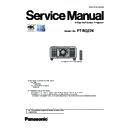Panasonic PT-RQ22KEJ (serv.man3) Service Manual ▷ View online
INF-15
SECTION 1 SERVICE INFORMATION
< RQ22K >
4. POWER OFF MESSAGE
• Setting of the shutter function with standby operation.
- SHUTTER KEEP: When pushing the standby key while the shutter mode is on, the projector keeps the shutter
mode on and sets into standby mode.
- SHUTTER OPEN: When pushing the standby key while the shutter mode is on, the projector opens the shutter and
displays the "Power OFF confirmation message". (Default setting)
5. ERROR OSD
• Enables to display the error information of the LIGHT indicators on the screen (It is useful when using the projector with
rear projection mode).
- ON : "LIGHT1\LIGHT2 ERROR" is displayed on the screen if the lighting error occurs. (It will disappear when any of
the control buttons is pressed.)
- OFF : No message is displayed on the screen if the lighting error occurs. (Default setting)
6. ELECTRIC CONVERGENCE
• Aligns the convergence electrically.
Refer to the chapter SECTION 3 (Adjustments) for the procedure.
7. MECHANICAL CONVERGENCE
• Aligns the convergence mechanically procedure is displayed on the projection screen.
Refer to the chapter SECTION 3 (Adjustments) for the procedure.
8. MODEL
This setting is necessary when the A-P.C. Board is replaced with new one.
• If you can copy EEPROM data from old A-P.C. Board, this setting is unnecessary.
• This model setting is effective after power restart.
9. LIGHT ADJUST
• Used to take a optical adjustment. (Factory use only)
- LIGHT SELECT
Select the LD to turn on. Press the [ENTER] key to switch.
-- ALL : Both of LD1/LD2 turn on (Default)
-- LD1 : Only LD1 turns on
-- LD2 : Only LD2 turns on
*The selection will be reset to "ALL" after turning off the projector.
- LIGHT ADJUSTMENT MODE
Select a lighting pattern when taking optical adjustment.
- TEST PATTERN
Select a test pattern (white raster) when taking optical adjustment.
10. INDICATOR SETTING
• Set this when you want to turn off the indicator LED.
- INDICATOR MODE
-- NORMAL : The indicator lights normally. (Default)
-- OFF : The indicator will be forcibly turned off.
-- TIMEOUT : The indicator turns off when there is no operation for a fixed time.
- NO ACTIVITY TIME
Set the time to turn off when INDICATOR MODE setting is TIMEOUT.
You can set up to 15 minutes in 1 minute increments. (default setting is 15 MIN.)
*If INDICATOR MODE setting is NORMAL or OFF, it will be grayed out.
- 7SEG DISPLAY MODE
Set this when you want to turn off the Self-diagnosis display (7SEG) on the control panel.
-- ON : Self-diagnosis will be displayed. (Default)
-- OFF : Turns off the Self-diagnosis display.
-- TIMEOUT : Self-diagnosis display turns off when there is no operation for a fixed time.
- DIRECTION
Set whether to vertical flip the self-diagnosis display (7 SEG) on the control panel.
-- AUTO : Automatically displays according to the installation status of the projector. (Default)
-- NORMAL : Self-diagnosis display not turns flip vertical.
-- FLIPPED : Self-diagnosis display turns flip vertical.
INF-16
SECTION 1 SERVICE INFORMATION
< RQ22K >
11. COMMAND CONTROL TIMEOUT
• Set up the communication specifications of the command control.
- 0SEC : 1 Command 1 session mode. (Default)
- 30SEC : Keeps a session for 30 seconds.
12. PHOTO SENSOR CALIBRATION
• This is to calibrate the luminance sensor circuit.
This calibration is necessary when the [A]-P.C Board, EEPROM (IC3711) or [M3]- P.C. Board is replaced.
Refer to the chapter SECTION 3 (Adjustments) for the procedure.
3. 3. 2. Additional function of each menu
1. [PICTURE] menu
• [AI Window] is added to the [User] setting of the submenu [Dynamic Contrast].
Sets up the APL detective area. (AUTO/MANUAL, further advanced settings are available in MANUAL mode)
2. [POSITION] menu
• [DVI EQUALIZER] is added to a sub menu.
When noise contamination to DVI input caused by long cable or external device, set this item so that the noise decreas-
es. (AUTO/0- 15)
3. [ADVANCED MENU] menu
• [FRC DEMO MODE] is added to a sub menu.
When set to demo mode, the effect of frame creation will become
easy to visible.
- OFF : Disables the FRC DEMO MODE. (Default)
- ON : Enables the FRC DEMO MODE.
* The setting returns to "OFF" when the projector is turned off.
DYNAMIC CONTRAST
AUTO CONTRAST
BRIGHT SIGNAL LEVEL
BRIGHT SIGNAL LEVEL
DISABLE
OFF
0
OFF
30%
LIGHTS OUT TIMER
LIGHTS OUT SIGNAL LEVEL
LIGHTS OUT FADE-IN
LIGHTS OUT FADE-OUT
LIGHTS OUT FADE-IN
LIGHTS OUT FADE-OUT
MANUAL INTENSITY
DYNAMIC GAMMA
DYNAMIC GAMMA
AI WINDOW
MULTI PROJECTOR SYNC
MENU SELECT
SUB MENU
ENTER
AI WINDOW
AI MODE
VERTICAL SIZE
VERTICAL SIZE
AUTO
HORIZONTAL SIZE
VERTIACAL POSITION
HORIZONTAL POSITION
VERTIACAL POSITION
HORIZONTAL POSITION
MENU SELECT
CHANGE
AI WINDOW
AI MODE
VERTICAL SIZE
5
5
MANUAL
90%
90%
HORIZONTAL SIZE
VERTIACAL POSITION
HORIZONTAL POSITION
MENU SELECT
CHANGE
DVI EQUALIZER
DVI-D1 [SLOT1]
DVI-D2 [SLOT1]
AUTO
AUTO
AUTO
AUTO
AUTO
AUTO
AUTO
DVI-D3 [SLOT2]
DVI-D4 [SLOT2]
DVI-D4 [SLOT2]
MENU SELECT
CHANGE
ADVANCED MENU
DIGITAL CINEMA REALITY
BLANKING
NORMAL
OFF
OFF
OFF
OFF
+0.00 ms
EDGE BLENDING
FRAME RESPONSE
FRAME DELAY
FRAME CREATION
FRAME RESPONSE
FRAME DELAY
FRAME CREATION
FRC DEMO MODE
QUAD PIXEL DRIVE
RASTER POSITION
RASTER POSITION
MENU SELECT
CHANGE
INF-17
SECTION 1 SERVICE INFORMATION
< RQ22K >
4. [DISPLAY OPTION] menu
(1) The following two items are added to [SDI IN] sub menu.
• [XYZ TO RGB SETTING]
- FACTORY SETTING : Uses the value of FACTORY Yxy conversion factor to the original data of XYZ → RGB.
- MEASURED : Uses the value of MEASURED Yxy conversion factor to the original data of XYZ → RGB.
- REC709 : Uses the value of REC709 Yxy conversion factor to the original data of XYZ → RGB.
- DCI P3 : Uses the value of DCI P3 Yxy conversion factor to the original data of XYZ → RGB.
• [XYZ TEST PATTERN]
- WHITE : 10% ~ 100%
- DARK GRAY : 1 ~ 10
- COLOR : Red/Green/Blue/Cyan/Magenta/Yellow of 1 ~ 2
(2) The following tow items are added to [SLOT IN] sub menu.
(Added only when interface board for 12G-SDI [ET-MDN12G10] is installed)
• [XYZ TO RGB SETTING]
- FACTORY SETTING : Uses the value of FACTORY Yxy conversion factor to the original data of XYZ → RGB.
- MEASURED : Uses the value of MEASURED Yxy conversion factor to the original data of XYZ → RGB.
- REC709 : Uses the value of REC709 Yxy conversion factor to the original data of XYZ → RGB.
- DCI P3 : Uses the value of DCI P3 Yxy conversion factor to the original data of XYZ → RGB.
• [XYZ TEST PATTERN]
- WHITE : 10% ~ 100%
- DARK GRAY : 1 ~ 10
- COLOR : Red/Green/Blue/Cyan/Magenta/Yellow of 1 ~ 2
SDI IN
SDI LINK
SINGLE LINK SETTING
SINGLE LINK SETTING
QUAD
MEASURED
DUAL LINK SETTING
QUAD LINK SETTING
QUAD LINK SETTING
XYZ TO RGB SETTING
XYZ TEST PATTERN
MENU SELECT
CHANGE
SLOT IN
SDI MODE
[SLOT1]
[SLOT2]
Interface Board is not installed.
SDI LINK
INPUT
SINGLE
MEASURED
SINGLE LINK SETTING
DUAL LINK SETTING
QUAD LINK SETTING
DUAL LINK SETTING
QUAD LINK SETTING
XYZ TO RGB SETTING
XYZ TO RGB SETTING
XYZ TO RGB SETTING
MENU SELECT
CHANGE
INF-18
SECTION 1 SERVICE INFORMATION
< RQ22K >
5. [PROJECTOR SETUP] menu
(1) The following two items are added to the sub-menu.
• [COOLING CONDITION] --- Fan control can be set manually.
• [HIGH ALTITUDE MODE] --- Altitude can be set manually.
* Usually set to [AUTO].
(2) [ZOOM BACKLASH CORRECTION] is added to [LENS CALIBRATION] of sub menu [LENS].
• Adjust when the accuracy of position numerical information is reduced by repeating the zoom operation.
Refer to the chapter SECTION 3 (Adjustments) for the procedure.
* This menu is displayed only when a stepping motor attached projection lens.
* Do not adjusted in normal.
(3) [CALIBRATION TIME] is added to [BRIGHTNESS CONTROL SETUP] of sub menu [BRIGHTNESS CONTROL].
• Measure the brightness and color at specified time.
Normally, setting is unnecessary because it is automatically measured.
(4) In the [BRIGHTNESS CONTROL STATUS] sub menu, [DETAILED INFORMATION] is displayed by pressing the [ENTER]
button. The detailed information of brightness control can be checked.
PROJECTOR SETUP
1/3
PROJECTOR ID
PROJECTION METHOD
PROJECTION METHOD
AUTO
NORMAL
83.3%
OFF
NORMAL
DISABLE
ALL
AUTO
LAST MEMORY
DISABLE
COOLING CONDITION
HIGH ALTITUDE MODE
LENS
OPERATION SETTING
LIGHT OUTPUT
BRIGHTNESS CONTROL
LENS
OPERATION SETTING
LIGHT OUTPUT
BRIGHTNESS CONTROL
NO SIGNAL SHUT-OFF
STANDBY MODE
NO SIGNAL LIGHTS-OUT
INITIAL STARTUP
INITIAL STARTUP
MENU SELECT
SUB MENU
ENTER
HIGH ALTITUDE MODE
HIGH ALTITUDE MODE
ALTITUDE
MANUAL
0m
MENU SELECT
CHANGE
COOLING CONDITION
AUTO
FLOOR SETTING
CEILING SETTING
VERTICAL UP SETTING
VERTICAL DOWN SETTING
PORTRAIT SETTING
CEILING SETTING
VERTICAL UP SETTING
VERTICAL DOWN SETTING
PORTRAIT SETTING
MENU SELECT
SET
ENTER
LENS
LENS TYPE
LENS MEMORY
LENS INFORMATION SETTING
ET-D75LE20
LENS HOME POSITION
ACTIVE FOCUS OPTIMIZER
ACTIVE FOCUS OPTIMIZER
LENS CALIBRATION
MENU SELECT
SUB MENU
ENTER
LENS CALIBRATION:ET-D75LE20
SHIFT/FOCUS/ZOOM
SHIFT/FOCUS
SHIFT/FOCUS
21 - +
ZOOM
ZOOM BACKLASH CORRECTION
MENU SELECT
ADJUST
a
BRIGHTNESS CONTROL SETUP
CONSTANT MODE
CALIBRATION TIME
LINK
AUTO
APPLY
MENU SELECT
ADJUST
GROUP A
OFF
ENTER
BRIGHTNESS CONTROL STATUS
LINK
GROUP A
PROJECTOR1 192.168. 0. 8
1: PROJECTOR2 192.168. 0. 9
2: PROJECTOR3 192.168. 0. 10
3:
4:
5:
6:
2: PROJECTOR3 192.168. 0. 10
3:
4:
5:
6:
UPDATE
7:
MENU SELECT
SUB MENU
ENTER
DETAILED INFORMATION
GROUP
GROUP MAX TARGET GAIN
GROUP MAX TARGET GAIN
PROJECTOR1
51.00%
63.00%
120.00%
A
192.168. 0. 8
57%
IP ADDRESS
PROJECTOR NAME
LIGHT OUTPUT
TARGET GAIN
FM GAIN
PROJECTOR NAME
LIGHT OUTPUT
TARGET GAIN
FM GAIN
RETURN
ENTER
Click on the first or last page to see other PT-RQ22KEJ (serv.man3) service manuals if exist.