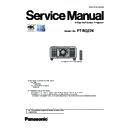Panasonic PT-RQ22KEJ (serv.man3) Service Manual ▷ View online
9
PREFACE
< RQ22K >
2. 3 Compatible signal
• For details of the types of video signals that can be used with the projector, refer to operating Instructions “List of compatible signals”
SDI signal input
SD-SDI signal
HD-SDI signal
3G-SDI signal
6G-SDI signal
SD-SDI signal
HD-SDI signal
3G-SDI signal
6G-SDI signal
*1
12G-SDI signal
*1
DIGITAL LINK signal input
f
Moving image signal resolution: 480/60i
*2
, 576/50i
*2
to 4 096 x 2 160
Still image signal resolution: 640 x 400 to 3 840 x 2 400 (non-interlace)
f
Dot clock frequency: 25 MHz to 297 MHz
HDMI signal input
*3
f
Moving image signal resolution: 480/60i
*2
, 576/50i
*2
to 4 096 x 2 160
Still image signal resolution: 640 x 400 to 3 840 x 2 400 (non-interlace)
f
Dot clock frequency: 25 MHz to 594 MHz
DVI-D signal input
*4
f
Moving image signal resolution: 480/60i
*2
, 576/50i
*2
to 2 048 x 1 080
Still image signal resolution: 640 x 400 to 1 920 x 1 200 (non-interlace)
f
Dot clock frequency: 25 MHz to 162 MHz
*1 This is supported when the optional Interface Board for 12G-SDI (Model No.: ET-MDN12G10) is installed in the slot.
*2 Pixel-Repetition signal (dot clock frequency 27.0 MHz) only
*3 This is supported when the optional Interface Board for HDMI 2 input (Model No.: ET-MDNHM10) is installed in the slot.
*4 This is supported when the optional Interface Board for DVI-D 2 input (Model No.: ET-MDNDV10) is installed in the slot.
Note
f
When performing the simultaneous input of the 4K image (resolution of 3 840 x 2 160 or 4 096 x 2 160) using the Interface Board for HDMI
2 input (Model No.: ET-MDNHM10), it is necessary for the firmware version of the Interface Board for HDMI 2 input to be 2.00 or later. If the
version is earlier than 2.00, the simultaneous process is not performed even if corresponding signal is input. Consult your dealer regarding
the version update to the latest firmware.
For details on how to confirm the firmware version, refer to “How to confirm the firmware version of the Interface Board (optional)”
f
To use the 3G-SDI Terminal Board with Audio (Model No.: TY-TBN03G), it is necessary for the firmware version of the 3G-SDI Terminal
Board with Audio to be 2.00 or later. Consult your dealer regarding the version update to the latest firmware if the version is earlier than
2.00.
For details on how to confirm the firmware version, refer to “How to confirm the firmware version of the Interface Board (optional)”
10
PREFACE
< RQ22K >
2. 4. Dimensions
Unit: mm
258 (10-5/32")
299 (11-25/32")
598 (23-17/32")
644 (25-11/32")
516 (20-5/16")
142 (5-19/32")
131 (5-5/32")
48 (1-7/8")
270 (10-5/8")
307 (12-3/32")
20 (25/32")
725 (28-17/32")
* Actual dimensions may differ depending on the product.
SECTION
1
INF-1
INF-1
SECTION 1 SERVICE INFORMATION
CONTENTS
1. The name of each part . . . . . . . . . . . . . . . . . . . . . . . . . . . . . . . . . . . . . . INF-2
1. 1. Remote control
1. 2. Projector body
1. 3. Control panel
1. 4. Connecting terminals
1. 2. Projector body
1. 3. Control panel
1. 4. Connecting terminals
2. Menu Navigation . . . . . . . . . . . . . . . . . . . . . . . . . . . . . . . . . . . . . . . . . . INF-6
3. Service Mode . . . . . . . . . . . . . . . . . . . . . . . . . . . . . . . . . . . . . . . . . . . . INF-10
3. 1. Setting to Service Mode
3. 2. Resetting to User Mode
3. 3. Functions of Service Mode
3. 2. Resetting to User Mode
3. 3. Functions of Service Mode
4. Notes on service . . . . . . . . . . . . . . . . . . . . . . . . . . . . . . . . . . . . . . . . . INF-24
4. 1. Before service operation
4. 2. Service
4. 3. Installing the Interface Board (optional)
4. 4. Special filter unit
4. 5. Security password
4. 2. Service
4. 3. Installing the Interface Board (optional)
4. 4. Special filter unit
4. 5. Security password
5. Troubleshooting . . . . . . . . . . . . . . . . . . . . . . . . . . . . . . . . . . . . . . . . . . INF-29
5. 1. Power/Light source/temperature indicators
5. 2. Shutdown system
5. 3. System log data acquisition method
5. 4. Troubleshooting
5. 2. Shutdown system
5. 3. System log data acquisition method
5. 4. Troubleshooting
INF-2
SECTION 1 SERVICE INFORMATION
< RQ22K >
1. The name of each part
1. 1. Remote control
1
2
2
6
4
7
5
8
9
10
3
13
12
11
20
14
15
16
15
16
23
17
18
19
18
19
21
22
Front
Top
Bottom
A strap can be attached
depending on the usage.
1 Remote control indicator
Blinks if any button in the remote control is pressed.
2 Power on <b> button
Sets the projector to projection mode when the <MAIN
POWER> switch on the projector is set to <ON> and the power
is turned off (standby mode).
3 Power standby <v> button
Sets the projector to the state where the projector is turned
off (standby mode) when the <MAIN POWER> switch on the
projector is set to <ON> and in projection mode.
4 <MENU> button/<ENTER> button/asqw buttons
Used to navigate through the menu screen.
5 <ON SCREEN> button
5 <ON SCREEN> button
Switches the on‑screen display function on (display) or
off (hide).
6 <AUTO SETUP> button
Automatically adjusts the image display position while projecting
the image.
[PROGRESS] is displayed while in automatic adjustment.
7 <ASPECT> button
Switches the aspect ratio of the image.
8 Number (<0> - <9>) buttons
8 Number (<0> - <9>) buttons
Used for entering an ID number or a password in a multiple
projector environment.
9 <STATUS> button
Displays the projector information.
10 <LIGHT> button
Pressing this button lights up the remote control buttons. The
lights will go off when the remote control operation goes idle for
10 seconds.
11 <INPUT MENU> button
Displays the input selection screen.
12 Input selection buttons (<RGB1>, <RGB2>, <VIDEO>,
<S-VIDEO Y/C>, <DIGITAL LINK>, <DVI-D>, <HDMI>, <SDI>)
Switches the input signal to project.
The <DISPLAY PORT> button, the <SLOT1> button, and the
<SLOT2> button are not used with the projector.
13 <SHUTTER> button
Used to temporarily turn off the image.
14 <TEST PATTERN> button
14 <TEST PATTERN> button
Displays the test pattern.
15 Lens buttons (<FOCUS>, <ZOOM>, <SHIFT>)
Adjusts the focus, zoom, and lens shift.
16 <FUNCTION> button
16 <FUNCTION> button
Assigns a frequently used operation as a shortcut button. )
17 <DEFAULT> button
Resets the content of the sub-menu to the factory default.
18 <ID SET> button
Sets the ID number of the remote control in a multiple
projector environment.
19 <ID ALL> button
Used to simultaneously control all the projectors with a
single remote control in a multiple projector environment.
20 <LOCK> button
Used to prevent unintended operation by careless pressing of
the buttons and prevent draining the remote control batteries.
Operation of each button on the remote control is disabled by
sliding the <LOCK> button toward the arrow.
21 Remote control signal transmitter
22 Remote control wired terminal
22 Remote control wired terminal
This is a terminal used to connect to the projector via a cable
when the remote control is used as a wired remote control.
23 Strap hole
Note
f
When operating the remote control by directly pointing the remote control signal receiver of the projector, operate the remote control at
a distance approx. 30 m (98'5") or shorter from the remote control signal receiver. The remote control can control at angles of up to ±15°
vertically and ±30° horizontally, but the effective control range may be reduced.
f
If there are any obstacles between the remote control and the remote control signal receiver, the remote control may not operate properly.
f
The signal will be reflected off the screen. However, the operating range may be limited from light reflection loss due to the screen material.
f
If the remote control signal receiver directly receives strong light, such as fluorescent light, the remote control may not operate properly. Use
it in a place distant from the light source.
f
The power indicator <ON (G)/STANDBY (R)> will blink if the projector receives a remote control signal.
Click on the first or last page to see other PT-RQ22KEJ (serv.man3) service manuals if exist.