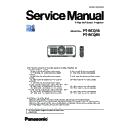Panasonic PT-RCQ10 / PT-RCQ80 (serv.man3) Service Manual ▷ View online
INF-25
SECTION 1 SERVICE INFORMATION
< RCQ10 / RCQ80 >
4. Notes on service
4. 1. Before service operation
4. 1. 1. Light source
1. The light source of the projector uses lasers.
• LD(Laser) unit that is mounted on the inside of the light source unit is classified in Class 4 of the safety standards.
• Laser light is very danger, can damage the human eye and skin.
• Please do not perform energization in the state where the lighting block was disassembled.
2. Depending on the operating environment temperature, luminance of the light source will decrease.
• The higher temperature becomes more luminance of the light source decreases.
3. Luminance of the light source (LD units) will decrease by duration of usage.
• The time until when the luminance of the light source decreases by half differs depending on the setting of the
[PROJECTOR SETUP] menu → [OPERATION SETTING] → [OPERATING MODE].
• The estimated time until when the luminance of the light source decreases by half is as follows.
NORMAL
Set this item to prioritize the brightness.
The estimated runtime is approximately 20 000 hours
*1
.
ECO
The brightness will decrease by approximately 80% compared to [NORMAL], but set this item to increase
the life of the light source. The estimated runtime is approximately 24 000 hours
*1
.
QUIET
*2
The brightness will decrease by approximately 80% compared to [NORMAL], but select this item when
operation with low noise is prioritized. The estimated runtime is approximately 20 000 hours
*1
.
QUIET1
*3
QUIET2
*3
The brightness will decrease by approximately 80% compared to [QUIET1], but select this item when
operating the projector with less noise. The estimated runtime is approximately 20 000 hours
*1
.
USER1-3
[MAX LIGHT OUTPUT LEVEL] and [LIGHT OUTPUT] can be set individually.
The estimated runtime is varies depending on the each settings.
*1 : Estimated runtime is the time until the brightness decreases to approximately half of the time of delivery when the projector is
used with the [PICTURE] menu → [DYNAMIC CONTRAST] set to [3] and under environment of 0.15 mg/m3 dust.
*2 : Only for PT-RCQ80
*3 : Only for PT-RCQ10
• The time to the half luminance from the original may decrease or luminance may decrease when changing the [OPER-
ATING MODE] setting.
• There is possibility not to reach the estimated time effected by the individual light source characteristics, usage contion
or install condition.
4. Static electricity or electrical surges will reduce and degrade the reliability of LD unit.
• When handling the LD unit, use or wear appropriate work clothes, gloves, shoes, grounded wrist straps and other tools
to avoid static electricity.
4. 1. 2. DMD chip
1. The DMD chips are precision-made. Note that in rare cases, pixels of high precision could be missing or always lit.
• Note that such phenomena do not indicate malfunction.
2. Directing a high-power laser beam onto the projection lens surface can damage the DMD chips.
4. 1. 3. Lithium battery
1. The lithium battery is used for the internal clock backup in the A-PCB. Usually, there is no need for replacement.
Replace the battery if the internal clock battery replacement message [H001] is displayed.
2. After replacing the lithium battery, surely set the [DATE AND TIME] on the sub-menu in the main menu [PROJECTOR
SETUP].
4. 1. 4. NFC function
• The model number suffixes “E”, “D”, and “X” have NFC functions disabled from the time of factory shipment.
• The optional NFC Upgrade Kit (Model No.: ET-NUK10) can be used to enable the NFC function of the projector.
• Note that there are some countries or regions where the NFC Upgrade Kit cannot be applied, visit the Panasonic website
for details.
*The NFC feature is currently unavailable in India.
Lithium battery : CR2032
* Use only specified lithium battery.
* Used battery must be scrapped according to the instruction.
INF-26
SECTION 1 SERVICE INFORMATION
< RCQ10 / RCQ80 >
4. 2. Service
4. 2. 1. Supporting Methods
f The basic service policy is shown below.
Repair contents
Applied parts
Block replacement
PCB replacement
• P-PCB (Specified components are replaced)
• D-PCB
• DMD block (Specified components are replaced)
• LD unit
• Rod assy
• Lens unit
• WOB unit
• D-PCB
• DMD block (Specified components are replaced)
• LD unit
• Rod assy
• Lens unit
• WOB unit
Replaced by discrete components
- Other electrical parts and mechanism parts
4. 2. 2. Jig and Tool
1. Hexalobe (TORX type) driver [2.72 mm]
• Part No. : TZSH07035
or VESSEL [T10H] or comparable product
2. Hexalobe (TORX type) driver [3.94 mm]
• Part No. : TZSH07042
or VESSEL [T20H] or comparable product
3. Hex wrench/Hex ball-point driver
• [2.5mm] : Use for the lighting area adjustment.
4. Laser safety glass
• Please wear glasses for safety when checking with the cover removed.
• Type : Full absorption, Adaptation laser : Ar, Wavelength : 448 - 462nm
• Part No. : DPVF2716ZA/X1
or YAMAMOTO KOGAKU [YL-717-AR(45)] or comparable product
5. Heat dissipation grease
• Part No. : ZG1-G-787 (Internal content 0.4L)
or Shin-Etsu Silicone [ G-787 ] grade
4. 2. 3. Repair
1. Energization check and adjustment, after assembling the lighting block completely.
• Before turning on the power, please make sure that the lighting block is completely assembled.
• The service engineer who works on this model and also other people who are in the same room need
to wear the laser safety glasses for avoiding the laser irradiation just in case.
2. Before repair, make sure to turn off the main power and unplug the power cord from the power outlet.
* When replacing the print board, the internal electrical parts can be broken by the static electricity of clothes or human
body. Be careful of static electricity and wear the anti-static electricity gloves.
3. After repairing, please check the gradation (10step or the gray scale) test pattern or moving image.
Also, please check that it is normal on a self check screen.
4. Do handling and safekeeping carefully because the user setup information remains in the projector.
INF-27
SECTION 1 SERVICE INFORMATION
< RCQ10 / RCQ80 >
4. 2. 4. Replacement of printed circuit board
1. When the replacement of A-PCB (assembly) is needed, back up the memory information such as adjustment data from the
old board to PC with the service software. Then transfer this data to the new A-PCB.
For more information refer to the SECTION 3 "Adjustment".
• If you cannot transfer the data by using the software, remove the [IC3711] on the original board and mount it on
the new board.
2. When replacing the [A] or [DG] printed circuit board, write the latest version of main firmware again to make consistency
between Main and FPGA firmware. Each FPGA firmware is updated when updating of Main firmware at the same time.
3. When [A]-P.C.Board is replaced, the MAC address of wired LAN will be changed. Explain it to the users in advance.
4. When [A]-P.C.Board is replaced, the each activation using the "upgrade kit" will be disabled. In this case, explain it to users
to reactivate.
4. 3. Installing the Interface Board (optional)
Before installing or removing
f
Always turn off the power of the projector before installing or removing the Interface Board.
g
Always follow the procedure of “Switching off the projector” when turning off the power.
f
Do not touch the connector section of the Interface Board directly with your hands.
g
The component may be damaged by the static electricity.
f
Remove the static electricity from your body by touching to surrounding metal, etc., in advance to prevent the
static electricity damage.
f
Take care not to get injured when installing or removing the Interface Board.
g
Hands may be injured by the opening of the blank slot or the edge of the bracket of the Interface Board.
f
When installing the Interface Board to the slot, insert it into the connector straight and slowly.
g
It may not operate or cause malfunction if it is not correctly installed.
f
The figure indicating the installation and removal of the Interface Board is using the Interface Board for 12G-SDI
(Model No.: ET-MDN12G10) as an example.
How to install the Interface Board
Screws (4 locations)
Screws (4 locations)
Salient
Guide groove
Slot cover
Fig. 1
Fig. 2
Fig. 3
1) Remove the slot cover. (Fig. 1)
f
Remove the four screws fixing the slot cover by rotating counterclockwise with a Phillips screwdriver. The
removed screws are used to fix the Interface Board.
f
When removing the fourth screw, hold the slot cover with your hand so it will not fall.
f
To replace from other Interface Board, remove the Interface Board following the procedure in “How to
remove the Interface Board”.
2) Install the Interface Board to the projector. (Fig. 2)
f
Insert the guide groove of the Interface Board aligned to the salient of the slot. Insert the bracket firmly all
the way in.
3) Fix the Interface Board. (Fig. 3)
f
Tighten and fix with the four screws removed in Step
1).
Attention
f
The removed slot cover is required when the unnecessary Interface Board is removed. Store it so it can be attached in the future.
INF-28
SECTION 1 SERVICE INFORMATION
< RCQ10 / RCQ80 >
4. 4. Security password
4. 4. 1. Control device password
• To revert to the factory default password "AAAA", perform the following operations while the screen asking for a control
device password input is displayed.
1. Press the <AUTO SETUP> button on the remote control or on the control panel for more than 3 seconds.
2. Press the <▼> button for more than 3 seconds.
The password will be initialized.
• The password is also initialized by one of the following methods.
- When initialized by selecting the [PROJECTOR SETUP] menu → [INITIALIZE] → [FACTORY RESET].
- When initialized by setting the [PROJECTOR SETUP] menu → [INITIALIZE] → [USER SETTINGS] →
[OTHER USER SETTING] to [INITIALIZE].
4. 4. 2. Initial security password
• Initial password : Press <p u q t p u q t> button sequentially and press <ENTER> button.
• If the initial password has been changed, ask user to have it.
How to remove the Interface Board
Handle
Fig. 1
1) Remove the Interface Board. (Fig. 1)
f
Remove the four screws fixing the Interface Board by rotating counterclockwise with a Phillips screwdriver.
The removed screws are used to fix the slot cover.
f
Hold the handle of the Interface Board and remove it slowly.
2) Attach the slot cover.
f
Attach the stored slot cover, and tighten and fix with the four screws removed in Step
1).
f
To replace with other Interface Board, attach the Interface Board following the procedure in “How to install
the Interface Board”.
Attention
f
Always attach the slot cover on the blank slot.
f
Store the removed Interface Board inside an antistatic bag.
Click on the first or last page to see other PT-RCQ10 / PT-RCQ80 (serv.man3) service manuals if exist.