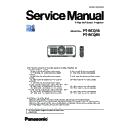Panasonic PT-RCQ10 / PT-RCQ80 (serv.man3) Service Manual ▷ View online
INF-33
SECTION 1 SERVICE INFORMATION
< RCQ10 / RCQ80 >
5. 3. Log data acquisition procedure
f
Log information can be acquired using a service tool by connecting a PC to a LAN terminal or SERIAL terminal.
5. 3. 1. Equipment to be used
1. Computer : Use it for the log data acquisition.
2. Communication cable :
LAN terminal connection
LAN cable. (When connecting directly, use a cross cable)
SELIAL terminal connection D-sub 9pin (male/female RS-232C straight)
3. Service tools : LogTool.exe [Ver. 2.1.0.5~] Download from the projector service website.
5. 3. 2. Save of log data
1. Check the settings of the projector.
1) Set [NETWORK CONTROL] → [TYPE SELECT] in the [NETWORK] menu to [LAN].
2) Check the network IP address of the projector and take a note.
3) Set the IP address of computer within the same network group.
1) The [INPUT SELECT] of sub menu [RS-232C] in [PROJECTOR SETUP] must be set according to the connection
method.
2) Enter the service mode, set [RS-232C] → [EMULATE] in the [PROJECTOR SETUP] menu to [OFF].
3) Check the RS-232C settings (ID, Baudrate and Parity) and take a note.
2. Connect the projector and the PC by using a communication cable.
5. 3. 3. Acquisition of log data
1. Switch the projector to "Normal-Standby" mode.
2. Start up service software [LogTool.exe] with a computer.
SERIAL terminal connection
LAN terminal connection
• If you have changed the each menu settings, please return settings to the original (customers) after work.
LAN terminal connection example
SERIAL terminal connection example
Projector SERIAL IN
Communication cable (straight)
Computer
D-Sub 9P
(male)
D-Sub 9p (female)
LAN cable (straight)
LAN cable (straight)
Projector LAN
Computer
Hub
INF-34
SECTION 1 SERVICE INFORMATION
< RCQ10 / RCQ80 >
3. The projector connection setting window appears.
1) Select [Option] → [Password] to display the password input window.
2) Enter the service password "1565z" and then click [OK] button.
4. Select [LAN] or [Serial] of connection method and setup the connection information to connect to the projector.
1
In case of known IP address of projector
• Select [Manual] and setup the IP address, Port (Command Port) and then click [Connect] button.
①
②
③
LAN terminal connection
①
③
②
INF-35
SECTION 1 SERVICE INFORMATION
< RCQ10 / RCQ80 >
• Setup the Baudrate and Parity according to the setting of [RS232C] of the projector and setup Port and then click
[Connect] button.
2
In case of unknown IP address of projector
1) Select [Search] and setup the [IP Address/subnet mask] to the same network of the projector and Port(Command
port) and then click [Search] button.
2) After searching result, the available projectors are listed on the window as the below.
Check mark the projector for which you want to acquire the system log and then click [OK] button.
①
②
③
④
⑤
③
②
①
SERIAL terminal connection
INF-36
SECTION 1 SERVICE INFORMATION
< RCQ10 / RCQ80 >
5. When the communication to the projector is established, below window will appears. Get the system log following to the
procedure below.
① Select the projector name you want to
get the system log data.
② Select a tab [Log(System)].
③ Click [Receive] button.
6. The acquisition of system log is complete when the complete dialog window appears.
Click [OK] button to close the window and check the system log.
f
System log window
The main window of the LogTool is shown in the below. (Display example of system log)
①
②
③
1
2
4
3
5
6
7
8
9
7
10
Function description
1 Projector selection
Selection window of the projector for getting the system log
2 System information
Displays the system information of the projector
3 Error log
Displays the error log of the projector
4 System log
Displays the system log of the projector
5 [Save to file] button
To save the acquired system log to the PC
6 [Receive] button
To receive the system log from the selected projector
7 [Receive All log] button To receive the all log from the selected projector
8 [Save All log] button
To save the acquired all log to the PC
9 [Local Time] Setting
The PC time zone setting is added to the log time
9 [Binary] Setting
The binary code is displayed on the log left side
10
Click on the first or last page to see other PT-RCQ10 / PT-RCQ80 (serv.man3) service manuals if exist.