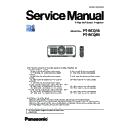Panasonic PT-RCQ10 / PT-RCQ80 (serv.man3) Service Manual ▷ View online
INF-5
SECTION 1 SERVICE INFORMATION
< RCQ10 / RCQ80 >
1. 4. Connecting terminals
1
4
2 3
6
7
8
9
10
11
12
13
5
1 <MULTI PROJECTOR SYNC IN> terminal/<MULTI
PROJECTOR SYNC OUT> terminal
These terminals are used to connect multiple projectors when
balancing the contrast as a combined screen or synchronizing
the effects using the shutter function including the fade in/fade
out with a system using multiple projectors.
2 <SERIAL IN> terminal
This is the RS-232C compatible terminal to externally control
the projector by connecting a computer.
This terminal is also used to connect multiple projectors when
balancing the contrast as a combined screen or synchronizing
the effects using the shutter function including the fade in/fade
out with a system using multiple projectors.
3 <SERIAL OUT> terminal
This is a terminal to output RS-232C compliant signal input to
the <SERIAL IN> terminal.
This terminal is also used to connect multiple projectors when
balancing the contrast as a combined screen or synchronizing
the effects using the shutter function including the fade in/fade
out with a system using multiple projectors.
4 Slot
There is a SLOT NX-specification slot to install the optional
Interface Board internally.
5 Slot cover
6 <USB> terminal
This is a terminal to connect the USB memory when using the
data cloning function or firmware update function, etc.
This is also the terminal to connect the optional Wireless
Module (Model No.: AJ-WM50 Series) when the projector is
connected via wireless LAN.
This terminal is also used for power supply. (DC 5 V, 500 mA)
7 <REMOTE 1 IN> terminal/<REMOTE 1 OUT> terminal
These are terminals to connect the remote control for serial
control in a multiple projector environment.
8 <REMOTE 2 IN> terminal
This is a terminal to remotely control the projector using the
external control circuit.
9 <SDI IN> terminal
This is a terminal to input the SDI signal.
10 <DVI-D IN> terminal
This is a terminal to input the DVI-D signal.
11 <HDMI IN> terminal
This is a terminal to input the HDMI signal.
12 <DIGITAL LINK> terminal
This is a terminal to connect a device that transmits video signal
via the LAN terminal. Also, this is the LAN terminal to connect to
the network.
13 <LAN> terminal
This is the LAN terminal to connect to the network.
Attention
f
When a LAN cable is directly connected to the projector, the network connection must be made indoors.
f
To transmit the Ethernet and serial control signals using the <DIGITAL LINK> terminal, set the [NETWORK] menu → [NETWORK
CONTROL] → [TYPE SELECT] to [DIGITAL LINK] or [LAN & DIGITAL LINK].
f
To transmit the Ethernet signal using the <LAN> terminal, set the [NETWORK] menu → [NETWORK CONTROL] → [TYPE SELECT] to
[LAN] or [LAN & DIGITAL LINK].
f
The <DIGITAL LINK> terminal and the <LAN> terminal are connected inside of the projector when the [NETWORK] menu → [NETWORK
CONTROL] → [TYPE SELECT] is set to [LAN & DIGITAL LINK]. Do not directly connect the <DIGITAL LINK> terminal and the <LAN>
terminal using a LAN cable. Construct the system so that it is not connected to the same network via the peripherals such as the hub or the
twisted-pair-cable transmitter.
f
When the [PROJECTOR SETUP] menu → [STANDBY MODE] is set to [NORMAL], power can be supplied by using the <USB> terminal
even while the projector is in standby mode. If [ECO] is set, power cannot be supplied in standby mode.
r
Slot
This projector is equipped with one SLOT NX-specification slot.
There are one HDMI input terminal, one DVI-D input terminal, one SDI input terminal, and one DIGITAL LINK
terminal equipped on this projector as the standard video input terminals. The input for HDMI, DVI-D, and SDI
can be added by installing the optional Interface Board in the slot.
“SLOT NX” is a name of the slot unique to Panasonic supporting the signal input for the 4K image.
INF-6
SECTION 1 SERVICE INFORMATION
< RCQ10 / RCQ80 >
r
Interface Board for HDMI 2 input (Model No.: ET-MDNHM10)
This board supports the HDMI signal.
1
3
3
2
1 <HDMI IN 1> terminal
This is a terminal to input HDMI signal.
2 <HDMI IN 2> terminal
This is a terminal to input HDMI signal.
3 Handle
r
Interface Board for DVI-D 2 input (Model No.: ET-MDNDV10)
This board supports the DVI-D signal.
1
3
3
2
1 <DVI-D IN 1> terminal
This is a terminal to input DVI-D signal.
2 <DVI-D IN 2> terminal
This is a terminal to input DVI-D signal.
3 Handle
r
Interface Board for 12G-SDI (Model No.: ET-MDN12G10)
This board supports the HD-SDI signal, 3G-SDI signal, 6G-SDI signal, and 12G-SDI signal.
2
5
5
4
1
3
1 <SDI 1 IN> terminal
This is a terminal to input SDI signal
(HD-SDI/3G-SDI/6G-SDI/12G-SDI).
2 <SDI 2 IN/1 OUT> terminal
This is a terminal to input SDI signal (HD-SDI/3G-SDI).
This is also an active through terminal to output the SDI signal
(HD-SDI/3G-SDI/6G-SDI/12G-SDI) input to the <SDI 1 IN>
terminal of this board.
3 <SDI 3 IN> terminal
This is a terminal to input SDI signal
(HD-SDI/3G-SDI/6G-SDI/12G-SDI).
4 <SDI 4 IN/3 OUT> terminal
This is a terminal to input SDI signal (HD-SDI/3G-SDI).
This is also an active through terminal to output the SDI signal
(HD-SDI/3G-SDI/6G-SDI/12G-SDI) input to the <SDI 3 IN>
terminal of this board.
5 Handle
Note
f
The <SDI 2 IN/1 OUT> terminal and the <SDI 4 IN/3 OUT> terminal do not support the input of the 6G-SDI signal or the 12G-SDI signal.
f
To use the <SDI 2 IN/1 OUT> terminal or the <SDI 4 IN/3 OUT> terminal as an output terminal, set the [DISPLAY OPTION] menu → [SLOT
IN] → [SDI MODE] to [OUTPUT].
f
When the projector is in standby mode, a signal is not output from the <SDI 2 IN/1 OUT> terminal and the <SDI 4 IN/3 OUT> terminal.
1. 5. Interface Board (optional)
f
This projector is equipped with one SLOT NX-specification slot.
f
There are one HDMI input terminal, one DVI-D input terminal, one SDI input terminal, and one DIGITAL LINK terminal
equipped on this projector as the standard video input terminals. The input for HDMI, DVI-D, and SDI can be added by
installing the optional Interface Board in the slot.
INF-7
SECTION 1 SERVICE INFORMATION
< RCQ10 / RCQ80 >
r
Interface Board for DisplayPort 2 input (Model No.: ET-MDNDP10)
This board supports the DisplayPort signal.
1
3
3
2
1 <DisplayPort IN 1> terminal
This is a terminal to input DisplayPort signal.
2 <DisplayPort IN 2> terminal
This is a terminal to input DisplayPort signal.
3 Handle
INF-8
SECTION 1 SERVICE INFORMATION
< RCQ10 / RCQ80 >
2. Menu Navigation
Main menu
The following items are in the main menu.
When a main menu item is selected, the screen changes to a sub-menu selection screen.
The menu item with l in the [SIMPLE] mode column indicates that this is displayed in the menu screen (OSD)
When a main menu item is selected, the screen changes to a sub-menu selection screen.
The menu item with l in the [SIMPLE] mode column indicates that this is displayed in the menu screen (OSD)
when the [DISPLAY OPTION] menu → [MENU MODE] is set to [SIMPLE].
Main menu item
[SIMPLE] mode
[PICTURE]
l
[POSITION]
l
[ADVANCED MENU]
―
[DISPLAY LANGUAGE]
l
[DISPLAY OPTION]
l
[PROJECTOR SETUP]
l
[TEST PATTERN]
l
[SIGNAL LIST]
l
[SECURITY]
―
[NETWORK]
l
Sub-menu
The sub-menu of the selected main menu item is displayed, and you can set and adjust items in the sub-menu.
The menu item with l in the [SIMPLE] mode column indicates that this is displayed in the menu screen (OSD)
The menu item with l in the [SIMPLE] mode column indicates that this is displayed in the menu screen (OSD)
when the [DISPLAY OPTION] menu → [MENU MODE] is set to [SIMPLE].
[PICTURE]
Sub-menu item
Factory default
[SIMPLE] mode
[PICTURE MODE]
[GRAPHIC]
*1
l
[CONTRAST]
[0]
l
[BRIGHTNESS]
[0]
l
[COLOR]
[0]
*2
l
[TINT]
[0]
―
[COLOR TEMPERATURE]
[DEFAULT]
*2
―
[WHITE GAIN]
[+10]
―
[GAMMA]
[DEFAULT]
―
[SYSTEM DAYLIGHT VIEW]
[OFF]
*2
―
[SHARPNESS]
[+6]
*2
―
[NOISE REDUCTION]
[OFF]
*2
―
[DYNAMIC CONTRAST]
[2]
*2
―
[SYSTEM SELECTOR]
[AUTO]
*1
―
[DEFAULT PICTURE MODE]
[AUTO]
―
*1 Depends on the signal input.
*2 Depends on the [PICTURE MODE].
*2 Depends on the [PICTURE MODE].
Click on the first or last page to see other PT-RCQ10 / PT-RCQ80 (serv.man3) service manuals if exist.