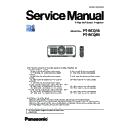Panasonic PT-RCQ10 / PT-RCQ80 (serv.man3) Service Manual ▷ View online
SECTION
1
INF-1
CONTENTS
1. The name of each part . . . . . . . . . . . . . . . . . . . . . . . . . . . . . . . . . . . . . . INF-2
1. 1. Remote controls
1. 2. Projector body
1. 3. Control panel
1. 4. Connecting terminals
1. 5. Interface Board (optional)
1. 2. Projector body
1. 3. Control panel
1. 4. Connecting terminals
1. 5. Interface Board (optional)
2. Menu Navigation . . . . . . . . . . . . . . . . . . . . . . . . . . . . . . . . . . . . . . . . . . INF-8
3. Service Mode . . . . . . . . . . . . . . . . . . . . . . . . . . . . . . . . . . . . . . . . . . . . INF-12
3. 1. Setting to Service Mode
3. 2. Resetting to User Mode
3. 3. Functions of Service Mode
3. 2. Resetting to User Mode
3. 3. Functions of Service Mode
4. Notes on service . . . . . . . . . . . . . . . . . . . . . . . . . . . . . . . . . . . . . . . . . INF-25
4. 1. Before service operation
4. 2. Service
4. 3. Installing the Interface Board (optional)
4. 4. Security password
4. 2. Service
4. 3. Installing the Interface Board (optional)
4. 4. Security password
5. Troubleshooting . . . . . . . . . . . . . . . . . . . . . . . . . . . . . . . . . . . . . . . . . . INF-29
5. 1. Power/Light source/Temperature indicators
5. 2. Shutdown system
5. 3. Log data acquisition procedure
5. 4. Log data acquisition procedure using USB memory
5. 5. Self-diagnosis information acquisition by control commands
5. 6. System log error code table
5. 4. Troubleshooting
5. 2. Shutdown system
5. 3. Log data acquisition procedure
5. 4. Log data acquisition procedure using USB memory
5. 5. Self-diagnosis information acquisition by control commands
5. 6. System log error code table
5. 4. Troubleshooting
SECTION 1 SERVICE INFORMATION
INF-2
SECTION 1 SERVICE INFORMATION
< RCQ10 / RCQ80 >
1. The name of each part
1. 1. Remote controls
1
3
2
4
5
5
7
8
8
6
9
10
11
16
13
12
14
15
17
18
Front
Top
Bottom
1 Power standby <v> button
Sets the projector to the state where the projector is turned
off (standby mode) when the <MAIN POWER> switch on the
projector is set to <ON> and in projection mode.
2 Power on <b> button
Sets the projector to projection mode when the <MAIN
POWER> switch on the projector is set to <ON> and the power
is turned off (standby mode).
3 Remote control indicator
Blinks if any button in the remote control is pressed.
4 Lens buttons (<FOCUS>, <ZOOM>, <SHIFT>)
Adjusts the focus, zoom, and lens shift.
(x page 77)
5 <MENU> button/<ENTER> button/asqw buttons
Used to navigate through the menu screen.
(x page 87)
asqw
buttons are also used to enter the password in
[SECURITY] or enter characters.
6 <ON SCREEN> button
Switches the on-screen display function on (display) or
off (hide).
(x page 83)
7 <INPUT MENU> button
Displays the input selection screen.
(x page 76)
8 Input selection buttons (<DIGITAL LINK>, <DVI-D>,
<SLOT>, <SDI>, <HDMI>)
Switches the input signal to project.
(x page 75)
The <SLOT> button can be used when the optional Interface
Board equipped with corresponding input is installed in the slot.
9 <FUNCTION> button
Assigns a frequently used operation as a shortcut button.
When the <FUNCTION> button is held down, the
[FUNCTION BUTTON] screen is displayed.
(x page 162)
10 Number (<0> - <9>) buttons
Used for entering an ID number or a password in a multiple
projector environment.
11 <AUTO SETUP> button
Automatically adjusts the image display position and signal level
while projecting the image.
[PROGRESS] is displayed while in automatic adjustment.
12 <SHUTTER> button
Used to temporarily turn off the image.
13 <TEST PATTERN> button
13 <TEST PATTERN> button
Displays the test pattern.
14 <STATUS> button
Displays the projector information.
15 <DEFAULT> button
Resets the setting of the displayed sub-menu to the factory
default.
16 <ID SET> button
Sets the ID number of the remote control in a multiple
projector environment.
17 Remote control signal transmitter
18 Remote control wired terminal
18 Remote control wired terminal
This is a terminal used to connect to the projector via a cable
when the remote control is used as a wired remote control.
Note
f
When operating the remote control by directly pointing at the remote control signal receiver of the projector, operate the remote control
within a distance approximately 30 m (98'5") from the remote control signal receiver. The remote control can control at angles of up to ±30°
vertically and horizontally, but the effective control range may be reduced.
f
If there are any obstacles between the remote control and the remote control signal receiver, the remote control may not operate properly.
f
The signal will be reflected off the screen. However, the operating range may be limited from light reflection loss due to the screen material.
f
If the remote control signal receiver directly receives strong light, such as fluorescent light, the remote control may not operate properly. Use
it in a place distant from the light source.
f
The power indicator <ON (G)/STANDBY (R)> will blink if the projector receives a remote control signal.
INF-3
SECTION 1 SERVICE INFORMATION
< RCQ10 / RCQ80 >
1. 2. Projector body
1
2
3
4
5
6
7
7
10
8
8
11
8
9
15
16
14
12
13
17
7
7
Front
Side
Rear
8
8
8
19
18
Projection direction
Bottom
Top
1 Remote control signal receiver (front)
2 Power indicator <ON (G)/STANDBY (R)>
2 Power indicator <ON (G)/STANDBY (R)>
Indicates the status of the power.
3 Light source indicator <LIGHT1>
Indicates the status of light source 1.
4 Light source indicator <LIGHT2>
Indicates the status of light source 2.
5 Temperature indicator <TEMP>
Indicates the internal temperature status.
6 (Not used with this projector)
7 Adjustable feet
7 Adjustable feet
Adjusts the projection angle.
8 Intake vent
9 Projection lens
(Only models with lens)
10 Remote control signal receiver (rear)
11 Exhaust vent
12 Control panel
13 Security slot
11 Exhaust vent
12 Control panel
13 Security slot
This security slot is compatible with the Kensington security
cables.
14 Connecting terminals
15 <MAIN POWER> switch
15 <MAIN POWER> switch
Turns on/off the main power.
16 <AC IN> terminal
Connect the supplied power cord.
INF-4
SECTION 1 SERVICE INFORMATION
< RCQ10 / RCQ80 >
17 Power cord holder
18 NFC touch point
18 NFC touch point
This is the touch point when using the near field communication
(NFC, Near Field Communication) function. A device such as a
smartphone equipped with the NFC function can be connected
to the projector by holding it near the touch point.
19 Burglar hook port
Attaches a burglar prevention cable, etc.
Attention
f
Do not block the intake/exhaust vents of the projector.
Note
f
The optional NFC Upgrade Kit (Model No.: ET-NUK10) can be used to enable the NFC function of the projector. Note that there are some
models that have the NFC function enabled from the time of factory shipment, and there are some countries or regions where the NFC
Upgrade Kit cannot be applied
For the availability of the NFC function in the country or region where you purchased the product, visit the Panasonic website (https://
panasonic.net/cns/projector/) or consult your dealer.
f
For the connection using the NFC function, use the application software “Smart Projector Control” which performs the setting and
adjustment of the projector.
For details on the “Smart Projector Control”, visit the Panasonic website (https://panasonic.net/cns/projector/).
5
6
7
6
7
8
9
10
9
10
2
4
3
1
1 Power on <b> button
Sets the projector to projection mode when the <MAIN
POWER> switch on the projector is set to <ON> and the power
is turned off (standby mode).
2 Power standby <v> button
Sets the projector to the state where the projector is turned
off (standby mode) when the <MAIN POWER> switch on the
projector is set to <ON> and in projection mode.
3 Input selection buttons (<HDMI>, <DVI-D>, <SDI>, <DIGITAL
LINK>, <SLOT>)
Switches the input signal to project.
The <SLOT> button can be used when the optional Interface
Board is installed in the slot on the projector.
4 <INPUT MENU> button
Displays the input selection screen.
5 <MENU> button
Displays or hides the main menu.
Returns to the previous menu when a sub-menu is displayed.
If you press the <MENU> button on the control panel for at least
three seconds while the on-screen display is off (hidden), the
on-screen display is turned on.
6 <LENS> button
Adjusts the focus, zoom, and lens shift.
7 <ENTER> button
Determines and executes an item in the menu screen.
8 <SHUTTER> button
Used to temporarily turn off the image.
9 asqw selection buttons
9 asqw selection buttons
Used to select an item in the menu screen, change the setting,
and adjust the level.
Also used to enter a password in [SECURITY] or enter
characters.
10 <ON SCREEN> button
Switches the on-screen display function on (display) or
off (hide).
1. 3. Control panel
Click on the first or last page to see other PT-RCQ10 / PT-RCQ80 (serv.man3) service manuals if exist.