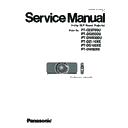Panasonic PT-DZ8700U / PT-DS8500U / PT-DW8300U / PT-DZ110XE / PT-DS100XE / PT-DW90XE (serv.man11) Service Manual ▷ View online
PT-DZ8700U / PT-DS8500U / PT-DW8300U / PT-DZ110XE / PT-DS100XE / PT-DW90XE
ADJ-6
1.4.4. Restore the Backup EEPROM Data (After circuit board exchange)
1. Switch the projector to "Normal-Standby" mode (POWER indicator is Lighting in red).
2. Start up service software [DataLogBackup.exe] with a computer.
3. Choose "Option " → " Setting" and set Serial Port of the computer, Baud Rate and Parity.
4. Choose a model number and ID.
5. 1) Choose "Backup" (an EEPROM).
2) Checkmark in "REPLACE A-PWB" of "COPY MODE".
3) Click an [WRITE EEPROM] button.
6. Select the file and click the [OPEN(O)] button.
If a progress bar is displayed to the right-side end, the restoration of data is completion.
(READ EEPROM/WRITE EEPROM buttons usually return to indication from a gray out.)
7. If the restoration of data is completed, turn the MAIN POWER off then MAIN POWER on.
2. Start up service software [DataLogBackup.exe] with a computer.
3. Choose "Option " → " Setting" and set Serial Port of the computer, Baud Rate and Parity.
4. Choose a model number and ID.
5. 1) Choose "Backup" (an EEPROM).
2) Checkmark in "REPLACE A-PWB" of "COPY MODE".
3) Click an [WRITE EEPROM] button.
6. Select the file and click the [OPEN(O)] button.
If a progress bar is displayed to the right-side end, the restoration of data is completion.
(READ EEPROM/WRITE EEPROM buttons usually return to indication from a gray out.)
7. If the restoration of data is completed, turn the MAIN POWER off then MAIN POWER on.
Serial number inputs , and
please click a "Write" .
please click a "Write" .
PT-DZ8700U / PT-DS8500U / PT-DW8300U / PT-DZ110XE / PT-DS100XE / PT-DW90XE
ADJ-7
1.5. Model Information Setup
1. Setting to service mode and choose sub menu "MODEL" of
main menu "EXTRA OPTION".
2. Choose a model and push the “ENTER” button.
3. Turn off the main power , and it is completion of the setting
when it does ON again.
main menu "EXTRA OPTION".
2. Choose a model and push the “ENTER” button.
3. Turn off the main power , and it is completion of the setting
when it does ON again.
1.6. Clog Sensor Calibration
* Environment does not have revision normally in the case of the highlands more than 2,700m.
* Retract the adjustable leg of your projector, and correct the sensor in the DESK state on a horizontal stand.
* When there are heat machinery and the blow port of the air-conditioner around a projector, cannot correct it when disturb
an Intake air and Exhaust air of the projector.
* Because revision data are renewed when CPU data transmission, please carry it out after CPU data transmission.
1. Setting to service mode and choose sub menu "CLOG SENSOR CALIBRATION" of main menu "EXTRA OPTION".
2. Choose the meters above the sea level of the work place and push the "ENTER" button.
3. When OK is selected and ENTER button is pressed, the calibration is executed.
・Wind an ACF filter off entirely automatically and make it a new aspect.
(The completion back is restored automatically.)
・When the calibration is started, the screen becomes whole magenta.
・While calibrating, all lamps will light (DUAL mode).
・When the magenta screen will disappear in approx. 15 minutes and it returns to
the normal screen, the calibration is completed.
4. Turn the POWER switch OFF and turn ON it again, then confirm whether to operate normally.
* Retract the adjustable leg of your projector, and correct the sensor in the DESK state on a horizontal stand.
* When there are heat machinery and the blow port of the air-conditioner around a projector, cannot correct it when disturb
an Intake air and Exhaust air of the projector.
* Because revision data are renewed when CPU data transmission, please carry it out after CPU data transmission.
1. Setting to service mode and choose sub menu "CLOG SENSOR CALIBRATION" of main menu "EXTRA OPTION".
2. Choose the meters above the sea level of the work place and push the "ENTER" button.
3. When OK is selected and ENTER button is pressed, the calibration is executed.
・Wind an ACF filter off entirely automatically and make it a new aspect.
(The completion back is restored automatically.)
・When the calibration is started, the screen becomes whole magenta.
・While calibrating, all lamps will light (DUAL mode).
・When the magenta screen will disappear in approx. 15 minutes and it returns to
the normal screen, the calibration is completed.
4. Turn the POWER switch OFF and turn ON it again, then confirm whether to operate normally.
30 %
PT-DZ8700U / PT-DS8500U / PT-DW8300U / PT-DZ110XE / PT-DS100XE / PT-DW90XE
ADJ-8
1.7. Contrast Adjustment
1.7.1. Equipment to be used
1. Illuminance meter: Use it for the measurement of the screen illumination. Prepare for a general commercial thing.
2. Adjust it in a darkroom.
2. Adjust it in a darkroom.
1.7.2. Contrast adjustment procedure
1. Setting to service mode.
2. Set the sub menu "PICTURE MODE" of the main menu "PICTURE" in "DYNAMIC".
Confirm whether the setting of each item is as follows then. When it is different, please match setting.
2. Set the sub menu "PICTURE MODE" of the main menu "PICTURE" in "DYNAMIC".
Confirm whether the setting of each item is as follows then. When it is different, please match setting.
Main menu
Sub menu
Setting
PICTURE COLOR
TEMPERTURE
DEFAULT
DISPLAY OPTION
COLOR MATCHING
OFF
LAMP SELECT
DUAL
LAMP POWER
HIGH
BRIGHTNESS CONTROL GAIN = 100%
BRIGHTNESS CONTROL GAIN = 100%
PROJECTOR SETUP
BRIGHTNESS CONTROL
BRIGHTNESS CONTROL SETUP [MODE] = OFF
3. Set the sub menu "DYNAMIC IRIS" of the main menu "PICTURE" in "OFF".
4. Display all white of the inside test pattern and measure brightness with a Illuminance meter.
5. Set the sub menu "DYNAMIC IRIS" of the main menu "PICTURE" in " 3 ".
6. Display all Black of the inside test pattern and measure brightness with a Illuminance meter.
*
4. Display all white of the inside test pattern and measure brightness with a Illuminance meter.
5. Set the sub menu "DYNAMIC IRIS" of the main menu "PICTURE" in " 3 ".
6. Display all Black of the inside test pattern and measure brightness with a Illuminance meter.
*
With on screen indications as non-indication, please measure it in a state of all complete black.
7. Adjustment (-15 or more +15) does sub menu "MAX IRIS LEVEL" of main menu "EXTRA OPTION" so that the
value that divided all the white average illumination that measured by all black average illumination becomes
the following value.
*
value that divided all the white average illumination that measured by all black average illumination becomes
the following value.
*
A
djusted value : All white illumination average(lx) / All black illumination an average =10,000
Adjusted acceptable value : 9000 - 11000
High contrast : Decrement the value of MAX IRIS LEVEL
Low contrast : Increase the value of MAX IRIS LEVEL
* When there are not a case and the Illuminance meter which there is not in the darkroom, please do not
change numerical value.
High contrast : Decrement the value of MAX IRIS LEVEL
Low contrast : Increase the value of MAX IRIS LEVEL
* When there are not a case and the Illuminance meter which there is not in the darkroom, please do not
change numerical value.
PT-DZ8700U / PT-DS8500U / PT-DW8300U / PT-DZ110XE / PT-DS100XE / PT-DW90XE
ADJ-9
2. Software Update of Microprocessor
2.1. Update by the LAN terminal connection
2.1.1. Equipment to be used
1. Computer : Use it for the transfer of backup data.
2. Communication cable : LAN cable. (When is connected directly; crossing cable)
3. Service Software : [MainSubNet Update Tool.exe] Service software is downloaded from the projector service homepage.
4. Microprocessor Software: Please download the file from the projector service homepage to the PC.
2. Communication cable : LAN cable. (When is connected directly; crossing cable)
3. Service Software : [MainSubNet Update Tool.exe] Service software is downloaded from the projector service homepage.
4. Microprocessor Software: Please download the file from the projector service homepage to the PC.
2.1.2. Connection Preparations
1. Confirm the network IP address of the projector and record it.
2. Connect the LAN terminal of the projector to the PC with
a LAN cable.
*Prevent PC from going into stand-by or shut down.
2. Connect the LAN terminal of the projector to the PC with
a LAN cable.
*Prevent PC from going into stand-by or shut down.
2.1.3. Update procedure
1. Switch the projector to "Normal-Standby" mode (POWER indicator is Lighting in red).
2. Start up service software with a computer, select Model, and then click the [OK] button..
3. Choose "LAN" in "Connection" and input the IP address of the projector, and click [Connection Check] button.
4. A result of the connection confirmation is displayed.
"Check: OK" → Click a [OK] button and advance next.
2. Start up service software with a computer, select Model, and then click the [OK] button..
3. Choose "LAN" in "Connection" and input the IP address of the projector, and click [Connection Check] button.
4. A result of the connection confirmation is displayed.
"Check: OK" → Click a [OK] button and advance next.
"Check: NG" → Come back to item 3., and please confirm whether setting is right.
Click on the first or last page to see other PT-DZ8700U / PT-DS8500U / PT-DW8300U / PT-DZ110XE / PT-DS100XE / PT-DW90XE (serv.man11) service manuals if exist.