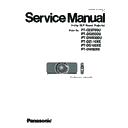Panasonic PT-DZ8700U / PT-DS8500U / PT-DW8300U / PT-DZ110XE / PT-DS100XE / PT-DW90XE (serv.man11) Service Manual ▷ View online
PT-DZ8700U / PT-DS8500U / PT-DW8300U / PT-DZ110XE / PT-DS100XE / PT-DW90XE
ADJ-10
5. Choose Microprocessor to update, and click [load] button.
6. Appoint the microcomputer software that took in a computer beforehand, and click [Open] button.
7. When load of the microcomputer software is completed, a checkmark and a path are displayed and a version
of the microcomputer software that load is displayed by "Version Information".
* When do not do update in Microprocessor Software which did load, exclude a checkmark of Microprocessor
to fall under.
Without a mistake, click a [Update] button.
6. Appoint the microcomputer software that took in a computer beforehand, and click [Open] button.
7. When load of the microcomputer software is completed, a checkmark and a path are displayed and a version
of the microcomputer software that load is displayed by "Version Information".
* When do not do update in Microprocessor Software which did load, exclude a checkmark of Microprocessor
to fall under.
Without a mistake, click a [Update] button.
PT-DZ8700U / PT-DS8500U / PT-DW8300U / PT-DZ110XE / PT-DS100XE / PT-DW90XE
ADJ-11
8. Click [OK] button and start update.
9. If completion and a message are displayed, click [OK] button.
10. Click [EXIT]button, and please be finished.
Reboot Projector, and please confirm whether the version of the Microprocessor Software is
updated definitely, with sub menu "
9. If completion and a message are displayed, click [OK] button.
10. Click [EXIT]button, and please be finished.
Reboot Projector, and please confirm whether the version of the Microprocessor Software is
updated definitely, with sub menu "
STATUS" of the main menu "
PROJECTOR SETUP" .
While update it, Lamp1/2-indicator indicates as follows.
* Main → LED be alternately red turned on and off.
* Sub → LED turns on green.
* Nt → LED be alternately red turned on and off.
* Main → LED be alternately red turned on and off.
* Sub → LED turns on green.
* Nt → LED be alternately red turned on and off.
PT-DZ8700U / PT-DS8500U / PT-DW8300U / PT-DZ110XE / PT-DS100XE / PT-DW90XE
ADJ-12
2.2. Update by the SERIAL terminal connection
(*Main/Sub Microprocessor only)
2.2.1. Equipment to be used
1. Computer : Use it for the transfer of backup data.
2. Communication cable : D-sub 9pin (male/female RS-232C straight)
3. Service Software : [MainSubNet Update Tool.exe] Service software is downloaded from the projector service homepage.
4. Microprocessor Software: Please download the file from the projector service homepage to the PC.
2. Communication cable : D-sub 9pin (male/female RS-232C straight)
3. Service Software : [MainSubNet Update Tool.exe] Service software is downloaded from the projector service homepage.
4. Microprocessor Software: Please download the file from the projector service homepage to the PC.
2.2.2. Connection Preparations
1. Correct the serial terminals on the projector and the PC by using a communication cable.
*Prevent PC from going into stand-by or shut down.
*Prevent PC from going into stand-by or shut down.
2.1.3. Update procedure
1. Switch the projector to "Normal-Standby" mode (POWER indicator is Lighting in red).
2. Start up service software with a computer, select Model, and then click the [OK] button..
3. Choose "Serial" in "Connection" and input the ID, Port, Baudrate, Parity , and click [Connection Check] button.
4. A result of the connection confirmation is displayed.
"Check: OK" → Click a [OK] button and advance next.
2. Start up service software with a computer, select Model, and then click the [OK] button..
3. Choose "Serial" in "Connection" and input the ID, Port, Baudrate, Parity , and click [Connection Check] button.
4. A result of the connection confirmation is displayed.
"Check: OK" → Click a [OK] button and advance next.
"Check: NG" → Come back to item 3., and please confirm whether setting is right.
Computer
Projector
RS-232C straight
PT-DZ8700U / PT-DS8500U / PT-DW8300U / PT-DZ110XE / PT-DS100XE / PT-DW90XE
ADJ-13
5. Choose Microprocessor to update, and click [load] button.
6. Appoint the microcomputer software that took in a computer beforehand, and click [Open] button.
7. When load of the microcomputer software is completed, a checkmark and a path are displayed and a version
of the microcomputer software that load is displayed by "Version Information".
* When do not do update in Microprocessor Software which did load, exclude a checkmark of Microprocessor
to fall under.
Without a mistake, click a [Update] button.
6. Appoint the microcomputer software that took in a computer beforehand, and click [Open] button.
7. When load of the microcomputer software is completed, a checkmark and a path are displayed and a version
of the microcomputer software that load is displayed by "Version Information".
* When do not do update in Microprocessor Software which did load, exclude a checkmark of Microprocessor
to fall under.
Without a mistake, click a [Update] button.
Click on the first or last page to see other PT-DZ8700U / PT-DS8500U / PT-DW8300U / PT-DZ110XE / PT-DS100XE / PT-DW90XE (serv.man11) service manuals if exist.