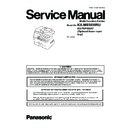Panasonic KX-MB3030RU / KX-FAP106A7 Service Manual ▷ View online
117
KX-MB3030RU
11.4.1. Descriptions of The History Report
(1) Usage Time of receive Mode (Tel Mode)
(2) Usage Time of receive Mode (Fax Mode)
(3) Not used
(4) Not used
(5) Dial Mode
(6) Number of Directory Entry
(7) Number of Caller ID
(8) Number of Scan
(9) Number of ADF Scan
(10) Number of Flatbed Scan
(11) Number of PC Scan
(12) Number of Document JAM
(13) Number of Print
(14) Number of Warning List
(15) Number of Help List
(16) Call Service 3 Information 1
(17) Call Service 3 Information 2
(18) Call Service 3 Information 3
(19) Number of Recording paper JAM
(20) Number of Pickup Errors in Cassette 1
(21) Not used
(22) Number of Pickup Errors in Option
(23) Not used
(24) Not used
(25) Not Used
(26) Not Used
(27) Number of Copies
(2) Usage Time of receive Mode (Fax Mode)
(3) Not used
(4) Not used
(5) Dial Mode
(6) Number of Directory Entry
(7) Number of Caller ID
(8) Number of Scan
(9) Number of ADF Scan
(10) Number of Flatbed Scan
(11) Number of PC Scan
(12) Number of Document JAM
(13) Number of Print
(14) Number of Warning List
(15) Number of Help List
(16) Call Service 3 Information 1
(17) Call Service 3 Information 2
(18) Call Service 3 Information 3
(19) Number of Recording paper JAM
(20) Number of Pickup Errors in Cassette 1
(21) Not used
(22) Number of Pickup Errors in Option
(23) Not used
(24) Not used
(25) Not Used
(26) Not Used
(27) Number of Copies
118
KX-MB3030RU
12 Troubleshooting Guide
Note:
LOW VOLTAGE POWER SUPPLY BOARD = PSU
HIGH VOLTAGE POWER SUPPLY BOARD = HVU
HIGH VOLTAGE POWER SUPPLY BOARD = HVU
12.1. User Recoverable Errors
If the unit detects a problem, one or more of the following messages will appear on the display.
The explanations given in the [ ] are for servicemen only.
The explanations given in the [ ] are for servicemen only.
DISPLAY MESSAGE
CAUSE AND REMEDY
• Polygon motor error.
Refer to CALL SERVICE 1 (P.135).
• Laser beam error. Replace LSU unit.
Refer to CALL SERVICE 2 (P.136).
• Fuser unit cannot heat up. Replace fuser unit.
Refer to CALL SERVICE 3 (P.137).
• Fuser fan motor error. Replace fan motor.
Refer to CALL SERVICE 4 (P.138).
• Print motor error. (only for DC motor)
Refer to CALL SERVICE 5 (P.140).
• Charge unit error
(An error occurred in the Charge unit including High voltage unit. (Also the Charger went wrong.))
Refer to CALL SERVICE 6 (P.141).
Refer to CALL SERVICE 6 (P.141).
• ZERO CROSS error
Refer to CALL SERVICE 7 (P.142).
• PSU fan motor error
Refer to CALL SERVICE 11 (P.143).
• Fuse error of monochrome drum cartridge
Refer to CALL SERVICE 17 (P.145).
• Toner LED error
Refer to CALL SERVICE 20 (P.146).
• There is something wrong with the drum cartridge. Replace the drum cartridge.
• The document was not fed into the unit properly. Remove the document, and then press [Stop] to clear the
message. Re-insert the document. If misfeeding occurs frequently, clean the document feeder rollers and
try again.
try again.
• The drum cartridge is not inserted properly. Re-insert it correctly.
• Toner cartridge sets a equiped drum.
• Toner cartridge sets a equiped drum.
The paper input tray is not installed correctly. Pull out the paper input tray and re-insert it.
Note:
• “#1”: Standard input tray
• “#2”: lower input tray
• “#1+#2”: Standard input tray and lower input tray
• The recording paper size setting and/or the loaded recording paper is not appropriate.
• “#2”: lower input tray
• “#1+#2”: Standard input tray and lower input tray
• The recording paper size setting and/or the loaded recording paper is not appropriate.
- The recording paper size is not the same as the size selected for copy.
- The recording paper size is not the same as the size selected when printing from the PC.
- The recording paper size is not the same as the size selected for receiving a fax.
- The recording paper size is not the same as the size selected when printing from the PC.
- The recording paper size is not the same as the size selected for receiving a fax.
Change the recording paper size setting (feature #380 on or feature #382), and load the appropriate recording
paper.
Refer to User Function (P.122).
paper.
Refer to User Function (P.122).
• Recording paper was not fed into the unit properly. Load the paper again.
Note:
- “#1”: Standard input tray
- “#2”: lower input tray
- “#2”: lower input tray
• There is no space to store new items in the navigator directory. Erase unnecessary items.
• The drum is reaching the end of its life. Replace the drum cartridge as soon as possible.
• When performing scan to email address, the total file size of scanned data exceeded the file size limitation.
Divide the document into sections.
• The unit has a document in memory. See the other displayed message instructions to print out the docu-
ment.
• If the PC fax setting (feature #442) is set to “ALWAYS”,.
- check the connection between the computer and the unit.
- check that the computer is turned ON.
- check that the computer is turned ON.
• If the fax preview mode (feature #448) is set to “ON”,
- view, print or save the received fax documents, and then erase the unnecessary documents.
- turn the setting to “OFF”. The fax documents stored in memory will be printed automatically.
- turn the setting to “OFF”. The fax documents stored in memory will be printed automatically.
Refer to User Function (P.122).
119
KX-MB3030RU
• When performing scan to FTP server or scan to SMB folder, the total file size of scanned data exceeded
the file size limitation. Divide the document into sections.
• Copying has stopped due to some existing problem (Example: a lack of recording paper or a recording
paper jam). See the other displayed message instructions to continue copying.
• The left cover is open. Close it.
• The inside of the unit is extremely cold and cannot be operated. Use the unit in a warmer area.
• When performing memory transmission, the document being stored exceeded the memory capacity of the
unit. Send the entire document manually.
• When making a copy, the document being stored exceeded the memory capacity of the unit. Press [Stop]
to clear the message. Divide the document into sections.
• There is something wrong with the unit’s modem.
• The other party’s fax machine is busy or has run out of recording paper. Try again.
• Recording paper is not loaded or the paper input tray has run out of paper. Load paper.
• Recording paper was not fed into the unit properly. Load the paper again.
• Recording paper was not fed into the unit properly. Load the paper again.
Note:
• “#1”: Standard input tray
• “#2”: lower input tray
• “#1+#2”: Standard input tray and lower input tray
• A recording paper jam occurred. See the other displayed message instructions to remove the jammed
• “#2”: lower input tray
• “#1+#2”: Standard input tray and lower input tray
• A recording paper jam occurred. See the other displayed message instructions to remove the jammed
paper.
• The cable between the unit and the computer is not connected correctly. Check the connections.
• The computer has some kind of problem (Example: Make sure that the computer is turned ON.)
• The software is not running on the computer. Restart the software and try again.
• The unit is warming up. Wait for a while.
• The computer has some kind of problem (Example: Make sure that the computer is turned ON.)
• The software is not running on the computer. Restart the software and try again.
• The unit is warming up. Wait for a while.
• The other party’s fax machine does not offer the polling function. Check with the other party.
• The other party’s fax machine is busy or has run out of recording paper. Try again.
• The document is jammed. Remove the jammed document.
• Attempted to send or copy a document longer than 600 mm using the automatic document feeder. Press
• Attempted to send or copy a document longer than 600 mm using the automatic document feeder. Press
[Stop] to remove the document. Divide the document into two or more sheets and try again.
• The drum cartridge’s service life is finished. Replace the drum cartridge immediately.
• The memory is full of received documents due to a lack of recording paper or a recording paper jam. Load
paper or remove the jammed paper.
• If the PC fax (feature #442 ) is set to “ALWAYS”,.
- check the connection between the computer and the unit.
- check that the computer is turned ON.
- check that the computer is turned ON.
• If the fax preview mode (feature #448) is set to “ON”,
- view, print or save the received fax documents, and then erase the unnecessary documents.
- turn the setting to “OFF”. The fax documents stored in memory will be printed automatically.
- turn the setting to “OFF”. The fax documents stored in memory will be printed automatically.
Refer to User Function (P.122).
• There is something wrong with the scanner position. Turn the power switch OFF, then ON.
• The toner is empty. Replace the toner cartridge immediately.
• The toner is reaching the end of its life. You will need to replace the toner cartridge soon.
• A transmission error occurred. Try again.
• The left cover of the lower input tray is open. Close it.
• The inside of the unit is cold. Let the unit warm up. Wait for a while.
DISPLAY MESSAGE
CAUSE AND REMEDY
120
KX-MB3030RU
12.2. Remote Programming
If, after the call is connected, the customer describes the situation and it is determined that the problem can be corrected by
making parameter changes, this function makes it possible to change parameters such as the user code and service code from
another fax (using DTMF tones). Therefore, travel to the customer's location is not required. However, it is not possible to
change all the parameters remotely (Program Mode Table(P.122)). The function used to accomplish this is remote program-
ming.
making parameter changes, this function makes it possible to change parameters such as the user code and service code from
another fax (using DTMF tones). Therefore, travel to the customer's location is not required. However, it is not possible to
change all the parameters remotely (Program Mode Table(P.122)). The function used to accomplish this is remote program-
ming.
First, in order to check the current status of the service code parameter, print out the setup list (code: 991) and the service list
(code: 999) from the customer's fax machine.
Based on this, the parameters for the desired codes can be changed.
The procedure for changing and listing parameters is described on Entering the Remote Programming Mode and Changing
Service Codes(P.121). Also, before exiting the remote programming mode, it is advisable to obtain a new list to confirm that the
changes were made correctly.
(code: 999) from the customer's fax machine.
Based on this, the parameters for the desired codes can be changed.
The procedure for changing and listing parameters is described on Entering the Remote Programming Mode and Changing
Service Codes(P.121). Also, before exiting the remote programming mode, it is advisable to obtain a new list to confirm that the
changes were made correctly.
Hint:
Since the connected telephone is in use during the remote programming mode, it may be helpful to ask the customer to switch
to the speakerphone. This frees the customer from the need to remain right next to the fax while you are making parameter set-
tings. When finished, inform the customer. Also note that in very noisy locations where the DTMF tones are not audible, the
remote programming function will not work.
to the speakerphone. This frees the customer from the need to remain right next to the fax while you are making parameter set-
tings. When finished, inform the customer. Also note that in very noisy locations where the DTMF tones are not audible, the
remote programming function will not work.
Click on the first or last page to see other KX-MB3030RU / KX-FAP106A7 service manuals if exist.