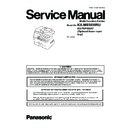Panasonic KX-MB3030RU / KX-FAP106A7 Service Manual ▷ View online
101
KX-MB3030RU
For USB connection:
1. [Connect directly with a USB cable.]
→ [Next]
• The [Connect Device] dialogue box will appear.
2. Connect the unit to a computer with the USB cable (1), then click [Next].
• If the unit is connected to your computer, the model name will be automatically detected.
• You can change the name of the unit if necessary.
• You can change the name of the unit if necessary.
3. Click [Install], then follow the on-screen instructions.
• The files will be copied to your computer.
For LAN connection:
1. [Connect via the Network. ]
→ [Next ]
• The [Select a Network Device ] dialogue box will appear.
2. Check [Select in the searched list] and select the unit from the list.
• If the name of the desired unit is not displayed on the list, and the IP address for the unit has been assigned, check [Direct
input] and enter the IP address.
3. [Next]
• You can change the name of the unit if necessary.
4. Click [Install], then follow the on-screen instructions.
• The files will be copied to your computer.
Important notice
If you are using Windows XP, Windows Vista or Windows 7, a message may appear after connecting the unit with the USB
cable. This is normal and the software will not cause any difficulties with your operating system. You can continue the installation
with no problem. This kind of message is displayed:
cable. This is normal and the software will not cause any difficulties with your operating system. You can continue the installation
with no problem. This kind of message is displayed:
• For Windows XP users
“The software you are installing for this hardware has not passed Windows Logo testing to verify its compatibility with Windows
XP”
XP”
• For Windows Vista / Windows 7 users
“Would you like to install this device software?”
102
KX-MB3030RU
8.2.
Connections
Caution:
• When you operate this product, the power outlet should be near the product and easily accessible.
• Be sure to use the telephone line cord supplied with this unit.
• Do not extend the telephone line cord.
• Be sure to use the telephone line cord supplied with this unit.
• Do not extend the telephone line cord.
(1) Power cord
• Connect to a power outlet (220-240 V, 50/60 Hz).
(2) Telephone line cord
• Connect to a single telephone line jack.
(3) [EXT] jack
• You can connect an answering machine or an extension telephone. Remove the stopper if attached.
(4) Answering machine (not supplied)
(5) To the internet
(6) Network router/Network hub (not supplied)
(5) To the internet
(6) Network router/Network hub (not supplied)
• Also connect networked computers.
(7) LAN cable (not supplied)
• To assure continued emission limit compliance, use only shielded LAN cable (category 5 (Cat-5) Ethernet cable).
IMPORTANT NOTICE FOR THE USB CONNECTION
• DO NOT CONNECT THE UNIT TO A COMPUTER WITH THE USB CABLE UNTIL PROMPTED TO DO SO DURING THE
SETUP OF MULTI-FUNCTION STATION.
Note:
• Do not place any objects within the following distance:
- Left side (8): 40 cm
- Right side (9) and back side (10): 10 cm
- Right side (9) and back side (10): 10 cm
• If any other device is connected to the same telephone line, this unit may disturb the network condition of the device.
103
KX-MB3030RU
• If you use the unit with a computer and your internet provider instructs you to install a filter (11), please connect it as follows.
• A telephone handset cannot be connected directly to this unit. To talk to the other party, please connect an extension telephone.
Using network router/network hub
• We recommend using network routers/network hubs (6) under secure network environments. Consult your network administrator
for firewall settings, etc.
• The warranty does not cover damage due to security problems or any inconveniences relating to it.
9 Operating Instructions
9.1.
Your Logo
You can program your logo (name, company name, etc.) so that it appears on the top of each page sent.
104
KX-MB3030RU
9.1.1.
To Select Characters with the Dial Keypad
The dial keypad is used to enter characters and numbers.
- Press the [
- Press the [
] or [
] to move the cursor.
- Press the dial keys to enter characters and numbers.
- Press [Stop] to erase the character or number highlighted by the cursor. Press and hold [Stop] to erase all characters or num-
bers.
- To enter another character located on the same dial key, press [
- Press [Stop] to erase the character or number highlighted by the cursor. Press and hold [Stop] to erase all characters or num-
bers.
- To enter another character located on the same dial key, press [
] to move the cursor to the next space, then press the appropri-
ate dial key.
9.1.2.
To Select Characters Using [ ] or [ ]
Click on the first or last page to see other KX-MB3030RU / KX-FAP106A7 service manuals if exist.