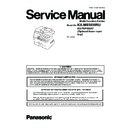Panasonic KX-MB3030RU / KX-FAP106A7 Service Manual ▷ View online
89
KX-MB3030RU
7 Location of Controls and Components
7.1.
Overview
7.1.1.
Front view
(1) ADF (Automatic Document Feeder) cover
(2) Document guides
(3) Document tray
(4) Document exit
(5) Document cover
(6) Document entrance
(7) Left cover
(8) Left cover open lever
(9) Standard input tray
(10) Recording paper exit
(2) Document guides
(3) Document tray
(4) Document exit
(5) Document cover
(6) Document entrance
(7) Left cover
(8) Left cover open lever
(9) Standard input tray
(10) Recording paper exit
• The paper exit area of this unit can hold up to approximately
100 sheets of printed paper (the number of sheets may vary
depending on the usage environment). Remove the printed
paper before the recording paper exit becomes full.
depending on the usage environment). Remove the printed
paper before the recording paper exit becomes full.
(11) A4/letter paper stacker
• We recommend opening the A4/letter paper stacker when
using A4 or letter-size recording paper. Do not open it when
using legal-size recording paper.
using legal-size recording paper.
• For A4-size, slide the stacker to the rightmost position, then
open it.
For letter-size, just open the stacker (no need to slide it).
For letter-size, just open the stacker (no need to slide it).
• The A4/letter paper stacker may not be shown in all illustra-
tions.
7.1.2.
Rear view
(1) Telephone line jack
(2) External telephone jack
(3) Speaker
(4) USB interface connector
(5) Power switch
(6) LAN interface connector
(2) External telephone jack
(3) Speaker
(4) USB interface connector
(5) Power switch
(6) LAN interface connector
•10Base-T/100Base-TX
(7) LED
(8) Power inlet
(8) Power inlet
90
KX-MB3030RU
7.2.
Control Panel
(1) Copy
(2) Scan
(3) Collate
Directory
(4) Duplex
(5) Contrast
(6) Resolution
(7) Zoom
Quick Scan
(8) Page Layout
Caller ID
(9) Menu
(10) Redial / Pause
(11) Flash
(12) Fax Auto Answer
(13) Stop
(14) Fax
(15) Broadcast
(16) Manual Broad
(17) Station keys
(18) Navigator key
(19) Set
(20) Lower
(21) Monitor
(22) Tone
(23) Start
(2) Scan
(3) Collate
Directory
(4) Duplex
(5) Contrast
(6) Resolution
(7) Zoom
Quick Scan
(8) Page Layout
Caller ID
(9) Menu
(10) Redial / Pause
(11) Flash
(12) Fax Auto Answer
(13) Stop
(14) Fax
(15) Broadcast
(16) Manual Broad
(17) Station keys
(18) Navigator key
(19) Set
(20) Lower
(21) Monitor
(22) Tone
(23) Start
91
KX-MB3030RU
8 Installation Instructions
8.1.
Installation
8.1.1.
Installation Space
The space required to install the unit is shown below.
The dimensions given are necessary for the unit to operate efficiently.
The dimensions given are necessary for the unit to operate efficiently.
Note:
• Avoid excessive heat or humidity.
• Use the unit within the following ranges of temperature and humidity.
• Ambient temperature: 10
• Use the unit within the following ranges of temperature and humidity.
• Ambient temperature: 10
°C to 32.5°C
• Relative humidity: 20% to 80% (without condensation)
• Power cord length should be less than 5 meters. Using a longer cord may reduce the voltage or cause malfunctions.
• Avoid direct sunlight.
• Do not install near devices which contain magnets or generate magnetic fields.
• Do not subject the unit to strong physical shock or vibration.
• Keep the unit clean. Dust accumulation can prevent the unit from functioning properly.
• To protect the unit from damage, hold both sides when you move it.
• Do not place the unit in an area where the paper tray may be obstructed (i.e., by a wall, etc.)
• Keep this surface (1) away from walls etc. more than 50 mm to let the unit cool down.
• Power cord length should be less than 5 meters. Using a longer cord may reduce the voltage or cause malfunctions.
• Avoid direct sunlight.
• Do not install near devices which contain magnets or generate magnetic fields.
• Do not subject the unit to strong physical shock or vibration.
• Keep the unit clean. Dust accumulation can prevent the unit from functioning properly.
• To protect the unit from damage, hold both sides when you move it.
• Do not place the unit in an area where the paper tray may be obstructed (i.e., by a wall, etc.)
• Keep this surface (1) away from walls etc. more than 50 mm to let the unit cool down.
92
KX-MB3030RU
8.1.2.
Recording Paper
The standard input tray unit can hold:
— Up to 520 sheets of 75 g/m
— Up to 520 sheets of 75 g/m
2
paper.
— Up to 470 sheets of 80 g/m
2
paper.
— Up to 410 sheets of 90 g/m
2
paper.
— Up to 100 sheets of 105 g/m
2
paper.
— Up to 25 transparencies
.*1
— Up to 25 labels
.*1
*1
Only when using the unit as a printer.
• The unit is set for printing A4-size plain paper by default.
- To use other paper sizes, change the recording paper size setting (feature #380) : (Refer to Program Mode Table
(P.122).).
- To use thin or thick paper, change the recording paper type setting (feature #383)(Refer to Program Mode Table
(P.122).).
Note for recording paper:
• We recommend that you test paper (especially special sizes and types of paper) on the unit before purchasing large quantities.
• Do not use the following types of paper:
• Do not use the following types of paper:
- Paper with cotton and/or fibre content that is over 20 %, such as letterhead paper or paper used for resumes
- Extremely smooth or shiny paper, or paper that is highly textured
- Coated, damaged or wrinkled paper
- Paper with foreign objects attached, such as tabs or staples
- Paper that has dust, lint or oil stains
- Paper that will melt, vaporize, discolor, scorch or emit dangerous fumes near 200
- Extremely smooth or shiny paper, or paper that is highly textured
- Coated, damaged or wrinkled paper
- Paper with foreign objects attached, such as tabs or staples
- Paper that has dust, lint or oil stains
- Paper that will melt, vaporize, discolor, scorch or emit dangerous fumes near 200
°C, such as vellum paper. These materials
may transfer onto the fusing roller and cause damage.
- Moist paper
- Inkjet paper
- Inkjet paper
• Some paper is designed to be printed on only one side. Try printing on the other side of the paper if you are not happy with the
print quality, or if misfeeding occurs.
• For proper paper feeding and best print quality, we recommend using long-grained paper.
• Do not use paper of different types or thicknesses at the same time. This may cause paper jams.
• Do not use paper printed from this unit for doublesided printing with other copiers or printers. This may cause paper jams.
• To avoid curling, do not open paper packs until you are ready to use the paper. Store unused paper in the original packaging, in
• Do not use paper of different types or thicknesses at the same time. This may cause paper jams.
• Do not use paper printed from this unit for doublesided printing with other copiers or printers. This may cause paper jams.
• To avoid curling, do not open paper packs until you are ready to use the paper. Store unused paper in the original packaging, in
a cool and dry location.
• For customers who live in high humidity areas:
Please be sure to store paper in an air-conditioned room at all times. If you print using moist paper, it may cause paper jam.
1.
Pull the standard input tray (1) until it clicks into place, then pull it com-
pletely out, lifting the front part of the tray.
pletely out, lifting the front part of the tray.
Click on the first or last page to see other KX-MB3030RU / KX-FAP106A7 service manuals if exist.