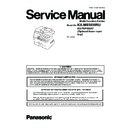Panasonic KX-MB3030RU / KX-FAP106A7 Service Manual ▷ View online
97
KX-MB3030RU
5.
Push down the toner cartridge (7) to lock into place.
• Make sure that the arrows (8) match to install the toner cartridge
correctly.
6.
Hold the left cover release lever (9), and then pull open the left cover
(10).
(10).
98
KX-MB3030RU
When to replace the toner cartridge and the drum cartridge
When the display shows the following, replace the toner cartridge.
Note:
• To check the drum life and quality, please print the printer test list. If printing quality is still poor or “REPLACE DRUM CHANGE
SUPPLIES” appears on the display, replace the toner cartridge and drum cartridge.
• To ensure that the unit operates properly, we recommend the use of Panasonic toner cartridge and drum cartridge. (Refer to
Optional Accessories (P.11).)
7.
Install the drum and toner unit (12) by holding the center handle.
• Make sure that the arrows (13) match to install the drum and toner
unit correctly.
8.
Close the left cover.
99
KX-MB3030RU
Cleaning the drum cartridge
Important:
• If the groove of the drum cartridge is dirty, lines or dirty patterns may appear on printed sheets.
Be sure to remove any toner remaining on the inside of the drum cartridge to maintain the print quality.
• A cleaner for the drum cartridge is supplied with the replacement toner cartridge. If you replace only the toner cartridge, clean the
drum cartridge using the cleaner.
• Insert the cleaner (14) into the left groove (15) and move it from side to side at least 3 times to clean the inside of the drum car-
tridge. Repeat this for the right groove (16).
Note:
• Be sure to clean all the way to the edge of each groove.
Waste disposal method
Waste material should be disposed of under conditions which meet all national and local environmental regulations.
Toner save feature
If you want to reduce toner consumption, set the toner save setting to ON (feature #482) (Refer to Program Mode Table
(P.122)). The toner cartridge will last approximately 20 % longer. This feature may lower the print quality.
(P.122)). The toner cartridge will last approximately 20 % longer. This feature may lower the print quality.
100
KX-MB3030RU
8.1.5.
Connecting to a computer
Panasonic Multi-Function Station software enables the unit to carry out the following functions:
- Printing on plain paper, thin and thick paper, transparencies and labels
- Previewing documents and changing printer settings before printing (Easy Print Utility)
- Scanning documents and converting an image into text with Readiris OCR software
- Scanning from other applications for Microsoft® Windows® that support TWAIN scanning and WIA scanning (Windows XP/
Windows Vista® / Windows 7, USB connection only)
- Storing, editing or erasing items in directories using your computer
- Programming the features using your computer
- Sending, receiving fax documents using your computer
- Printing on plain paper, thin and thick paper, transparencies and labels
- Previewing documents and changing printer settings before printing (Easy Print Utility)
- Scanning documents and converting an image into text with Readiris OCR software
- Scanning from other applications for Microsoft® Windows® that support TWAIN scanning and WIA scanning (Windows XP/
Windows Vista® / Windows 7, USB connection only)
- Storing, editing or erasing items in directories using your computer
- Programming the features using your computer
- Sending, receiving fax documents using your computer
To use Multi-Function Station on your computer, the following are required:
Operating System:
Windows 98 / Windows Me / Windows 2000 / Windows XP / Windows Vista / Windows 7
CPU:
Windows 98/Windows Me/Windows 2000: Pentium® or higher processor
Windows XP: Pentium or higher processor
Windows Vista / Windows 7: Pentium 4 or higher processor
Windows XP: Pentium or higher processor
Windows Vista / Windows 7: Pentium 4 or higher processor
RAM:
Windows 98/Windows Me: 64 MB (128 MB or more recommended)
Windows 2000/Windows XP: 128 MB (256 MB or more recommended)
Windows Vista: 512 MB (1 GB or more recommended)
Windows 7: 1 GB (2 GB or more recommended)
Windows 2000/Windows XP: 128 MB (256 MB or more recommended)
Windows Vista: 512 MB (1 GB or more recommended)
Windows 7: 1 GB (2 GB or more recommended)
Other Hardware:
CD-ROM drive
Hard disk drive with at least 150 MB of available space
USB interface
LAN interface (10Base-T/100Base-TX)
Hard disk drive with at least 150 MB of available space
USB interface
LAN interface (10Base-T/100Base-TX)
Other:
Internet Explorer
®
5.0 or later
Warning:
• To assure continued emission limit compliance;
- use only shielded USB cable (Example: Hi-Speed USB 2.0 certified cable).
- use only shielded LAN cable (category 5 (Cat-5) Ethernet cable).
- use only shielded LAN cable (category 5 (Cat-5) Ethernet cable).
• To protect the unit, use only shielded USB cable in areas where thunderstorms occur.
• To use Easy Print Utility on your computer, the following are required:
• To use Easy Print Utility on your computer, the following are required:
- Windows 2000 Service Pack 4 and Security update for Windows 2000 (KB835732).
Install KB835732 from Microsoft download site before installing Easy Print Utility.
- Windows XP Service Pack 2 or later.
8.1.6.
Installing Multi-Function Station
• Install Multi-Function Station (CD-ROM) before connecting the unit to a computer with the USB cable. If the unit is con-
nected to a computer with the USB cable before installing Multi-Function Station, the [Found New Hardware Wizard]
dialogue box will appear. Click [Cancel] to close it.
dialogue box will appear. Click [Cancel] to close it.
• The screenshots shown in these instructions are for Windows XP and are included for reference only.
• The screenshots shown in these instructions may differ slightly from those of the actual product.
• Software features and appearance are subject to change without notice.
• The screenshots shown in these instructions may differ slightly from those of the actual product.
• Software features and appearance are subject to change without notice.
1 Start Windows and exit all other applications.
• For Windows2000, Windows XP, Windows Vista and Windows 7 users, you must be logged in as an administrator in order to
install Multi-Function Station.
2 Insert the supplied CD-ROM into your CD-ROM drive.
• If the [Select Language] dialogue box appears, select the language that you want to use with this software. Click [OK].
• If the installation does not start automatically:
• If the installation does not start automatically:
Click [Start]. Choose [Run... ]. Type “D:\install” (where “D” is the drive letter of your CD-ROM drive). Click [OK ].
(If you are not sure what the drive letter is for your CD-ROM drive, use Windows Explorer and look for the CD-ROM drive.)
(If you are not sure what the drive letter is for your CD-ROM drive, use Windows Explorer and look for the CD-ROM drive.)
3 [Easy Installation]
• The installation will start automatically.
4 When the setup program starts, follow the on-screen instructions.
• Easy Print Utility, Readiris OCR software and Device Monitor will also be installed.
5 The [Connect Type] dialogue box appears.
Click on the first or last page to see other KX-MB3030RU / KX-FAP106A7 service manuals if exist.