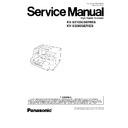Panasonic KV-S3105C / KV-S3085 (serv.man3) Service Manual ▷ View online
4.5. Installing DIMM Module
1. Remove the INTERFACE Board. (See 8.4.3.)
2. Insert the DIMM Module into the Connector on the INTERFACE Board and raise the tabs at the both ends of the connector until
they lock into place.
Note: Make sure that indentations of the module are to the left and center.
17
KV-S3105CSERIES / KV-S3085SERIES
4.6. Connecting the Unit to a Personal Computer
Be sure to connect either USB or SCSI interface cable per scanner.
Note: Windows NT supports only SCSI interface.
4.6.1. SCSI Connection
Caution:
1. Use the scanner accessory’s Power Cord.
2. Use SCSI cables whose length are within 3 m (9.8 feet), securing SCSI specification.
3. After turning off the scanner and PC, remove SCSI cables.
4.6.2. USB Connection
Caution:
1. Use the scanner accessory’s Power Cord.
2. Use the scanner’s accessory USB cable.
18
KV-S3105CSERIES / KV-S3085SERIES
4.7. System Requirements
When using the scanner, the required personal computer conditions are as follows.
SCSI Connection
USB Connection
CPU
Minimum Pentium
, 1 GHz
Recommended: Pentium 4, 2 GHz or higher
Memory
Minimum: 256 MB
Recommended: 512 MB or more
Recommended: 512 MB or more
OS
Windows
®
98
Windows NT
®
4.0
Windows
®
2000
Windows
®
Me
Windows
®
XP
Windows
®
98 SE
Windows
®
2000 SP4
Windows
®
Me
Windows
®
XP SP1
Display
Resolution
1,024×768 dots or more
Colors
65,536 colors or more
Interface
SCSI
Recommended SCSI Board: Adaptec
SCSI Board (29160/39160)
SCSI Board (29160/39160)
USB 2.0
Note 1:
1. This system requires 1 GB free space of HDD in the personal computer at least.
2. A color scanning beyond the conditions of A3 Size and 600 dpi may not be executed, based on Windows
®
98 or
Windows
®
Me.
And even based on another OS, a high resolution scanning may not be done.
3. The scanning speed differs depending on the personal computer’s operating environment or application.
4. Be sure to connect the scanner directly to the USB interface port on PC.
We cannot guarantee that the scanner will work properly if it is connected to a USB hub.
5. A daisy-chain connection to the SCSI interface may not allow the scanner to realize the high speed scanning.
6. When using Windows NT
®
, be sure to install the ASPI layer software that the SCSI Board’s vendor provides.
Note 2:
· Windows
®
98 is Microsoft
®
Windows
®
98 operating system.
· Windows
®
Me is Microsoft
®
Windows
®
Me operating system.
· Windows NT
®
is Microsoft
®
Windows NT
®
operating system.
· Windows
®
2000 is Microsoft
®
Windows
®
2000 operating system.
· Windows
®
XP is Microsoft
®
Windows
®
XP operating system.
· Microsoft
®
, Windows
®
and Windows NT
®
are either registered trademarks or trademarks of Microsoft Corporation
in the United States and/or other countries.
· Pentium
®
is a registered trademark of Intel Corporation.
· Each company’s name or company product name is each company’s trademark or registered trademark.
19
KV-S3105CSERIES / KV-S3085SERIES
4.8. Setting the Language & SCSI ID
4.8.1. Setting the language
Select English, German or Japanese as the language which is to appear on the LCD display.
(1) Turn on the scanner while pushing the “HOME” key.
Note:
The language setting mode will appear
automatically when the scanner is turned on for the
first time just after the unit was unpacked.
automatically when the scanner is turned on for the
first time just after the unit was unpacked.
(2) Use the “
” key or “
” key to select “English Letter”,
“English A4”, “Deutsch A4” or “
”.
(3) Press the “HOME” key to be ready.
4.8.2. Setting the SCSI ID
(1) Press the “OTHERS” key.
(2) Press the “
” key 3 times to display the SCSI ID.
(3) Use the “
” key or “
” key to select the desired setting.
Note:
ID No. area depends on the Wide SCSI Setting.
(Wide SCSI: Disable)
(Wide SCSI: Enable)
20
KV-S3105CSERIES / KV-S3085SERIES
Click on the first or last page to see other KV-S3105C / KV-S3085 (serv.man3) service manuals if exist.