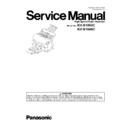Panasonic KV-S1065C / KV-S1046C (serv.man3) Service Manual ▷ View online
61
9.3.
Operation
This section describes each operation (or status indication), according to the function item list shown in Sec.9.2.
9.3.1.
Scanner Status
This function indicates the scanner status, and updates it every few seconds. The status messages and their contents are
as follows.
Classification
Code
Status Message
Contents
—
Scanner has no error.
No error
U11, U16
A paper jam has occurred.
Open the scanner’s door, remove the documents,
and close the door.
Place the documents back in the document feed
tray.
Open the scanner’s door, remove the documents,
and close the door.
Place the documents back in the document feed
tray.
Paper jam error
U18
Paper remains in the Scanner.
Open the scanner’s door, remove the documents,
and close the door.
Place the documents back in the document feed
tray.
Open the scanner’s door, remove the documents,
and close the door.
Place the documents back in the document feed
tray.
A document remains in the scanner, dust is
attached around a sensor, or the sensor arm does
not work properly.
attached around a sensor, or the sensor arm does
not work properly.
U23
A paper double feed has occurred.
Open the scanner’s door, remove the documents,
and close the door.
Place the documents back in the document feed
tray.
Open the scanner’s door, remove the documents,
and close the door.
Place the documents back in the document feed
tray.
Double feed error
U30
Scanner Door is open!
Please close the door.
Please close the door.
Door is open, or is not closed tightly. Or the door
detection mechanism does not work properly.
detection mechanism does not work properly.
Fxx
System error occurred!
Please consult with a service representative.
Please consult with a service representative.
This type of error code requires a service
representative’s attention.
representative’s attention.
—
*** Caution***
The rollers need to be cleaned.
Please clean the rollers.
Please select “Clear Counter” button after cleaning
the rollers.
The rollers need to be cleaned.
Please clean the rollers.
Please select “Clear Counter” button after cleaning
the rollers.
Caution message for cleaning rollers.
—
***Caution***
The replaceable rollers (consumable) are reaching
the end of their usable life.
To insure reliable operation, please replace these
rollers with Roller Exchange Kit for your specific
scanner. After replacing the roller, select the “Clear
Counter” button.
The replaceable rollers (consumable) are reaching
the end of their usable life.
To insure reliable operation, please replace these
rollers with Roller Exchange Kit for your specific
scanner. After replacing the roller, select the “Clear
Counter” button.
Caution message for replacing rollers.
—
*** Caution***
The inside of the scanner is dirty, and requires rou-
tine cleaning.To insure reliable scanning quality,
open the scanner's door, and carefully clean the
scanner's conveyor and scanning glass section.
The inside of the scanner is dirty, and requires rou-
tine cleaning.To insure reliable scanning quality,
open the scanner's door, and carefully clean the
scanner's conveyor and scanning glass section.
The scanning area is dirty.
—
Scanner is not connected!
Scanner is not connected to the PC properly.
62
9.3.2.
Error Codes
Classification and Error codes are as follows. Troubleshooting for these error messages and codes is shown in Sec.10.2.
Fig. 9.3.2.1 Classification Code Outline
Fig. 9.3.2.2 Error Code Outline
Classifica-
tion Code
Contents
Classifica-
tion Code
Contents
Classifica-
tion Code
Contents
U1-
Document
H1-
—
F1-
Hardware (SDRAM)
U2-
Document
H2-
—
F2-
Hardware (RAM)
U3-
Door
H3-
—
F3-
Hardware
(Analog IC etc.)
U4-
—
H4-
—
F4-
Home Position
U5-
—
H5-
—
F5-
Paper Sensor
U6-
—
H6-
—
F6-
Scanning
U7-
—
H7-
—
F7-
Guide
U8-
—
H8-
—
F8-
Others (Sensor)
U9-
—
H9-
—
F9-
Hardware (Processor)
ST1
Error Contents
0x
Communication error
1x
Paper jam error
2x
Door open error
3x
Mechanical function error
4x
Paper sensor error
5x
Scanning error
6x
Other sensor error
7x
—
8x
Hardware error
9x
Hardware error
Ax
—
Bx
—
Cx
—
Dx
—
Ex
—
Fx
—
63
Fig.9.3.2.3 Error Code
Classifica-
tion
Code
Error Code
Contents
ST1
ST2
ST3
ST4
-
00
00
00
00
No error
-
0A
00
00
00
Stop by clicking “STOP”
-
0B
00
00
00
Stop by using ADF stop-command
U11
11
00
00
00
Paper feed jam: Paper didn’t reach the Starting Sensor.
U16
16
00
00
00
Paper exit jam: The scanned paper was not ejected within the period
predetermined by this scanner.
predetermined by this scanner.
U18
18
00
00
00
Document remains in scanner
U23
1C
00
x
00
Double feed error
(ST3:0 Short interval between document /:3 Ultrasonic)
(ST3:0 Short interval between document /:3 Ultrasonic)
U30
20
00
00
00
Door open error
F17
87
x
00
00
SDRAM error
F31
95
x
00
00
Analog IC error (ST2:0 Front /:1 Back)
F34
98
00
00
00
EEPROM error
F35
99
x
00
00
Image Process FPGA error
(ST2:0 FPGA Configuration error / :1 DDR2 error/ :2 SRAM error)
(ST2:0 FPGA Configuration error / :1 DDR2 error/ :2 SRAM error)
F36
9A
x
00
00
Gate Array error (ST2:0 Access error / :1 Shading RAM Error)
F60
50
00
00
00
F61
51
00
00
00
Front side black-level adjustment error
F62
52
00
00
00
F63
53
00
00
00
Back side black-level adjustment error
F80
60
00
00
00
Double Feed Detector ((Generate) or (Receive)) error
F90
9E
x
00
x
Sub-Processor error
(ST2:0 Communication error / :1 Memory error)
(ST4:0 Angle detection/ :1 Image-feature Detection Processor /
:2 USB Processor)
(ST2:0 Communication error / :1 Memory error)
(ST4:0 Angle detection/ :1 Image-feature Detection Processor /
:2 USB Processor)
64
9.3.3.
Scanner Information
This function provides various types of information about the scanner to the user or service-person. The main contents are as
follows:
follows:
1. Model
2. Firmware Version
3. Board and Gate Array (LSI) versions
4. Interface
2. Firmware Version
3. Board and Gate Array (LSI) versions
4. Interface
9.3.4.
Scanner Counter
Item
Operation
Default
Remarks
Update All
Counters
Counters
1. Click “Update All Counters” to update the counters’ values.
2. Confirm that the value of “System”, “After Clean Roller”,
and “After Replace Roller” are also updated on the main
menu (Service Utility).
2. Confirm that the value of “System”, “After Clean Roller”,
and “After Replace Roller” are also updated on the main
menu (Service Utility).
—
Clear Counter
(After Clean
Roller)
(After Clean
Roller)
1. Click “Clear Counter” for “After Clean Roller” on the main
menu.
2. According to the message on the display, click “OK” to clear
the cleaning roller counter.
3. Confirm that the counter value is zero on the main menu.
menu.
2. According to the message on the display, click “OK” to clear
the cleaning roller counter.
3. Confirm that the counter value is zero on the main menu.
—
After cleaning rollers (Paper
Feed and Double-feed
Prevention Rollers), execute
this item.
Feed and Double-feed
Prevention Rollers), execute
this item.
Clear Counter
(After Replace
Roller)
(After Replace
Roller)
1. Click “Clear Counter” for “After Replace Roller” on the
main menu.
2. According to the message on the display, click “OK” to clear
the roller replacement counter.
3. Confirm that the counter value is zero on the main menu.
main menu.
2. According to the message on the display, click “OK” to clear
the roller replacement counter.
3. Confirm that the counter value is zero on the main menu.
—
After replacing the rollers
(Paper Feed and
Double-feed Prevention
Rollers), execute this item.
(Paper Feed and
Double-feed Prevention
Rollers), execute this item.
Click on the first or last page to see other KV-S1065C / KV-S1046C (serv.man3) service manuals if exist.