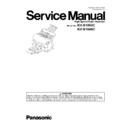Panasonic KV-S1065C / KV-S1046C (serv.man3) Service Manual ▷ View online
57
8.5.
Required Adjustments After Part Replacement
Note: *1
When All Position is done, the setting values except for the values set for the Individual Position will be also changed.
Replaced circuit board assembly or part
Adjustment required
Remarks
IC1020 (FLASH memory on CONTROL Board)
1. Adjust Shading.
IC1016 (EEPROM on CONTROL Board) or CONTROL
Board
Board
1. Adjust Shading. (Only when replacing CONTROL
Board assembly.)
2. Adjust All Position.
3. Adjust Individual position manually, as required.
4. Set USB ID. (See 9.3.7.)
5. Execute Double Feed in Sec. 9.3.7 to adjust the
double feed sensitivity.
Board assembly.)
2. Adjust All Position.
3. Adjust Individual position manually, as required.
4. Set USB ID. (See 9.3.7.)
5. Execute Double Feed in Sec. 9.3.7 to adjust the
double feed sensitivity.
*1
Starting Sensor or STARTING SENSOR Board
1. Adjust All Position or the following positions:
a. Adjust Length in Individual Position.
b. Adjust Paper-end Position in Individual Position.
c. Adjust Front Vertical Position in Individual Position.
d. Adjust Back Vertical Position in Individual Position.
b. Adjust Paper-end Position in Individual Position.
c. Adjust Front Vertical Position in Individual Position.
d. Adjust Back Vertical Position in Individual Position.
*1
Double Feed Detector [Generator] or DOOR
DETECTION Board
DETECTION Board
1. Execute Double Feed in Sec. 9.3.7 to adjust the
double feed sensitivity.
double feed sensitivity.
Double Feed Detector [Receive], ULTRASONIC
SENSOR (R) Board, or DOUBLE FEED (R) Board
SENSOR (R) Board, or DOUBLE FEED (R) Board
1. Execute Double Feed in Sec. 9.3.7 to adjust the
double feed sensitivity.
double feed sensitivity.
CIS (F)
1. Adjust Shading.
2. Adjust All Position or Front Horizontal Position in
Individual Position.
2. Adjust All Position or Front Horizontal Position in
Individual Position.
*1
CIS (B)
1. Adjust Shading.
2. Adjust All Position or Back Horizontal Position in
Individual Position.
2. Adjust All Position or Back Horizontal Position in
Individual Position.
*1
Exit Conveyor with Scanning Glass (F)
1. Adjust Shading.
Adjustment Conveyor with Scanning Glass (B)
1. Adjust Shading.
Conveyor Roller
1. Adjust Length in individual Position, or adjust All
Position.
Position.
*1
Exit Roller
1. Adjust Length in individual Position, or adjust All
Position.
Position.
*1
Others (when assembling or disassembling parts which
will affect the scanning positions.)
will affect the scanning positions.)
1. Adjust the following adjustment or All Position:
a. Adjust Front Vertical Position in Individual
Position.
b. Adjust Front Horizontal Position in Individual
Position.
c. Adjust Back Vertical Position in Individual
Position.
d. Adjust Back Horizontal Position in Individual
Position.
a. Adjust Front Vertical Position in Individual
Position.
b. Adjust Front Horizontal Position in Individual
Position.
c. Adjust Back Vertical Position in Individual
Position.
d. Adjust Back Horizontal Position in Individual
Position.
*1
58
9 SERVICE UTILITY & SELF TEST
9.1.
Main Menu Indication for Service Utility
This section describes the functions of the service utility software, such as adjustments, diagnosis, configuration and maintenance.
This utility software also includes the functions contained in the User Utility software enclosed in the scanner.
Executing “ServiceUtility.exe” will allow you to operate all the functions found in this service utility software.
This utility software also includes the functions contained in the User Utility software enclosed in the scanner.
Executing “ServiceUtility.exe” will allow you to operate all the functions found in this service utility software.
Note
• This utility software is not included with the scanner. Please call service or technical support to obtain the utility
software.
• This software should be used only by an authorized service technician. Improper use of this software may cause
damage to the scanner.
59
9.2.
List of Functions for Service Utility
Service Utility item list is as follows.
Note:
When two or more scanners are connected to a PC, execute “Select Scanner” to specify the scanner before evaluating.
The procedure is as follows.
1. Click “Select Scanner” on the main menu.
2. Select the product number of the scanner to evaluate.
The procedure is as follows.
1. Click “Select Scanner” on the main menu.
2. Select the product number of the scanner to evaluate.
Item
Purpose
Remarks
Scanner Status
*1
Used to indicate scanner status (Ready, Error, or Caution)
2
Scanner Information
*1
Used to indicate scanner information such as Model, firmware
version, Gate Array version, board revision interface, etc.
version, Gate Array version, board revision interface, etc.
2
Scanner Counter Update All Counters
*1
Used to update the values of System Counter, Cleaning Roller
Counter, and Replacing Roller Counter
Counter, and Replacing Roller Counter
1, 6
Clear Counter
*1
(After Clean Roller)
Used to reset the Roller Cleaning Counter to zero after cleaning
the rollers
the rollers
1, 6
Clear Counter
*1
(After Replace Roller)
Used to reset the Roller Replacement Counter to zero after
replacing the rollers.
replacing the rollers.
1, 6
Scanner Condition Sleep Mode
*1
1. Used to set “Waiting Time” before the scanner enters Sleep
Mode
2. Used to set “Waiting Time” before the scanner’s power is off.
Mode
2. Used to set “Waiting Time” before the scanner’s power is off.
1
Vertical Line Reduction
*1
Used to reduce vertical lines on the scanned image caused by a
scratch or dust in the scanning area
scratch or dust in the scanning area
4
Caution Setting
*1
Used to set the number of the pages that can be scanned before
Service Utility displays the caution information (roller
replacement timing and roller cleaning timing) to the user
Service Utility displays the caution information (roller
replacement timing and roller cleaning timing) to the user
1, 3
Set Default
Used to set “Sleep Mode”, “Power Off”, and “Caution
Setting” to their default values
Setting” to their default values
3
Test
LED
Used to periodically light the indicators on the Top Cover
5
Key / Sensor
Used to do key or sensor ON/OFF tests
5
Conveyor Motor
Used to check the Conveyor Motor’s rotation
5
Feed
Used to check paper-feed operation
5
Sleep Mode
Used to check whether the sleep mode function works properly
5
CIS Level
Used to check the maximum peak level after setting CIS gain
5
Focus
Used to monitor the image output level generated within the
effective pixel width of CIS
effective pixel width of CIS
5
Double Feed
Used to check the level of the Double Feed Detector (R)
(Response level) after setting the ultrasonic emission level of the
Double Feed Detector (G)
(Response level) after setting the ultrasonic emission level of the
Double Feed Detector (G)
5
Memory
Used to execute the memory R/W test
5
Adjust
Shading
Used to execute shading correction
4
All Position
Used to automatically adjust scanning length, paper-end,
vertical, and horizontal position adjustment for front and back
sides
vertical, and horizontal position adjustment for front and back
sides
4
Individual Position
1. Used to automatically adjust scanning length, paper-end,
vertical, or horizontal position adjustment for front and back
sides individually
2. Used to manually adjust scanning length, paper-end, vertical,
or horizontal position adjustment for front and back sides
individually
vertical, or horizontal position adjustment for front and back
sides individually
2. Used to manually adjust scanning length, paper-end, vertical,
or horizontal position adjustment for front and back sides
individually
4
Double Feed
Used to correct the Double Feed Detector’s ultrasonic emission
level automatically or manually
level automatically or manually
4
USB ID
*2
Used to set a USB ID for the scanner connected to the PC
3
Other
Save Information
*1
Used to save the scanner and PC information
1
60
Note
*1
: These items are also available in the User Utility software.
*2
: This setting is needed when replacing CONTROL Board or IC1016.
Remarks
1. Parameter setting by user
2. Status indication
3. Parameter setting by service person
4. Adjustment
5. Diagnosis
2. Status indication
3. Parameter setting by service person
4. Adjustment
5. Diagnosis
6. Maintenance
Click on the first or last page to see other KV-S1065C / KV-S1046C (serv.man3) service manuals if exist.