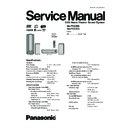Panasonic SA-PTX7EB / SA-PTX7EG Service Manual ▷ View online
9.3.4. Connection Setting
When importing WMA/MP3 data (
g OI page 44), creating a backup (g OI page 82), or restoring backed up data (g OI page 83),
you can connect this unit directly to your PC with a cross LAN cable. When using this connection method, changes to the settings
unit and your PC are necessary.
Preparation
1 Connect this unit to the PC with a cross LAN cable (not
1 Connect this unit to the PC with a cross LAN cable (not
included).
2 To display the picture turn on the television and select the
appropriate video input to suit the connections to this unit.
3 Press
[
].
1
Press [SETUP].
2
Press [
] to select "Other Setup" and press
[ENTER].
3
Press [
] to select "Network" and press [
].
4
Press [
] to select "Network Settings" and press
[ENTER].
5
Press [
] to select "TCP/IP 1" and press [ENTER].
6
Press [
] to select "IP Manual Setting" and press
[ENTER].
Set "IP Address", "Subnet Mask", and "Gateway".
Set "IP Address", "Subnet Mask", and "Gateway".
For further information, refer to the operating instructions for
your PC. These instructions are the examples of operating a
PC with Windows XP operating system.
your PC. These instructions are the examples of operating a
PC with Windows XP operating system.
1
"Control Panel" >
> "Network Connections" >
> "Local
Area Connections", then click on "Properties".
2
Click on "Properties" in "Internet Protocol (TCP/IP)".
3
Select "Use the following IP address" and set the IP
address and subnet mask.
Note
Connecting this unit to a PC in the manner described above
may result in temporary loss of Internet connection. When
using the Internet, change all the settings listed above back
to the previous settings. You can also use the connection
method described in "Network connection" (
using the Internet, change all the settings listed above back
to the previous settings. You can also use the connection
method described in "Network connection" (
g page 94).
Tips
To make sure that you can reconnect to a network, we
recommend taking note of the network setting values used
(IP addresses, Gateway, etc.) before changing any network
settings and/or values.
(IP addresses, Gateway, etc.) before changing any network
settings and/or values.
Settings on this unit
Cross LAN cable
(not included)
(not included)
To LAN terminal (10/100)
To LAN terminal
(100BASE-T or greater)
(100BASE-T or greater)
Settings on the PC
PC
on this
37
SA-PTX7EB / SA-PTX7EG
9.4. Operating iPod with this Unit
By inserting Universal Dock for iPod (SH-PD10, not included) into the OPTION port on the back of this unit, you can
charge and play or record tracks from a connected iPod. Also make sure to read the operating instructions for SH-
PD10.
charge and play or record tracks from a connected iPod. Also make sure to read the operating instructions for SH-
PD10.
Connecting the SH-PD10 (not included)
Before connecting, turn off the power to iPod.
1
Insert SH-PD10 into the OPTION port on the back of this unit.
2
Connect iPod to the SH-PD10.
Once connected, recharging begins (
ª below). Refer to page 73 for information about recording and play.
You can enjoy higher audio quality when audio tracks from iPod are output through this unit s speakers.
You can perform basic functions on iPod with this unit’s remote control.
You can record tracks from iPod to this unit’s HDD.
You can recharge iPod.
You can perform basic functions on iPod with this unit’s remote control.
You can record tracks from iPod to this unit’s HDD.
You can recharge iPod.
OPTION
DC OUT 5V
500mA MAX
R
L
SPEAKERS
DIGITAL
OPTICAL
OUT
AV
(TV)
IN(TV)
AV OUT
LAN
COMPONENT
VIDEO OUT
SUB-
WOOFER
(4
)
CENTER
FRONT
(8
)
(8
)
VIDEO
S-VIDEO
OUT
OUT
R
Y
L
R
L
P
R
P
B
(10BASE-T/
100BASE-TX)
100BASE-TX)
TV IN
AUX
V.1
FM
ANT
75
1
2
Main unit
iPod
(not included)
(not included)
SH-PD10
(not included)
(not included)
Do not connect or
disconnect SH-PD10
while the main unit is
on.
disconnect SH-PD10
while the main unit is
on.
9.4.1.
About Recharging the Battery
About recharging the battery
By inserting SH-PD10 (not included) to the OPTION port on the back of this unit and connecting iPod, you can
recharge iPod.
recharge iPod.
Once connected, the battery will begin to recharge automatically.
iPod will start recharging regardless of whether this unit is on or off.
Check iPod to see if the battery is fully recharged.
iPod will start recharging regardless of whether this unit is on or off.
Check iPod to see if the battery is fully recharged.
Tracks from this unit cannot be checked-out to iPod using SH-PD10.
If you are not using iPod for an extended period of time after recharging has completed, disconnect it from
SH-PD10, as the battery will be depleted naturally. (Once fully recharged, additional recharging will not
occur.)
For more information, refer to the operating instructions for iPod or SH-PD10.
If you are not using iPod for an extended period of time after recharging has completed, disconnect it from
SH-PD10, as the battery will be depleted naturally. (Once fully recharged, additional recharging will not
occur.)
For more information, refer to the operating instructions for iPod or SH-PD10.
NOTE
38
SA-PTX7EB / SA-PTX7EG
10 Self-Diagnosis and Special Mode Setting
10.1. Service Mode Summary Table
The service modes can be activated by pressing various button combination on the main unit and remote control unit.
Below is the summary for the various modes for checking:
Below is the summary for the various modes for checking:
Player buttons
Remote control unit buttons
Application
Note
[STOP]
[0]+[
]
Service mode entering.
(Refer to the section
“10.2.1. Service Mode
Table 1” for more
information.)
“10.2.1. Service Mode
Table 1” for more
information.)
In Service Mode
[1]
Self-diagnostic error code.
[2]
Firmware version for the micro-processor.
[4]
Accumulated time for the unit in power-up.
(Refer to the section
“10.2.2. Service Mode
Table 2” for more
information.)
“10.2.2. Service Mode
Table 2” for more
information.)
[3]
Cold start of the unit.
[STOP]
[HDD REC]+[ENERGETIC]
Reliability Test 1. (Open/Close check)
(Refer to the section
“10.2.3. Service Mode
Table 3” for more
information.)
“10.2.3. Service Mode
Table 3” for more
information.)
[HDD REC]+[MELLOW]
Reliability Test 2. (Playability check)
[HDD REC]+[RELAXING]
Reliability Test 3. (CD to HDD high speed recording)
[5]
Jitter checking.
(Refer to the section
“10.2.4. Service Mode
Table 4” for more
information.)
“10.2.4. Service Mode
Table 4” for more
information.)
[6]
Region display and mode.
[7]
Micro-processor firmware version check.
[0]
Error code check.
[PAUSE]
Initial setting of laser drive current.
(Refer to the
section
“10.2.5.
Service
Mode
Table
5”
for
more
information.)
[FL DISPLAY]
DVD laser drive current check.
[
]
Initialization of the player (factory setting is restored).
Used after replacement of Micro-processor (DV5 LSI) IC, FLASH
ROM IC (IC8651), EEPROM IC (IC8611) and DVD Module
P.C.B.
Used after replacement of Micro-processor (DV5 LSI) IC, FLASH
ROM IC (IC8651), EEPROM IC (IC8611) and DVD Module
P.C.B.
[ENTER]
DVD Module P.C.B. reset.
[4]
Device check.
[3]
CD laser drive current check.
(Refer to the
section
“10.2.6.
Service
Mode
Table
6”
for
more
information.)
[8]
DVD Module P.C.B. firmware version check.
[MENU]
Communication error display.
[
]
Timer 1 check.
(Refer to the
section
“10.2.7.
Service
Mode
Table
7”
for
more
information.)
[
]
Timer 1 reset.
[
]
Timer 2 check.
[
]
Timer 2 reset.
Note:
An error code will be canceled if a power supply is turned OFF.
*1: CPPM is the copy guard function beforehand written in the disk for protection of copyrights.
*2: CEC is the consumer electronic control used for high-level user control of HDMI-connected devices.
*3: HDCP is the specification developed to control digital audio & video contents transmission for DVI or HDMI connections.
*1: CPPM is the copy guard function beforehand written in the disk for protection of copyrights.
*2: CEC is the consumer electronic control used for high-level user control of HDMI-connected devices.
*3: HDCP is the specification developed to control digital audio & video contents transmission for DVI or HDMI connections.
10.2. Service Mode Table (Main Unit)
By pressing various button combinations on the main unit and remote control unit, you can activate the various service modes for
checking.
Special Note:
checking.
Special Note:
· Due to the limitations of the no. characters that can be shown on the FL Display, the “FL Display” button on the remote
control unit can be used to show the two display pages. (Display 1 / Display 2).
· Refer to Section 8.1 for the section on “Remote Control Key Buttons Operations”.
39
SA-PTX7EB / SA-PTX7EG
10.2.1. Service Mode Table 1
FL Display
Key Operation
Front Key
Item
Description
Mode Name
Error code
check
To clear the error code,
press [0] for 5 seconds
or more.
press [0] for 5 seconds
or more.
In SERVICE mode, press [1]
button on the remote control
unit. Error code will be shown
on the FL Display.
button on the remote control
unit. Error code will be shown
on the FL Display.
In SERVICE mode, press [2]
button on the remote control
unit.
button on the remote control
unit.
Error code check
The latest error code stored in the
EEPROM IC is displayed.
The latest error code stored in the
EEPROM IC is displayed.
Note: Refer to "Section 10.3 DVD Self
Diagnostic Function-Error Code" for
more detailed information on the error
codes.
Diagnostic Function-Error Code" for
more detailed information on the error
codes.
Error code no.
Error code
record
record
By pressing the up/down key on the remote
control. You can view the next or previous
error codes present.
When there is no error present, the FL
display shows as below:
control. You can view the next or previous
error codes present.
When there is no error present, the FL
display shows as below:
Service mode
entering
To exit, press [POWER]
button on main unit or
remote control.
button on main unit or
remote control.
To exit, press [POWER]
button on main unit or
remote control.
button on main unit or
remote control.
In STOP (no disc) mode,
select DVD/CD and press
[STOP] button on the main
unit, followed by [ 10] button
and [0] button on the remote
control unit.
select DVD/CD and press
[STOP] button on the main
unit, followed by [ 10] button
and [0] button on the remote
control unit.
To enter into service mode.
Main
micro-processor
firmware version no.
micro-processor
firmware version no.
(Display 1)
(Display 1)
Sub micro-processor IC (Digital P.C.B.)
firmware version no. for YYY. ZZ is for
the checksum no. if EEPROM IC
is present.
firmware version no. for YYY. ZZ is for
the checksum no. if EEPROM IC
is present.
(Display 2)
(Display 2)
Kernel firmware version
(Display 3)
Miniboot version no.
(Display 4)
Fs version no.
(Display 5)
DSP MICRO-PROCESSOR IC
FIRMWARE VERSION
FIRMWARE VERSION
(Display 6)
Misty key no.
(Display 7)
Micro-processor
firmware version
display &
EEPROM
checksum
display.
Press [FL Display] button on
remote control unit for next
page. (FL Display)
remote control unit for next
page. (FL Display)
Micro-processor firmware version
display & EEPROM checksum display.
EEPROM checksum is only available
due to existence of EEPROM IC.
display & EEPROM checksum display.
EEPROM checksum is only available
due to existence of EEPROM IC.
FL Display sequence:
Display 1 2 3 4 5 6 7.
Display 1 2 3 4 5 6 7.
40
SA-PTX7EB / SA-PTX7EG
Click on the first or last page to see other SA-PTX7EB / SA-PTX7EG service manuals if exist.