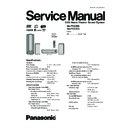Panasonic SA-PTX7EB / SA-PTX7EG Service Manual ▷ View online
9.1.2. Types of Recordings
IMPORTANT
DVD content cannot be recorded to this unit’s HDD (except for MP3 files in recordable DVD).
DVD content cannot be recorded to this unit’s HDD (except for MP3 files in recordable DVD).
Tracks are initially recorded to the HDD and saved as LPCM. When the recording mode is set to AAC, AAC conversion takes
place while the unit is in standby mode. In addition to AAC conversion, track analysis for the "Music Shuffle" function (
place while the unit is in standby mode. In addition to AAC conversion, track analysis for the "Music Shuffle" function (
page 35
of operating instruction) also takes place during standby mode.
With LPCM recording mode, AAC data created (XP mode only) is not displayed in the Track List.
About AAC conversion of recorded tracks and Music Shuffle analysis
Conversion/analysis is performed when the unit is in standby mode. 2 minutes after the unit is set to standby mode, conversion/
analysis starts and the unit s display starts to show "_ _ _ _". Leave the power cord plugged in.
You can also perform conversion/analysis immediately (
You can also perform conversion/analysis immediately (
page 46 of operating instruction).
This unit usually takes about one-third of the recording time to complete analysis and conversion.
For example, a 60-minute recording will take about 20 minutes to complete conversion and analysis. (For tracks imported from
a PC, time will be shorter as the tracks only need to be analyzed.)
a PC, time will be shorter as the tracks only need to be analyzed.)
Tracks can be played even if conversion and analysis is incomplete. However, the same track may sound slightly different before
and after AAC conversion.
You can also compress LPCM tracks to AAC to increase the amount of the available space on the HDD (see page 47 of
Recording in
LPCM
recording
mode
LPCM
recording
mode
Recording in
AAC
recording
mode
AAC
recording
mode
Record
Audio signal is recorded
(uncompressed)
(uncompressed)
This unit’s
HDD
HDD
Conver ted to AAC
and co mp ressed
and co mp ressed
While the unit is in standby mode
Initially recorded as LPCM
Track data in the HDD
Analysis
for Music
Shuffle
for Music
Shuffle
LPCM data
is deleted
is deleted
LPCM
LPCM
LPCM
AAC
AAC
operating instruction).
You can make these kinds of recordings.
How recordings work
VOLUME
Recording tracks from a
music CD (CD-DA)
(Commercial CD, Recordable CD)
music CD (CD-DA)
(Commercial CD, Recordable CD)
Recording WMA/MP3 tracks
from recordable discs
(Recordable CD or DVD) or
USB devices
from recordable discs
(Recordable CD or DVD) or
USB devices
Recording from the FM radio
Recording from an external
device
device
This unit’s HDD
Digital
recording
recording
Analogue
recording
recording
Analogue
recording
recording
Analogue
recording
recording
AAC
25
SA-PTX7EB / SA-PTX7EG
9.1.3. Recording Modes
With these settings you can adjust the audio quality when recording tracks to the HDD. Recordings made with higher bitrates use
more space, reducing the total available space on the HDD.
more space, reducing the total available space on the HDD.
Recording mode
Recording mode settings at the time of purchase:
The recording mode for each selector is set to "LPCM" at the time of purchase. The recording mode for each selector can be set
individually
The recording mode for each selector is set to "LPCM" at the time of purchase. The recording mode for each selector can be set
individually
(
OI page 28).
If you want to change the recording mode to AAC, please note the following:
Recordings made to this unit are initially recorded in LPCM, and then are converted to AAC. Therefore if you are making
continuous, long recordings, the maximum amount of recordings you can make must fit within the LPCM limits for maximum
possible recording time as described in the chart above. In the event that you are making many recordings, continue recording
after the music data has been converted to AAC format (
Recordings made to this unit are initially recorded in LPCM, and then are converted to AAC. Therefore if you are making
continuous, long recordings, the maximum amount of recordings you can make must fit within the LPCM limits for maximum
possible recording time as described in the chart above. In the event that you are making many recordings, continue recording
after the music data has been converted to AAC format (
OI page 26, How recordings work).
Note
LPCM audio quality does not exceed the audio quality of the original recording.
Recording mode/
bitrate
Possible recording
time
Explanation
Higher
audio
quality
audio
quality
LPCM
Approx. 104 hours
The audio signal is digitally recorded without any
compression.
compression.
AAC(XP)
128 kbps
128 kbps
Approx. 1,230 hours
The audio is initially recorded as LPCM and converted to
AAC when this unit is in standby mode.
AAC is a compression format which compresses the audio
data into a smaller size. Audio quality and the amount of
tracks that can be recorded will differ depending on the
bitrate.
AAC when this unit is in standby mode.
AAC is a compression format which compresses the audio
data into a smaller size. Audio quality and the amount of
tracks that can be recorded will differ depending on the
bitrate.
AAC(SP)
96 kbps
96 kbps
Approx. 1,640 hours
Longer
recording
time
recording
time
AAC(LP)
64 kbps
64 kbps
Approx. 2,460 hours
26
SA-PTX7EB / SA-PTX7EG
9.1.4. Backing up to HDD Data to a PC
We recommend backing up the tracks on the HDD regularly using a PC or NAS (Network Attached Storage). In the event that this
unit requires service and the music data is damaged or lost, you can restore music from the last time you backed up.
unit requires service and the music data is damaged or lost, you can restore music from the last time you backed up.
Preparation
1 Connect the unit to a PC network (
1 Connect the unit to a PC network (
OI page 94), or
connect it to a PC (
OI page 84).
2 To display the picture turn on the television and select the
appropriate video input to suit the connections to this unit.
3 Press [ ].
4 Press [MUSIC COLLECTION] to switch the selector to
4 Press [MUSIC COLLECTION] to switch the selector to
"Music Collection".
Settings to check on the PC
1
Create a folder using the name below, and set the
folder to "Shared". (This folder then becomes the
save destination for the backup data.)
save destination for the backup data.)
Folder name: ptxbckup
2
Check the PC name.
Note
About backup data
The backup data is created with encryption. Therefore, backup
data cannot be played or copied to another device.
Furthermore backups can only be restored on the unit from
which it was created.
The backup data is created with encryption. Therefore, backup
data cannot be played or copied to another device.
Furthermore backups can only be restored on the unit from
which it was created.
Tips
If you do not have the equipment required for creating a
backup
backup
Make certain to keep the recording source (CD, files, etc.).
For information about the shared folder settings, see
" Importing WMA/MP3 from a PC" (
OI page 44).
The necessary equipment and recommended operating system for creating a backup:
A PC operating with Windows XP SP2 installed
A hard disk drive (HDD) with adequate available space, or a NAS device. Other media (DVD-R, etc.) cannot be used for
A hard disk drive (HDD) with adequate available space, or a NAS device. Other media (DVD-R, etc.) cannot be used for
creating a backup of your music library.
When creating a backup, we recommend using a fast network connection such as 100BASE-T LAN.
For further information about backups visit the following homepage.
For further information about backups visit the following homepage.
http://panasonic.jp/support/global/cs/audio
PC with Windows XP SP2 installed
Network Attached Storage
Internal PC HDD
Music data
Backup destination
directly
HDD
HDD(PC)
NAS
PC
27
SA-PTX7EB / SA-PTX7EG
Perform "Preparation" and "Settings to check on the PC" as
described on OI page 81.
described on OI page 81.
1
Press [SETUP].
2
Press [
] to select "Other Setup" and press
[ENTER].
3
Press [
] to select "Maintenance" and press [
].
4
Press [
] to select "Backup/Restore" and press
[ENTER].
5
Press [
] to select "Backup" and press [ENTER].
6
Press [
] to select "PC Name" and press [ENTER].
When the PC name is displayed
The PC name and other information that was used when
previous backups and imports (
The PC name and other information that was used when
previous backups and imports (
OI page 44) were
performed may be displayed. In this case, check the PC
name again, and if necessary, follow the steps below to
make changes.
name again, and if necessary, follow the steps below to
make changes.
7
Enter the characters (
OI page 62).
Input the "User Name" and "Password" in steps 6 and 7 in
the same manner.
the same manner.
8
Press [
] to select "Backup" and press
[ENTER].
Backup begins.
A message will be displayed, indicating that backup is
complete. The unit will briefly stay this way, and then it will
turn off automatically shortly after.
Backup begins.
A message will be displayed, indicating that backup is
complete. The unit will briefly stay this way, and then it will
turn off automatically shortly after.
To return to the previous screen
Press [RETURN].
Press [RETURN].
To cancel backup
1 Press and hold [
1 Press and hold [
] during backup.
2 Press
[
] to select "Yes" and press [ENTER].
This unit turns off and backup canceled.
To continue a previously canceled backup
1 After backup is canceled, press [
1 After backup is canceled, press [
] to turn the unit on
again.
The following message is displayed.
The following message is displayed.
2 Press
[
] and select "Yes", then press [ENTER].
Follow the steps given on screen, and start backup again.
Note
When the backup is canceled partway through, the data
becomes unusable. Finish the backup as soon as possible.
The settings for the Power Off Mode for this unit will enter
"Power-Save Mode" (
g OI page 88) until the backup is
complete.
When performing a backup, all timer settings will be set to
"Off". If you use a timer, you will need to set to "On" again
(
(
OI page 79).
If the backup aborted due to critical errors or abnormal
termination
After the message is displayed on the unit, this unit will
automatically turn off.
In this situation, turn the power on again and continue the
backup.
termination
After the message is displayed on the unit, this unit will
automatically turn off.
In this situation, turn the power on again and continue the
backup.
A note about the second (and subsequent) backups
Only newly added tracks and changes made since the
previous backup was created will be backed up, therefore the
backup will take less time to finish than the first time.
Only newly added tracks and changes made since the
previous backup was created will be backed up, therefore the
backup will take less time to finish than the first time.
Cautions about backup data:
Be careful not to perform any of the following:
Be careful not to perform any of the following:
Do not open backup data with applications or software,
and do not change the contents.
Do not compress the backup data.
Do not change the backup data file name or change the
Do not change the backup data file name or change the
saved location.
Backup
PC Name
User Name
Passwo rd
ENTER
Cancel
Backup
Cancel
No
Yes
Backup
This function will pause and the po
wer will turn off
immediatel y.
Do you want to contin ue?
Do you want to contin ue?
ENTER
No
Yes
Incomplete Bac kup
Backup is incomplete .
Do you want to resume Bac kup?
Do you want to resume Bac kup?
ENTER
Backing up data recorded to the HDD
28
SA-PTX7EB / SA-PTX7EG
Click on the first or last page to see other SA-PTX7EB / SA-PTX7EG service manuals if exist.