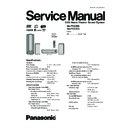Panasonic SA-PTX7EB / SA-PTX7EG Service Manual ▷ View online
8.5. Using the iPod
By inserting SH-PD10 (not included) into the OPTION port
and connecting iPod, you can play tracks (audio) through this
unit s speakers. Additionally, you can use the remote control for
this unit to perform operations such as play, stop, and record
and connecting iPod, you can play tracks (audio) through this
unit s speakers. Additionally, you can use the remote control for
this unit to perform operations such as play, stop, and record
*
*
operations on iPod.
Only audio tracks can be recorded from iPod.
Preparation
1 Connect the SH-PD10 and iPod as shown on OI page 72.
2 Press [
1 Connect the SH-PD10 and iPod as shown on OI page 72.
2 Press [
SELECT ] to switch the selector to "OPTION".
By performing the following operations on the remote control,
you can play tracks from iPod.
you can play tracks from iPod.
You can record tracks from iPod to the HDD.
Recording starts in the set recording mode (
below) and
playing of iPod also starts automatically.
To change the recording mode
1 Press [SUB MENU] while stopped.
1 Press [SUB MENU] while stopped.
To stop partway through
Press [ ].
Press [ ].
To return to the previous screen
Press [RETURN].
Press [RETURN].
[Note]
[Tips]
To select a track you want to record
In "Playing tracks of iPod with the remote control for this unit"
(
To select a track you want to record
In "Playing tracks of iPod with the remote control for this unit"
(
left), operate the iPod, and press [ HDD REC] after
pausing at the beginning of the track you want to record.
Playing tracks of iPod with the remote
control for this unit
control for this unit
PLAY
PAUSE
SKIP
SEARCH
[
VOLUME]
Volume adjust
Recording tracks from iPod to the HDD
Play will continue from the last track you were listening to
before connecting SH-PD10 and iPod.
,
Press [ HDD REC].
2 Select "Recording Mode" (OI page 27) with [
] and
make changes.
In addition to the recording mode, you can also change
"Auto Track Divide" (OI page 42), or "Auto Synchro Level"
(OI page 42).
In addition to the recording mode, you can also change
"Auto Track Divide" (OI page 42), or "Auto Synchro Level"
(OI page 42).
If "No compatible equipment is connected" is displayed, then
no OPTION-compatible equipment is connected to the
OPTION port.
OPTION port.
21
SA-PTX7EB / SA-PTX7EG
8.6. Disc Information
8.6.1. Disc Playability (Media)
DVD content cannot be recorded to this unit’s HDD (except for MP3 files in recordable DVD).
Commercial discs
Discs that can be recorded to this unit’s HDD (
)
Music discs
This unit is not compatible with HDCD.
Operation and sound quality of CDs that do not
Operation and sound quality of CDs that do not
conform to CD-DA specifications (copy control
CDs, etc.) cannot be guaranteed.
CDs, etc.) cannot be guaranteed.
/
/
1
*
See also "File Extension
Type Support (WMA/
MP3/JPEG/MPEG4/DivX)"
(Section 8.6.2.)
Type Support (WMA/
MP3/JPEG/MPEG4/DivX)"
(Section 8.6.2.)
By recording in CD-DA, WMA, or MP3 format, and
closing the session or finalizing the CD-R/CD-RW
disc when recording is complete, you can record
tracks from the disc to this unit s HDD.
closing the session or finalizing the CD-R/CD-RW
disc when recording is complete, you can record
tracks from the disc to this unit s HDD.
A process that allows play on other equipment.
This unit can record only MP3 files on these
recordable DVDs. DVD-R/RW discs need to be
finalized.
recordable DVDs. DVD-R/RW discs need to be
finalized.
High quality movie and music discs
High fidelity music discs
Some DVD-Audio discs contain DVD-Video
content. To play DVD-Video content, select "Play
as DVD-Video" (OI page 61, Other Menu).
content. To play DVD-Video content, select "Play
as DVD-Video" (OI page 61, Other Menu).
Music discs with video
Including SVCD (Conforming to IEC62107)
Including SVCD (Conforming to IEC62107)
Music discs
This unit is not compatible with HDCD.
Operation and sound quality of CDs that do not
Operation and sound quality of CDs that do not
conform to CD-DA specifications (copy control
CDs, etc.) cannot be guaranteed.
CDs, etc.) cannot be guaranteed.
Discs that can be played
HDD
CD
CD
CD
WMA
MP3
MP3
DVD-V
DVD-A
VCD
1
*
1
*
2
*
2
*
*
*
Regarding DVD-Audio
Some multi-channel DVD-Audio will prevent down-mixing (OI page 108, Glossary) of all or part of their contents if
this is the manufacturer’s intention. When playing such discs, or such parts of the disc, unless the number of
connected speakers is the same as the disc s channel specification, audio will not be output properly (e.g., part of
the audio is missing, multi-channel audio cannot be selected and audio is played in two channels). Refer to the
disc s jacket for more information.
this is the manufacturer’s intention. When playing such discs, or such parts of the disc, unless the number of
connected speakers is the same as the disc s channel specification, audio will not be output properly (e.g., part of
the audio is missing, multi-channel audio cannot be selected and audio is played in two channels). Refer to the
disc s jacket for more information.
22
SA-PTX7EB / SA-PTX7EG
8.6.2. File Extension Type Support (WMA/MP3/JPEG/MPEG4/DivX)
If groups were created away from the root like "002
group" in the illustration below, the eighth one onwards
is displayed on the same vertical line in the menu
screen.
is displayed on the same vertical line in the menu
screen.
There may be differences in the display order on the
menu screen and PC screen.
This unit cannot play files recorded using packet write.
This unit is not compatible with ID3 tags.
This unit is not compatible with ID3 tags.
Naming folders and files (Files
are treated as contents and
folders are treated as groups on
this unit.)
At the time of recording, prefix
folder and file names. This should
be with numbers that have an
equal number of digits, and should
be done in the order you want to
play them (this may not work at
times).
are treated as contents and
folders are treated as groups on
this unit.)
At the time of recording, prefix
folder and file names. This should
be with numbers that have an
equal number of digits, and should
be done in the order you want to
play them (this may not work at
times).
DVD-RAM
Discs must conform to UDF 2.0.
DVD-R/RW
Discs must conform to UDF bridge (UDF 1.02/
ISO9660).
This unit is not compatible with multi-session. The
default session only is played.
CD-R/RW
Discs must conform to ISO9660 level 1 or 2 (except for
extended formats).
This unit is compatible with multi-session but if there
are a lot of sessions it takes more time for play to start.
Keep the number of sessions to a minimum to avoid
this.
Keep the number of sessions to a minimum to avoid
this.
Format
Disc
Extension
Reference
CD-R/RW
".WMA"
".wma"
Compatible compression rate: between 48 kbps and 320 kbps
You cannot play WMA files that are copy protected.
This unit is not compatible with Multiple Bit Rate (MBR: a file that contains
the same content encoded at several different bit rates).
You cannot play WMA files that are copy protected.
This unit is not compatible with Multiple Bit Rate (MBR: a file that contains
the same content encoded at several different bit rates).
DVD-RAM
DVD-R/RW
CD-R/RW
".MP3"
".mp3"
Sampling frequency and compatible compression rate
DVD-RAM, DVD-R/RW :11.02, 12, 22.05, 24 kHz (8 160 kbps)
DVD-RAM, DVD-R/RW :11.02, 12, 22.05, 24 kHz (8 160 kbps)
44.1, 48 kHz (32 320 kbps)
CD-R/RW :
8, 11.02, 12, 16, 22.05, 24 kHz (8 160 kbps)
32, 44.1, 48 kHz (32 320 kbps)
32, 44.1, 48 kHz (32 320 kbps)
DVD-RAM
DVD-R/RW
CD-R/RW
".JPG"
".jpg"
".JPEG"
".jpeg"
JPEG files taken on a digital camera that conforms to
DCF Standard
Version 1.0 are displayed.
Files that have been altered, edited or saved with picture editing
software may not be displayed.
software may not be displayed.
This unit cannot display moving pictures, MOTION JPEG and other such
formats, still pictures other than JPEG (e.g., TIFF) or play pictures with
attached audio.
formats, still pictures other than JPEG (e.g., TIFF) or play pictures with
attached audio.
DVD-RAM
DVD-R/RW
CD-R/RW
".ASF"
".asf"
You can play MPEG4 data [conforming to SD VIDEO specifications (ASF
standard)/MPEG4 (Simple Profile) video system/G.726 audio system]
recorded with the Panasonic SD multi cameras or DVD recorders with this
unit.
The recording date may differ from that of the actual date.
standard)/MPEG4 (Simple Profile) video system/G.726 audio system]
recorded with the Panasonic SD multi cameras or DVD recorders with this
unit.
The recording date may differ from that of the actual date.
DVD-RAM
DVD-R/RW
CD-R/RW
".DIVX"
".divx"
".AVI"
".avi"
Plays all versions of DivX video (including DivX 6) [DivX video system/
MP3, Dolby Digital or MPEG audio system] with standard playback of
DivX media files.
MP3, Dolby Digital or MPEG audio system] with standard playback of
DivX media files.
Functions added with DivX Ultra are not supported.
DivX files greater than 2GB or have no index may not play properly on this
unit.
This unit supports all resolutions up to maximum of 720 k 480 (NTSC)/
720 x 576 (PAL).
You can select up to 8 types of audio and subtitles on this unit.
unit.
This unit supports all resolutions up to maximum of 720 k 480 (NTSC)/
720 x 576 (PAL).
You can select up to 8 types of audio and subtitles on this unit.
002 group
001
001 group
001 track.mp3
002 track.mp3
003 track.mp3
002 track.mp3
003 track.mp3
003 group
001 track.mp3
002 track.mp3
003 track.mp3
002 track.mp3
003 track.mp3
001 track.mp3
002 track.mp3
003 track.mp3
004 track.mp3
002 track.mp3
003 track.mp3
004 track.mp3
e.g.,
root
root
WMA
MP3
JPEG
DivX
MPEG4
MP3
23
SA-PTX7EB / SA-PTX7EG
9 New Features
9.1. As a Music Jukebox (Using HDD)
Recording
This unit can record audio to the internal HDD from a variety of sources including commerical CDs, radio, music files (WMA/
MP3), and audio from externally connected devices (portable digital audio players, etc.). This unit can also access the Gracenote
database to obtain title information for music CDs, radio broadcasts, or other analog recordings made with externally connected
devices. (For recording details, see page 26 of operating instruction.)
This unit can record audio to the internal HDD from a variety of sources including commerical CDs, radio, music files (WMA/
MP3), and audio from externally connected devices (portable digital audio players, etc.). This unit can also access the Gracenote
database to obtain title information for music CDs, radio broadcasts, or other analog recordings made with externally connected
devices. (For recording details, see page 26 of operating instruction.)
Importing from a PC
You can import WMA/MP3 files from your PC to this unit. This differs from recording because the files are saved in the HDD in the
same format as they are saved on your PC. (LPCM and AAC conversion is not performed.)
You can import WMA/MP3 files from your PC to this unit. This differs from recording because the files are saved in the HDD in the
same format as they are saved on your PC. (LPCM and AAC conversion is not performed.)
WMA
MP3
WMA
MP3
VOLUME
VOLUME
All tracks recorded
are saved as LPCM.
are saved as LPCM.
Various audio sources
Automatically connects to the
Gracenote database and track title
information, etc. is obtained (
information, etc. is obtained (
below).
After tracks recorded from sources other than
a CD or WMA/MP3 files imported from a PC
are saved in this unit’s HDD, you can manually
access the Gracenote database to obtain track
title information, etc. (
a CD or WMA/MP3 files imported from a PC
are saved in this unit’s HDD, you can manually
access the Gracenote database to obtain track
title information, etc. (
below)
Imported WMA/MP3
files are saved "as-is"
(without conversion) in
this unit’s HDD.
files are saved "as-is"
(without conversion) in
this unit’s HDD.
WMA/MP3 file on PC
This unit
RECORD
IMPORT
Music Jukebox
You can record up to 39,000
songs in the Music Jukebox.
songs in the Music Jukebox.
The number of songs depends
upon various conditions.
upon various conditions.
CD
9.1.1. Built-in Gracenote® Database
The Gracenote database is a database used to search and retrieve CD title information.
By connecting to the Internet, the unit can access the Gracenote server and obtain the most recent CD title information. When a
CD is inserted or recording from a CD begins, the unit will automatically search for and obtain information about the inserted CD
(
By connecting to the Internet, the unit can access the Gracenote server and obtain the most recent CD title information. When a
CD is inserted or recording from a CD begins, the unit will automatically search for and obtain information about the inserted CD
(
page 28 of operating instruction) .
If this unit is not connected to the Internet:
A portion of the Gracenote database comes pre-installed on this unit, so titles and artist information can be obtained. Please note
however that the newest CD titles, etc. may not be registered yet to the internal database. This unit has an internal database
containing information for approximately 350,000 album titles.
A portion of the Gracenote database comes pre-installed on this unit, so titles and artist information can be obtained. Please note
however that the newest CD titles, etc. may not be registered yet to the internal database. This unit has an internal database
containing information for approximately 350,000 album titles.
Searching for titles other than on CD:
Using the Gracenote database, information can also be obtained for other types of tracks recorded to the HDD (
Using the Gracenote database, information can also be obtained for other types of tracks recorded to the HDD (
page 67
Searching for track names, artist names and album names within the Gracenote database and entering
them automatically).
If it takes a long time to access the Gracenote database, check if the unit s network connection (
page 94 of operating instruction)
and the network settings (
page 96 of operating instruction) are correct.
Some CDs may have title information that is similar to other CDs. In this case, try obtaining the CD title information again
(
page 67 of operating instruction), or after recording to the HDD has completed enter the CD title information manually (
page 66
For some CDs, multiple title suggestions will be found, therefore select the appropriate title (
page 67 of operating instruction).
When you want to
change the title, manually make changes after recording to the HDD is complete (
page 66 of operating instruction).
of operating instruction,
of operating instruction).
24
SA-PTX7EB / SA-PTX7EG
Click on the first or last page to see other SA-PTX7EB / SA-PTX7EG service manuals if exist.