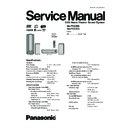Panasonic SA-PTX7EB / SA-PTX7EG Service Manual ▷ View online
8.2. Main Unit Key Buttons Operations
Press to switch the unit from on to standby mode or vice versa. In
standby mode, the unit is still consuming a small amount of
power.
Standby/on indicator
When the unit is connected to the AC mains supply, this indicator
lights up in standby mode and goes out when the unit is turned
on.
Disc tray
Open/close disc tray (OI page 11)
Select the source
Music Collection
standby mode, the unit is still consuming a small amount of
power.
Standby/on indicator
When the unit is connected to the AC mains supply, this indicator
lights up in standby mode and goes out when the unit is turned
on.
Disc tray
Open/close disc tray (OI page 11)
Select the source
Music Collection
DVD/CD
FM
OPTION
MUSIC PORT
AUX
TV Audio
Skip, Select preset radio stations/channels
Stop playback (OI page 31, 36, 37)
Start playback (OI page 31, 36, 37)
Start recording to HDD (OI page 29)
Adjust the volume
Connector for headphones (OI page 80)
Connector for external device (OI page 80)
USB terminal (OI page 23)
Stop playback (OI page 31, 36, 37)
Start playback (OI page 31, 36, 37)
Start recording to HDD (OI page 29)
Adjust the volume
Connector for headphones (OI page 80)
Connector for external device (OI page 80)
USB terminal (OI page 23)
Rear panel terminals (OI page 14 15, 91 94)
Adjust the volume
of the main unit.
of the main unit.
VOLUME
When opening and closing the front
cover, be careful not to touch the power
button, especially during recording.
cover, be careful not to touch the power
button, especially during recording.
Standby/on switch
(
) (OI page 16)
1
2
3
4
5
6
7
8
9
10
1
2
3
4
5
6
7
8
9
10
11
12
13
14
11
12
14
15
USB
Remote control signal sensor
15
Display (OI page 11)
13
17
SA-PTX7EB / SA-PTX7EG
8.3. Using the EZ Sync HDAVI Control
VIERA Link "HDAVI Control" is a convenient function that offers
linked operation of this unit, and a Panasonic TV (VIERA)
under "HDAVI Control".
You can use this function by connecting the equipment with the
HDMI cable. See the operating instructions for connected
equipment for operational details.
linked operation of this unit, and a Panasonic TV (VIERA)
under "HDAVI Control".
You can use this function by connecting the equipment with the
HDMI cable. See the operating instructions for connected
equipment for operational details.
VIERA Link
"HDAVI Control", based on the control functions
provided by HDMI which is an industry standard known as
HDMI CEC (Consumer Electronics Control), is a unique
function that we have developed and added. As such, its
operation with other manufacturers’ equipment that supports
HDMI CEC cannot be guaranteed.
HDMI CEC (Consumer Electronics Control), is a unique
function that we have developed and added. As such, its
operation with other manufacturers’ equipment that supports
HDMI CEC cannot be guaranteed.
This unit supports "HDAVI Control 2" function. The TV with
"HDAVI Control 2" function enables the following operation:
VIERA Link Control only with TV s remote control (for "HDAVI
Control 2") (OI page 71).
VIERA Link Control only with TV s remote control (for "HDAVI
Control 2") (OI page 71).
"HDAVI Control 2" is the newest standard (current as of
February, 2007) for Panasonic s HDAVI Control compatible
equipment. This standard is compatible with Panasonic’s
conventional HDAVI equipment.
February, 2007) for Panasonic s HDAVI Control compatible
equipment. This standard is compatible with Panasonic’s
conventional HDAVI equipment.
Connect this when you want to output TV audio from this
unit’s speakers as digital audio.
unit’s speakers as digital audio.
Preparation
1 Confirm that the HDMI connection (OI page 91) has been
1 Confirm that the HDMI connection (OI page 91) has been
made.
2 Set "VIERA Link"
to "On" (OI page 87, HDMI menu).
3 To complete and activate the connection correctly, turn on
all VIERA Link "HDAVI Control" compatible equipment and
set the television to the corresponding HDMI input mode for
this unit.
this unit.
Whenever the connection or settings are changed, reconfirm
the points above.
the points above.
It is recommended that you use Panasonic s HDMI cable.
Recommended part number:
RP-CDHG15 (1.5 m), RP-CDHG30 (3.0 m),
RP-CDHG50 (5.0 m), etc.
RP-CDHG15 (1.5 m), RP-CDHG30 (3.0 m),
RP-CDHG50 (5.0 m), etc.
Non-HDMI-compliant cables cannot be utilized.
One-touch theater playback
You can turn on this unit and television, and start playing the
disc with a single press of a button.
disc with a single press of a button.
This operation is for "DVD/CD" only.
Press [ONE TOUCH PLAY].
This function also works if you press
[
] (PLAY) on this unit’s remote
control when this unit is in standby
mode.
mode.
[Note]
Playback may not be immediately displayed on the television. If
you miss the beginning portion of playback, press [
Playback may not be immediately displayed on the television. If
you miss the beginning portion of playback, press [
] or
[
] to go back to where playback started.
Power on link
The television automatically turns on and the corresponding
display appears when the following operations are performed
with the television in standby mode. Audio output is also
automatically switched to this unit’s speakers.
display appears when the following operations are performed
with the television in standby mode. Audio output is also
automatically switched to this unit’s speakers.
When you start playback on this unit.
When using the GUI (display screen) to perform an action.
[e.g., Start menu screen (IO page 24)]
When using the GUI (display screen) to perform an action.
[e.g., Start menu screen (IO page 24)]
Power off link
When the television is turned off, this unit goes into standby
mode automatically.
mode automatically.
This function works only when "Music Collection", "DVD/CD"
or "TV Audio" is selected as the source on this unit.
When the television is turned on, this unit does not turn on
automatically.
[Note]
Only this unit turns off when you press [
Only this unit turns off when you press [
] for shutting it down.
Other connected equipment compatible with VIERA Link
"HDAVI Control" stays on.
VIERA Link "HDAVI Control"
R
L
TV IN
AUDIO
OUT
L
R
HDMI AV OUT
Main unit
VIERA Link "HDAVI Control"
compatible television
compatible television
HDMI IN
TV IN
AUDIO
OUT
OUT
HDMI cable
(not included)
(not included)
Audio cable
(not included)
(not included)
Optical digital
audio cable
(not included)
audio cable
(not included)
Functions made possible with VIERA Link
"HDAVI Control" are...
OPTICAL
OUT
OUT
*
OPTICAL IN (TV)
*
*
18
SA-PTX7EB / SA-PTX7EG
Auto input switching
If you want to output digital audio, connect the optical cable
(OI page 70) and select "DIGITAL IN" in "TV Audio Input"
menu (OI page 88).
(OI page 70) and select "DIGITAL IN" in "TV Audio Input"
menu (OI page 88).
When you start playback on this unit, the television will
automatically switch to the HDMI input mode for this unit.
Also from the Start menu, the input mode will be switched.
Speaker control
You can select whether audio is output from this unit or the
television speakers by using the television menu settings. For
details, refer to the operating instructions of your television.
television speakers by using the television menu settings. For
details, refer to the operating instructions of your television.
Home theater
Theater speakers are active.
Theater speakers are active.
If you want to output digital audio, connect the optical cable
(OI page 70) and select "DIGITAL IN" in "TV Audio Input"
menu (OI page 88).
(OI page 70) and select "DIGITAL IN" in "TV Audio Input"
menu (OI page 88).
The television speakers are automatically muted.
You can control the volume setting using the volume or mute
You can control the volume setting using the volume or mute
button on the TV s remote control. (The volume level is
displayed on this unit’s FL display.)
displayed on this unit’s FL display.)
To cancel muting, you can also use this unit’s remote control
(OI page 90).
If you turn off this unit, television speakers will be
automatically activated.
TV
Television speakers are active.
Television speakers are active.
The volume of this unit is set to "0".
This function works only when "DVD/CD" or "TV Audio" is
selected as the source on this unit.
selected as the source on this unit.
Audio output is 2-channel audio.
Audio from the CD is not output from the television speakers
Audio from the CD is not output from the television speakers
while recording to the HDD. However, if "Listening while
Recording" is selected, audio will be output from this unit’s
speakers. In this case, operate the volume settings with this
unit s remote control.
Recording" is selected, audio will be output from this unit’s
speakers. In this case, operate the volume settings with this
unit s remote control.
[Note]
Depending on the type of TV, the TV settings, or operations
performed on the TV, Speaker Control may be automatically
set to "Home theater".
Depending on the type of TV, the TV settings, or operations
performed on the TV, Speaker Control may be automatically
set to "Home theater".
VIERA Link Control only with TV’s remote
control (for "HDAVI Control 2")
control (for "HDAVI Control 2")
You can control the disc menus of this unit with the TV’s remote
control when using the "Music Collection", "DVD/CD", "FM",
control when using the "Music Collection", "DVD/CD", "FM",
and "USB" source. When operating the TV’s remote
control, refer to the illustration below for operation buttons.
1 Select the operation menu by using the television menu
settings. (For details, refer to the operating instructions of
your television.)
your television.)
2 Select the desired item on the Start menu (OI page 24).
If you select "Disc" in "Listen" or "Watch" on the Start
menu
"VIERA Link" menu is displayed. Select the desired item.
menu
"VIERA Link" menu is displayed. Select the desired item.
"TOP MENU":
Shows a disc top menu (OI page 37)
or program list (OI page 38).
or program list (OI page 38).
"MENU":
Shows a disc menu (OI page 36) or
playlist (OI page 38).
playlist (OI page 38).
"Control Panel": The basic operations for playback
discs are available.
e.g., "DVD/CD"
[Note]
Depending on the menu, some button operations cannot be
performed from the TV’s remote control.
"Control Panel" can be selected directly by using a button on
the TV’s remote control (e.g. [SUB MENU]).
Depending on the situation, not only the VIERA Link menu, but
this unit’s Start menu may be displayed as well. At this point,
select "Disc" by pressing [
select "Disc" by pressing [
] (TV’s remote control) and
selecting "Listen" or "Watch". After that, you can operate the
VIERA Link menu by operating the TV remote control.
VIERA Link menu by operating the TV remote control.
You cannot input numbers with the numbered buttons on the
remote control ([0] to [10]). Use this unit’s remote control to
input the IP Address, etc.
input the IP Address, etc.
ENTER/
PLAY
PLAY
RETURN
*
When you switch the television input to TV tuner mode, this
unit will automatically switch to "TV Audio ".
*
When this unit is in standby mode, changing the television
speakers to theater speakers in the television menu will
automatically turn this unit on and select TV Audio as the
source.
automatically turn this unit on and select TV Audio as the
source.
*
*
19
SA-PTX7EB / SA-PTX7EG
8.4. Using the Music Port
The Music Port allows you to connect and enjoy music from an
external device (e.g. MP3 player) through this unit.
external device (e.g. MP3 player) through this unit.
Preparation
To avoid distorted sound, make sure that any equalizer
function of your external device is turned off.
To avoid distorted sound, make sure that any equalizer
function of your external device is turned off.
1
Reduce the volume and connect the external device
(not included).
2
Press [ SELECT ] to switch the selector to "MUSIC
PORT".
3
Adjust the external device volume to a normal
listening level, and then adjust the volume of the main
unit with [
unit with [
VOLUME].
VOLUME
External device
Reduce the volume before connecting.
Reduce the volume before connecting.
Plug type:
3.5 mm stereo mini plug
20
SA-PTX7EB / SA-PTX7EG
Click on the first or last page to see other SA-PTX7EB / SA-PTX7EG service manuals if exist.