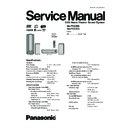Panasonic SA-PTX7EB / SA-PTX7EG Service Manual ▷ View online
This function will restore the backup data that was saved on
your PC to this unit.
If the HDD requires service, please wait until the HDD has
your PC to this unit.
If the HDD requires service, please wait until the HDD has
been repaired before restoring the backup to the HDD.
Perform "Preparation" and "Settings to check on the PC" as
described on OI page 81.
described on OI page 81.
1
Press [SETUP].
2
Press [
] to select "Other Setup" and press
[ENTER].
3
Press [
] to select "Maintenance" and press [
].
4
Press [
] to select "Backup/Restore" and press
[ENTER].
5
Press [
] to select "Restore" and press [ENTER].
6
Press [
] to select "PC Name" and press [ENTER].
When the PC name is displayed
The PC name and other information that was used when
previous backups and imports (
The PC name and other information that was used when
previous backups and imports (
OI page 44) were
performed may be displayed. In this case, check the PC
name again, and if necessary, follow the steps below to
make changes.
name again, and if necessary, follow the steps below to
make changes.
7
Enter the characters (
OI page 62).
Input the "User Name" and "Password" in steps 6 and 7 in
the same manner.
the same manner.
8
Press [
] to select Res tore and press
[ENTER].
Restore begins.
A message will be displayed, indicating that restore is
complete. The unit will briefly stay this way, and then it will
turn off automatically shortly after.
Restore begins.
A message will be displayed, indicating that restore is
complete. The unit will briefly stay this way, and then it will
turn off automatically shortly after.
To return to the previous screen
Press [RETURN].
Press [RETURN].
To cancel restore
1 Press and hold [
1 Press and hold [
] during restoring.
2 Press
[
] to select "Yes" and press [ENTER].
This unit is turned off and the restore is canceled.
If restore is canceled before completion, all progress up to
the point of cancelation will not be recorded and the HDD
will be completely empty. Restore this unit again later.
If restore is canceled before completion, all progress up to
the point of cancelation will not be recorded and the HDD
will be completely empty. Restore this unit again later.
Note
Restore may be canceled if your PC is turned off in an
irregular manner or is forced to shut down due to errors. In
this situation, restore again from the beginning. However,
backups may not restore when the backup data contains
abnormalities.
this situation, restore again from the beginning. However,
backups may not restore when the backup data contains
abnormalities.
Restoring the backup data to the HDD will reset the
HDD (no tracks on the HDD). If restoring fails, the
content of the HDD will be lost. When restoring the
backup data, therefore, please exercise the utmost
caution.
HDD (no tracks on the HDD). If restoring fails, the
content of the HDD will be lost. When restoring the
backup data, therefore, please exercise the utmost
caution.
Restore
PC Name
User Name
Passwo rd
ENTER
Cancel
Restore
Cancel
No
Yes
Restore
This function will pause and the po
wer will
turn off immediatel y.
Do you want to contin ue?
Do you want to contin ue?
ENTER
Restoring backed up data
29
SA-PTX7EB / SA-PTX7EG
9.2. Easy Location of HDD Recording Contents
You can easily search for tracks that have been recorded to this unit’s HDD by using variety of categories based on your
preferences. From the lists created by your search, you can select the tracks that you want to listen to. These lists that are created
are preferred to as “Playlists”. Tracks are played when a selection is made in a playlist. Playlists are classified into the following
categories.
preferences. From the lists created by your search, you can select the tracks that you want to listen to. These lists that are created
are preferred to as “Playlists”. Tracks are played when a selection is made in a playlist. Playlists are classified into the following
categories.
9.2.1. Playlist Search Method
Playlists with tracks sorted by basic details (artist, album, track)
These playlists are created using basic details such as artist names or album names. Also you can search tracks by track names
(Refer OI page 33).
(Refer OI page 33).
Playlists generated by Music Shuffle function
"Music Shuffle" is a function that automatically decides the feeling or impression of tracks, and then classifies the track into one of
four different groups. If you select a specific group from "Music Shuffle", the tracks within the group will appear in a random playlist
each time. Depending on the track, some tracks cannot be classified into any groups of Music Shuffle playlists (Refer OI page 35).
four different groups. If you select a specific group from "Music Shuffle", the tracks within the group will appear in a random playlist
each time. Depending on the track, some tracks cannot be classified into any groups of Music Shuffle playlists (Refer OI page 35).
User-specific playlists ("Other Playlists" in the top menu of Music Collection)
Aside from the playlists created by using basic details (as mentioned above), this unit has some other special types of playlists
such as "User Playlists", which allow you to arrange any tracks in any order, or "Most Often Played" playlist, the tracks of which
are automatically selected and arranged based on the frequency of playback. There are other user-specific or automatically
arranged playlists like "Favorites", "Recently Ripped" and "Analog Recorded". For more information about these useful playlists,
(Refer OI page 34).
such as "User Playlists", which allow you to arrange any tracks in any order, or "Most Often Played" playlist, the tracks of which
are automatically selected and arranged based on the frequency of playback. There are other user-specific or automatically
arranged playlists like "Favorites", "Recently Ripped" and "Analog Recorded". For more information about these useful playlists,
(Refer OI page 34).
Music Collection
>
Other Pla ylists
Favorites
Mozar t
2:45
Eine Kleine Nac ht Musik
Repeat
REC
5:42
Tracks 3 of 12
Total Time 56:00
Total Time 56:00
Track List
Lif e with Mozar t
LPCM
PL
Select a category to
search for tracks
search for tracks
Artist name
Album name
Track name
Album name
Track name
(
OI page 33)
Select a playlist from
Music Shuffle
function
Music Shuffle
function
Energetic
Mellow
Relaxing
Emotional
(
Mellow
Relaxing
Emotional
(
OI page 35)
Tracks recorded
to HDD
to HDD
Track List (playlist)
Main Screen
User-specific playlist
selection
selection
User Playlists
Favorites
Most Often Played
Recently Ripped
Analog Recorded
Favorites
Most Often Played
Recently Ripped
Analog Recorded
(
OI page 34)
Select the playlist
Tracks are shown and
select the track
select the track
Track is played and
enjoy listening
enjoy listening
Eine Kleine Nac h t Musik
MOZART
Music Collection
1 of 10
Play
RETURN
Playlist001
PL
MOZART
Fantasia K.397
MOZART
Le nozz e di Fi g aro, ov er ture
MOZART
Symphon y No.34
MOZART
Symphon y No.35 "Haffner"
MOZART
Symphon y No.40
MOZART
The Elopement fr om the Harem
MOZART
Tu rkisc her Mar s ch
MOZART
Six German Dances
MOZART
Symphon y No.36
VOLUME
HDD
30
SA-PTX7EB / SA-PTX7EG
You can use several methods to easily find tracks in the HDD that you want to listen to.
Searching for/selecting tracks in the HDD
HDD
Preparation
1 To display the picture turn on the television and select the
1 To display the picture turn on the television and select the
appropriate video input to suit the connections to this unit.
2 Press
[
].
1
Press [START].
2
Press [
] to select "Listen" and press [ENTER].
3
Press [
] to select "Music Collection" and press
[ENTER].
Different ways to search for tracks
Albums
Music Shuffle
Random Shuffle
Energetic
Mellow
Relaxing
Emotional
Artists
Tracks
Music Collection
>
Other Pla ylists
Favorites
Mozar t
2:45
Eine Kleine Nac ht Musik
Repeat
REC
5:42
Tracks 3 of 12
Total Time 56:00
Total Time 56:00
Track List
Lif e with Mozar t
LPCM
PL
Other Playlists
User Playlists
Favorites
Most Often Played
Recently Ripped
Analog Recorded
Bleep Bleep
Daniel Bellman
Music Collection
1 of 5
Play
RETURN
Don Alan
I can f eel lo ve
John Carne y
Christmas
Ale x Elmsle y
True White
Slydini
Summer v acation
Slydini
Playhouse
Favorites
1 From the Music
Collection top menu...
3 Tracks are shown and
select the track.
4 Playback starts.
2 Select the desired playlist.
Tracks will be randomly selected and played.
Track List
(playlist)
(playlist)
Main Screen
DI
RE
CT
N
AV
IG
AT
OR
ONE
TOUCH PLAY
S
TA
R
T
TO
P
M
E
N
U
HDD
BAND
FUNCTIONS
MENU PLAYLIST
SELECT
VOLUME
FAVORITE
PLAYMODE
HDDREC
ENERGETIC
RELAXING
MELLOW
MUTING
SETUP
SELECT
SOUND
SLEEP
FL DISPLAY
VS
2ND
EMOTIONAL
REG
SELECT
PLAY
PAUSE
STOP
CH SELECT
CANCEL
S
TA
R
T
ENERGETIC
RELAXING
MELLOW
EMOTIONAL
STOP
CH SELECT
CANCEL
Searching from various playlists
Artists
Search by artist name (Refer OI page 33)
Search by artist name (Refer OI page 33)
Albums
Search by album name (Refer OI page 33)
Search by album name (Refer OI page 33)
Tracks
Search by track name (Refer OI page 33)
Search by track name (Refer OI page 33)
Music Shuffle
Tracks are automatically selected from the
Music Shuffle collection playlist (Refer OI
Tracks are automatically selected from the
Music Shuffle collection playlist (Refer OI
page 35).
Other Playlists
Search from various user-specific playlists
(Refer OI page 34)
Search from various user-specific playlists
(Refer OI page 34)
Random Shuffle
Tracks will be randomly selected and played
(Refer OI page 35).
Tracks will be randomly selected and played
(Refer OI page 35).
Music Collection
ENTER
Main Screen
Other Pla ylists
Ar tists
Alb ums
Trac ks
Music Shuffle
Random Shuffle
PL
PL
31
SA-PTX7EB / SA-PTX7EG
9.3. Network Connections (LAN)
9.3.1. Network Connections
By connecting to the Internet, you can use the following functions:
You can obtain the most recent CD title information from the online Gracenote database.
[This unit has an abbreviated Gracenote database in the HDD. CD title information can be obtained even if you are not
connected to the Internet. (
connected to the Internet. (
OI page 25,
About the Gracenote database)].
Importing WMA/MP3 data (
OI page 44), data backup (
OI page 82), etc., are all functions that use the network.
(Functions other than those listed above are not supported by network services.)
Note
The name for the terminal may differ depending on the device.
Refer to the operating instructions for the connected device.
Inserting any cable other than a LAN cable in the LAN terminal can damage the unit.
Refer to the operating instructions for the connected device.
Inserting any cable other than a LAN cable in the LAN terminal can damage the unit.
When you have a dedicated Internet connection (such as cable, broadband, etc.), after checking with your Internet Service
Provider (ISP) and the service agreement, make connections and settings using indicated equipment.
For further information about network connection visit the following homepage.
http://panasonic.jp/support/global/cs/audio
Provider (ISP) and the service agreement, make connections and settings using indicated equipment.
For further information about network connection visit the following homepage.
http://panasonic.jp/support/global/cs/audio
When using a modem with broadband router capabilities,
and if there are no open modem ports, connect a hub. If
the modem does not have broadband router capabilities,
connect a broadband router.
Use a router that supports 10BASE -T/100BASE -TX.
and if there are no open modem ports, connect a hub. If
the modem does not have broadband router capabilities,
connect a broadband router.
Use a router that supports 10BASE -T/100BASE -TX.
PC
Telecommunications
equipment (modem, etc.)
equipment (modem, etc.)
Straight LAN cable (not included)
Hub or broadband router
Main unit
Internet
R
L
SPEAKERS
DIGITAL
OPTICAL
OUT
AV
(TV)
IN(TV)
AV OUT
COMPONENT
VIDEO OUT
SUB-
WOOFER
(4
)
CENTER
FRONT
(8
)
(8
)
VIDEO
S-VIDEO
OUT
OUT
R
Y
L
R
L
P
R
P
B
TV IN
AUX
FM
ANT
75
OPTION
V.1
DC OUT 5V
500mA MAX
500mA MAX
LAN
(10BASE-T/
100BASE-TX)
100BASE-TX)
32
SA-PTX7EB / SA-PTX7EG
Click on the first or last page to see other SA-PTX7EB / SA-PTX7EG service manuals if exist.