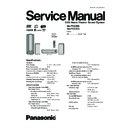Panasonic SA-PTX7EB / SA-PTX7EG Service Manual ▷ View online
Router settings
We recommend setting the DHCP for the router to "ON" (the setting to automatically assign IP addresses).
This is usually set to "ON", therefore changes may be unnecessary.
Depending on the security settings of the router, this unit may not be able to connect to the Internet.
This is usually set to "ON", therefore changes may be unnecessary.
Depending on the security settings of the router, this unit may not be able to connect to the Internet.
Settings for this unit
When the DHCP server function is set to "ON", you can use the default settings for this unit; no changes to the settings are
necessary.
Depending on the router settings, you may need to make changes to the network settings on this unit (OI page 96, Changing
necessary.
Depending on the router settings, you may need to make changes to the network settings on this unit (OI page 96, Changing
Note
CD title information cannot be obtained from the online Gracenote database if you connect to the Internet using a Proxy
connection.
connection.
Responsibility disclaimer
Panasonic will not accept responsibility for unintended consequences, malfunctions, hang-ups, or other damage resulting from
connections of unapproved devices or software.
connections of unapproved devices or software.
I mplementing router security requires a high level of knowledge of networking. If you are setting security levels, do so at your
own risk. Panasonic accepts no responsibility for problems caused by security settings. Furthermore, Panasonic cannot
address questions relating to the settings and usage of each device.
address questions relating to the settings and usage of each device.
the network settings).
33
SA-PTX7EB / SA-PTX7EG
9.3.2. Importing WMA/MP3 from a PC
WMA MP3
With a network connection (LAN home network), you can save
WMA/MP3 data from your PC in the HDD of this unit.
You can import recordings without any audio distortion or
degradation.
WMA/MP3 data from your PC in the HDD of this unit.
You can import recordings without any audio distortion or
degradation.
Preparation
1 Connect this unit and the PC to the network (
1 Connect this unit and the PC to the network (
OI page 94),
or connect this unit and the PC directly (
OI page 84).
2 To display the picture turn on the television and select the
appropriate video input to suit the connections to this unit.
3 Press
[
].
4 Press [MUSIC COLLECTION] to switch the selector to
"Music Collection".
Preparations and items to check on the PC
1 Set the "Shared Folder " (
1 Set the "Shared Folder " (
g OI page 45, Setting the "Shared
Folder"), and move the folder containing WMA/MP3 files to
the "Shared Folder", or move the folder containing WMA/
MP3 files to the "Shared Documents" folder.
the "Shared Folder", or move the folder containing WMA/
MP3 files to the "Shared Documents" folder.
It is necessary to name the PC and the PC Shared Folder
using only characters that can be used on this unit. If
necessary, make changes to the "Shared Name" and "Full
Computer Name" on the PC.
using only characters that can be used on this unit. If
necessary, make changes to the "Shared Name" and "Full
Computer Name" on the PC.
2 Checking the PC name (Computer name).
e.g., For "Windows XP Home Edition"
From the "Start" menu, select "System" in "Control Panel",
and click on the "Computer Name" tab, and make note of
the name given in the "Full Computer Name" field.
From the "Start" menu, select "System" in "Control Panel",
and click on the "Computer Name" tab, and make note of
the name given in the "Full Computer Name" field.
Main unit operations
From the Main Screen (
From the Main Screen (
OI page 24)
1
Press [SUB MENU].
2
Press [
] to select "Import from PC" and press
[ENTER].
3
Press [
] to select "PC Name" and press [ENTER].
4
Enter the PC name (
OI page 62) and press [ ] (Set).
Enter the name that you checked in step 2 of
"Preparations and items to check on the PC" (
left)
(Up to 15 characters).
If the PC name, etc. is displayed
If you have previously imported data or performed a
backup (
If you have previously imported data or performed a
backup (
OI page 81), then PC name, etc. may be
displayed. In this case, check the PC name and make any
changes that may be necessary.
changes that may be necessary.
5
Repeat steps 3 and 4 and enter other items.
User Name: The user account name used when
Windows XP was registered.
Password: Password set for the user name
Passwords will be displayed as " *************** ".
Shared Folder: Name of the shared folder on the PC.
6
Press [
] to select "Import" and press [ENTER].
The list inside the shared folder on the PC will be
displayed.
displayed.
7
Select the folder to be imported with [
] and add a
check mark with [
].
To select all the folders
Press [SUB MENU] and select "Mark All".
Press [SUB MENU] and select "Mark All".
To remove the check marks from all the folders, select
"Unmark All".
Supported OS: Windows XP SP2
File formats that can be imported
File formats that can be imported
extensions: WMA,MP3
MP3 files in compliance with MP3 standards
MPEG-1 Audio Layer III
MPEG-2 Audio Layer III (LSF)
MPEG-1 Audio Layer III
MPEG-2 Audio Layer III (LSF)
compatible bitrate: 32 kbps to 192 kbps
files without copyright restrictions
files without copyright restrictions
Tracks can also be Imported from NAS (Network Attached
Storage).
PC Name
User Name
ADGJ
Passwo rd
Shared Folder
Impor t
Cancel
F40
Impor t fr om PC
Music Collection
ENTER
Cancel
Folder_001
Updatin g
Not Impor ted Yet
Not Impor ted Yet
Not Impor ted Yet
Not Impor ted Yet
Impor t fr om PC
Music Collection
[LEFT/RIGHT] to c heck/unc heck
ENTER
Cancel
Folder_002
Folder_004
Folder_004
Impor t Complete
Folder_003
34
SA-PTX7EB / SA-PTX7EG
To stop importing
Press [ ].
Tracks that finished importing up to the point stopped can be
recorded.
Press [ ].
Tracks that finished importing up to the point stopped can be
recorded.
To return to the previous screen
Press [RETURN].
Press [RETURN].
Note
When the unit is set to standby mode, this unit performs
analysis of WMA/MP3 tracks imported to the HDD for Music
Shuffle (
Shuffle (
g OI page 35). AAC conversion is not performed for
the WMA/MP3 tracks imported from a PC.
Tracks that have not been analyzed will appear in the playlist
screen with a "
" mark next to them.
The audio may sound broken up in the space between tracks
imported from a PC.
I f a track contains large data such as JPEG, etc., the track
may be muted or not play at all.
When using NAS (Network Attached Storage), input the user
name and password registered with NAS (
g OI page 44,
step 5).
Tips
How titles are added
If the music data on the PC uses music information tags, the
artist name, album name, and track titles will be added.
If there is no tag information, the names of the artist, album
and track are added as shown below.
If the music data on the PC uses music information tags, the
artist name, album name, and track titles will be added.
If there is no tag information, the names of the artist, album
and track are added as shown below.
Artist name: "_Unknown Artist"
Album name: The folder s name of the recorded track
Track name:
Album name: The folder s name of the recorded track
Track name:
The file name of the track
About WMA/MP3 data imported to this unit:
Operations for tracks imported from a PC will play and edit
(excluding Combine/Divide functions), etc. in the same manner
as tracks recorded to the HDD in this unit.
Operations for tracks imported from a PC will play and edit
(excluding Combine/Divide functions), etc. in the same manner
as tracks recorded to the HDD in this unit.
Setting the "Shared Folder"
For further information, refer to the Windows operating
instructions or Windows "Help".
instructions or Windows "Help".
e.g., For "Windows XP Home Edition"
1
Right click on the folder that you want to share, and
select "Sharing and Security...".
2
Add check marks to "Share this folder on the
network" and "Allow network users to make
changes to files".
changes to files".
3
Make note of the "Shared Name" field. (Necessary
for later operations.)
4
Click "OK".
Depending on the PC, stability issues may cause problems
such as tracks to fail to import, or imported tracks may be
unusable, etc. Panasonic and/or its retailer s responsibility
are limited to gross negligence or malicious intent by
Panasonic and/or its retailers. Neither Panasonic nor its
retailers will accept any responsibility for direct or indirect
loss or damage to your music data.
such as tracks to fail to import, or imported tracks may be
unusable, etc. Panasonic and/or its retailer s responsibility
are limited to gross negligence or malicious intent by
Panasonic and/or its retailers. Neither Panasonic nor its
retailers will accept any responsibility for direct or indirect
loss or damage to your music data.
8
Press [ENTER].
9
Press [
] to select "Yes" and press [ENTER].
Import starts and the current status and remaining time is
displayed. After importing is finished, the status message
appears.
displayed. After importing is finished, the status message
appears.
If import does not start, refer to "Messages" (
g OI page 99)
to address to any problems.
Impor t fr om PC
Music Collection
ENTER
Cancel
No
Yes
1 Folder(s)
1 file(s)
4.58 GB
Do you want to impor t?
1 file(s)
4.58 GB
Do you want to impor t?
35
SA-PTX7EB / SA-PTX7EG
9.3.3. Changing the Network Settings
These settings are used if you will connect this unit to a
network.
Preparation
1 To display the picture turn on the television and select the
network.
Preparation
1 To display the picture turn on the television and select the
appropriate video input to suit the connections to this unit.
2 Press
[
].
1
Press [SETUP].
2
Press [
] to select "Other Setup" and press [ENTER].
3
Press [
] to select "Network" and press [
].
4
Press [
] to select "Network Settings" and press
[ENTER].
The network connection status is displayed.
The network connection status is displayed.
In most cases, default settings can normally be used without
making any changes.
When connecting this unit to a network and assigning a fixed
IP address, perform the following settings.
making any changes.
When connecting this unit to a network and assigning a fixed
IP address, perform the following settings.
After performing steps 1 4 (
above)
5
Press [
] to select "TCP/IP 1" and press [ENTER].
6
Press [
] to select "IP Manual Setting" and press
[ENTER].
7
Press [
] to select the item to be set and press
[ENTER].
8
Enter numbers with the numbered buttons and press
[ENTER].
After checking the specifications for your broadband
router, enter each number.
The numeric input range is between 0 and 255.
Repeat steps 7 8, and enter numbers for other items.
To return to the previous screen
Press [RETURN].
Press [RETURN].
To exit the screen
Press [RETURN] several times.
Press [RETURN] several times.
If you made an input mistake
Move the cursor with [
Move the cursor with [
] and make corrections with the
numbered buttons.
To delete settings and use default settings
Select "IP Auto Setting" in step 6 and press [ENTER].
Select "IP Auto Setting" in step 6 and press [ENTER].
In most cases, default settings can normally be used without
making any changes.
When setting an assigned DNS server from your ISP, perform
the following settings.
making any changes.
When setting an assigned DNS server from your ISP, perform
the following settings.
After performing steps 1 4 (
left)
5
Press [
] to select "TCP/IP 2" and press [ENTER].
6
Press [
] to select "DNS Manual Setting" and
press [ENTER].
If "TCP/IP 1" is set to "IP Manual Setting", the "DNS Auto
Setting" will not be displayed.
7
Press [
] to select the item to be set and press
[ENTER].
8
Enter numbers with the numbered buttons and press
[ENTER].
Follow the instructions given by your ISP and enter the
numbers.
The numeric input range is between 0 and 255.
Repeat steps 7 8, and enter numbers for other items.
To return to the previous screen
Press [RETURN].
Press [RETURN].
To exit the screen
Press [RETURN] several times.
Press [RETURN] several times.
If you made an input mistake
Move the cursor with [
Move the cursor with [
] and make corrections with the
numbered buttons.
To delete settings and use default settings
Select "DNS Auto Setting" in step 6 and press [ENTER].
Select "DNS Auto Setting" in step 6 and press [ENTER].
After performing steps 1 4 (
left)
5
Press [
] to select "IP Address" and press [ENTER].
To return to the previous screen
Press [RETURN].
Press [RETURN].
To exit the screen
Press [RETURN] several times.
Press [RETURN] several times.
Common procedures
Manually setting the IP address
TCP/IP 1
TCP/IP 2
IP Ad dress
Auto Settin g
Auto Settin g
Netw ork Settin gs
Connected to netw ork.
IP Ad dress
Subnet Mask
0. 0. 0. 0
0. 0. 0. 0
Gateway
0. 0. 0. 0
IP Manual Settin g
Manually setting the DNS server
To check the IP Address, etc.
Primar y DNS Ad dress
Secondar y DNS Ad dress
0. 0. 0. 0
0. 0. 0. 0
DNS Manual Settin g
[MAC Ad dress]
[IP Ad dress]
[Subnet Mask]
[Gate way]
[Primar y DNS Ad dress]
[Secondar y DNS Address]
00-00-00-00-00-00
---.---.---.---
---.---.---.---
---.---.---.---
---.---.---.---
---.---.---.---
IP Ad dress
36
SA-PTX7EB / SA-PTX7EG
Click on the first or last page to see other SA-PTX7EB / SA-PTX7EG service manuals if exist.