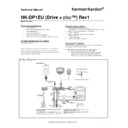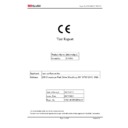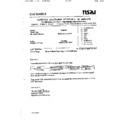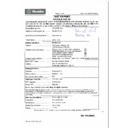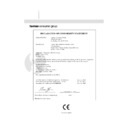Harman Kardon DRIVE AND PLAY (serv.man16) User Manual / Operation Manual ▷ View online
Drive + Play operates much like the iPod itself. The Control
Knob mimics the iPod’s Click Wheel, and its software uses a
similar menu-select system. Before you use it for the first
time, you will need to perform Initial Setup (see below).
Knob mimics the iPod’s Click Wheel, and its software uses a
similar menu-select system. Before you use it for the first
time, you will need to perform Initial Setup (see below).
To make selections, you simply turn the Control Knob’s Scroll
Ring to highlight a desired menu item. Turn the Scroll Ring to
the right to scroll down, and to the left to scroll up. Press the
(center) Select button once to confirm your selection.
Ring to highlight a desired menu item. Turn the Scroll Ring to
the right to scroll down, and to the left to scroll up. Press the
(center) Select button once to confirm your selection.
Depending on your selection, this display may show:
• a list of settings or menu operation, or
When in any of the “settings” menus:
•
a highlighted setting with a choice of values, or
•
a highlighted setting with a check box, or
•
a graphic display which may be adjusted using the
Scroll Ring.
Scroll Ring.
Pressing the (center) Select button again will select the next
highlighted setting (to the right) or go back to the beginning if
all settings have been viewed, or set the check box on or off
(i.e., check or uncheck). If a graphic display appears, use the
Scroll Ring to adjust the setting.
highlighted setting (to the right) or go back to the beginning if
all settings have been viewed, or set the check box on or off
(i.e., check or uncheck). If a graphic display appears, use the
Scroll Ring to adjust the setting.
After making your adjustment or selection, you may press the
(top) Menu button to go to the previous menu. If no buttons
are pressed within 10 seconds, the Now Playing screen will
appear. At this point, pressing the Menu button will take you
back to the screen of your previous selection. Repeated Menu
presses will take you back to the Drive + Play Menu.
(top) Menu button to go to the previous menu. If no buttons
are pressed within 10 seconds, the Now Playing screen will
appear. At this point, pressing the Menu button will take you
back to the screen of your previous selection. Repeated Menu
presses will take you back to the Drive + Play Menu.
Initial Setup
NOTE: Please refer to Drive + Play’s display screen as you
make initial settings. Also refer to your iPod User’s Guide for
operation information.
make initial settings. Also refer to your iPod User’s Guide for
operation information.
Power On
1. With the main volume turned down (on your audio system),
power on your entire mobile audio system and then turn
on Drive + Play by pressing the (bottom) Play/Pause
Button. If everything is operating correctly, the iPod
screen will display the following message:
on Drive + Play by pressing the (bottom) Play/Pause
Button. If everything is operating correctly, the iPod
screen will display the following message:
OK to disconnect.
2. Drive + Play’s Text Display will show the Harman Kardon
splash screen first, followed by the Now Playing screen.
What the Now Playing screen displays next depends on the
following conditions:
What the Now Playing screen displays next depends on the
following conditions:
•
Drive + Play will tell your iPod to play the same selection
as when it was last turned off. If you plugged your iPod
into Drive + Play while it was playing, Drive + Play will tell
the iPod to play the current song without interruption.
as when it was last turned off. If you plugged your iPod
into Drive + Play while it was playing, Drive + Play will tell
the iPod to play the current song without interruption.
•
However, if nothing was playing when your iPod was last
turned off or when it was plugged in, Drive + Play will tell
the iPod to begin playing the first song in its Songs data-
base.
turned off or when it was plugged in, Drive + Play will tell
the iPod to begin playing the first song in its Songs data-
base.
Setting Language
As the default, the Text Display shows current iPod informa-
tion in English. You can set a different language as follows:
tion in English. You can set a different language as follows:
•
Drive + Play Menu > Settings > Language > select a desired
language.
language.
Setting FM Transmission
FM Settings can be accessed from the Main Menu or later
within the Settings Menu.
within the Settings Menu.
•
To turn FM Transmission on or off:
Drive + Play Menu > FM Settings > FM Transmitter> select
On (default) or Off.
On (default) or Off.
•
To change the preset FM Frequency:
Drive + Play Menu > FM Settings > FM Frequency > select
88.1 (default), 88.3, 88.5, 88.7, 88.9 or Custom (default =
91.7MHz or last setting).
88.1 (default), 88.3, 88.5, 88.7, 88.9 or Custom (default =
91.7MHz or last setting).
NOTE: If the preset FM frequencies are already assigned
to FM stations in your listening area, then use Custom FM
Frequency (below) to select an unused frequency. The
default setting is 91.7MHz.
to FM stations in your listening area, then use Custom FM
Frequency (below) to select an unused frequency. The
default setting is 91.7MHz.
•
To select a Custom FM Frequency:
1. Drive + Play Menu > FM Settings > Custom Frequency.
2. The FM Frequency graphic display will appear. Scroll to
select a desired FM frequency.
Setting Shuffle
You can set Drive + Play to shuffle (randomly play) iPod songs
or albums as follows:
or albums as follows:
•
Drive + Play Menu > Settings > Shuffle > select Off (default),
Songs or Albums.
Songs or Albums.
Setting Repeat
You can set Drive + Play to repeat the current iPod song or all
songs in a playlist or album as follows:
songs in a playlist or album as follows:
NOTE: When browsing by Artists, Genres or Composers,
selecting Repeat All will repeat the album that contains the
selected song.
selecting Repeat All will repeat the album that contains the
selected song.
•
Drive + Play Menu > Settings > Shuffle > select Off (default)
> One > All.
> One > All.
OPERATION 9
OPERATION
ENGLISH
Initial Setup (continued)
Setting AUX Input
To route an audio signal from a device (e.g., cell phone or
satellite radio; see Wiring Diagram on page 5) connected to
Drive + Play’s auxiliary input to your mobile audio system:
satellite radio; see Wiring Diagram on page 5) connected to
Drive + Play’s auxiliary input to your mobile audio system:
•
To enable or disable automatic sensing and switching of
audio signals on Drive + Play’s auxiliary input:
audio signals on Drive + Play’s auxiliary input:
Drive + Play Menu > Settings > select Auto audio sense
check box to enable or to disable (default) it.
check box to enable or to disable (default) it.
•
To select Auxiliary input signals manually with iPod
connected:
connected:
1. Drive + Play Menu > Settings > AUX input.
2. Go Back (on) will appear.
•
To restore audio from the iPod manually with iPod
connected:
connected:
1. Drive + Play Menu > Settings > Go Back (on).
2. Audio from the iPod will be restored, and the Settings
Menu will appear.
•
To enable/disable AUX input manually, when no iPod is
connected:
connected:
1. Turn on the Drive + Play. Aux is Disabled is highlighted.
2. Press (center) Select button once to enable AUX input.
Listening to AUX message will appear.
3. Press Select button again to disable AUX input. Aux is
Disabled message will appear.
Setting the Display
You can customize Drive + Play to display your viewing
preferences as follows:
preferences as follows:
•
To enable or disable Large Fonts:
1. Drive + Play Menu > Settings > Display Settings > select
Large Font check box to turn it on or off (default).
2. To enable or disable Large Fonts, press the (top) Menu
button twice to return to the Drive + Play menu.
NOTE: When Large Fonts is disabled (unchecked), the
Now Playing screen can display up to 32 characters.
When Large Fonts is enabled (checked), the first 16
characters will be displayed and you can press the
(center) Select button to display the next 16 characters
and again to display the first 16, or use Auto Scroll (see
next item).
Now Playing screen can display up to 32 characters.
When Large Fonts is enabled (checked), the first 16
characters will be displayed and you can press the
(center) Select button to display the next 16 characters
and again to display the first 16, or use Auto Scroll (see
next item).
•
When Large Fonts are enabled, you can also enable
or disable Auto Scroll, which automatically scrolls a
text message longer than 16 characters in the Now
Playing screen:
or disable Auto Scroll, which automatically scrolls a
text message longer than 16 characters in the Now
Playing screen:
Drive + Play Menu > Settings > Display Settings > Auto
Scroll > select On or Off (default).
Scroll > select On or Off (default).
•
To adjust the display’s contrast:
1. Drive + Play Menu > Settings > Display Settings > Adjust
Contrast.
2. The Contrast graphic display will appear. Scroll to select
a desired contrast.
•
To adjust the display’s backlight:
1. Drive + Play Menu > Settings > Display Settings > Adjust
Backlight.
2. The Brightness graphic display will appear. Scroll to
select a desired brightness.
•
You can set Drive + Play’s backlight to turn off after
10 seconds. When it is off, pressing any button on the
Control Knob will turn it back on. To turn the display’s
backlight timer on or off:
10 seconds. When it is off, pressing any button on the
Control Knob will turn it back on. To turn the display’s
backlight timer on or off:
Drive + Play Menu > Settings > Display Settings > Backlight
Timer > select On (default is always on) or 10 sec.
Timer > select On (default is always on) or 10 sec.
•
To enable or disable an inverted display (i.e., white text
on black background):
on black background):
Drive + Play Menu > Settings > select Display Settings
check box to enable or disable (default) it.
check box to enable or disable (default) it.
Setting the Drive + Play (Main) Menu
You can set the Drive + Play (Main) Menu to display your
choice of menus as follows:
choice of menus as follows:
NOTE: As a default, the following eight menus will be
displayed (denoted by checked boxes): FM Settings, Now
Playing, Playlists, Artists, Albums, Songs, Genres and
Composers. If you want all these selections to display, then
skip this section.
displayed (denoted by checked boxes): FM Settings, Now
Playing, Playlists, Artists, Albums, Songs, Genres and
Composers. If you want all these selections to display, then
skip this section.
1. Drive + Play Menu > Settings > Change Main Menu.
2. Scroll to a selection (e.g., Composers) you want to remove
and press the (center) Select Button once to uncheck the
box. To add the menu again, press the (center) Select
Button once to check the box.
box. To add the menu again, press the (center) Select
Button once to check the box.
3. Repeat step 2 for other menus you want to remove from
or add to the Main Menu.
10 OPERATION
Setting the Sleep Timer
Drive + Play is equipped with a sleep timer that delays its
power off by a default of 2 seconds after the ignition is turned
off. You can set a different delay time as follows:
power off by a default of 2 seconds after the ignition is turned
off. You can set a different delay time as follows:
NOTE: Sleep Timer only works when the Drive + Play’s ACC
wire is connected to the ignition switch’s accessory terminal
(see Wiring Diagram on page 5).
wire is connected to the ignition switch’s accessory terminal
(see Wiring Diagram on page 5).
•
Drive + Play Menu > Settings > Sleep Timer > select 2 sec
(default), 4 sec, or 8 sec.
(default), 4 sec, or 8 sec.
Setting the Jump Size
When browsing a database (songs, albums, artists, etc.), you can
scroll and hold to jump to a different position in the list, skip-
ping over undesired titles. The default jump size is 10 percent of
your database. You can set a different jump size as follows:
scroll and hold to jump to a different position in the list, skip-
ping over undesired titles. The default jump size is 10 percent of
your database. You can set a different jump size as follows:
•
Drive + Play Menu > Settings > Jump Size > select 5%, 10%
(default), 15%, 20%, or 25%.
(default), 15%, 20%, or 25%.
About Drive + Play
You can view information about Drive + Play as follows:
•
Drive + Play Menu > Settings > About.
Resetting All Settings
NOTE: Resetting all settings will erase all your custom
settings and replace them with default values.
settings and replace them with default values.
To reset all Drive + Play settings to their default values:
1. Drive + Play Menu > Settings > Reset All.
2. After a few seconds, you will see the Harman Kardon
splash screen, followed by the Now Playing screen. At this
point, all Drive + Play settings have been reset.
point, all Drive + Play settings have been reset.
Browsing and Playing Songs
Browsing and playing songs using Drive + Play works much like
an iPod. Using the Control Knob (see Overview on page 8), you
can play songs in any playlist, or play songs in categories such
as Artists, Albums, Songs, Genres or Composers.
an iPod. Using the Control Knob (see Overview on page 8), you
can play songs in any playlist, or play songs in categories such
as Artists, Albums, Songs, Genres or Composers.
NOTE: Drive + Play does not support chapter search when
playing an Audiobook. You may use the scroll wheel to move
forward or backward manually.
playing an Audiobook. You may use the scroll wheel to move
forward or backward manually.
•
Press the (center) Select Button to advance through menu
items to locate and play songs.
items to locate and play songs.
•
Press the (top) Menu Button to go back to a previous
menu.
menu.
When a song starts to play, the Text Display will show the
Now Playing screen (see above right) with Song Name, Artist,
track number and the elapsed play time. You can also set
Drive + Play to shuffle-play or repeat-play a song or album.
Now Playing screen (see above right) with Song Name, Artist,
track number and the elapsed play time. You can also set
Drive + Play to shuffle-play or repeat-play a song or album.
NOTE: Now Playing, Playlists, Artists, Albums, Songs, Genres
or Composers will only appear in the Main Menu after they
have been checked for display (see the previous page).
or Composers will only appear in the Main Menu after they
have been checked for display (see the previous page).
Browsing Playlists
•
Drive + Play Menu > Playlists > select a playlist (e.g.,
Favorites) > select a song.
Favorites) > select a song.
NOTE: The On-The-Go playlist will not be updated while
using Drive + Play.
using Drive + Play.
Browsing Artists
•
Drive + Play Menu > Artists > select an artist > select an
album > select a song.
album > select a song.
Browsing Albums
•
Drive + Play Menu > Albums > select an album > select a
song.
song.
Browsing Songs
•
Drive + Play Menu > Songs > select a song .
Browsing Genres
•
Drive + Play Menu > Genres > select a genre > select an
artist > select an album > select a song.
artist > select an album > select a song.
Browsing Composers
•
Drive + Play Menu > Composer > select a composer > select
an album > select a song.
an album > select a song.
Shuffle Play
You can set Drive + Play to shuffle (randomly play) iPod songs
or albums as follows:
or albums as follows:
•
Drive + Play Menu > Settings > Shuffle > select Off (default),
Songs, or Albums.
Songs, or Albums.
Repeat Play
You can set Drive + Play to repeat the current iPod song or all
songs in a playlist or album as follows:
songs in a playlist or album as follows:
NOTE: When browsing by Artists, Genres or Composers,
selecting Repeat All will repeat the album containing the
desired song.
selecting Repeat All will repeat the album containing the
desired song.
•
Drive + Play Menu > Settings > Shuffle > select Off (default),
One, or All.
One, or All.
OPERATION 11
OPERATION
ENGLISH
Song Title
Artist
0:00
TO1
Now Playing
TROUBLESHOOTING
Problem:
Message = iPod Disconnected
Solution:
•
Check that the iPod Connection Cable is connected
between the Electronics Enclosure and the iPod.
between the Electronics Enclosure and the iPod.
Problem:
Message = AUX is Disabled
Solution:
•
Check AUX Input (see page 10).
•
Check the connection between the Electronics Enclosure
and the auxiliary device.
and the auxiliary device.
Problem:
Drive + Play won’t turn on.
Solution:
•
Replace the in-line fuse with one of the same type
and rating.
and rating.
Problem:
Message = Please update your iPod software
Solution:
•
Download and install the latest software version for your
iPod (see Apple.com).
iPod (see Apple.com).
Technical Support
www.harmankardon.com
TECHNICAL SPECIFICATIONS
Dimensions of Electronics Enclosure:
152.0mm (6") x 32.4mm (1-1⁄4") x 66.4mm (2-5⁄8") (W x H x D)
152.0mm (6") x 32.4mm (1-1⁄4") x 66.4mm (2-5⁄8") (W x H x D)
Maximum Mounting Diameter of Text Display:
46.2mm (1-13⁄16")
46.2mm (1-13⁄16")
Maximum Mounting Diameter of Control Knob:
45.9mm (1-13⁄16")
45.9mm (1-13⁄16")
Fuse Rating: 2A
Nominal Current Requirement with iPod Connected: 500mA
Line Output Voltage: 1V
Maximum Auxiliary Input Voltage: 1V
Audio Input and Output Jacks: 3.5mm stereo mini-plug:
All features and specifications are subject to change without notice.
Harman Kardon and Harman International are registered trademarks,
and Drive + Play is a trademark, of Harman International Industries,
Incorporated.
and Drive + Play is a trademark, of Harman International Industries,
Incorporated.
Apple and iPod are registered trademarks of Apple Computer, Inc.
12 TROUBLESHOOTING
250 Crossways Park Drive, Woodbury, New York 11797
www.harmankardon.com
© 2005 Harman International Industries, Incorporated. All rights reserved.
Part No. 950-0090-001
www.harmankardon.com
© 2005 Harman International Industries, Incorporated. All rights reserved.
Part No. 950-0090-001