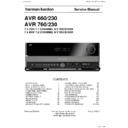Harman Kardon AVR 760 (serv.man4) Service Manual ▷ View online
26
INITIAL SETUP
In this section, you will configure the AVR 760/AVR 660 to match your actual
system. A video display must be connected to one of the video monitor
outputs on the receiver.
system. A video display must be connected to one of the video monitor
outputs on the receiver.
uSInG tHe on-Screen menu SyStem
Although it’s possible to configure the AVR using only the remote and the
front-panel messages, it is easier to use the full-screen menu system.
front-panel messages, it is easier to use the full-screen menu system.
The menu system is accessed by pressing the AVR Settings Button on the
remote or front panel.
remote or front panel.
The Main Menu will appear (see Figure 20), and if a video source is playing, it
will be visible behind the transparent menu.
will be visible behind the transparent menu.
Figure 20 – Main Menu
NOTE: When using the AVR’s on-screen menu system, a video output
resolution of 720p or higher is recommended for best legibility, and to
provide graphics that simplify some configuration options. Depending
on the resolution selected, the menus shown by your system may vary in
appearance.
resolution of 720p or higher is recommended for best legibility, and to
provide graphics that simplify some configuration options. Depending
on the resolution selected, the menus shown by your system may vary in
appearance.
The main menu system consists of five submenus: Source Selection, Setup
Source, Speaker Setup, Zone 2 and System.
Source, Speaker Setup, Zone 2 and System.
Use the
KLM N
Buttons on the remote or front panel to navigate the menu
system, and press the OK Button to select a menu or setting line, or to enter a
new setting.
new setting.
The current menu, setting line or setting will appear in the Message Display,
as well as on screen.
as well as on screen.
To return to the previous menu or exit the menu system, press the Back/Exit
Button. Be certain all settings are correct, as any changes you have made will
be retained.
Button. Be certain all settings are correct, as any changes you have made will
be retained.
Most users should follow the instructions in this Initial Setup section to
configure a basic home theater system. You may return to these menus at
any time to make additional adjustments, such as those described in the
Advanced Functions Manual.
configure a basic home theater system. You may return to these menus at
any time to make additional adjustments, such as those described in the
Advanced Functions Manual.
Before beginning initial setup, all loudspeakers, a video display and all source
devices should be connected. You should be able to turn on the receiver and
view the main menu when you press the AVR Settings Button. If necessary,
reread the Installation Section and the beginning of this section before
continuing.
devices should be connected. You should be able to turn on the receiver and
view the main menu when you press the AVR Settings Button. If necessary,
reread the Installation Section and the beginning of this section before
continuing.
configure the aVr 760/aVr 660, using ezSet/
eQ II technology
One of the most important steps in setting up a home theater system is
to calibrate the receiver to match the loudspeakers, optimizing sound
reproduction.
to calibrate the receiver to match the loudspeakers, optimizing sound
reproduction.
Until recently, most receivers required manual calibration and configuration,
a tedious process that called for a good ear or the purchase of an SPL (sound-
pressure level) meter. Although you may configure the AVR 760/AVR 660
manually, as described in the Advanced Functions Manual, it is recommended
that you take advantage of the signature Harman Kardon EzSet/EQ II system.
a tedious process that called for a good ear or the purchase of an SPL (sound-
pressure level) meter. Although you may configure the AVR 760/AVR 660
manually, as described in the Advanced Functions Manual, it is recommended
that you take advantage of the signature Harman Kardon EzSet/EQ II system.
Eliminate extraneous background noise, such as noisy air conditioning. Avoid
making any loud noises while running EzSet/EQ II setup.
making any loud noises while running EzSet/EQ II setup.
IMPORTANT SAFETY NOTE: During the EzSet/EQ II procedure, a
series of very loud test sweeps will be played through all of the speakers.
Avoid sitting or standing close to any one speaker during the procedure.
If you are particularly sensitive to loud noises, you may wish to leave the
room and have someone else run the EzSet/EQ II process.
series of very loud test sweeps will be played through all of the speakers.
Avoid sitting or standing close to any one speaker during the procedure.
If you are particularly sensitive to loud noises, you may wish to leave the
room and have someone else run the EzSet/EQ II process.
Step one
– Place the included EzSet/EQ II microphone in the listening
position or in the center of the room, at about the same height as the
listeners’ ears. The microphone features a threaded insert on the bottom, for
mounting on the included extension rod or a camera tripod.
listeners’ ears. The microphone features a threaded insert on the bottom, for
mounting on the included extension rod or a camera tripod.
Step tWo
– Plug the EzSet/EQ II microphone into the EzSet/EQ II
Microphone Input Jack on the front of the receiver, and set the level control
on the subwoofer to the halfway point.
on the subwoofer to the halfway point.
Step tHree
– Turn on the AVR 760/AVR 660 and the video display.
Press the AVR Settings Button to display the Main Menu. Use the
L
Button to
highlight the Speaker Setup line, then press the OK Button. See Figure 21.
Figure 21 – Speaker Setup Menu Screen
Select “Automatic Setup-EzSet/EQ II”.
To return to the Speaker Setup menu without starting the EzSet/EQ II process,
select Back. When you are ready to begin, select Continue. To manually
program the speaker crossover settings before the EzSet/EQ II test is run,
select Manually Set Crossovers. It is recommended that you allow the EzSet/
EQ II process to detect the crossovers and only adjust them manually if you
have previously run the EzSet/EQ II test and you wish to change the settings
to obtain different results.
select Back. When you are ready to begin, select Continue. To manually
program the speaker crossover settings before the EzSet/EQ II test is run,
select Manually Set Crossovers. It is recommended that you allow the EzSet/
EQ II process to detect the crossovers and only adjust them manually if you
have previously run the EzSet/EQ II test and you wish to change the settings
to obtain different results.
NOTE: The AVR 760/AVR 660 will automatically set its master volume to
–25dB.
–25dB.
AVR 660 -760, 230V Service Manual
Page 25 of 264
27
ENGLISH
INITIAL SETUP
Step four
– After you select “Continue”, the test will begin. Maintain
silence during the EzSet/EQ II configuration.
As the EzSet/EQ II system tests each speaker, its position will appear on
screen. If the test sweep is heard from a different speaker than the one
indicated on screen, turn off the AVR and check the speaker-wire connections,
then begin again.
screen. If the test sweep is heard from a different speaker than the one
indicated on screen, turn off the AVR and check the speaker-wire connections,
then begin again.
When the Speaker Detection test is completed, select the Continue option.
The results will be displayed, along with these options:
The results will be displayed, along with these options:
The Retest option repeats the EzSet/EQ II process. Increase the master
•
volume manually, if some speakers were not correctly detected.
Select Cancel to return to the Speaker Setup menu.
•
See the Advanced Functions Manual for instructions on how to manually
configure the speakers or manually adjust the settings established by the
EzSet/EQ II process.
See the Advanced Functions Manual for instructions on how to manually
configure the speakers or manually adjust the settings established by the
EzSet/EQ II process.
During the Near Field test, follow the instructions that appear on screen.
You may be directed to hold the microphone about 60 cm away from some
speakers.
You may be directed to hold the microphone about 60 cm away from some
speakers.
When the test is finished, you will be given the option of saving the EzSet/
EQ II test results in one of two “listening positions” (AVR 760 position 1+2,
AVR 660 1 position), or not saving the results at all. The purpose is to allow
you to run the AVR 760 EzSet/EQ II tests for two different frequently used
listening positions within the room to optimize performance, depending on
how you use the room.
EQ II test results in one of two “listening positions” (AVR 760 position 1+2,
AVR 660 1 position), or not saving the results at all. The purpose is to allow
you to run the AVR 760 EzSet/EQ II tests for two different frequently used
listening positions within the room to optimize performance, depending on
how you use the room.
After the results have been saved, the menu for manual adjustment of the
listening position settings will appear. See the Advanced Functions Manual
for instructions on manually adjusting the speaker settings.
listening position settings will appear. See the Advanced Functions Manual
for instructions on manually adjusting the speaker settings.
If you do not save the results, you may go back and repeat the EzSet/EQ II test.
You may adjust the settings for either listening position (AVR 760 position
1+2, AVR 660 1 position), or repeat the EzSet/EQ II test, from the Speaker
Setup menu (Figure 21).
1+2, AVR 660 1 position), or repeat the EzSet/EQ II test, from the Speaker
Setup menu (Figure 21).
Set up Sources
The Info Settings menu is used to assign the correct physical audio and video
connections to each source.
connections to each source.
The following settings are not optional and must be adjusted now to enable
playback of each source: Video Input From Source, Audio Input From Source
and Resolution to Display. The other settings may be adjusted later.
playback of each source: Video Input From Source, Audio Input From Source
and Resolution to Display. The other settings may be adjusted later.
To display the Info Settings menu, press the Info Settings Button (front panel
or remote). Or, from the Main Menu, select the Setup Source line and select a
source from the slide-in menu. A screen similar to the one shown in Figure 22
will appear.
or remote). Or, from the Main Menu, select the Setup Source line and select a
source from the slide-in menu. A screen similar to the one shown in Figure 22
will appear.
Figure 22 – Setup Source Menu
Audio Effects: Displays the Audio Effects submenu, where you may adjust
the Dolby Volume setting, the bass and treble tone controls, and the LFE trim,
or you may select the EzSet/EQ II listening position (AVR 760). These settings
affect each source independently. Leave this submenu at its default settings,
and return to it later if your system requires fine-tuning. See the Advanced
Functions Manual for more information.
Video Modes: Displays the Video Modes submenu, where you may make
picture adjustments for each source independently. Leave the settings at their
factory defaults. Picture adjustments should be made to your video display
first, with this menu used only for fine-tuning. See the Advanced Functions
Manual for more information.
Surround Modes: Displays the Surround Modes submenu, where you
may program surround modes for analog movies, music and games for each
source independently.
Digital surround signals, such as Dolby Digital and DTS, are automatically
played in their native formats, although you may change the surround mode.
See the Advanced Functions Manual for more information.
Audio Format From Source: This line is informational only. When a
digital program is playing, its format will be identified here. When analog
audio programs are playing, this line displays ANALOG.
the Dolby Volume setting, the bass and treble tone controls, and the LFE trim,
or you may select the EzSet/EQ II listening position (AVR 760). These settings
affect each source independently. Leave this submenu at its default settings,
and return to it later if your system requires fine-tuning. See the Advanced
Functions Manual for more information.
Video Modes: Displays the Video Modes submenu, where you may make
picture adjustments for each source independently. Leave the settings at their
factory defaults. Picture adjustments should be made to your video display
first, with this menu used only for fine-tuning. See the Advanced Functions
Manual for more information.
Surround Modes: Displays the Surround Modes submenu, where you
may program surround modes for analog movies, music and games for each
source independently.
Digital surround signals, such as Dolby Digital and DTS, are automatically
played in their native formats, although you may change the surround mode.
See the Advanced Functions Manual for more information.
Audio Format From Source: This line is informational only. When a
digital program is playing, its format will be identified here. When analog
audio programs are playing, this line displays ANALOG.
audio and Video Input Selection
See Table A2 in the appendix for the factory default input assignments for
each source. You may assign any available input to any source using the Info
Settings menu.
each source. You may assign any available input to any source using the Info
Settings menu.
When a source is selected, the AVR will check the assigned digital audio input
for a signal. If one is present, the digital input will be selected. If not, the AVR
will select the analog audio input specified at the Audio Auto Polling line of
the Info Settings menu. If you don’t want the AVR to select an analog audio
input for the source, leave this setting at its default of Off.
for a signal. If one is present, the digital input will be selected. If not, the AVR
will select the analog audio input specified at the Audio Auto Polling line of
the Info Settings menu. If you don’t want the AVR to select an analog audio
input for the source, leave this setting at its default of Off.
The AVR will also select the assigned video source. The only “audio-only”
sources on the AVR 760/AVR 660 are the Radio, The Bridge II (video may be
available; see page 35), USB, the Network and Internet Radio, which use
special on-screen menus. If no video signal is present, the display will remain
black. You may pair an audio device with an A/V device’s video signal using
the Info Settings menu. Sources may share audio or video inputs.
sources on the AVR 760/AVR 660 are the Radio, The Bridge II (video may be
available; see page 35), USB, the Network and Internet Radio, which use
special on-screen menus. If no video signal is present, the display will remain
black. You may pair an audio device with an A/V device’s video signal using
the Info Settings menu. Sources may share audio or video inputs.
NOTE: The Bridge II obtains its audio and video signals (when available)
from the iPod docked in it, and it may not be used with other audio or video
sources.
from the iPod docked in it, and it may not be used with other audio or video
sources.
Video Input From Source: Assign the correct video input. Refer to Table
2, where you noted the physical video input the source is connected to, and
select that input here.
Audio Input From Source: Assign the correct analog or digital audio
input. Refer to Table 2, where you noted the physical audio input the source
is connected to, and select that input here. If both analog and digital audio
connections were made, select the digital input here, and select the analog
input at the Audio Auto Polling and Zone 2 Audio lines below.
2, where you noted the physical video input the source is connected to, and
select that input here.
Audio Input From Source: Assign the correct analog or digital audio
input. Refer to Table 2, where you noted the physical audio input the source
is connected to, and select that input here. If both analog and digital audio
connections were made, select the digital input here, and select the analog
input at the Audio Auto Polling and Zone 2 Audio lines below.
Harman Kardon
Page 26 of 264
28
INITIAL SETUP
6-/8-channel Inputs
The 6-/8-Channel Analog Audio Inputs are used when playing certain
multichannel discs (DVD-Audio, Blu-ray Disc, SACD and HD-DVD) on a player
that decodes the audio and outputs it via its multichannel analog audio
outputs but not via its HDMI output.
multichannel discs (DVD-Audio, Blu-ray Disc, SACD and HD-DVD) on a player
that decodes the audio and outputs it via its multichannel analog audio
outputs but not via its HDMI output.
HDmI-equipped multichannel Disc player:
Connect the player’s HDMI output to one of the AVR’s HDMI Inputs. No
•
other connections are necessary.
Assign the HDMI Input to both the Audio and Video Input From Source
•
settings.
HDmI-equipped multichannel Disc player
that Does not output multichannel audio via
an HDmI connection:
Connect the player’s HDMI output and its multichannel analog audio
•
outputs to one of the AVR’s HDMI Inputs and to the AVR’s 6-/8-Channel
Analog Audio Inputs.
Analog Audio Inputs.
Assign the HDMI Input to both the Audio and Video Input From Source
•
settings.
When listening to DVD-Video discs, CDs or other materials outputting
•
standard-definition digital audio, do nothing, as long as the HDMI Input is
assigned to the Audio Input From Source setting.
assigned to the Audio Input From Source setting.
To listen to high-resolution multichannel discs, change the Audio Input
•
From Source setting to “6/8 Channel”. Change it back to the HDMI Input to
listen to standard-resolution digital materials.
listen to standard-resolution digital materials.
multichannel Disc player Without HDmI
output, or When Video Display Has no HDmI
Input:
Connect the player’s component video outputs to one set of Component
•
Video Inputs on the AVR. Depending on the capabilities of the player
and your video display, you may need to use a composite or S-video
connection instead.
and your video display, you may need to use a composite or S-video
connection instead.
Connect the player’s digital audio output to a digital audio input on the
•
AVR.
Connect the player’s multichannel audio outputs to the AVR’s
•
6-/8-Channel Analog Audio Inputs.
Assign the correct digital audio and analog video inputs to the Audio and
•
Video Input From Source settings.
When listening to DVD-Video discs, CDs or other materials outputting
•
standard-definition digital audio, do nothing, as long as the correct digital
audio input is assigned to the Audio Input From Source setting.
audio input is assigned to the Audio Input From Source setting.
To listen to high-resolution multichannel discs, change the Audio Input
•
From Source setting to “6/8 Channel”. Change it back to the digital audio
input to listen to standard-resolution digital materials.
input to listen to standard-resolution digital materials.
NOTE: The AVR is capable of processing the signal received at the
6-/8-Channel Analog Audio Inputs. With these inputs selected, press the
Audio Effects Button to view the Audio Effects menu. Change the Tone
Control setting to “On”, and you may adjust the Dolby Volume setting, the
tone controls or the EzSet/EQ II settings. With the Tone Control setting
off, the AVR will pass the incoming signal directly to the volume control,
without digitizing or processing it.
6-/8-Channel Analog Audio Inputs. With these inputs selected, press the
Audio Effects Button to view the Audio Effects menu. Change the Tone
Control setting to “On”, and you may adjust the Dolby Volume setting, the
tone controls or the EzSet/EQ II settings. With the Tone Control setting
off, the AVR will pass the incoming signal directly to the volume control,
without digitizing or processing it.
Resolution to Display: This setting reflects the video output resolution,
which is dependent upon the capabilities of the video display.
which is dependent upon the capabilities of the video display.
If the display is connected to the AVR’s HDMI Output, the two devices will
•
communicate with each other, and the AVR will automatically select the
best available video output resolution.
best available video output resolution.
If the display is connected to the AVR’s Component Video Outputs, there is
•
no automatic detection of the display’s capabilities, and the video output
resolution must be manually adjusted to match the display’s capabilities
(which may be obtained from the display’s manual or its manufacturer’s
Web site).
resolution must be manually adjusted to match the display’s capabilities
(which may be obtained from the display’s manual or its manufacturer’s
Web site).
If the display is connected to the AVR’s Composite or S-Video Monitor
•
Output, the video output resolution must be set to 576i (the factory
default) to view any content, including the AVR’s own menus.
default) to view any content, including the AVR’s own menus.
Adjust the resolution by pressing the front-panel Resolution Button and
using the
using the
KL
Buttons until the correct setting appears in the front-panel
Message Display. For composite and S-video, the correct setting is 576i. For
component video, it is the highest resolution where a picture is visible. You
will be prompted to accept or cancel the resolution change; the CANCEL
message will appear on the front panel with a timer countdown. Press the
component video, it is the highest resolution where a picture is visible. You
will be prompted to accept or cancel the resolution change; the CANCEL
message will appear on the front panel with a timer countdown. Press the
L
Button to view the ACCEPT option before the timer reaches 0, and then press
the OK Button.
the OK Button.
NOTE: When the display has a DVI input which is connected to the AVR
using an HDMI-to-DVI adapter, the picture will be distorted or blank if the
display is not HDCP-compliant. In that case, a different video connection
must be used (component, composite or S-video).
using an HDMI-to-DVI adapter, the picture will be distorted or blank if the
display is not HDCP-compliant. In that case, a different video connection
must be used (component, composite or S-video).
Resolution From Source: Informational only. Indicates the resolution of
the video output by the source device.
HDMI Bypass: When an HDMI source signal is in use and the system
includes an HDMI-capable display, the HDMI Bypass mode passes the source
signal directly to the HDMI Output, bypassing all video processing within
the AVR, including video output resolution adjustment. To allow the AVR to
process all video, including “blending” the source video with its on-screen
messages and menus so that you may adjust the AVR without missing any
portion of the program, turn this setting off. When the HDMI Bypass mode
is on, it is not possible to “blend” the video source signal with the AVR’s
on-screen menus. When any remote or front-panel buttons are pressed, the
AVR will momentarily exit HDMI Bypass mode and display the on-screen
menu on a black background. After the menu is cleared from the screen,
either by timing out or when the Back/Exit Button is pressed, the AVR will
return to HDMI Bypass mode.
Change Name: Change the display name for your source, which is useful if
your source’s device type is different from the available source names. Select
this line and use the
the video output by the source device.
HDMI Bypass: When an HDMI source signal is in use and the system
includes an HDMI-capable display, the HDMI Bypass mode passes the source
signal directly to the HDMI Output, bypassing all video processing within
the AVR, including video output resolution adjustment. To allow the AVR to
process all video, including “blending” the source video with its on-screen
messages and menus so that you may adjust the AVR without missing any
portion of the program, turn this setting off. When the HDMI Bypass mode
is on, it is not possible to “blend” the video source signal with the AVR’s
on-screen menus. When any remote or front-panel buttons are pressed, the
AVR will momentarily exit HDMI Bypass mode and display the on-screen
menu on a black background. After the menu is cleared from the screen,
either by timing out or when the Back/Exit Button is pressed, the AVR will
return to HDMI Bypass mode.
Change Name: Change the display name for your source, which is useful if
your source’s device type is different from the available source names. Select
this line and use the
KL
Buttons to scroll forward or reverse through the
alphanumeric characters. When the desired character appears, use the
N
Button to move the cursor to the next position. Move the cursor again to leave
a blank space. When you have finished, press the OK Button. The name will
appear on the front panel and next to its original name, e.g., DVD, throughout
the on-screen menu system. To clear the entry without making any changes,
scroll to the blank character before “A”.
a blank space. When you have finished, press the OK Button. The name will
appear on the front panel and next to its original name, e.g., DVD, throughout
the on-screen menu system. To clear the entry without making any changes,
scroll to the blank character before “A”.
AVR 660 -760, 230V Service Manual
Page 27 of 264
29
ENGLISH
INITIAL SETUP
Adjust Lip Sync: Resynchronizes the audio and video signals from a
source to eliminate a “lip sync” problem. Lip sync issues can occur when the
video portion of a signal undergoes additional processing in either the source
or the video display. The Lip Sync adjuster appears by itself, enabling you to
view the video while listening to the audio. Use the
source to eliminate a “lip sync” problem. Lip sync issues can occur when the
video portion of a signal undergoes additional processing in either the source
or the video display. The Lip Sync adjuster appears by itself, enabling you to
view the video while listening to the audio. Use the
M N
Buttons to delay the
audio by up to 180ms. See Figure 23.
Figure 23 – Adjust Lip Sync
Input Level From Source: This setting defaults to 0dB for all sources. If
you notice that one device tends to sound louder or softer than other sources
in your system, use the
you notice that one device tends to sound louder or softer than other sources
in your system, use the
M N
Buttons to adjust the input level from the source
to compensate for the volume difference without compressing or distorting
the signal. This setting is not the same as the Dolby Volume setting in the
Audio Effects menu, which adjusts for volume differences within the source,
e.g., television commercial advertisements versus the main program. See
page 30 for information on the Dolby Volume setting.
Audio Auto Polling: Used when both analog and digital audio
connections are made. When no digital signal is present, the AVR will
automatically switch to the analog audio input.
the signal. This setting is not the same as the Dolby Volume setting in the
Audio Effects menu, which adjusts for volume differences within the source,
e.g., television commercial advertisements versus the main program. See
page 30 for information on the Dolby Volume setting.
Audio Auto Polling: Used when both analog and digital audio
connections are made. When no digital signal is present, the AVR will
automatically switch to the analog audio input.
This can be useful for older cable television systems that broadcast channels
in both analog and digital audio.
in both analog and digital audio.
If an analog audio connection was made, select it here. If not, choose the Off
setting, and the AVR will always use the digital audio connection.
setting, and the AVR will always use the digital audio connection.
Zone 2 Audio: Determines the audio source for the multizone system
remote zone. Select the analog audio input the source is connected to. Digital
audio is not available to the multizone system.
Zone 2 Video: Determines the video source for the multizone system
remote zone. Select the composite video input the source is connected to.
Only composite video sources are available to the multizone system (AVR 760
only).
Trigger 2: Determines whether a signal will be present at the Trigger 2
Output when this source is selected.
Record Out: Determines the signal available at the analog audio outputs.
remote zone. Select the analog audio input the source is connected to. Digital
audio is not available to the multizone system.
Zone 2 Video: Determines the video source for the multizone system
remote zone. Select the composite video input the source is connected to.
Only composite video sources are available to the multizone system (AVR 760
only).
Trigger 2: Determines whether a signal will be present at the Trigger 2
Output when this source is selected.
Record Out: Determines the signal available at the analog audio outputs.
Analog
•
: Passes through the analog audio signal selected as the source
input.
DSP Downmix
DSP Downmix
•
: When a multichannel audio source is selected as the
input, the AVR creates a 2-channel “LtRt” analog downmix of the signal.
Press the Back/Exit Button, then return to the Setup Source line of the Main
Menu to configure the next source. When you have finished, press the Back/
Exit Button to clear the menus from view.
Menu to configure the next source. When you have finished, press the Back/
Exit Button to clear the menus from view.
You are now ready to begin enjoying your new receiver!
Harman Kardon
Page 28 of 264
Click on the first or last page to see other AVR 760 (serv.man4) service manuals if exist.