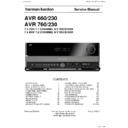Harman Kardon AVR 760 (serv.man4) Service Manual ▷ View online
17
ENGLISH
CONNECTIONS
Video connections
Many sources output both audio and video signals (e.g., Blu-ray Disc or DVD
player, cable television box, HDTV tuner, satellite box, VCR, DVR). In addition
to the audio connection, make one type of video connection for each of these
sources (only one at a time for any source).
player, cable television box, HDTV tuner, satellite box, VCR, DVR). In addition
to the audio connection, make one type of video connection for each of these
sources (only one at a time for any source).
Digital Video
If you have already connected a source device to one of the HDMI inputs, you
have automatically made a video connection, as the HDMI signal includes
both digital audio and video components.
have automatically made a video connection, as the HDMI signal includes
both digital audio and video components.
Analog Video
There are three types of analog video connections: composite video, S-video
and component video.
and component video.
Composite video is the basic connection most commonly available. The jack is
usually color-coded yellow, and looks like an analog audio jack. Do not plug
a composite video cable into an analog or coaxial digital audio jack, or vice
versa. Both the chrominance (color) and luminance (intensity) components of
the video signal are transmitted using a single cable. See Figure 10.
usually color-coded yellow, and looks like an analog audio jack. Do not plug
a composite video cable into an analog or coaxial digital audio jack, or vice
versa. Both the chrominance (color) and luminance (intensity) components of
the video signal are transmitted using a single cable. See Figure 10.
Composite
video cable
Figure 10 – Composite Video
S-video, or “separate” video, transmits the chrominance and luminance
components using separate wires contained within a single cable. The plug
on an S-video cable contains four metal pins, plus a plastic guide pin. Align
the plug correctly when you insert it into the jack. See Figure 11.
components using separate wires contained within a single cable. The plug
on an S-video cable contains four metal pins, plus a plastic guide pin. Align
the plug correctly when you insert it into the jack. See Figure 11.
S-video cable
Figure 11 – S-Video
Component video separates the video signal into three components – one
luminance (“Y”) and two sub-sampled color signals (“Pb” and “Pr”) – that are
transmitted using three separate cables. See Figure 12.
luminance (“Y”) and two sub-sampled color signals (“Pb” and “Pr”) – that are
transmitted using three separate cables. See Figure 12.
Component
video cable
Y Green
Pb Blue
Pr Red
Figure 12 – Component Video
If it’s available on your video display, an HDMI connection is recommended as
the best quality connection, followed by component video, S-video and then
composite video.
the best quality connection, followed by component video, S-video and then
composite video.
NOTES:
Copy-protected sources are not available at the Component Video
•
Monitor Outputs.
Standard and high-definition analog video signals may be upscaled
•
to 1080i resolution for the Component Video Monitor Outputs. For
improved video performance, consider upgrading to an HDMI-capable
video display with 1080p resolution.
improved video performance, consider upgrading to an HDMI-capable
video display with 1080p resolution.
antennaS
The AVR 760/AVR 660 uses separate terminals for the included FM and AM
antennas.
antennas.
The FM antenna uses a 75-ohm F-connector. See Figure 13.
Figure 13 – FM Antenna
The AM loop antenna needs to be assembled. Connect the two leads to the
spring terminals on the receiver. The AM antenna leads have no polarity, and
you may connect them to either terminal. See Figure 14.
spring terminals on the receiver. The AM antenna leads have no polarity, and
you may connect them to either terminal. See Figure 14.
Figure 14 – AM Antenna
rS-232 SerIaL port
The RS-232 serial port may be connected to an external computer or control
device to allow the external device to transmit control commands to the
AVR. The port is bidirectional, so that the AVR can transmit status updates to
the control device. Connecting and using the RS-232 port requires technical
knowledge, and is best left to a professional custom installer.
device to allow the external device to transmit control commands to the
AVR. The port is bidirectional, so that the AVR can transmit status updates to
the control device. Connecting and using the RS-232 port requires technical
knowledge, and is best left to a professional custom installer.
Harman Kardon
Page 17 of 264
19
ENGLISH
GETTING STARTED
Installing the AVR 760/AVR 660 and connecting it to the other system
components can be complex. To simplify installation, it is suggested that you
design your system before you begin connecting wires and cables.
components can be complex. To simplify installation, it is suggested that you
design your system before you begin connecting wires and cables.
Although the rear-panel jacks allow for a variety of audio and video
connections to other components, the AVR’s software organizes the
connections into 10 conventional sources: CBL/SAT, DVD, TV, Game, Media
Server, AUX, A, B, C and D. The internal sources (the tuner, The Bridge II dock
for iPod, the USB Port, the Internet Radio and the Network) will be explained
later.
connections to other components, the AVR’s software organizes the
connections into 10 conventional sources: CBL/SAT, DVD, TV, Game, Media
Server, AUX, A, B, C and D. The internal sources (the tuner, The Bridge II dock
for iPod, the USB Port, the Internet Radio and the Network) will be explained
later.
Table A1 in the appendix indicates the default device types for each source,
and the default audio/video connection assignments. If the defaults suit
your system, then connect your devices to the audio/video inputs shown.
Otherwise, design your system as explained below.
and the default audio/video connection assignments. If the defaults suit
your system, then connect your devices to the audio/video inputs shown.
Otherwise, design your system as explained below.
Best video connection type for your system
1.
: Examine the video
inputs on your TV or video display. Write down the best available video
connection type here: ____________.
connection type here: ____________.
The options, in order of preference, are: HDMI, DVI (must be HDCP-
compliant), component video, S-video or composite video. This is the
“system-best” video connection for your system.
Decide which source will be used for each device
compliant), component video, S-video or composite video. This is the
“system-best” video connection for your system.
Decide which source will be used for each device
2.
: Match up to
10 devices to the 10 conventional sources listed in the Table 2 worksheet
below. Use the AUX source for any of these device types: CD player, HDTV
set-top box, personal video recorder (PVR), TiVo device or VCR. The A, B,
C and D sources were added to the AVR 760/AVR 660 to enable you to
benefit from the wide variety of audio and video inputs available, and
these sources may be used for any device type.
below. Use the AUX source for any of these device types: CD player, HDTV
set-top box, personal video recorder (PVR), TiVo device or VCR. The A, B,
C and D sources were added to the AVR 760/AVR 660 to enable you to
benefit from the wide variety of audio and video inputs available, and
these sources may be used for any device type.
NOTE: You may match any device type to any source. The device type is
only relevant for programming control codes into the handheld remote
and, as explained on page 25, you may reassign any Source Selector’s
device type. Any audio or video source may be connected to any matching
jack on the AVR, regardless of device type.
only relevant for programming control codes into the handheld remote
and, as explained on page 25, you may reassign any Source Selector’s
device type. Any audio or video source may be connected to any matching
jack on the AVR, regardless of device type.
Best video connection for each source
3.
: Examine each source device
and write down the best available type of video connection, but not
better than the system-best connection. Leave blank audio-only sources,
such as a CD player.
Best audio connection for each source
better than the system-best connection. Leave blank audio-only sources,
such as a CD player.
Best audio connection for each source
4.
: For each source device,
write down the best available type of audio connection. See the note
below, and if the HDMI connection may be used for audio, it is the best
option. The other options, in order of preference, are: optical digital
audio, coaxial digital audio, 2-channel analog audio.
below, and if the HDMI connection may be used for audio, it is the best
option. The other options, in order of preference, are: optical digital
audio, coaxial digital audio, 2-channel analog audio.
NOTES:
For multichannel disc players, if both the device and the TV use HDMI
•
connections for video, then check the owner’s manual for the device to
determine whether it transmits multichannel audio via its HDMI output.
If it does, then no separate audio connection is required. If not, write
down the multichannel analog audio connection in addition to any
other audio type.
determine whether it transmits multichannel audio via its HDMI output.
If it does, then no separate audio connection is required. If not, write
down the multichannel analog audio connection in addition to any
other audio type.
If the device uses an HDCP-compliant DVI output for video, then connect
•
it to one of the AVR’s HDMI Inputs using an HDMI-to-DVI adapter, but a
separate audio connection will always be required.
separate audio connection will always be required.
table 2 – Source assignment Worksheet
Source
Device Type
Best Video
Connection
(HDMI, DVI,
Component,
S-Video,
Composite)
Connection
(HDMI, DVI,
Component,
S-Video,
Composite)
Video Input
Assigned
Assigned
Second
Composite
Video Input
for Multizone
Operation
Composite
Video Input
for Multizone
Operation
Best Audio
Connection
(HDMI, Optical,
Coaxial, 2-Ch
Analog, 6-/8-Ch
Analog)
Connection
(HDMI, Optical,
Coaxial, 2-Ch
Analog, 6-/8-Ch
Analog)
Audio Input
Assigned (may
be one digital
plus one or more
analog)
Assigned (may
be one digital
plus one or more
analog)
Analog Audio
Input for
Recording or
Multizone
Operation
Input for
Recording or
Multizone
Operation
Cable/SAT
DVD
TV
Game
Media Server
AUX
A
B
C
D
Harman Kardon
Page 18 of 264
20
GETTING STARTED
Decide which sources to connect to each of the video inputs
5.
:
Assign only one unique video input to each source, except that you may
add a composite video connection to make the source’s video signal
available to the multizone system. Use the best type of video connection
available for each source.
add a composite video connection to make the source’s video signal
available to the multizone system. Use the best type of video connection
available for each source.
If your system-best video connection is “HDMI”, select up to four HDMI
•
source devices and assign them to one of the four numbered HDMI
Inputs.
Inputs.
If your system-best video connection is “Component”, or if you have
•
source devices with component video outputs that weren’t assigned to
one of the HDMI Inputs, assign up to three devices to one of the three
numbered Component Video Inputs.
one of the HDMI Inputs, assign up to three devices to one of the three
numbered Component Video Inputs.
If your system-best video connection is “S-video”, or if you have source
•
devices with S-video outputs that have not been assigned to an HDMI
or Component Video Input, then assign up to three devices to one of
the three numbered S-video Inputs.
or Component Video Input, then assign up to three devices to one of
the three numbered S-video Inputs.
If your system-best video connection is “Composite Video”, or if you
•
have source devices with composite video outputs that have not been
assigned to any other video input, then assign up to three devices to
one of the three numbered composite video Inputs.
assigned to any other video input, then assign up to three devices to
one of the three numbered composite video Inputs.
NOTE: If the source device is a video recorder that will be used to record
from other devices connected to the AVR, assign the recorder to the
Composite or S-Video Video 2 Input, which has a recording output. Any of
the Coaxial or Optical Digital Inputs may be assigned to the recorder for
audio, if it is capable of making digital audio recordings. To make analog
recordings, assign either the Analog 3 or 4 Audio Inputs to the recorder, as
both have recording outputs. It is not necessary to connect TiVo or Video
Recorder devices that will only record from their direct cable or satellite
television signals to the AVR’s recording outputs.
from other devices connected to the AVR, assign the recorder to the
Composite or S-Video Video 2 Input, which has a recording output. Any of
the Coaxial or Optical Digital Inputs may be assigned to the recorder for
audio, if it is capable of making digital audio recordings. To make analog
recordings, assign either the Analog 3 or 4 Audio Inputs to the recorder, as
both have recording outputs. It is not necessary to connect TiVo or Video
Recorder devices that will only record from their direct cable or satellite
television signals to the AVR’s recording outputs.
Decide which audio inputs to connect to each source
6.
: Assign
only one unique digital audio input to each digital source. Assign analog
audio inputs to analog sources, or as secondary connections for digital
sources for backup, for recording or to make the source available to the
multizone system.
audio inputs to analog sources, or as secondary connections for digital
sources for backup, for recording or to make the source available to the
multizone system.
Any source using an HDMI Input requires no additional connection for
•
audio unless:
The source doesn’t output multichannel audio through its HDMI
♦
output. Make a second connection to the 6-/8-Channel Analog
Audio Inputs.
Audio Inputs.
The source has an HDCP-compliant DVI output for video only.
♦
Assign a digital or analog audio input.
For any source whose best audio connection is optical or coaxial digital
•
audio, assign one of the four Optical or four Coaxial Digital Audio
Inputs. Do not connect both types of digital audio to the same source
device.
Inputs. Do not connect both types of digital audio to the same source
device.
You may assign one of the 2-Channel Analog Audio Inputs to a digital
•
source.
You may also assign the 6-/8-Channel Analog Audio Inputs, if
•
available, to a digital source.
Assign one of the six 2-channel Analog Audio Inputs to an analog
•
source.
NOTE: If the source device is a digital audio recorder, it may be used with
any of the Coaxial or Optical Digital Audio Inputs and Outputs. Both coaxial
and optical signals are available at either digital audio output. To make
analog recordings, assign either the Analog 3 or 4 Audio Inputs to the
recorder, as both have recording outputs.
any of the Coaxial or Optical Digital Audio Inputs and Outputs. Both coaxial
and optical signals are available at either digital audio output. To make
analog recordings, assign either the Analog 3 or 4 Audio Inputs to the
recorder, as both have recording outputs.
AVR 660 -760, 230V Service Manual
Page 19 of 264
21
ENGLISH
INSTALLATION
You are now ready to begin installing the AVR. Before beginning to connect
the various components to the receiver, turn off all devices, including the
AVR 760/AVR 660, and unplug their power cords. Don’t plug in any of the
power cords until you have finished making all of your connections.
the various components to the receiver, turn off all devices, including the
AVR 760/AVR 660, and unplug their power cords. Don’t plug in any of the
power cords until you have finished making all of your connections.
The receiver generates heat. Select a location that leaves several centimeters
of space on all sides. Avoid completely enclosing the receiver inside an
unventilated cabinet. Place components on separate shelves rather than
stacking them directly on top of the receiver. Never block the AVR’s ventilation
slots on the top and side panels. Doing so could cause the AVR to overheat, with
potentially serious consequences
of space on all sides. Avoid completely enclosing the receiver inside an
unventilated cabinet. Place components on separate shelves rather than
stacking them directly on top of the receiver. Never block the AVR’s ventilation
slots on the top and side panels. Doing so could cause the AVR to overheat, with
potentially serious consequences
. Some shelf surface finishes are delicate. Try
to select a location with a sturdy surface finish.
Maintain at least 7 cm of free space behind the receiver for free airflow to the
fan.
fan.
Almost all of the following installation steps are optional, depending on your
system. Skip any step that does not apply to your system.
system. Skip any step that does not apply to your system.
Step one – connect Source Devices
Leaving all AC power cords unplugged, connect the source devices to the AVR
using the audio and video inputs you assigned in Table 2.
using the audio and video inputs you assigned in Table 2.
Step tWo – connect tV
Connect the system-best video input on the TV to the corresponding video
monitor output on the AVR.
monitor output on the AVR.
Step tHree – connect Loudspeakers
After you have placed your loudspeakers in the room as explained on page
18, connect each speaker to its color-coded terminal on the AVR. Maintain
proper polarity by connecting the negative terminal on the speaker (usually
colored black) to the negative terminal on the AVR (also colored black); and
the positive terminal on the speaker (usually red) to the positive terminal on
the AVR (color varies by channel; see Table 1 on page 15).
18, connect each speaker to its color-coded terminal on the AVR. Maintain
proper polarity by connecting the negative terminal on the speaker (usually
colored black) to the negative terminal on the AVR (also colored black); and
the positive terminal on the speaker (usually red) to the positive terminal on
the AVR (color varies by channel; see Table 1 on page 15).
If you have a subwoofer, connect its line-level or LFE input to the purple
Subwoofer 1 Output. An optional second subwoofer may be connected to the
Subwoofer 2 Output.
Subwoofer 1 Output. An optional second subwoofer may be connected to the
Subwoofer 2 Output.
NOTE: If the subwoofer only has speaker-level inputs, after you have
configured the AVR using EzSet/EQ II technology as described on page
26, connect the subwoofer’s left and right speaker input terminals to the
AVR’s Front Left and Front Right Speaker Outputs, then connect the front
left and right main speakers to the subwoofer’s left and right speaker
output terminals. Consult the owner’s manual for the subwoofer for specific
installation instructions.
configured the AVR using EzSet/EQ II technology as described on page
26, connect the subwoofer’s left and right speaker input terminals to the
AVR’s Front Left and Front Right Speaker Outputs, then connect the front
left and right main speakers to the subwoofer’s left and right speaker
output terminals. Consult the owner’s manual for the subwoofer for specific
installation instructions.
Step four – connect
Dock
To enjoy content stored on a compatible iPod (not included), connect The
Bridge II dock (included) to its proprietary connector.
Bridge II dock (included) to its proprietary connector.
Step fIVe – connect fm antenna
Connect the included FM antenna to the 75-ohm FM antenna terminal.
Step SIX – connect am antenna
Assemble the included AM antenna (see Figure 17) and connect it to the AM
and Ground antenna terminals. The antenna is not polarized, and either lead
may be connected to either terminal.
and Ground antenna terminals. The antenna is not polarized, and either lead
may be connected to either terminal.
Figure 17 – AM Antenna Assembly
Step SeVen – not active for aVr 760/aVr 660
Step eIGHt – connect uSB Device
To play MP3 or WMA audio files or JPEG still-image files stored on a USB
storage device, connect the device to the front-panel USB Port, using a cable
or connector that is attached to the device or provided by you.
storage device, connect the device to the front-panel USB Port, using a cable
or connector that is attached to the device or provided by you.
Step nIne – connect aVr to Internet
To use the AVR’s internal Internet Radio tuner to listen to MP3 or WMA audio
streams, connect the Network Jack to the Ethernet port on a router or modem
that has Internet access, a home network, or directly to a PC. You may need
to contact your Internet service provider (ISP), or the manufacturer of your
router, to obtain the information necessary to set up the network connection.
See pages 33 and 34.
streams, connect the Network Jack to the Ethernet port on a router or modem
that has Internet access, a home network, or directly to a PC. You may need
to contact your Internet service provider (ISP), or the manufacturer of your
router, to obtain the information necessary to set up the network connection.
See pages 33 and 34.
Step ten – connect remote Ir Inputs and
outputs
The AVR 760/AVR 660 is equipped with a Remote IR Input, a Zone 2 Input
and both full-carrier and stripped Remote IR Outputs to facilitate use of your
system with a remote control in a variety of situations.
and both full-carrier and stripped Remote IR Outputs to facilitate use of your
system with a remote control in a variety of situations.
When the AVR 760/AVR 660 is placed inside a cabinet or facing away from the
listener, connect an external IR receiver, such as the optional Harman Kardon
HE 1000, to the Remote IR Input jack. For multizone operation, connect an
optional IR receiver, keypad or other control device to the Zone 2 IR Input for
remote control of the AVR 760/AVR 660 (and any sources connected to the
AVR’s Remote IR Output) from the remote zone. Signals transmitted through
the Zone 2 IR Input will control source selection and volume for the main or
remote zone, depending on the setting of the remote’s Zone Selector. If a
source device is shared with the main listening area, any control commands
issued to that source will also affect the main room.
listener, connect an external IR receiver, such as the optional Harman Kardon
HE 1000, to the Remote IR Input jack. For multizone operation, connect an
optional IR receiver, keypad or other control device to the Zone 2 IR Input for
remote control of the AVR 760/AVR 660 (and any sources connected to the
AVR’s Remote IR Output) from the remote zone. Signals transmitted through
the Zone 2 IR Input will control source selection and volume for the main or
remote zone, depending on the setting of the remote’s Zone Selector. If a
source device is shared with the main listening area, any control commands
issued to that source will also affect the main room.
Harman Kardon
Page 20 of 264
Click on the first or last page to see other AVR 760 (serv.man4) service manuals if exist.