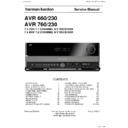Harman Kardon AVR 760 (serv.man4) Service Manual ▷ View online
12
REMOTE CONTROL FUNCTIONS
Most of the buttons on the remote have dedicated functions, although the
precise codes transmitted vary, depending on the device mode. Due to the
wide variety of functions for various source devices, only a few of the most-
often used functions on the remote have been included: alphanumeric keys,
transport controls, television-channel control, menu access, and power on
and off.
precise codes transmitted vary, depending on the device mode. Due to the
wide variety of functions for various source devices, only a few of the most-
often used functions on the remote have been included: alphanumeric keys,
transport controls, television-channel control, menu access, and power on
and off.
Buttons dedicated to the AVR are available at any time, even in another
device mode: AVR Power On and Off, Audio Effects, Video Modes, Surround
Modes, Volume, Mute and Sleep Settings. Press the AVR Settings Button near
the bottom of the remote to return it to AVR mode.
device mode: AVR Power On and Off, Audio Effects, Video Modes, Surround
Modes, Volume, Mute and Sleep Settings. Press the AVR Settings Button near
the bottom of the remote to return it to AVR mode.
A button’s function depends on which component is being controlled. See
Table A14 in the Advanced Functions Manual for listings of the functions for
each type of component.
IR Transmitter Lens: As buttons are pressed on the remote, infrared
codes are emitted through this lens.
AVR Power On Button: Press to turn on the AVR. The Master Power
Switch behind the front-panel door must be on.
AVR Power Off Button: Press to turn off the AVR 760/AVR 660.
Device Power On Button: Press a device’s Source Selector, then press
this button to turn on the device.
Device Power Off Button: Press a device’s Source Selector, then press
this button to turn off the device.
LCD Display: This two-line text display informs you of the current device
mode (i.e., which source is active) on the upper line. When you press a key,
the command will appear briefly on the lower line.
Source Selectors: Press one of these buttons to select a source device,
e.g., DVD or satellite tuner. This will also turn on the receiver and switch
the remote’s device mode to operate the source. The first press of the Radio
Selector switches the AVR to the last-used tuner band (AM or FM). Each
successive press changes the band. Similarly, the Network Button toggles
between the Network and Internet Radio sources.
Audio Effects: Press to directly access the Audio Effects submenu, which
allows adjustment of the AVR’s tone and other audio controls. See the Initial
Setup section for more information.
Video Modes: Press for direct access to the Video Modes submenu, which
contains picture settings to be used after you have adjusted the picture
settings on the video display or TV. See the Advanced Functions Manual for
more information.
Table A14 in the Advanced Functions Manual for listings of the functions for
each type of component.
IR Transmitter Lens: As buttons are pressed on the remote, infrared
codes are emitted through this lens.
AVR Power On Button: Press to turn on the AVR. The Master Power
Switch behind the front-panel door must be on.
AVR Power Off Button: Press to turn off the AVR 760/AVR 660.
Device Power On Button: Press a device’s Source Selector, then press
this button to turn on the device.
Device Power Off Button: Press a device’s Source Selector, then press
this button to turn off the device.
LCD Display: This two-line text display informs you of the current device
mode (i.e., which source is active) on the upper line. When you press a key,
the command will appear briefly on the lower line.
Source Selectors: Press one of these buttons to select a source device,
e.g., DVD or satellite tuner. This will also turn on the receiver and switch
the remote’s device mode to operate the source. The first press of the Radio
Selector switches the AVR to the last-used tuner band (AM or FM). Each
successive press changes the band. Similarly, the Network Button toggles
between the Network and Internet Radio sources.
Audio Effects: Press to directly access the Audio Effects submenu, which
allows adjustment of the AVR’s tone and other audio controls. See the Initial
Setup section for more information.
Video Modes: Press for direct access to the Video Modes submenu, which
contains picture settings to be used after you have adjusted the picture
settings on the video display or TV. See the Advanced Functions Manual for
more information.
Surround Modes: Press to directly access the Surround Modes submenu.
Scroll to the lines for the Surround Mode categories: Auto Select, Virtual
Surround, Stereo, Movie, Music or Video Game. The surround mode will
change when the menu line is highlighted.
To change the surround mode for the selected category, press the OK Button
when the menu line for the Surround Mode category matching the audio
program is highlighted, and select one of the available surround mode
options using the
Scroll to the lines for the Surround Mode categories: Auto Select, Virtual
Surround, Stereo, Movie, Music or Video Game. The surround mode will
change when the menu line is highlighted.
To change the surround mode for the selected category, press the OK Button
when the menu line for the Surround Mode category matching the audio
program is highlighted, and select one of the available surround mode
options using the
KL
Buttons. Press the OK Button.
See the Advanced Functions Manual for more information on surround
modes.
Alphanumeric Keys: Use these buttons to enter numbers for radio
station frequencies or channels, or to select station presets.
Last Channel: When controlling the tuner; a cable, satellite or HDTV set-
top box; or a TV, press this button to return to the previous station or channel.
For Internet Radio, this is only available to toggle between stations previously
saved as presets.
Activity: With this button, up to 11 Activities may be programmed to
transmit a series of commands with a single press. Execute an Activity by
pressing this button, then the Alphanumeric Key (or the AVR Power On or
Off Button by themselves) into which it was programmed. See the Advanced
Functions Manual for more information on Activities.
Back/Exit: Press to return to the previous menu or to exit the menu system.
Menu Button: This button is used within the Now Playing menu for the
tuner, USB, The Bridge II, Internet Radio and the Network, and to display the
main menu on some source devices. To display the AVR 760/AVR 660’s main
menu, press the AVR Settings Button.
Navigation (
modes.
Alphanumeric Keys: Use these buttons to enter numbers for radio
station frequencies or channels, or to select station presets.
Last Channel: When controlling the tuner; a cable, satellite or HDTV set-
top box; or a TV, press this button to return to the previous station or channel.
For Internet Radio, this is only available to toggle between stations previously
saved as presets.
Activity: With this button, up to 11 Activities may be programmed to
transmit a series of commands with a single press. Execute an Activity by
pressing this button, then the Alphanumeric Key (or the AVR Power On or
Off Button by themselves) into which it was programmed. See the Advanced
Functions Manual for more information on Activities.
Back/Exit: Press to return to the previous menu or to exit the menu system.
Menu Button: This button is used within the Now Playing menu for the
tuner, USB, The Bridge II, Internet Radio and the Network, and to display the
main menu on some source devices. To display the AVR 760/AVR 660’s main
menu, press the AVR Settings Button.
Navigation (
KLM N
) and OK Buttons: These buttons are used to
make selections within the menu system and to operate the tuner.
Light: Press to illuminate the buttons on the remote. Press it again to turn
the back light off, or wait 10 seconds after the last button press for the light
to turn off on its own.
Disc Menu: While a DVD is playing, press the DVD Source Selector, then this
button, to display the disc’s menu.
Soft Keys: These buttons are used to select sources A, B, C and D (see note
on page 11), or for other functions with some source devices. See Table A14
in the Advanced Functions Manual for details. They are also used with a
Teletext-capable television if your broadcast, cable or satellite provider offers
Teletext service.
Volume Control: Press to raise or lower the volume.
Light: Press to illuminate the buttons on the remote. Press it again to turn
the back light off, or wait 10 seconds after the last button press for the light
to turn off on its own.
Disc Menu: While a DVD is playing, press the DVD Source Selector, then this
button, to display the disc’s menu.
Soft Keys: These buttons are used to select sources A, B, C and D (see note
on page 11), or for other functions with some source devices. See Table A14
in the Advanced Functions Manual for details. They are also used with a
Teletext-capable television if your broadcast, cable or satellite provider offers
Teletext service.
Volume Control: Press to raise or lower the volume.
AVR 660 -760, 230V Service Manual
Page 13 of 264
13
ENGLISH
REMOTE CONTROL FUNCTIONS
Mute Button: Press to mute the AVR 760/AVR 660’s speaker and
headphone outputs. To end the muting, press this button, adjust the volume,
or turn off the receiver.
Channel/Page Control: When the tuner has been selected, this control
changes the station. When using The Bridge II or a USB drive, this control
allows you to scroll a page at a time through a long list of content. While
operating a cable, satellite or HDTV set-top box or a television, press these
buttons to change channels.
Transport Controls: These buttons are used to control source playback.
Record Button: Use this button to make recordings when an audio or
video recorder is in use.
AVR Settings/Remote Menu Button: Press to display the AVR’s Main
Menu, or to switch the remote to AVR device mode. Press and hold for 3
seconds to access the menu for the remote control. The menu commands and
options will appear in the LCD Display.
headphone outputs. To end the muting, press this button, adjust the volume,
or turn off the receiver.
Channel/Page Control: When the tuner has been selected, this control
changes the station. When using The Bridge II or a USB drive, this control
allows you to scroll a page at a time through a long list of content. While
operating a cable, satellite or HDTV set-top box or a television, press these
buttons to change channels.
Transport Controls: These buttons are used to control source playback.
Record Button: Use this button to make recordings when an audio or
video recorder is in use.
AVR Settings/Remote Menu Button: Press to display the AVR’s Main
Menu, or to switch the remote to AVR device mode. Press and hold for 3
seconds to access the menu for the remote control. The menu commands and
options will appear in the LCD Display.
The functions are: program the codes for a device, learn codes for an
individual key, change the device type of a selector, program an activity
(macro), program punch-through functions for channel control or transport
control, rename a device or a key’s function, change the brightness of the
back light, reset the remote to its factory-default status, or exit the remote
menu. See the Initial Setup section for details on programming the remote,
and see the Advanced Functions Manual for further information.
Info Settings Button: Press to display the AVR’s Info Menu, which
contains the settings for the current source.
Source Settings Button: Press a Source Selector and then this button to
display a source device’s settings menu.
Sleep Settings Button: Press to activate the sleep timer, which turns
off the receiver after a programmed period of time of up to 90 minutes.
Each press decreases the timer by 10 minutes, ending with the “Sleep Off”
message.
Zone Selector: Use this switch to select whether AVR commands will
affect the main listening area (Zone 1) or the remote zone of a multizone
system (Zone 2). For normal operation, leave the switch in the Zone 1
position.
individual key, change the device type of a selector, program an activity
(macro), program punch-through functions for channel control or transport
control, rename a device or a key’s function, change the brightness of the
back light, reset the remote to its factory-default status, or exit the remote
menu. See the Initial Setup section for details on programming the remote,
and see the Advanced Functions Manual for further information.
Info Settings Button: Press to display the AVR’s Info Menu, which
contains the settings for the current source.
Source Settings Button: Press a Source Selector and then this button to
display a source device’s settings menu.
Sleep Settings Button: Press to activate the sleep timer, which turns
off the receiver after a programmed period of time of up to 90 minutes.
Each press decreases the timer by 10 minutes, ending with the “Sleep Off”
message.
Zone Selector: Use this switch to select whether AVR commands will
affect the main listening area (Zone 1) or the remote zone of a multizone
system (Zone 2). For normal operation, leave the switch in the Zone 1
position.
Zone 2 remote controL
The Zone 2 remote control is used in the remote zone of a multizone system
with an IR receiver connected to the Zone 2 IR Input or an A-BUS device. It
may be used to control the power, volume and mute functions or to select
a source input for the remote zone, and to control a Harman Kardon source
connected to one of the AVR’s Remote IR Outputs or the A-BUS IR Output.
with an IR receiver connected to the Zone 2 IR Input or an A-BUS device. It
may be used to control the power, volume and mute functions or to select
a source input for the remote zone, and to control a Harman Kardon source
connected to one of the AVR’s Remote IR Outputs or the A-BUS IR Output.
The Zone 2 remote may also be used in the main listening room to directly
control the AVR 760/AVR 660 and Harman Kardon DVD, CD or tape players.
When the Zone Selector is pressed to switch the remote to Zone 1 mode (the
Zone Indicator will turn green), the power, volume and mute controls will
only affect the main listening area. To control operation for the remote zone,
press the Zone Selector so that the Zone Indicator turns red.
control the AVR 760/AVR 660 and Harman Kardon DVD, CD or tape players.
When the Zone Selector is pressed to switch the remote to Zone 1 mode (the
Zone Indicator will turn green), the power, volume and mute controls will
only affect the main listening area. To control operation for the remote zone,
press the Zone Selector so that the Zone Indicator turns red.
The Zone 2 remote requires two AAA batteries (included) that are installed
in the battery compartment on the back of the remote. Make sure to observe
proper polarity by matching the + and – symbols on the batteries to the
symbols printed inside the compartment.
in the battery compartment on the back of the remote. Make sure to observe
proper polarity by matching the + and – symbols on the batteries to the
symbols printed inside the compartment.
The following explanations describe the buttons that are not similar in
function to the main remote control, or are found on the Zone 2 remote
control only. For explanations of all other Zone 2 remote control functions,
see the descriptions above that cover functions that are common to the two
Remote Controls as well as functions available on the Main Remote Control
only.
Power: Press to turn the AVR 760/AVR 660 on or off. The AVR also turns
on its multizone system automatically when any of the Input Selectors is
pressed, even if the AVR itself is in Standby mode. When in the main listening
room, press any Input Selector or the AVR Selector to turn on the AVR 760/
AVR 660.
Zone Selector and Zone Indicator: Each press of the Zone Selector
determines whether the AVR commands will affect the main listening area
(Zone 1) or the remote zone (Zone 2). The Zone Indicator will turn green when
Zone 1 has been selected, and red for Zone 2. The Zone Indicator will also light
briefly whenever any button is pressed.
function to the main remote control, or are found on the Zone 2 remote
control only. For explanations of all other Zone 2 remote control functions,
see the descriptions above that cover functions that are common to the two
Remote Controls as well as functions available on the Main Remote Control
only.
Power: Press to turn the AVR 760/AVR 660 on or off. The AVR also turns
on its multizone system automatically when any of the Input Selectors is
pressed, even if the AVR itself is in Standby mode. When in the main listening
room, press any Input Selector or the AVR Selector to turn on the AVR 760/
AVR 660.
Zone Selector and Zone Indicator: Each press of the Zone Selector
determines whether the AVR commands will affect the main listening area
(Zone 1) or the remote zone (Zone 2). The Zone Indicator will turn green when
Zone 1 has been selected, and red for Zone 2. The Zone Indicator will also light
briefly whenever any button is pressed.
Instructions for users on removal and
disposal of used batteries.
Specification of included battery types.
These symbols shown on the product, the packaging or in the manual or
separate information sheet mean that the product itself, as well as the
batteries included or built into the product, should never be thrown away
with general household waste. Take them to suitable collection points, where
proper treatment, recycling and recovery take place, in accordance with
national or local legislation, or European Directives 2002/96/EC and 2006/66/
EC.
separate information sheet mean that the product itself, as well as the
batteries included or built into the product, should never be thrown away
with general household waste. Take them to suitable collection points, where
proper treatment, recycling and recovery take place, in accordance with
national or local legislation, or European Directives 2002/96/EC and 2006/66/
EC.
Correct handling of the product and batteries to be disposed of helps to
save resources and prevents possible negative effects on the environment or
human health.
save resources and prevents possible negative effects on the environment or
human health.
The batteries included with your equipment may be Alkaline, Carbon Zinc/
Manganese or Lithium (button cells) type. All types should be disposed of
according to the above instructions.
Manganese or Lithium (button cells) type. All types should be disposed of
according to the above instructions.
To remove the batteries from your equipment or remote control, reverse the
procedure described for inserting batteries in the Owners Manual.
procedure described for inserting batteries in the Owners Manual.
For products with a built-in battery that lasts for the lifetime of the product,
removal may not be possible for the user. In this case, recycling or recovery
centers handle the dismantling of the product and the removal of the
battery. If, for any reason, it becomes necessary to replace such a battery, this
procedure must be performed by authorized service centers.
removal may not be possible for the user. In this case, recycling or recovery
centers handle the dismantling of the product and the removal of the
battery. If, for any reason, it becomes necessary to replace such a battery, this
procedure must be performed by authorized service centers.
Harman Kardon
Page 14 of 264
15
ENGLISH
CONNECTIONS
There are different types of audio and video connections used to connect
the receiver, the speakers, the video display, and the source devices. The
Consumer Electronics Association has established the CEA® color-coding
standard. See Table 1.
the receiver, the speakers, the video display, and the source devices. The
Consumer Electronics Association has established the CEA® color-coding
standard. See Table 1.
Table 1 – Connection Color Guide
Audio Connections
Front (FL/FR)
Left
White
Right
Red
Center (C)
Green
Surround (SL/SR)
Blue
Gray
Surround Back (SBL/SBR)
Brown
Tan
Subwoofer (SUB)
Purple
Digital Audio Connections
Coaxial
Coaxial
Orange
Optical
Input
Output
Video Connections
Component
Component
Y Green Pb Blue Pr Red
Composite
Yellow
S-Video
HDMI™ Connections (digital audio/video)
HDMI
HDMI™ Connections (digital audio/video)
HDMI
Figure 1
Speaker connections
Speaker cables carry an amplified signal from the receiver’s speaker terminals
to each loudspeaker. They contain two wire conductors, or leads, inside plastic
insulation, that are differentiated in some way, such as with colors or stripes.
to each loudspeaker. They contain two wire conductors, or leads, inside plastic
insulation, that are differentiated in some way, such as with colors or stripes.
The differentiation preserves polarity, without which low-frequency
performance can suffer. Each speaker is connected to the receiver’s speaker-
output terminals using two wires, one positive (+) and one negative (–).
Always connect the positive terminal on the speaker, which is usually colored
red, to the positive terminal on the receiver, which is colored as indicated in
the Connection Color Guide above (Table 1). The negative terminals are both
black.
performance can suffer. Each speaker is connected to the receiver’s speaker-
output terminals using two wires, one positive (+) and one negative (–).
Always connect the positive terminal on the speaker, which is usually colored
red, to the positive terminal on the receiver, which is colored as indicated in
the Connection Color Guide above (Table 1). The negative terminals are both
black.
The AVR 760/AVR 660 uses binding-post speaker terminals that can accept
bare-wire cables.
bare-wire cables.
Bare wire cables are installed as follows (see Figure 2):
Unscrew the terminal cap until the pass-through hole is revealed.
1.
Insert the bare end of the wire into the hole.
2.
Hand-tighten the cap until the wire is held snugly.
3.
Figure 2 – Binding-Post Speaker Terminals With Bare Wires
Subwoofer
The subwoofer is dedicated to the low frequencies (bass), which require
more power. To obtain the best results, most speaker manufacturers offer
powered subwoofers that contain their own amplifier. Usually, a line-level
(nonamplified) connection is made from the receiver’s Subwoofer Output to
a corresponding jack on the subwoofer, as shown in Figure 3. The AVR 760
offers the option of connecting two subwoofers to independent outputs,
which enables the EzSet/EQ II process to configure each subwoofer precisely
to account for its unique characteristics and placement within the room.
more power. To obtain the best results, most speaker manufacturers offer
powered subwoofers that contain their own amplifier. Usually, a line-level
(nonamplified) connection is made from the receiver’s Subwoofer Output to
a corresponding jack on the subwoofer, as shown in Figure 3. The AVR 760
offers the option of connecting two subwoofers to independent outputs,
which enables the EzSet/EQ II process to configure each subwoofer precisely
to account for its unique characteristics and placement within the room.
Although the purple subwoofer outputs look similar to full-range analog
audio jacks, they are filtered to allow only the low frequencies to pass. Don’t
connect these outputs to any other devices.
audio jacks, they are filtered to allow only the low frequencies to pass. Don’t
connect these outputs to any other devices.
Preout
Subwoofer
Figure 3 – Subwoofer
connectInG Source DeVIceS
to tHe aVr
Audio and video signals originate in “source devices,” including your Blu-ray
Disc or DVD player, CD player, DVR (digital video recorder) or other recorder,
tape deck, game console, cable or satellite television box, MP3 player, USB
drive or network device. The AVR’s tuner also counts as a source, even though
no external connections are needed, other than the FM and AM antennas.
Disc or DVD player, CD player, DVR (digital video recorder) or other recorder,
tape deck, game console, cable or satellite television box, MP3 player, USB
drive or network device. The AVR’s tuner also counts as a source, even though
no external connections are needed, other than the FM and AM antennas.
Separate connections are required for the audio and video portions of the
signal, except for digital HDMI connections. The types of connections used
depend upon the capabilities of the source device and video display.
signal, except for digital HDMI connections. The types of connections used
depend upon the capabilities of the source device and video display.
audio connections
There are two types of audio connections: digital and analog. Digital audio
signals are required for listening to sources encoded with digital surround
modes, such as Dolby Digital and DTS, or for noncompressed PCM digital
audio. There are three types of digital audio connections: HDMI, coaxial and
optical. Do not use more than one type of digital audio connection for each
source device. However, it’s okay to make both analog and digital audio
connections to the same source.
signals are required for listening to sources encoded with digital surround
modes, such as Dolby Digital and DTS, or for noncompressed PCM digital
audio. There are three types of digital audio connections: HDMI, coaxial and
optical. Do not use more than one type of digital audio connection for each
source device. However, it’s okay to make both analog and digital audio
connections to the same source.
NOTE: HDMI signals may carry both audio and video. If your video display
device has an HDMI input, make a single HDMI connection from each
source device to the AVR. Usually, a separate digital audio connection is not
required. Turn the volume on your television all the way down.
device has an HDMI input, make a single HDMI connection from each
source device to the AVR. Usually, a separate digital audio connection is not
required. Turn the volume on your television all the way down.
Harman Kardon
Page 15 of 264
16
CONNECTIONS
Digital audio
The AVR 760/AVR 660 is equipped with four HDMI (High-Definition
Multimedia Interface) inputs, and one output. HDMI technology enables
digital audio and video information to be carried using a single cable,
delivering the highest quality picture and sound.
Multimedia Interface) inputs, and one output. HDMI technology enables
digital audio and video information to be carried using a single cable,
delivering the highest quality picture and sound.
The AVR 760/AVR 660 uses HDMI (V.1.3a with Deep Color) technology and
is capable of processing both the audio and video components of the HDMI
data, minimizing the number of cable connections in your system. The
AVR 760/AVR 660 implements Deep Color, which increases by an order of
magnitude the shades of color that can be displayed, and the latest lossless
multichannel audio formats, including Dolby TrueHD and DTS-HD Master
Audio.
is capable of processing both the audio and video components of the HDMI
data, minimizing the number of cable connections in your system. The
AVR 760/AVR 660 implements Deep Color, which increases by an order of
magnitude the shades of color that can be displayed, and the latest lossless
multichannel audio formats, including Dolby TrueHD and DTS-HD Master
Audio.
NOTE: Some DVD-Audio, SACD, Blu-ray Disc and HD-DVD players only
output multichannel audio through their multichannel analog outputs.
Make a separate analog audio connection in addition to the HDMI
connection, which is still used for video and to listen to Dolby Digital, DTS
or PCM materials that may be stored on the disc.
output multichannel audio through their multichannel analog outputs.
Make a separate analog audio connection in addition to the HDMI
connection, which is still used for video and to listen to Dolby Digital, DTS
or PCM materials that may be stored on the disc.
The AVR 760/AVR 660 converts analog video signals to the HDMI format,
including its on-screen menus, upscaling to high-definition 1080p resolution.
including its on-screen menus, upscaling to high-definition 1080p resolution.
The HDMI connector is shaped for easy plug-in (see Figure 4). If your video
display has a DVI input and is HDCP-compliant, use an HDMI-to-DVI adapter
(not included). A separate audio connection is required. HDMI cable runs are
limited to about 3 meter.
display has a DVI input and is HDCP-compliant, use an HDMI-to-DVI adapter
(not included). A separate audio connection is required. HDMI cable runs are
limited to about 3 meter.
Figure 4 – HDMI Connection
If your video display or source device is not HDMI-capable, use one of the
analog video connections (composite, S- or component video) and a separate
audio connection.
analog video connections (composite, S- or component video) and a separate
audio connection.
Coaxial digital audio jacks are usually color-coded in orange. Although they
look similar to analog jacks, you should not connect coaxial digital audio
outputs to analog inputs or vice versa. See Figure 5.
look similar to analog jacks, you should not connect coaxial digital audio
outputs to analog inputs or vice versa. See Figure 5.
Coaxial
Coaxial digital
audio cable
Figure 5 – Coaxial Digital Audio
Optical digital audio connectors are normally covered by a shutter to protect
them from dust. The shutter opens as the cable is inserted. Input connectors
are color-coded using a black shutter, while outputs use a gray shutter. See
Figure 6.
them from dust. The shutter opens as the cable is inserted. Input connectors
are color-coded using a black shutter, while outputs use a gray shutter. See
Figure 6.
Optical
Optical digital
audio cable
Figure 6 – Optical Digital Audio
analog audio
Analog connections require two cables, one for the left channel (white) and
one for the right channel (red). These two cables are often attached to each
other. See Figure 7.
one for the right channel (red). These two cables are often attached to each
other. See Figure 7.
For sources that are capable of both digital and analog audio, you may make
both connections.
both connections.
The analog audio connection is required for multizone operation, as the
AVR 760/AVR 660’s multizone system is not capable of converting a digital
signal to analog format. Use the analog audio connections even with the
Surround Back/Zone 2 speaker outputs, in case another 2-channel digital
audio source is in use in the main listening area. The AVR 760/AVR 660 is only
capable of processing one PCM source at a time.
AVR 760/AVR 660’s multizone system is not capable of converting a digital
signal to analog format. Use the analog audio connections even with the
Surround Back/Zone 2 speaker outputs, in case another 2-channel digital
audio source is in use in the main listening area. The AVR 760/AVR 660 is only
capable of processing one PCM source at a time.
You may only record materials from DVDs or other copy-protected sources
using analog connections. Remember to comply with all copyright laws, if
you choose to make a copy for your own personal use.
using analog connections. Remember to comply with all copyright laws, if
you choose to make a copy for your own personal use.
Analog audio
cable (RCA)
L
R
Figure 7 – Analog Audio
Multichannel analog connections are used with high-definition sources that
decode the copy-protected digital content, such as some DVD-Audio, SACD,
Blu-ray Disc and HD-DVD players. See Figure 8. The multichannel analog
audio connection is not required for players compliant with HDMI version 1.1
or better, or that output linear PCM signals via an HDMI connection. Consult
the owner’s guide for your disc player for more information.
decode the copy-protected digital content, such as some DVD-Audio, SACD,
Blu-ray Disc and HD-DVD players. See Figure 8. The multichannel analog
audio connection is not required for players compliant with HDMI version 1.1
or better, or that output linear PCM signals via an HDMI connection. Consult
the owner’s guide for your disc player for more information.
Multichannel
analog audio
cable (RCA)
Front
Surround
Center
White
Blue
Green
Red
Gray
Purple
Subwoofer
Figure 8 – Multichannel Analog Audio
The AVR 760/AVR 660 also includes a proprietary, dedicated audio connection
for The Bridge II docking station for iPod. If you own a docking iPod (most
models, 4G or later), connect The Bridge II (included) to The Bridge II port on
the receiver. See Figure 9. Dock your iPod (not included) in The Bridge II, and
you may listen to your audio materials through your high-performance audio
system. You may view still images or video materials stored on a photo- or
video-capable iPod that supports video browsing. Use the AVR 760/AVR 660
remote to control the iPod, with navigation messages displayed on the front
panel and on a video display connected to the AVR. The Bridge II outputs
analog audio to the AVR 760/AVR 660, and is available to the multiroom
system.
for The Bridge II docking station for iPod. If you own a docking iPod (most
models, 4G or later), connect The Bridge II (included) to The Bridge II port on
the receiver. See Figure 9. Dock your iPod (not included) in The Bridge II, and
you may listen to your audio materials through your high-performance audio
system. You may view still images or video materials stored on a photo- or
video-capable iPod that supports video browsing. Use the AVR 760/AVR 660
remote to control the iPod, with navigation messages displayed on the front
panel and on a video display connected to the AVR. The Bridge II outputs
analog audio to the AVR 760/AVR 660, and is available to the multiroom
system.
THE BRIDGE
Figure 9 – The Bridge II port
AVR 660 -760, 230V Service Manual
Page 16 of 264
Click on the first or last page to see other AVR 760 (serv.man4) service manuals if exist.