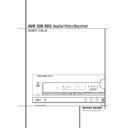Harman Kardon AVR 300 (serv.man10) User Manual / Operation Manual ▷ View online
25 OPERATION
Operation
(continued from page 23)
desired mode ( Ó Ô Ò Ú Û. To select
a surround mode using the remote, press the
Surround Mode Selector
a surround mode using the remote, press the
Surround Mode Selector
¤
5, and then
press the
⁄
/
¤
buttons
7 to change the
mode. As you press the buttons, the Surround
mode name will appear in the Main Infor-
mation Display U, and an individual mode
indicator will also light up F G H I J K.
mode name will appear in the Main Infor-
mation Display U, and an individual mode
indicator will also light up F G H I J K.
Note that the Dolby Digital or DTS modes may
only be selected when a digital input is in use.
For more information on selecting digital sources,
see the following section of this manual.
only be selected when a digital input is in use.
For more information on selecting digital sources,
see the following section of this manual.
To listen to a program in traditional two-channel
stereo, using the front-left and front-right
speakers only (plus the subwoofer if installed and
configured), press the Surround Off button Ù
on the front panel, or follow the instructions
shown above for using the remote until SURR
OFF
stereo, using the front-left and front-right
speakers only (plus the subwoofer if installed and
configured), press the Surround Off button Ù
on the front panel, or follow the instructions
shown above for using the remote until SURR
OFF
appears in the Main Information
Display U. When the AVR 300 RDS’s surround
circuits are turned off, it is in the Stereo mode
and the SURR OFF indicator K will
illuminate in the Information Display
circuits are turned off, it is in the Stereo mode
and the SURR OFF indicator K will
illuminate in the Information Display
.
Digital Audio Playback
Digital audio such as Dolby Digital and DTS are a
major advancement over past systems. It delivers
five discrete channels: left front, center, right front,
left surround and right surround. Each channel is
full range and offers dramatically improved
dynamic range and significant improvements to
signal-to-noise ratios. In addition, both of the
digital systems have the capability to deliver an
additional channel that is specifically devoted to
low-frequency information. This is the “.1”
channel referred to when you see these systems
descibed as “5.1”. The bass channel is totally
separate but since it is intentionally bandwidth
limited, sound designers have given it that unique
designation.
major advancement over past systems. It delivers
five discrete channels: left front, center, right front,
left surround and right surround. Each channel is
full range and offers dramatically improved
dynamic range and significant improvements to
signal-to-noise ratios. In addition, both of the
digital systems have the capability to deliver an
additional channel that is specifically devoted to
low-frequency information. This is the “.1”
channel referred to when you see these systems
descibed as “5.1”. The bass channel is totally
separate but since it is intentionally bandwidth
limited, sound designers have given it that unique
designation.
Dolby Digital
Dolby Digital (originally known as AC-3
Dolby Digital (originally known as AC-3
®
) is
available on DVD and LD discs and now on digital
TV receivers too and provisionary is a part of the
coming high-definition television (HDTV) system.
TV receivers too and provisionary is a part of the
coming high-definition television (HDTV) system.
Note that an optional, external RF demodulator
is required to use the AVR 300 RDS to listen to
the Dolby Digital sound tracks available on laser
discs. Connect the RF output of the LD player to
the demodulator and then connect the digital
output of the demodulator to the the Optical or
Coaxial inputs de of the AVR 300 RDS. No
demodulator is required for use with DTS-
encoded discs.
is required to use the AVR 300 RDS to listen to
the Dolby Digital sound tracks available on laser
discs. Connect the RF output of the LD player to
the demodulator and then connect the digital
output of the demodulator to the the Optical or
Coaxial inputs de of the AVR 300 RDS. No
demodulator is required for use with DTS-
encoded discs.
DTS
DTS is another digital audio system that is capa-
ble of delivering 5.1 audio. Although both DTS
and Dolby Digital are digital, they use different
methods of encoding the signals, and thus they
require different decoding circuits to convert the
digital signals back to analog.
DTS is another digital audio system that is capa-
ble of delivering 5.1 audio. Although both DTS
and Dolby Digital are digital, they use different
methods of encoding the signals, and thus they
require different decoding circuits to convert the
digital signals back to analog.
DTS-encoded sound tracks are available on
select DVD and LD discs, as well as on special
audio-only DTS discs. You may use any LD or
CD/DVD player equipped with a digital output to
play DTS-encoded LD or audio-only discs with
the AVR 300 RDS. All that is required is to
connect the player’s output to either the
Optical or Coaxial input on the rear panel d
e.
select DVD and LD discs, as well as on special
audio-only DTS discs. You may use any LD or
CD/DVD player equipped with a digital output to
play DTS-encoded LD or audio-only discs with
the AVR 300 RDS. All that is required is to
connect the player’s output to either the
Optical or Coaxial input on the rear panel d
e.
In order to listen to DVDs encoded with DTS
sound tracks, the DVD player must be
compatible with the DTS signal as indicated by a
DTS logo on the player’s front panel. Note that
early DVD players may not be able to play DTS-
encoded DVDs. This does not indicate a problem
with the AVR 300 RDS, as some players cannot
pass the DTS signal through to the digital
outputs. If you are in doubt as to the capability
of your DVD player to handle DTS DVDs, consult
the player’s owner’s manual.
sound tracks, the DVD player must be
compatible with the DTS signal as indicated by a
DTS logo on the player’s front panel. Note that
early DVD players may not be able to play DTS-
encoded DVDs. This does not indicate a problem
with the AVR 300 RDS, as some players cannot
pass the DTS signal through to the digital
outputs. If you are in doubt as to the capability
of your DVD player to handle DTS DVDs, consult
the player’s owner’s manual.
Selecting a Digital Source
To utilize either digital mode you must have a
digital source properly connected to the AVR
300 RDS. Connect the digital outputs from DVD
players, video receivers and CD players to the
Optical or Coaxial inputs on the rear panel d
e. In order to provide a backup signal and a
source for analog stereo recording, the analog
outputs provided on digital source equipment
should also be connected to their appropriate
inputs on the AVR 300 RDS rear panel (e.g.,
connect the analog stereo audio output from a
DVD to the DVD inputs ∞ on the rear panel
when you connect the source’s digital outputs).
To utilize either digital mode you must have a
digital source properly connected to the AVR
300 RDS. Connect the digital outputs from DVD
players, video receivers and CD players to the
Optical or Coaxial inputs on the rear panel d
e. In order to provide a backup signal and a
source for analog stereo recording, the analog
outputs provided on digital source equipment
should also be connected to their appropriate
inputs on the AVR 300 RDS rear panel (e.g.,
connect the analog stereo audio output from a
DVD to the DVD inputs ∞ on the rear panel
when you connect the source’s digital outputs).
When playing a digital source such as DVD, first
select its analog input (DVD) using the remote or
front-panel controls too feed its video signal to
the TV monitor and to provide its analog audio
signal for recording. Next, select the digital input
connected with the DVD player by pressing the
Digital Input Selector button
select its analog input (DVD) using the remote or
front-panel controls too feed its video signal to
the TV monitor and to provide its analog audio
signal for recording. Next, select the digital input
connected with the DVD player by pressing the
Digital Input Selector button
A ¯ and
then using the
⁄
/
¤
buttons
7 on the
remote or the Selector buttons
on the front
panel to choose either of the OPTICAL or
COAXIAL
COAXIAL
inputs, as they appear in the Main
Information Display U. Press the Set button
8 ˘ to enter the desired choice. Note, that a
digital input (e.g. coaxial) remains combined
with any analog input (e.g. DVD) as soon as it
was selected, thus the digital input needs not to
be re-selected each time the appropriate input
choice (e.g. DVD) is made.
8 ˘ to enter the desired choice. Note, that a
digital input (e.g. coaxial) remains combined
with any analog input (e.g. DVD) as soon as it
was selected, thus the digital input needs not to
be re-selected each time the appropriate input
choice (e.g. DVD) is made.
Digital Status
When the digital source is playing, the AVR 300
RDS will automatically detect whether it is a
multichannel Dolby Digital or DTS source or a
conventional PCM signal, which is the standard
output from CD players. With Dolby Digital and
DTS sources the AVR 300 RDS will automatically
switch to the appropriate mode and no other
mode is selectable, except the channel mode 2/0
is decoded, see below. It is important to note,
however, that not all Dolby Digital or DTS
sources are encoded with the full complement of
five channels plus LFE. When a digital source is
playing, the Main Information Display U
will change to show the input source name (e.g.
DVD), followed by a numeric key indicating the
type and number of channels being decoded, for
example as follows:
When the digital source is playing, the AVR 300
RDS will automatically detect whether it is a
multichannel Dolby Digital or DTS source or a
conventional PCM signal, which is the standard
output from CD players. With Dolby Digital and
DTS sources the AVR 300 RDS will automatically
switch to the appropriate mode and no other
mode is selectable, except the channel mode 2/0
is decoded, see below. It is important to note,
however, that not all Dolby Digital or DTS
sources are encoded with the full complement of
five channels plus LFE. When a digital source is
playing, the Main Information Display U
will change to show the input source name (e.g.
DVD), followed by a numeric key indicating the
type and number of channels being decoded, for
example as follows:
3/2.1:
This message appears when a
full complement of Dolby Digital or DTS
signals is present: 3 front channels (left,
center and right), 2 surround channels
(surround left and surround right) and “.1”
channel, which is the dedicated Low
Frequency Effects (LFE) channel.
signals is present: 3 front channels (left,
center and right), 2 surround channels
(surround left and surround right) and “.1”
channel, which is the dedicated Low
Frequency Effects (LFE) channel.
3/1:
This message indicates the system is
decoding a signal with left-front, center and
right-front channels and a single mono
surround channel.
right-front channels and a single mono
surround channel.
2/0:
This message indicates that the
system is decoding a traditional two-channel
signal. This code is used frequently with
Dolby Digital DVDs, particulary with the non-
original languages. As these two channels
may contain Pro Logic surround
informations, the AVR 300 RDS switches
automatically to Pro Logic mode, but you
can switch to the Dolby Digital mode
manually to listen to the pure left and right
front channels only without any surround
effect.
signal. This code is used frequently with
Dolby Digital DVDs, particulary with the non-
original languages. As these two channels
may contain Pro Logic surround
informations, the AVR 300 RDS switches
automatically to Pro Logic mode, but you
can switch to the Dolby Digital mode
manually to listen to the pure left and right
front channels only without any surround
effect.
1/0:
This is a monaural signal that plays
through the center-channel speaker only.
There is no sound at the front-left, front-
right or surround speakers.
There is no sound at the front-left, front-
right or surround speakers.
The current mode and signal may also be
obtained by pressing the OSD Button
obtained by pressing the OSD Button
G until
the Full-OSD appears on your video display’s
screen.
screen.
26 OPERATION
Operation
Night Mode
A special feature of Dolby Digital is the Night
mode, which enables Dolby Digital sources to be
played back with full digital intelligibilty while
reducing the maximum peak level by
A special feature of Dolby Digital is the Night
mode, which enables Dolby Digital sources to be
played back with full digital intelligibilty while
reducing the maximum peak level by
1
/
4
to
1
/
3
.
This prevents abruptly loud transitions from
disturbing others without reducing the impact of
the digital source. The Night mode is available
only when Dolby Digital mode is selected.
disturbing others without reducing the impact of
the digital source. The Night mode is available
only when Dolby Digital mode is selected.
To engage the Night mode, press the Night
button
button
P on the remote until NIGHT ON
and the mode indicator M will illuminate in the
Information Display and a message will appear
on the OSD.
Information Display and a message will appear
on the OSD.
IMPORTANT NOTES ON
DIGITAL PLAYBACK:
1. When the digital playback source is stopped,
or in a pause, fast forward or chapter search
mode, the digital audio data will momentarily
stop, causing a NO DATA message to be
displayed in the Main Information Display
U or on-screen display. This is normal and does
not indicate a problem with either the AVR 300
RDS or the source machine. The AVR 300 RDS
will return to digital playback as soon as the
data is available and when the machine is in a
standard play mode.
DIGITAL PLAYBACK:
1. When the digital playback source is stopped,
or in a pause, fast forward or chapter search
mode, the digital audio data will momentarily
stop, causing a NO DATA message to be
displayed in the Main Information Display
U or on-screen display. This is normal and does
not indicate a problem with either the AVR 300
RDS or the source machine. The AVR 300 RDS
will return to digital playback as soon as the
data is available and when the machine is in a
standard play mode.
2. Although the AVR 300 RDS will decode virtually
all DVD movies and CDs, it is possible that some
future digital sources may not be compatible with
the AVR 300 RDS.
all DVD movies and CDs, it is possible that some
future digital sources may not be compatible with
the AVR 300 RDS.
3. Note that not all digitally encoded programs
contain full 5.1 channel audio. The AVR 300 RDS
will automatically sense the type of digital
surround encoding used, indicate it on the front
panel display (see page 25) and adjust to
accommodate it.
contain full 5.1 channel audio. The AVR 300 RDS
will automatically sense the type of digital
surround encoding used, indicate it on the front
panel display (see page 25) and adjust to
accommodate it.
4. When a digital source is playing, you normally
may not select any of the analog surround
modes such as Dolby Pro Logic, Dolby 3 Stereo,
Hall 1/2 or Theater.
may not select any of the analog surround
modes such as Dolby Pro Logic, Dolby 3 Stereo,
Hall 1/2 or Theater.
5. When a Dolby Digital or DTS source is playing,
it is not possible to make an analog audio
recording using the Tape g and VCR 1 ™
record outputs, if the source is connected to any
digital input of the AVR 300 RDS only. But the
analog two channel signal of that source, the
”Downmix” to Stereo or Dolby Surround, can be
recorded by connecting its analog audio outputs
to the appropriate analog inputs (e.g. DVD) of
the AVR 300 RDS, even if the digital input of the
AVR 300 RDS keeps selected. Additionally the
digital signals will be passed through to the
digital audio outputs ª.
it is not possible to make an analog audio
recording using the Tape g and VCR 1 ™
record outputs, if the source is connected to any
digital input of the AVR 300 RDS only. But the
analog two channel signal of that source, the
”Downmix” to Stereo or Dolby Surround, can be
recorded by connecting its analog audio outputs
to the appropriate analog inputs (e.g. DVD) of
the AVR 300 RDS, even if the digital input of the
AVR 300 RDS keeps selected. Additionally the
digital signals will be passed through to the
digital audio outputs ª.
PCM Audio Playback
PCM (Pulse Code Modulation) is the non-com-
pressed digital audio system used for standard
compact audio discs, Non-Dolby Digital/DTS
Laserdiscs and some specially PCM encoded
DVDs. The digital circuits in the AVR 300 RDS are
capable of high-quality digital-to-analog
decoding, and they may be connected directly to
the digital audio output of your CD or LD player
(LD only for PCM or DTS programs, for Dolby
Digital discs an RF adapter is needed, see page
25).
PCM (Pulse Code Modulation) is the non-com-
pressed digital audio system used for standard
compact audio discs, Non-Dolby Digital/DTS
Laserdiscs and some specially PCM encoded
DVDs. The digital circuits in the AVR 300 RDS are
capable of high-quality digital-to-analog
decoding, and they may be connected directly to
the digital audio output of your CD or LD player
(LD only for PCM or DTS programs, for Dolby
Digital discs an RF adapter is needed, see page
25).
Connections may be made to either the Optical
or Coaxial inputs d e on the rear panel.
or Coaxial inputs d e on the rear panel.
To listen to a PCM digital source, first select the
input for the desired source (e.g., CD) to feed its
video signal (if any) to the TV monitor and to
provide its analog audio signal for recording. Next
press the Digital Select button ¯
input for the desired source (e.g., CD) to feed its
video signal (if any) to the TV monitor and to
provide its analog audio signal for recording. Next
press the Digital Select button ¯
A and
then use the
⁄
/
¤
buttons
7 on the remote or
the Selector buttons
on the front panel until
the desired choice of either OPTICAL or
COAX
COAX
appears in the Main Information
Display U. Press the Set button
8˘ to
enter the desired choice.
When a PCM source is playing, the PCM
indicator E will light, and the Main Information
Display will show the input source and the
digital type. During PCM playback you may
select any surround mode except Dolby Digital.
When an audio-only DTS disc is played, the AVR
will automatically select the DTS mode, and no
other mode may be selected.
indicator E will light, and the Main Information
Display will show the input source and the
digital type. During PCM playback you may
select any surround mode except Dolby Digital.
When an audio-only DTS disc is played, the AVR
will automatically select the DTS mode, and no
other mode may be selected.
Tuner Operation
The AVR 300 RDS’s tuner is capable of tuning
AM, FM, FM Stereo broadcast stations and
receiving RDS data. Stations may be tuned
manually, or they may be stored as favorite
station presets and recalled from a 30-position
memory.
AM, FM, FM Stereo broadcast stations and
receiving RDS data. Stations may be tuned
manually, or they may be stored as favorite
station presets and recalled from a 30-position
memory.
Station Selection
1. Press the AM/FM button $
1. Press the AM/FM button $
O to select the
tuner as an input.
2. Press the AM/FM button $
O again to
switch between AM and FM so that the desired
frequency band is selected.
frequency band is selected.
3. Press the Tuner Mode button
D on the
remote or hold the AM/FM button $ on the
front panel pressed for 1 second to select manual
or automatic tuning.
front panel pressed for 1 second to select manual
or automatic tuning.
When the AUTO indicator Q is illuminated in the
Main Information Display the tuner will only stop
at those stations that have a strong enough
signal to be received with acceptable quality.
Main Information Display the tuner will only stop
at those stations that have a strong enough
signal to be received with acceptable quality.
When the MONO indicator R is illuminated,
the tuner is in a manual mode and will stop at
each frequency increment in the selected band.
the tuner is in a manual mode and will stop at
each frequency increment in the selected band.
4. To select stations press the Tuning button %
M. When the AUTO indicator Q is illumin-
ated, press the button to cause the tuner to
search for the next highest or lowest frequency
station that has an acceptable signal or hold the
button pressed to tune fastly and release it to
cause the search then. In the Auto mode the
tuner will play each station in stereo or mono
mode, just as the program is transmitted. If the
MONO
M. When the AUTO indicator Q is illumin-
ated, press the button to cause the tuner to
search for the next highest or lowest frequency
station that has an acceptable signal or hold the
button pressed to tune fastly and release it to
cause the search then. In the Auto mode the
tuner will play each station in stereo or mono
mode, just as the program is transmitted. If the
MONO
indicator R is illuminated, tap the
Tuning button %
M to advance one
frequency increment at a time, or press and hold
it to locate a specific station. When the TUNED
indicator T illuminates, the station is properly
tuned and should be heard with clarity.
it to locate a specific station. When the TUNED
indicator T illuminates, the station is properly
tuned and should be heard with clarity.
5. Stations may also be tuned directly by
pressing the Direct button
pressing the Direct button
I on the remote,
and then pressing the Numeric Keys
F that
correspond to the station’s frequency. The
desired station will automatically be tuned after
the latest number is entered.
desired station will automatically be tuned after
the latest number is entered.
NOTE: When the FM reception of a stereo
station is weak, audio quality will be increased
by switching to Mono mode by pressing the
Tuner Mode button
station is weak, audio quality will be increased
by switching to Mono mode by pressing the
Tuner Mode button
D on the remote or
holding the AM/FM button $ on the front panel
pressed for 1 second until the STEREO indicator
S goes out.
pressed for 1 second until the STEREO indicator
S goes out.
Preset Tuning
Up to 30 stations may be stored in the AVR 300
RDS’s memory for easy recall using the front-
panel controls or the remote.
Up to 30 stations may be stored in the AVR 300
RDS’s memory for easy recall using the front-
panel controls or the remote.
To enter a station to the memory, first tune the
station using the steps outlined above; then:
station using the steps outlined above; then:
1. Press the Memory button
E on the
remote. Note that MEMORY indicator P will
illuminate and flash in the Information Display.
illuminate and flash in the Information Display.
2. Within five seconds, press the Numeric Keys
F corresponding to the location where you
wish to store this station’s frequency.
F corresponding to the location where you
wish to store this station’s frequency.
3. Repeat the process after tuning any additional
stations to be preset.
stations to be preset.
Recalling Preset Stations
• To manually select a station previously
entered in the preset memory, press the
Numeric Keys
• To manually select a station previously
entered in the preset memory, press the
Numeric Keys
F that correspond to the
desired station’s memory location.
27 OPERATION
Operation
• To manually tune through the list of stored
preset stations one by one, press the Preset
buttons &
preset stations one by one, press the Preset
buttons &
L on the front panel or remote.
• To automatically scan through the stations
entered in the preset memory, press the Preset
Scan button ^ on the front panel. The tuner
will run through the list of preset stations,
stopping for five seconds at each one. Press the
button again to stop the scan at your desired
station.
entered in the preset memory, press the Preset
Scan button ^ on the front panel. The tuner
will run through the list of preset stations,
stopping for five seconds at each one. Press the
button again to stop the scan at your desired
station.
• To view a list of the frequencies entered in
the preset memory, press the OSD button
the preset memory, press the OSD button
G
to bring up the Full-OSD screen while the tuner
is in use and then press the Memory button
E. The video display screen will show the first
16 station’s frequencies that have been preset,
as shown in Figure 7.
is in use and then press the Memory button
E. The video display screen will show the first
16 station’s frequencies that have been preset,
as shown in Figure 7.
Figure 7
The word NONE simply indicates that no station
information has been entered and that the
memory slot is available. To view the remaining
stations, press the Numeric Keys
information has been entered and that the
memory slot is available. To view the remaining
stations, press the Numeric Keys
F for a
preset number not on the list, and the display
will change.
will change.
RDS Operation
The AVR 300 RDS is equipped with RDS (Radio
Data System), which brings a wide range of
information to FM radio. Now in use in many
countries, RDS is a system for transmitting sta-
tion call signs or network information, a descrip-
tion of station program type, text messages
about the station or specifics of a musical selec-
tion, and the correct time.
Data System), which brings a wide range of
information to FM radio. Now in use in many
countries, RDS is a system for transmitting sta-
tion call signs or network information, a descrip-
tion of station program type, text messages
about the station or specifics of a musical selec-
tion, and the correct time.
As more FM stations become equipped with RDS
capabilities, the AVR 300 RDS will serve as an
easy-to-use center for both information and
entertainment. This section will help you take
maximum advantage of the RDS system.
capabilities, the AVR 300 RDS will serve as an
easy-to-use center for both information and
entertainment. This section will help you take
maximum advantage of the RDS system.
RDS Tuning
When an FM station is tuned in and it contains
RDS data, the RDS Indicator Y will illuminate
and the AVR 300 RDS will automatically display
the station’s call sign or other program service in
the Main Information Display U.
When an FM station is tuned in and it contains
RDS data, the RDS Indicator Y will illuminate
and the AVR 300 RDS will automatically display
the station’s call sign or other program service in
the Main Information Display U.
RDS Display Options
The RDS system is capable of transmitting a
wide variety of information in addition to the
initial station call sign that appears when a
station is first tuned. In normal RDS operation
the display will indicate the station name,
broadcast network or call letters. Pressing the
RDS button *
The RDS system is capable of transmitting a
wide variety of information in addition to the
initial station call sign that appears when a
station is first tuned. In normal RDS operation
the display will indicate the station name,
broadcast network or call letters. Pressing the
RDS button *
K enables you to cycle
through the various data types in the following
sequence:
sequence:
• The station’s call letters (with some private
stations other informations too).
stations other informations too).
• The station’s frequency.
• The Program Type (PTY) as shown in the list on
page 28 in this manual. The PTY Indicator X
will illuminate when this data is being received.
page 28 in this manual. The PTY Indicator X
will illuminate when this data is being received.
• A “text” message (Radiotext, RT) containing
special information from the broadcast station.
Note that this message may scroll across the
display to permit messages longer than the eight
positions in the display. Depending on signal
quality, it may take up to 30 seconds for the text
message to appear; in that time, the word
TEXT
special information from the broadcast station.
Note that this message may scroll across the
display to permit messages longer than the eight
positions in the display. Depending on signal
quality, it may take up to 30 seconds for the text
message to appear; in that time, the word
TEXT
will flash in the Information Display
when RT is selected. The RT Indicator W will
illuminate when text data is being received.
illuminate when text data is being received.
• The current time of day (CT). Note that it may
take up to two minutes for the time to appear,
in that time the word TIME will flash in the
information display when CT is selected. The
CT
take up to two minutes for the time to appear,
in that time the word TIME will flash in the
information display when CT is selected. The
CT
Indicator V will illuminate when time
data is being received. Please note that the
accuracy of the time data is dependent on the
radio station, not the AVR 300 RDS.
accuracy of the time data is dependent on the
radio station, not the AVR 300 RDS.
Some RDS station may not choose to include
some of these additional features. If the data
required for the selected mode is not being
transmitted, the Main Information Display
U will show a NO TYPE, NO TEXT or
NO TIME
some of these additional features. If the data
required for the selected mode is not being
transmitted, the Main Information Display
U will show a NO TYPE, NO TEXT or
NO TIME
message.
In any FM mode the RDS function requires a
strong enough signal for proper operation. If
you receive a partial message, or any of the
RDS, PTY, CT or RT Indicators Y X V W
going on and off, try slowly adjusting or tune to
another stronger RDS station.
strong enough signal for proper operation. If
you receive a partial message, or any of the
RDS, PTY, CT or RT Indicators Y X V W
going on and off, try slowly adjusting or tune to
another stronger RDS station.
RDS On-Screen Display
All RDS information described above is shown
by a separate RDS status menu in the full on-
screen display when the RDS button *
All RDS information described above is shown
by a separate RDS status menu in the full on-
screen display when the RDS button *
K is
pressed. You can cycle through the various data
types by pressing the RDS button again, moving
a cursor to the corresponding menu line.
types by pressing the RDS button again, moving
a cursor to the corresponding menu line.
A usefull feature is the indication of the
radiotext (RT): The latest transmitted text line
will be displayed in “real time”, without being
scrolled. When RT is selected by the cursor, a
separate RT data menu will appear and remain
displaying both RT text lines “A” and “B” (If two
are transmitted) in “real time.”
radiotext (RT): The latest transmitted text line
will be displayed in “real time”, without being
scrolled. When RT is selected by the cursor, a
separate RT data menu will appear and remain
displaying both RT text lines “A” and “B” (If two
are transmitted) in “real time.”
M E M O R Y T A B L E
1 : F M 1 0 2 . 7 0 2 : F M 9 4 . 7 0
3 : A M 1 0 7 0 4 : A M 1 1 3 0
5 : F M 8 9 . 9 0 6 : F M 9 1 . 5 0
7 : F M 9 5 . 5 0 8 : F M 1 0 6 . 7 0
9 : A M 7 9 0 1 0 : A M 1 1 5 0
1 1 : F M 1 0 5 . 3 0 1 2 : F M 1 0 1 . 1 0
1 3 : A M 6 4 0 1 4 : A M 1 1 1 0
1 5 : F M 9 8 . 7 0 1 6 : N O N E
28 OPERATION
Operation
Program Search (PTY)
An important feature of RDS is its capability of
encoding broadcasts with Program Type (PTY)
codes that indicate the type of material being
broadcast. The following list shows the abbrevia-
tions used to indicate each PTY, along with an
explanation of the PTY:
An important feature of RDS is its capability of
encoding broadcasts with Program Type (PTY)
codes that indicate the type of material being
broadcast. The following list shows the abbrevia-
tions used to indicate each PTY, along with an
explanation of the PTY:
• NEWS: News
• AFFAIRS: Current Affairs
• INFO: Infomation
• SPORT: Sports
• EDUCATE: Educational
• DRAMA: Drama
• CULTURE: Culture
• SCIENCE: Science
• VARIED: Varied Speech Programs
• POPM: Popular Music
• ROCKM: Rock Music
• M.O.R.M.: Middle-of-the-Road Music
• LIGHTM: Classical Music
• CLASSICS: Serious Classical Music
• OTHERM: Other Music
• WEATHER: Weather Information
• FINANCE: Financial Programs
• CHILDREN: Children’s Programs
• SOCIALA: Social Affairs Programs
• RELIGION: Religious Broadcasts
• PHONEIN: Phone-In Programs
• TRAVEL: Travel and Touring
• LEISURE: Leisure and Hobby
• JAZZ: Jazz Music
• COUNTRY: Country Music
• NATION: National Music
• OLDIES: Oldies Music
• FOLKM: Folk Music
• DOCUMENT: Documentary Programs
• TRAFFIC: Traffic Informatioin
• ALARM: Emergency Broadcast Information
You may search for a specific Program Type
(PTY) by following these steps:
(PTY) by following these steps:
1. Press the RDS button *
K until the
current PTY is shown in the Main Information
Display U, or the cursor in the OSD RDS
STATUS
Display U, or the cursor in the OSD RDS
STATUS
menu is pointing to the PTY line.
2. While the PTY is shown, press the Preset
Up/Down button &
Up/Down button &
L or hold them pressed
to scroll through the list of available PTY types,
as shown above. If the on-screen display is in
use a PTY SELECT menu will appear with
all PTYs available, highlighting the program type
just selected. To simply search for the next
station transmitting any RDS data, use the
Preset Up/Down button &
as shown above. If the on-screen display is in
use a PTY SELECT menu will appear with
all PTYs available, highlighting the program type
just selected. To simply search for the next
station transmitting any RDS data, use the
Preset Up/Down button &
L until RDS
ONLY
appears in the display.
3. Press any of the Tuning Up/Down buttons
%
%
M, the tuner begins to scan the FM band
upwards or downwards for the first station that
has RDS data that matches the desired
selection, and acceptable signal strength for
quality reception.
has RDS data that matches the desired
selection, and acceptable signal strength for
quality reception.
4. The tuner will make up to one complete scan
of the entire FM band for the next station that
matches the desired PTY type and has
acceptable reception quality. If no such station
is found, the display will read NONE for 2
seconds and the tuner will return to the last FM
station in use before the search.
of the entire FM band for the next station that
matches the desired PTY type and has
acceptable reception quality. If no such station
is found, the display will read NONE for 2
seconds and the tuner will return to the last FM
station in use before the search.
NOTE: Many stations do not transmit a specific
PTY. The display will show NONE, when such a
station is selected and PTY is active.
PTY. The display will show NONE, when such a
station is selected and PTY is active.
NOTE: Some stations transmit constant traffic
information. To differentiate themselves from
other stations, they transmit a specific traffic
code constantly, wich causes the TA indicator to
light in the display. These stations can be found
by selecting TRAFFIC, the second PTY in the list.
AVR 300 RDS will find the appropriate station,
even if it is not broadcasting traffic information
at the time of the search.
information. To differentiate themselves from
other stations, they transmit a specific traffic
code constantly, wich causes the TA indicator to
light in the display. These stations can be found
by selecting TRAFFIC, the second PTY in the list.
AVR 300 RDS will find the appropriate station,
even if it is not broadcasting traffic information
at the time of the search.
Tape Recording
In normal operation, the audio or video source
selected for listening through the AVR 300 RDS
is sent to the record outputs. This means that
any program you are watching or listening to
may be recorded simply by placing machines
connected to the outputs for Tape Out g or
Video 1 ™ in the record mode.
selected for listening through the AVR 300 RDS
is sent to the record outputs. This means that
any program you are watching or listening to
may be recorded simply by placing machines
connected to the outputs for Tape Out g or
Video 1 ™ in the record mode.
When a digital audio recorder is connected to
the Digital Outputs ª, you are able to record
the digital signal to a CD-R, MiniDisc or other
digital recording system.
the Digital Outputs ª, you are able to record
the digital signal to a CD-R, MiniDisc or other
digital recording system.
NOTES:
• The digital outputs are active only when a
• The digital outputs are active only when a
digital signal is present, and they do not
convert an analog input to a digital signal, or
change the format of the digital signal. In
additonal, the digital recorder must be
compatible with the output signal. For
example, the PCM digital input from a CD
player may be recorded on a CD-R or MiniDisc,
but Dolby Digital or DTS signals may not.
Recording the signal of a Dolby Digital or DTS
source is not possible, if the source is
connected to any digital input of the AVR 300
RDS only. But the analog two channel signal of
that source can be recorded (see page 26).
convert an analog input to a digital signal, or
change the format of the digital signal. In
additonal, the digital recorder must be
compatible with the output signal. For
example, the PCM digital input from a CD
player may be recorded on a CD-R or MiniDisc,
but Dolby Digital or DTS signals may not.
Recording the signal of a Dolby Digital or DTS
source is not possible, if the source is
connected to any digital input of the AVR 300
RDS only. But the analog two channel signal of
that source can be recorded (see page 26).
Click on the first or last page to see other AVR 300 (serv.man10) service manuals if exist.