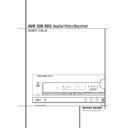Harman Kardon AVR 300 (serv.man10) User Manual / Operation Manual ▷ View online
21 SYSTEM CONFIGURATION
System Configuration
NOTE: The DTS, Theater, Hall 1 and Hall 2
modes use a fixed, nonadjustable delay time.
modes use a fixed, nonadjustable delay time.
The Dolby Digital Mode also includes a separate
setting for the center-channel delay mode, since
the discrete nature of these signals makes the
location of the center-channel speaker more
critical. To calculate the delay for the center
channel, measure the distance from the
preferred listening position in the center of the
room to both the center-channel speaker and
either the left or right speaker.
setting for the center-channel delay mode, since
the discrete nature of these signals makes the
location of the center-channel speaker more
critical. To calculate the delay for the center
channel, measure the distance from the
preferred listening position in the center of the
room to both the center-channel speaker and
either the left or right speaker.
If the distances are equal, no further adjustment
is required and the center delay should be set to
zero. If the distance to the front speakers is
greater than the distance to the center speaker,
you may wish to reposition the speakers by
moving the front-left and front-right speakers
closer to the listening position or the center
speaker further away from the listening position.
is required and the center delay should be set to
zero. If the distance to the front speakers is
greater than the distance to the center speaker,
you may wish to reposition the speakers by
moving the front-left and front-right speakers
closer to the listening position or the center
speaker further away from the listening position.
If repositioning of the speakers is not possible,
adjust the center delay time, adding one
millisecond of center-channel delay for every 30
cm closer to the listening position the center
speaker is than the front speakers. For example,
if the front-left and front-right speakers are
each 3 m from the listening position and the
center-channel speaker is 2.4 m away, the delay
is figured as 300 cm–240 cm=60 cm, suggest-
ing an optimal center delay of 2 milliseconds.
adjust the center delay time, adding one
millisecond of center-channel delay for every 30
cm closer to the listening position the center
speaker is than the front speakers. For example,
if the front-left and front-right speakers are
each 3 m from the listening position and the
center-channel speaker is 2.4 m away, the delay
is figured as 300 cm–240 cm=60 cm, suggest-
ing an optimal center delay of 2 milliseconds.
To set the delay times, follow these steps:
1. Put the AVR 300 RDS in the Dolby Pro Logic
mode by pressing the Dolby Pro Logic
Selector Ó on the front panel or by
pressing the Surround Mode Selector
Selector Ó on the front panel or by
pressing the Surround Mode Selector
5
on the remote, followed by the
⁄
/
¤
buttons
7 until PRO LOGICappears in the
Main Information Display U and the PRO
LOGIC indicator G lights up.
Main Information Display U and the PRO
LOGIC indicator G lights up.
To use the on-screen display system while
making delay adjustments, press the OSD
button
making delay adjustments, press the OSD
button
G until the full-screen menu shown
in Figure 4 appears on the screen.
Figure 4
2. Press the Delay button
˜ on the remote
or front panel. The words S DELAY
TIME
TIME
(Surround Delay Time) will appear in
the Main Information Display U and at
the bottom of a video screen when the Semi-
OSD display is in use.
the bottom of a video screen when the Semi-
OSD display is in use.
3. Press the Set button
8˘.
4. Adjust the delay time by pressing the
⁄
/
¤
buttons
7 on the remote or the Selector
buttons
on the front panel until the delay
time figure calculated using the formula
entered above for the Pro Logic mode (item
b.), appears in the display and press the Set
button
entered above for the Pro Logic mode (item
b.), appears in the display and press the Set
button
8˘ to enter the surround delay
settings into the AVR’s memory.
5. If only analog sources will be used, no further
adjustment is needed. However, if you will be
using digital sources with Dolby Digital mode,
continue with the following steps.
using digital sources with Dolby Digital mode,
continue with the following steps.
6. Before setting the Dolby Digital delay times,
make certain that a digital Input has been
selected by pressing the Digital Select
button ¯
selected by pressing the Digital Select
button ¯
A and then the
⁄
/
¤
buttons
7 on the remote or the Selector buttons
on the front until COAXA or
OPTICAL
OPTICAL
C will appear in the Main
Information Display U, along with the
DIGITAL
DIGITAL
indicator F.
7. Select the Dolby Digital mode either by
pressing the front panel Dolby Digital
Selector ( or by pressing the Surround
Mode Selector
Selector ( or by pressing the Surround
Mode Selector
5 on the remote, and then
pressing the
‹
/
›
buttons
7 on the remote
until DOLBY D appears in the Main
Information Display U or in the on-screen
display. Ignore any “NO DATA” message
that may appear.
Information Display U or in the on-screen
display. Ignore any “NO DATA” message
that may appear.
8. Press the Delay button
˜ on the
remote or front panel. The words S DELAY
TIME
TIME
appear in the Main Information
Display U.
9. Press the Set button
8˘.
10. Press the
‹
/
›
buttons on the remote or the
Selector buttons
on the front panel until
the desired rear delay time for the Dolby
Digital mode, calculated using the formula for
Dolby Digital above (item a.), appears in the
display.
Digital mode, calculated using the formula for
Dolby Digital above (item a.), appears in the
display.
11. Press the Set button
8˘ to enter the
setting into the AVR 300’s memory.
12. Press the
⁄
/
¤
buttons
7 on the remote
once, so that C DELAY TIME (Center
Delay Time) appears in the Main Information
Display U or in the on-screen display.
Delay Time) appears in the Main Information
Display U or in the on-screen display.
13. Press the Set button
8˘.
14. Press the
⁄
/
¤
buttons
7 on the remote
until the desired delay time for the center
channel appears in the display.
channel appears in the display.
15. Press the Set button
8˘ to enter the
setting into the AVR 300 RDS’s memory.
You have now completed the setup, adjustment
and calibration of the AVR 300 RDS. You are
now ready to enjoy the finest in music and home
theater listening.
and calibration of the AVR 300 RDS. You are
now ready to enjoy the finest in music and home
theater listening.
M O D E : D O L B Y P R O L O G I C
S U R R O U N D : 2 0 M S
M A S T E R V O L U M E : 2 0 D B
22 OPERATION
Operation
Basic Operation
Once you have completed the setup and config-
uration of the AVR 300 RDS, it is simple to oper-
ate and enjoy. The following instructions should
be followed for you to maximize your enjoyment
of your new receiver:
uration of the AVR 300 RDS, it is simple to oper-
ate and enjoy. The following instructions should
be followed for you to maximize your enjoyment
of your new receiver:
• When using the AVR 300 RDS for the first time,
you must press the Main Power Switch 1 on
the front panel to turn the unit on. This places the
unit in a Standby mode, as indicated by the amber
color of the Power Indicator 3. Once the unit
is in Standby, you may begin a listening session by
pressing the System Power Control 2 on the
front panel or the AVR Selector
you must press the Main Power Switch 1 on
the front panel to turn the unit on. This places the
unit in a Standby mode, as indicated by the amber
color of the Power Indicator 3. Once the unit
is in Standby, you may begin a listening session by
pressing the System Power Control 2 on the
front panel or the AVR Selector
1 or
CD/DVD Input Selectors
2. Note that the
Power Indicator 3 will turn green. This will
turn the unit on and return it to the input source
that was last used. The unit may also be turned on
from Standby by pressing any of the Source
Selector buttons on the remote
turn the unit on and return it to the input source
that was last used. The unit may also be turned on
from Standby by pressing any of the Source
Selector buttons on the remote
BCO or
front panel 9 ) ! @ # $.
To turn the unit off at the end of a listening
session, simply press the System Power
Control 2 on the front panel or the Power-
Off Button
session, simply press the System Power
Control 2 on the front panel or the Power-
Off Button
3 on the remote. Power to any
equipment plugged into the rear panel
Switched AC Outlet fl will be shut off and
the Power Indicator 3 will turn amber.
Switched AC Outlet fl will be shut off and
the Power Indicator 3 will turn amber.
When the remote is used to turn the unit “off” it
is actually placing the system in a Standby mode,
as indicated by the amber color of the Power
Indicator 3.
is actually placing the system in a Standby mode,
as indicated by the amber color of the Power
Indicator 3.
When you will be away from home for an
extended period of time it is always a good idea
to completely turn the unit off using the front
panel Main Power Switch 1.
extended period of time it is always a good idea
to completely turn the unit off using the front
panel Main Power Switch 1.
NOTE: All preset memories may be lost if the
unit is left turned off with the Main Power
Switch 1 for more than two weeks.
unit is left turned off with the Main Power
Switch 1 for more than two weeks.
• To program the AVR 300 RDS for automatic
turn-off, press the Sleep Button
turn-off, press the Sleep Button
4on the
remote. Each press of the button will increase the
time before shut down in the following sequence:
time before shut down in the following sequence:
The sleep time will be displayed in the
Information Display and it will count down until
the time has elapsed.
Information Display and it will count down until
the time has elapsed.
When the programmed time has elapsed, the
unit will automatically turn off (to Standby
mode). Note that the front-panel display will dim
to one-half brightness when the Sleep function
is programmed. To cancel the Sleep function,
press and hold the Sleep Button
unit will automatically turn off (to Standby
mode). Note that the front-panel display will dim
to one-half brightness when the Sleep function
is programmed. To cancel the Sleep function,
press and hold the Sleep Button
4 until the
information display returns to normal brightness
and the Sleep indicator numbers disappear.
and the Sleep indicator numbers disappear.
Using the On-Screen Display
The AVR 300 RDS is equipped with a powerful
on-screen display system that makes it easy to
view the current status of the unit or to have
messages appear to confirm any functional
change, such as a volume increase, input source
selection, or surround-mode selection. Two
modes of on-screen display are available, a
“Semi-OSD” mode that only displays a message
when some aspect of the operation is changed,
and a “Full-OSD” mode that displays a complete
status report on the unit’s current condition.
on-screen display system that makes it easy to
view the current status of the unit or to have
messages appear to confirm any functional
change, such as a volume increase, input source
selection, or surround-mode selection. Two
modes of on-screen display are available, a
“Semi-OSD” mode that only displays a message
when some aspect of the operation is changed,
and a “Full-OSD” mode that displays a complete
status report on the unit’s current condition.
Semi-OSD
In the Semi-OSD mode, a one-line message will
appear at the bottom of the screen when changes
are made to the unit’s operational status. To
activate the Semi-OSD mode, press the OSD
button
In the Semi-OSD mode, a one-line message will
appear at the bottom of the screen when changes
are made to the unit’s operational status. To
activate the Semi-OSD mode, press the OSD
button
G once.A confirmation messagewill
appear at the bottom of your video display to
remind you that this feature is turned on. The
message will time-out and disappear after a few
seconds.
remind you that this feature is turned on. The
message will time-out and disappear after a few
seconds.
When Semi-OSD mode is in use, single-line mes-
sages will appear at the bottom of the screen to
confirm all changes, e.g. to the volume, source,
surround mode or tuner frequency. These mes-
sages, which will also be superimposed on any
video program that is playing, will disappear
after a few seconds.
sages will appear at the bottom of the screen to
confirm all changes, e.g. to the volume, source,
surround mode or tuner frequency. These mes-
sages, which will also be superimposed on any
video program that is playing, will disappear
after a few seconds.
To turn off the Semi-OSD mode after it has been
activated, simply press the OSD button
activated, simply press the OSD button
G until
the OSD OFF message appears, the on-screen
displays are deactivated.
displays are deactivated.
Full-OSD
An alternative display option is to have a full-
screen report of the AVR 300 RDS’s status
appear. To activate the Full-OSD, press the OSD
button
An alternative display option is to have a full-
screen report of the AVR 300 RDS’s status
appear. To activate the Full-OSD, press the OSD
button
G in quick succession until a full-status
report comes up to the screen.
NOTE: Full-OSD displays will always appear
against a blue background. Even if video is
playing, they will not be superimposed over the
signal. To view OSD items and video at the same
time you must use the Semi-OSD mode.
NOTE: Full-OSD displays will always appear
against a blue background. Even if video is
playing, they will not be superimposed over the
signal. To view OSD items and video at the same
time you must use the Semi-OSD mode.
The status report will vary depending on the type
of audio input in use. For an analog source, the
first line in the display will show which audio input
is active (Figure 5). When a digital audio source is
in use, the display will indicate which coaxial or
optical input is active (Figure 6).
of audio input in use. For an analog source, the
first line in the display will show which audio input
is active (Figure 5). When a digital audio source is
in use, the display will indicate which coaxial or
optical input is active (Figure 6).
Figure 5
Figure 6
Activating the Full-OSD will also simplify adjust-
ments to any system parameter, as a full list of
choices will be shown. The selected option will
appear in reversed, highlighted video, while
other choices will appear in normal white on
blue video.
ments to any system parameter, as a full list of
choices will be shown. The selected option will
appear in reversed, highlighted video, while
other choices will appear in normal white on
blue video.
The Full-OSD system may be turned off by
pressing the OSD button
pressing the OSD button
G twice.
Display Brightness
In the normal, factory default setting , the front
panel Information Display
In the normal, factory default setting , the front
panel Information Display
will always
illuminate at full brightness. However, in some
installations you may prefer to have the display
appear at half brightness or not illuminate at all.
To adjust the setting so that the display lights at
other than full brightness, follow these steps:
installations you may prefer to have the display
appear at half brightness or not illuminate at all.
To adjust the setting so that the display lights at
other than full brightness, follow these steps:
• Press both
‹
/
›
Selector Buttons
at the
same time. Note that VFD DIMMER will
appear in the Main Information Display U.
appear in the Main Information Display U.
A U D I O S O U R C E : D I G I T A L
V I D E O S O U R C E : D V D
A U D I O I N P U T : O P T 1
B I T S T R E A M I N : 3 / 2 . 1 C H
S U R R . M O D E : D O L B Y
D I G I T A L
M U L T I R O O M :
O F F
O N
M A S T E R V O L U M E : 2 0 D B
A U D I O S O U R C E : V I D E O 1
V I D E O S O U R C E : V I D E O 1
A U D I O I N P U T : A N A L O G
S U R R . M O D E : D O L B Y
P R O L O G I C
M U L T I R O O M :
O F F
O N
M A S T E R V O L U M E : 1 7 D B
90
min
80
min
70
min
60
min
50
min
40
min
30
min
20
min
10
min
5
min
1
min
OFF
23 OPERATION
Operation
• Quickly release both buttons, and then press
and release the Set Button ˘. The Main
Information Display U will now read VFD
FULL
and release the Set Button ˘. The Main
Information Display U will now read VFD
FULL
.
• Press either of the
‹
/
›
Selector Buttons
to choose either half brightness, as indicated
by the display VFD HALF, or completely off
with the display blank. You may cycle through all
of the options by continually pressing the
by the display VFD HALF, or completely off
with the display blank. You may cycle through all
of the options by continually pressing the
‹
/
›
Selector Buttons
.
• When the desired brightness setting is reached,
Press Set Button ˘ twice to return to normal.
Press Set Button ˘ twice to return to normal.
Source Selection
• To select a source at any time, press any of the
Source Selector buttons on the remote
Source Selector buttons on the remote
B
CO or front panel 9 ) ! @ # $.
• The front-panel Video 3 Inputs 8 may be
used to connect a device such as a video game
or camcorder to your home entertainment
system on a temporary basis.
used to connect a device such as a video game
or camcorder to your home entertainment
system on a temporary basis.
• When a pure audio source (Tuner, CD, Tape, 6
Channel direct inputs) is selected the last video
input used remains routed to the Video
Outputs 1 ™ and TV Monitor Video
Outputs b. This permits simultaneously
viewing and listening to different sources.
Channel direct inputs) is selected the last video
input used remains routed to the Video
Outputs 1 ™ and TV Monitor Video
Outputs b. This permits simultaneously
viewing and listening to different sources.
• When a Video Input source is selected, its audio
signal will be fed to the speakers and the video
signal for that input will be routed to the appro-
priate TV Monitor Video Output jack b and
will be viewable on a TV monitor connected to the
AVR 300 RDS. Make certain that your TV is set to
the proper input to view the appropriate signal
(composite or S-Video, see Notes for S-Video on
page 15).
signal will be fed to the speakers and the video
signal for that input will be routed to the appro-
priate TV Monitor Video Output jack b and
will be viewable on a TV monitor connected to the
AVR 300 RDS. Make certain that your TV is set to
the proper input to view the appropriate signal
(composite or S-Video, see Notes for S-Video on
page 15).
Controls
• Adjust the volume to a comfortable level
using the front-panel Volume Control ˆ or
remote Volume Up/Down
using the front-panel Volume Control ˆ or
remote Volume Up/Down
! buttons.
• The Balance Control 7 may be used to
adjust the relative sound output between the
left-front and right-front speakers.
adjust the relative sound output between the
left-front and right-front speakers.
• To temporarily silence all speaker outputs
press the Mute button
press the Mute button
ı. This will
interrupt the output to all speakers, pre outs and
the headphone jack, but it will not affect any
recording or dubbing that may be in progress.
When the system is muted the MUTE indicator
AA will light in the Information Display
the headphone jack, but it will not affect any
recording or dubbing that may be in progress.
When the system is muted the MUTE indicator
AA will light in the Information Display
.
Press the Mute button
ı again to return
to normal operation.
• During a listening session you may wish to
adjust the Bass Control 5 and Treble
adjust the Bass Control 5 and Treble
Control 6 to suit your listening tastes or room
acoustics. Note that these controls are not
affective with the 6-Channel Input.
acoustics. Note that these controls are not
affective with the 6-Channel Input.
• For private listening, plug the 6.3mm stereo
phone plug from a pair of stereo headphones
into the front-panel Headphone Jack 4. All
speakers and any surround mode will
automatically be turned off when the
headphone jack is in use.
phone plug from a pair of stereo headphones
into the front-panel Headphone Jack 4. All
speakers and any surround mode will
automatically be turned off when the
headphone jack is in use.
Volume Setting
• In normal operation, when the AVR 300 RDS
is turned on, it will always return to the volume
setting in effect when the unit was turned off.
However, for some installations you may prefer
to always have the AVR turn on at a specific
setting, regardless of the level when the unit
was turned off. To enter that mode and setting,
follow these steps:
is turned on, it will always return to the volume
setting in effect when the unit was turned off.
However, for some installations you may prefer
to always have the AVR turn on at a specific
setting, regardless of the level when the unit
was turned off. To enter that mode and setting,
follow these steps:
1. Press both of the
‹
/
›
Selector Buttons
at the same time. Note that VFD
DIMMER
DIMMER
will appear in the Main
Information Display U.
2. Quickly release both buttons, and then press
either one of the
‹
/
›
Selector Buttons
again and note that VOL
DEFAULT
DEFAULT
will appear in the Main
Information Display U.
3. To have the volume control
always turn on
at the same level, press the Set Button
8˘ when DEFAULT OFFwill
appear now in the display press one of the
8˘ when DEFAULT OFFwill
appear now in the display press one of the
‹
/
›
Selector Buttons
again. The
Main Information Display will now read
Vol Set xxDB
Vol Set xxDB
, with the actual
number being the current volume level.
4. Within five seconds, use the Volume
Control ˆ to set the desired volume level
for turn on.
for turn on.
5. When the volume level is set, press the
Set Button
8˘ twice to return to
normal operation.
• To return the Volume Control setting at turn
on to the last volume level in use, follow these
steps:
on to the last volume level in use, follow these
steps:
1. Press both of the
‹
/
›
Selector Buttons
at the same time. Note that VFD
DIMMER
DIMMER
will appear in the Main
Information Display U.
2. Then press either one of the
‹
/
›
Selector
Buttons
again and note that VOL
DEFAULT
will appear in the Main
Information Display U.
3. Press the Set Button
8˘.
4. Press the
‹
/
›
Selector Buttons
. until
DEFAULT OFF
appears in the Main
Information Display U.
5. Press the Set Button
8˘ twice to
return to normal operation.
Surround-Mode Selection
One of the most important features of the AVR
300 RDS is its ability to reproduce a full
multichannel surround-sound field from digital
sources, analog matrix surround-encoded
programs and standard stereo and even mono
programs. In all, a total of eight listening modes
are available on the AVR 300 RDS.
300 RDS is its ability to reproduce a full
multichannel surround-sound field from digital
sources, analog matrix surround-encoded
programs and standard stereo and even mono
programs. In all, a total of eight listening modes
are available on the AVR 300 RDS.
Selection of a surround mode is based on
personal taste, as well as the type of program
source material being used. For example, motion
pictures or TV programs bearing the logo of one
of the major surround-encoding processes, such
as Dolby Surround, DTS Stereo or UltraStereo
personal taste, as well as the type of program
source material being used. For example, motion
pictures or TV programs bearing the logo of one
of the major surround-encoding processes, such
as Dolby Surround, DTS Stereo or UltraStereo
††
should be played in either the Dolby 3 Stereo or
Dolby Pro Logic modes depending on rear
speakers installed or not.
Dolby Pro Logic modes depending on rear
speakers installed or not.
NOTE: Once a program has been encoded with
surround information, it retains the surround
matrix as long as the program is broadcast in
stereo. Thus, movies with surround sound will
carry surround information when they are
broadcast via conventional TV stations, cable and
satellite transmission. In addition, a growing
number of made-for-television programs, sports
broadcasts, radio dramas and music CDs are also
recorded in surround sound. You may view a list
of these programs at the Dolby Laboratories Web
site at www.dolby.com.
surround information, it retains the surround
matrix as long as the program is broadcast in
stereo. Thus, movies with surround sound will
carry surround information when they are
broadcast via conventional TV stations, cable and
satellite transmission. In addition, a growing
number of made-for-television programs, sports
broadcasts, radio dramas and music CDs are also
recorded in surround sound. You may view a list
of these programs at the Dolby Laboratories Web
site at www.dolby.com.
When a program is not listed as carrying
intentional surround information, you may find
that the Pro Logic or Dolby 3 Stereo modes often
deliver enveloping surround presentations
through the use of the natural information
present in all stereo recordings. However, for
stereo, but non-surround programs and for mono
programs, we suggest that you try the Hall 1, Hall
2 or Theater modes.
intentional surround information, you may find
that the Pro Logic or Dolby 3 Stereo modes often
deliver enveloping surround presentations
through the use of the natural information
present in all stereo recordings. However, for
stereo, but non-surround programs and for mono
programs, we suggest that you try the Hall 1, Hall
2 or Theater modes.
Surround modes are selected using either the
front-panel controls or the remote. To select a
surround mode from the front panel, simply
press the button that corresponds to the
front-panel controls or the remote. To select a
surround mode from the front panel, simply
press the button that corresponds to the
(continued on page 25)
24 OPERATION
Operation
MODE
FEATURES
DELAY TIME RANGE
DOLBY DIGITAL
Available only with digital input sources encoded with Dolby Digital data. It provides
Center: 0 ms – 5 ms
up to five separate main audio channels and a special dedicated Low-Frequency Effects
Surround: 0 ms – 15 ms
channel.
DTS
Available only with digital input sources encoded with DTS data. Available on special
Delay not adjustable
DVD, LD and audio-only discs, DTS provides up to five separate main audio channels and
a special dedicated low-frequency channel.
a special dedicated low-frequency channel.
DOLBY PRO LOGIC
The standard mode for analog surround sound decoding. It uses information encoded
15 ms – 30 ms
in a two-channel stereo recording to produce four distinct outputs: Left, Center, Right and
Initial Setting = 20 ms
a Mono Surround channel. Use this mode for accurate reproduction of programs bearing
the Dolby Surround, DTS Stereo, UltraStereo or other “Surround” logos. Surround-encoded
programs include videocassette, DVD and LD movies, TV and cable programs, radio
programs and audio CDs. Dolby Pro Logic processing may also be used to provide a
pleasing surround effect with some stereophonic source material that does not carry
surround encoding.
the Dolby Surround, DTS Stereo, UltraStereo or other “Surround” logos. Surround-encoded
programs include videocassette, DVD and LD movies, TV and cable programs, radio
programs and audio CDs. Dolby Pro Logic processing may also be used to provide a
pleasing surround effect with some stereophonic source material that does not carry
surround encoding.
DOLBY 3 STEREO
Uses the information contained in a surround-encoded or two-channel stereo program to
No surround channels
create center-channel information. In addition, the information that is normally sent to the
rear-channel surround speakers is carefully mixed in with the front-left and front-right
channels for increased realism. Use this mode when you have a center-channel speaker
but no surround speakers.
rear-channel surround speakers is carefully mixed in with the front-left and front-right
channels for increased realism. Use this mode when you have a center-channel speaker
but no surround speakers.
HALL 1 AND HALL 2
These modes are designed for use with mono orstereo recordings. They provide a sound-field
Hall 1 – Fixed at 41 ms
effect that simulates the complex combination of direct and reflected sounds that
Hall 2 – Fixed at 67 ms
create the rich reverberant atmosphere of a medium-sized concert hall (Hall 1) or a
(not adjustable)
large concert hall (Hall 2) without use of the Center channel.
THEATER
Theater surround processing uses matrix surround decoding to simulate a standard
27.3 ms (not adjustable)
movie or stage theater with mono or standard stereo recordings, including use of the
Center channel.
Center channel.
STEREO
This mode turns off all surround processing and presents the pure left and right
No surround channels
channel presentation of two-channel stereo programs, bypassing all digital signal prozessors.
Surround-Mode Chart
Click on the first or last page to see other AVR 300 (serv.man10) service manuals if exist.