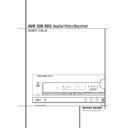Harman Kardon AVR 300 (serv.man10) User Manual / Operation Manual ▷ View online
13 REMOTE CONTROL FUNCTIONS
H M 1–2 Buttons: These buttons have no
function with the AVR 300 RDS, but several ones
with other devices (see function table on page
34).
function with the AVR 300 RDS, but several ones
with other devices (see function table on page
34).
I Direct/M 3 Button: Pressing this button
when the tuner is in use will start the sequence
for direct entry of a station’s frequency. After
pressing the button simply press the proper
Numeric Keys
when the tuner is in use will start the sequence
for direct entry of a station’s frequency. After
pressing the button simply press the proper
Numeric Keys
F to select a station. (See
page 26 for more information on the tuner.
J Clear/M 4 Button: This button has no
function with the AVR 300 RDS, but it controls
the Timer or Clear function with CD or DVD
players (see table on page 34).
function with the AVR 300 RDS, but it controls
the Timer or Clear function with CD or DVD
players (see table on page 34).
K Enter/RDS Button: When an FM RDS
station is tuned, press this button to select the
RDS service indicated in the display (See page
28 for more information on RDS). This button is
also used for the “Enter” function when the
remote is programmed for use with other
products. (See page 31 for more information on
the remote.)
station is tuned, press this button to select the
RDS service indicated in the display (See page
28 for more information on RDS). This button is
also used for the “Enter” function when the
remote is programmed for use with other
products. (See page 31 for more information on
the remote.)
L Preset Up/Down: When the tuner is in
use, these buttons scroll through the list of
stations that have been programmed into the
AVR 300 RDS’s memory. When the RDS system is
activated, these buttons are used to select a PTY
type during a PTY search (See page 28 for more
information on the tuner and RDS). When the
remote has been programmed to control a CD
player, VCR or cassette deck, these buttons may
be used for chapter step or track advance (See
page 31 for more information on using the
remote with other devices).
use, these buttons scroll through the list of
stations that have been programmed into the
AVR 300 RDS’s memory. When the RDS system is
activated, these buttons are used to select a PTY
type during a PTY search (See page 28 for more
information on the tuner and RDS). When the
remote has been programmed to control a CD
player, VCR or cassette deck, these buttons may
be used for chapter step or track advance (See
page 31 for more information on using the
remote with other devices).
M Tuning Up/Down: When the tuner is in use,
these buttons will tune up or down through the
selected frequency band. If the Tuner Mode
button
these buttons will tune up or down through the
selected frequency band. If the Tuner Mode
button
D has been pressed so that the AUTO
indicator Q is illuminated, pressing the buttons
will cause the tuner to seek the next station with
acceptable signal strength for quality reception.
When the AUTO indicator Q is NOT illuminated,
pressing these buttons will tune stations in single-
step increments. (See page 26 for more
information.)
will cause the tuner to seek the next station with
acceptable signal strength for quality reception.
When the AUTO indicator Q is NOT illuminated,
pressing these buttons will tune stations in single-
step increments. (See page 26 for more
information.)
N Forward/Reverse Transport Buttons:
These buttons do not have any functions for the
AVR, but they may be programmed for the
forward/reverse play operation of a wide variety
of CD or DVD players, and audio or video-
cassette recorders. (See page 31 for more
information on programming the remote.)
These buttons do not have any functions for the
AVR, but they may be programmed for the
forward/reverse play operation of a wide variety
of CD or DVD players, and audio or video-
cassette recorders. (See page 31 for more
information on programming the remote.)
O AM/FM Tuner Select: Press this button to
select this AVR’s tuner as the listening choice.
Pressing this button when a tuner is in use will
select between the AM and FM bands (See page
26).
select this AVR’s tuner as the listening choice.
Pressing this button when a tuner is in use will
select between the AM and FM bands (See page
26).
P Night Mode: Press this button to activate
the Night mode. This mode is available in
specially encoded digital sources, and it
preserves dialog (center channel) intelligibility at
low volume levels (See page 26).
the Night mode. This mode is available in
specially encoded digital sources, and it
preserves dialog (center channel) intelligibility at
low volume levels (See page 26).
Q Multiroom: Press this button to activate
the Multiroom system or to begin the process of
changing the input or volume level for the
second zone. (See page 30 for more information
on the Multiroom system.)
the Multiroom system or to begin the process of
changing the input or volume level for the
second zone. (See page 30 for more information
on the Multiroom system.)
Delay/Prev Ch.: Press this button to begin
the process for setting the delay times used by
the AVR 300 RDS when processing surround
sound. After pressing this button, the delay
times are entered by pressing the Set button
8 and then using the
the process for setting the delay times used by
the AVR 300 RDS when processing surround
sound. After pressing this button, the delay
times are entered by pressing the Set button
8 and then using the
⁄
/
¤
buttons
7 to
change the setting. Press the Set button again to
complete the process. (See page 20 for more
information.)
complete the process. (See page 20 for more
information.)
›
Button: Press this button to change the
menu setting or selection if menu driven devices
(TV, VCR, DVD a.s.o.) are selected.
(TV, VCR, DVD a.s.o.) are selected.
Speaker Select: Press this button to begin
the process of configuring the AVR 300 RDS’s
Bass Management System for use with the type
of speakers used in your system. Once the
button has been pressed, use the
the process of configuring the AVR 300 RDS’s
Bass Management System for use with the type
of speakers used in your system. Once the
button has been pressed, use the
⁄
/
¤
buttons
7 to select the channel you wish to set up.
Press the Set button
Press the Set button
8 and then select the
speaker type (See page 18 for more
information).
information).
Mute: Press this button to momentarily
silence the AVR 300 RDS or TV set being
controlled, depending on which device has been
selected.
silence the AVR 300 RDS or TV set being
controlled, depending on which device has been
selected.
When the AVR 300 RDS remote is being
programmed to operate another device, this
button is pressed with the Device Control
Selector button
programmed to operate another device, this
button is pressed with the Device Control
Selector button
2 $to begin the
programming process. (See page 31 for more
information on programming the remote).
information on programming the remote).
! Volume Up/Down: Press these buttons to
raise or lower the system volume or the volume
of the TV, VCR, Cabel or Sat receiver selected
with the Device Control Selector button
raise or lower the system volume or the volume
of the TV, VCR, Cabel or Sat receiver selected
with the Device Control Selector button
$.
" TV/VCR Button: This button does not have
a control function for the AVR 300 RDS, but it is
available for use with other devices. When the
remote is controlling a VCR, it will typically
perform the TV/VCR switch function. (See pages
31 for more information on using the remote
with other products.)
a control function for the AVR 300 RDS, but it is
available for use with other devices. When the
remote is controlling a VCR, it will typically
perform the TV/VCR switch function. (See pages
31 for more information on using the remote
with other products.)
# Test Tone: Press this button to begin the
sequence used to calibrate the AVR 300 RDS’s
output levels. (See pages 19 for more information
on calibrating the AVR 300 RDS.)
sequence used to calibrate the AVR 300 RDS’s
output levels. (See pages 19 for more information
on calibrating the AVR 300 RDS.)
$ Video Remote Selectors: Press one of
these buttons to use the remote to control the
functions of the device shown on the button. (For
more information on programming the remote to
operate these devices, see pages 31.
these buttons to use the remote to control the
functions of the device shown on the button. (For
more information on programming the remote to
operate these devices, see pages 31.
NOTE: As any of the buttons pressed is active
with the device selected, the corresponding
Selector button
with the device selected, the corresponding
Selector button
12$ will briefly flash
red to confirm your selection.
Remote Control Functions
14 INSTALLATION AND CONNECTIONS
After unpacking the unit, and placing it on a
solid surface capable of supporting its weight,
you will need to make the connections to your
audio and video equipment.
solid surface capable of supporting its weight,
you will need to make the connections to your
audio and video equipment.
Audio Equipment Connections
We recommend that you use high-quality inter-
connect cables when making connections to
source equipment and recorders to preserve the
integrity of the signals.
connect cables when making connections to
source equipment and recorders to preserve the
integrity of the signals.
When making connections to audio source
equipment or speakers it is always a good prac-
tice to unplug the unit from the AC wall outlet.
This prevents any possibility of accidentally send-
ing audio or transient signals to the speakers
that may damage them.
equipment or speakers it is always a good prac-
tice to unplug the unit from the AC wall outlet.
This prevents any possibility of accidentally send-
ing audio or transient signals to the speakers
that may damage them.
1. Connect the analog output of a CD player to
the CD inputs ¶.
the CD inputs ¶.
NOTE: When the CD player has both fixed and
variable audio outputs it is best to use the fixed
output unless you find that the input to the
receiver is so low that the sound is noisy, or so
high that the signal is distorted.
variable audio outputs it is best to use the fixed
output unless you find that the input to the
receiver is so low that the sound is noisy, or so
high that the signal is distorted.
2. Connect the analog Play/Out jacks of a
cassette deck, MD, CD-R or other audio recorder
to the Tape In jacks f. Connect the analog
Record/In jacks on the recorder to the Tape Out
jacks g on the AVR 300 RDS.
cassette deck, MD, CD-R or other audio recorder
to the Tape In jacks f. Connect the analog
Record/In jacks on the recorder to the Tape Out
jacks g on the AVR 300 RDS.
3. Connect the output of any digital sources to
the appropriate input connections on the AVR
300 RDS rear panel. Note that the Optical and
Coaxial digital inputs de may be used with
a Dolby Digital or DTS source or the output of a
conventional CD, MD or LD player’s PCM (S/P-
DIF) output.
the appropriate input connections on the AVR
300 RDS rear panel. Note that the Optical and
Coaxial digital inputs de may be used with
a Dolby Digital or DTS source or the output of a
conventional CD, MD or LD player’s PCM (S/P-
DIF) output.
4. Connect the Coax or Digital Outputs ª on
the rear panel of the AVR to the matching digital
input connections on a CD-R or MiniDisc recorder.
the rear panel of the AVR to the matching digital
input connections on a CD-R or MiniDisc recorder.
5. Assemble the AM Loop Antenna supplied with
the unit as shown below. Connect it to the AM
and GND screw terminals £.
the unit as shown below. Connect it to the AM
and GND screw terminals £.
6. Connect the supplied FM antenna to the FM
(75 ohm) connection ¢. The FM antenna may
be an external roof antenna, an inside powered
or wire lead antenna or a connection from a
cable system. Note that if the antenna or
connection uses 300-ohm twin-lead cable, you
must use a 300-ohm-to-75-ohm adapter to
make the connection.
(75 ohm) connection ¢. The FM antenna may
be an external roof antenna, an inside powered
or wire lead antenna or a connection from a
cable system. Note that if the antenna or
connection uses 300-ohm twin-lead cable, you
must use a 300-ohm-to-75-ohm adapter to
make the connection.
7. Connect the front, center and surround
speaker outputs ‹›fi to the respective
speakers.
speaker outputs ‹›fi to the respective
speakers.
To assure that all the audio signals are carried to
your speakers without loss of clarity or resolu-
tion, we suggest that you use high-quality
speaker cable. Many brands of cable are avail-
able and the choice of cable may be influenced
by the distance between your speakers and the
receiver, the type of speakers you use, personal
preferences and other factors. Your dealer or
installer is a valuable resource to consult in
selecting the proper cable.
your speakers without loss of clarity or resolu-
tion, we suggest that you use high-quality
speaker cable. Many brands of cable are avail-
able and the choice of cable may be influenced
by the distance between your speakers and the
receiver, the type of speakers you use, personal
preferences and other factors. Your dealer or
installer is a valuable resource to consult in
selecting the proper cable.
Regardless of the brand of cable selected, we
recommend that you use a cable constructed of
fine, multistrand copper with a diameter greater
than 2.5mm2. Cable with a diameter of 1.5m2
may be used for short runs of less than 5 meters.
recommend that you use a cable constructed of
fine, multistrand copper with a diameter greater
than 2.5mm2. Cable with a diameter of 1.5m2
may be used for short runs of less than 5 meters.
Cables that are run inside walls should have the
appropriate markings to indicate listing with any
appropriate testing agency standards. Questions
about running cables inside walls should be
referred to your installer or a electrical contractor
who is familiar with the applicable local building
codes in your area.
appropriate markings to indicate listing with any
appropriate testing agency standards. Questions
about running cables inside walls should be
referred to your installer or a electrical contractor
who is familiar with the applicable local building
codes in your area.
When connecting wires to the speakers, be cer-
tain to observe proper polarity. Remember to
connect the “negative” or “black” wire to the
same terminal on both the receiver and the
speaker. Similarly, the “positive” or “red” wire
should be connected to like terminals on the
AVR 300 RDS and speaker.
tain to observe proper polarity. Remember to
connect the “negative” or “black” wire to the
same terminal on both the receiver and the
speaker. Similarly, the “positive” or “red” wire
should be connected to like terminals on the
AVR 300 RDS and speaker.
NOTE: While most speaker manufacturers
adhere to an industry convention of using black
terminals for negative and red ones for positive,
some manufacturers may vary from this configu-
ration. To assure proper phase and optimal per-
formance, consult the identification plate on
your speaker or the speaker’s manual to verify
polarity. If you do not know the polarity of your
speaker, ask your dealer for advice before pro-
ceeding, or consult the speaker’s manufacturer.
adhere to an industry convention of using black
terminals for negative and red ones for positive,
some manufacturers may vary from this configu-
ration. To assure proper phase and optimal per-
formance, consult the identification plate on
your speaker or the speaker’s manual to verify
polarity. If you do not know the polarity of your
speaker, ask your dealer for advice before pro-
ceeding, or consult the speaker’s manufacturer.
We also recommend that the length of cable
used to connect speaker pairs be identical. For
example, use the same length piece of cable to
connect the front-left and front-right or sur-
round-left and surround-right speakers, even if
the speakers are a different distance from the
AVR 300 RDS.
used to connect speaker pairs be identical. For
example, use the same length piece of cable to
connect the front-left and front-right or sur-
round-left and surround-right speakers, even if
the speakers are a different distance from the
AVR 300 RDS.
8. Connections to a subwoofer are normally
made via a line level audio connection from the
Subwoofer Output ⁄ to the line-level input
of a subwoofer with a built-in amplifier. When a
passive subwoofer is used, the connection first
goes to a power amplifier, which will be
connected to one or more subwoofer speakers. If
you are using a powered subwoofer that does
not have line-level input connections, follow the
instructions furnished with the speaker for
connection information.
made via a line level audio connection from the
Subwoofer Output ⁄ to the line-level input
of a subwoofer with a built-in amplifier. When a
passive subwoofer is used, the connection first
goes to a power amplifier, which will be
connected to one or more subwoofer speakers. If
you are using a powered subwoofer that does
not have line-level input connections, follow the
instructions furnished with the speaker for
connection information.
Note: Speaker sets with two front satellites and
a passive subwoofer must be connected to the
front speaker outputs ‹ rather than to the
Subwoofer Output ⁄.
a passive subwoofer must be connected to the
front speaker outputs ‹ rather than to the
Subwoofer Output ⁄.
Video Equipment Connections
Video equipment is connected in the same man-
ner as audio components. Again, the use of
high-quality interconnect cables is recommended
to preserve signal quality.
ner as audio components. Again, the use of
high-quality interconnect cables is recommended
to preserve signal quality.
1. Connect a VCR’s audio and video Play/Out
jacks to the Video 1 In jacks ¡ on the rear
panel. The audio and Video Record/In jacks on
the VCR should be connected to the Video 1
Out jacks ™ on the AVR 300 RDS.
jacks to the Video 1 In jacks ¡ on the rear
panel. The audio and Video Record/In jacks on
the VCR should be connected to the Video 1
Out jacks ™ on the AVR 300 RDS.
To enshure best video performance S-Video
sources should be connected to the AVR 300
RDS only with their S-Video In/Outputs, not with
their composite video connectors.
sources should be connected to the AVR 300
RDS only with their S-Video In/Outputs, not with
their composite video connectors.
2. Connect the analog audio and video outputs
of a satellite receiver, cable TV converter or
television set or any other video source to the
Video 2 In jacks a.
of a satellite receiver, cable TV converter or
television set or any other video source to the
Video 2 In jacks a.
3. Connect the analog audio and video outputs
of a DVD or laser disc player to the DVD jacks
∞.
of a DVD or laser disc player to the DVD jacks
∞.
4. Connect the digital audio outputs of a CD or
DVD player, satellite receiver, cable box or HDTV
converter to the appropriate Optical or Coaxial
Digital Inputs de.
DVD player, satellite receiver, cable box or HDTV
converter to the appropriate Optical or Coaxial
Digital Inputs de.
5. Connect the TV Monitor Out b jacks on
the receiver to the composite and S-Video input
of your television monitor or video projector.
the receiver to the composite and S-Video input
of your television monitor or video projector.
NOTE: The AVR 300 RDS will accept both stan-
dard (composite) or S-Video signals. However, it
will not convert signals from one video format
type to the other.
dard (composite) or S-Video signals. However, it
will not convert signals from one video format
type to the other.
Installation and Connections
15 INSTALLATION AND CONNECTIONS
Installation and Connections
SCART A/V Connections
For the connections described above your video
device needs RCA (cinch) connectors or/and S-
Video connectors for all Audio and Video signals:
Any normal video device (Not SVHS or High 8)
for only playback needs 3 RCA jacks, VCRs for
record and playback even 6 RCA jacks. Any
S-Video device (SVHS, High 8) needs 2 RCA
(Audio) and 1 S-Video jack (Video), if it´s a play-
back unit, or 4 RCA (Audio In/Out) and 2 S-
Video (Video In/Out) jacks, if it´s a recording
VCR.
device needs RCA (cinch) connectors or/and S-
Video connectors for all Audio and Video signals:
Any normal video device (Not SVHS or High 8)
for only playback needs 3 RCA jacks, VCRs for
record and playback even 6 RCA jacks. Any
S-Video device (SVHS, High 8) needs 2 RCA
(Audio) and 1 S-Video jack (Video), if it´s a play-
back unit, or 4 RCA (Audio In/Out) and 2 S-
Video (Video In/Out) jacks, if it´s a recording
VCR.
Many european video devices are equipped with
RCA (Cinch) or S-Video jacks only partially, not
for all audio and video in/outputs needed as
described above, but with a so called Scart or
Euro-AV connector (almost rectangular jack with
21 pins, see drawings on this page).
RCA (Cinch) or S-Video jacks only partially, not
for all audio and video in/outputs needed as
described above, but with a so called Scart or
Euro-AV connector (almost rectangular jack with
21 pins, see drawings on this page).
In that case the following Scart to Cinch
adapters or cables are needed:
adapters or cables are needed:
• Units for playback, such as satellite receivers,
camcorders, DVD or LD players, need an
adapter from Scart to 3 RCA plugs, see fig. 1
(normal video devices) or from Scart to 2
RCA+1 S-Video plugs, see fig. 4 (S-Video
devices).
adapter from Scart to 3 RCA plugs, see fig. 1
(normal video devices) or from Scart to 2
RCA+1 S-Video plugs, see fig. 4 (S-Video
devices).
• HiFi VCRs need an adapter from Scart to 6
RCA plugs, see fig. 2 (normal video), or from
Scart to 4 Audio+2S-Video jacks, see fig. 5
(S-Video VCR). Read carefully the instruction
attached to the adapter to find which of the
six plugs is used for the record signal to the
VCR (connect with the AVR´s Out jacks) and
for the playback signal from the VCR (connect
with the AVR´s In jacks). Differ between the
Audio and Video signals. Don´t hesitate to con-
sult your dealer, if you are insecure.
Scart to 4 Audio+2S-Video jacks, see fig. 5
(S-Video VCR). Read carefully the instruction
attached to the adapter to find which of the
six plugs is used for the record signal to the
VCR (connect with the AVR´s Out jacks) and
for the playback signal from the VCR (connect
with the AVR´s In jacks). Differ between the
Audio and Video signals. Don´t hesitate to con-
sult your dealer, if you are insecure.
• If you use only normal video devices the TV
monitor needs an adapter from 3 RCA plugs to
Scart (fig. 3) only. If also S-Video devices are
used an adapter from 2 RCA+1S-Video plugs
to Scart is needed additionally (fig. 6), con-
nected to the SCART input on your TV that is
provided for S-Video.
Scart (fig. 3) only. If also S-Video devices are
used an adapter from 2 RCA+1S-Video plugs
to Scart is needed additionally (fig. 6), con-
nected to the SCART input on your TV that is
provided for S-Video.
Note that only the video plugs (the "yellow"
cinch plug in fig. 3 and the S-Video plug in
fig. 6) must be connected to the TV Monitor
Output b, and the volume on the TV must be
reduced to minimum.
cinch plug in fig. 3 and the S-Video plug in
fig. 6) must be connected to the TV Monitor
Output b, and the volume on the TV must be
reduced to minimum.
Black
Yellow
Red
Figure 1:
SCART/Cinch-Adapter
for playback;
signal flow:
SCART
→ Cinch
Black
Red
Blue
Yellow
Green
White
Figure 2:
SCART/Cinch-Adapter
for record and playyback;
signal flow:
SCART
↔ Cinch
Black
Yellow
Red
Figure 3:
Cinch/SCART-Adapter
for playback;
signal flow:
Cinch
→ SCART
Rot
Schwarz
S-Video In
Figure 4:
SCART/S-Video Adapter
for playback;
signal flow:
SCART
→ Cinch
Schwarz
Rot
Blau
Gelb
S-Video In
S-Video Out
Figure 5:
SCART/S-Video Adapter
for record and playyback;
signal flow:
SCART
↔ Cinch
Rot
Schwarz
S-Video Out
Figure 6:
SCART/S-Video Adapter
for playback;
signal flow:
Cinch
→ SCART
Black
Yellow
Red
Black
Red
Blue
1
Yellow
Green
1
White
Black
Yellow
Red
Red
Black
S-Video In
Red
Black
S-Video Out
Black
Red
Blue
1
Yellow
S-Video In
S-Video Out
Important Note:
If the cinch connectors of the adapter you’ll use
are labeled, connect the Audio and Video ”In”
plugs with the corresponding Audio and Video
”In” jacks on the AVR 300 RDS (and with a VCR
connect the ”Out” plugs to the ”Out” jacks on
the AVR). Note that with some adapter types it
may be just turned around: If no signal is audi-
ble/ visible when the VCR is playing connect the
“Out” plugs to the ”In” jacks on the AVR and
turned around. If the adapter plugs are not
labeled in that way, pay attention to the signal
flow directions as shown in the diagrams above
and in the instruction attached to the adapter.
When you are insecure don’t hesitate to consult
your dealer.
If the cinch connectors of the adapter you’ll use
are labeled, connect the Audio and Video ”In”
plugs with the corresponding Audio and Video
”In” jacks on the AVR 300 RDS (and with a VCR
connect the ”Out” plugs to the ”Out” jacks on
the AVR). Note that with some adapter types it
may be just turned around: If no signal is audi-
ble/ visible when the VCR is playing connect the
“Out” plugs to the ”In” jacks on the AVR and
turned around. If the adapter plugs are not
labeled in that way, pay attention to the signal
flow directions as shown in the diagrams above
and in the instruction attached to the adapter.
When you are insecure don’t hesitate to consult
your dealer.
Important Notes for S-Video connections:
1. Only the S-Video In/Out of S-Video devices
must be connected to the AVR, NOT both, normal
video and S-Video In/Outputs (except the TV, see
item 2).
1. Only the S-Video In/Out of S-Video devices
must be connected to the AVR, NOT both, normal
video and S-Video In/Outputs (except the TV, see
item 2).
2. Like all common AV units the AVR 300 RDS
does not convert the Video signal to S-Video or
vice versa. Thus both connections must be made
from the AVR65RDS to the TV if both, Video and
S-Video sources, are used, and the appropriate
input on the TV must be selected.
does not convert the Video signal to S-Video or
vice versa. Thus both connections must be made
from the AVR65RDS to the TV if both, Video and
S-Video sources, are used, and the appropriate
input on the TV must be selected.
1
Also other colours possible, e.g. brown and grey.
16 INSTALLATION AND CONNECTIONS
Installation and Connections
System and Power Connections
The AVR 300 RDS is designed for flexible use
with multiroom systems, external control compo-
nents and power amplifiers.
with multiroom systems, external control compo-
nents and power amplifiers.
Main Room Remote Control Extension
If the receiver is placed behind a solid or smoked
glass cabinet door, the obstruction may prevent
the remote sensor from receiving commands. In
this event, an optional remote sensor may be
used. Connect the output of the remote sensor
to the Remote Cont. In jack ·.
If the receiver is placed behind a solid or smoked
glass cabinet door, the obstruction may prevent
the remote sensor from receiving commands. In
this event, an optional remote sensor may be
used. Connect the output of the remote sensor
to the Remote Cont. In jack ·.
If other components are also prevented from
receiving remote commands, only one sensor is
needed. Simply use this unit’s sensor or a remote
eye by running a connection from the Remote
IR Output jack c to the Remote In jack on
Harman Kardon or other compatible equipment.
receiving remote commands, only one sensor is
needed. Simply use this unit’s sensor or a remote
eye by running a connection from the Remote
IR Output jack c to the Remote In jack on
Harman Kardon or other compatible equipment.
NOTE: All remotely controlled components must
be linked together in a daisy chain. Connect the
IR OUT jack of one unit to the IR IN of the next
to establish this chain.
be linked together in a daisy chain. Connect the
IR OUT jack of one unit to the IR IN of the next
to establish this chain.
Multiroom IR Link
The key to remote room operation is to link the
remote room to the AVR 300 RDS’s location with
wire for an infrared receiver and speakers or an
amplifier. The remote room IR receiver (this can be
an optional IR receiver or any other remotable
Harman Kardon unit with IR sensor integrated)
should be connected to the AVR 300 RDS via
standard coaxial cable. Plug the IR connection
cable (or the Remote IR Output of the unit used as
IR sensor in the remote room) into the Multi IN
jack ¤ on the AVR 300 RDS’s rear panel.
The key to remote room operation is to link the
remote room to the AVR 300 RDS’s location with
wire for an infrared receiver and speakers or an
amplifier. The remote room IR receiver (this can be
an optional IR receiver or any other remotable
Harman Kardon unit with IR sensor integrated)
should be connected to the AVR 300 RDS via
standard coaxial cable. Plug the IR connection
cable (or the Remote IR Output of the unit used as
IR sensor in the remote room) into the Multi IN
jack ¤ on the AVR 300 RDS’s rear panel.
If other Harman Kardon compatible source
equipment is part of the main room installation,
the Remote IR Output jack c on the rear
panel should be connected to IR IN jack on the
CD player or DVD player (no Tape). This will
enable the remote room location to control
source equipment functions in addition to the
remote room input and volume.
equipment is part of the main room installation,
the Remote IR Output jack c on the rear
panel should be connected to IR IN jack on the
CD player or DVD player (no Tape). This will
enable the remote room location to control
source equipment functions in addition to the
remote room input and volume.
Multiroom Audio Connections
Depending on the distance from the
AVR 300 RDS to the remote room, two options
(A and B) are available:
Depending on the distance from the
AVR 300 RDS to the remote room, two options
(A and B) are available:
A. Use high-quality, shielded audio interconnect
cable with RCA (cinch) plugs on both ends from
the AVR 300 RDS’s location to the remote room.
At the remote room, connect the interconnect
cable to a stereo power amplifier. The amplifier
will be connected to the room’s speakers. No
volume control is required, as the AVR 300 RDS
and the remote IR link will provide that function.
At the AVR 300 RDS, plug the audio
interconnect cables into the Multi Out jacks •
on the AVR 300 RDS’s rear panel.
cable with RCA (cinch) plugs on both ends from
the AVR 300 RDS’s location to the remote room.
At the remote room, connect the interconnect
cable to a stereo power amplifier. The amplifier
will be connected to the room’s speakers. No
volume control is required, as the AVR 300 RDS
and the remote IR link will provide that function.
At the AVR 300 RDS, plug the audio
interconnect cables into the Multi Out jacks •
on the AVR 300 RDS’s rear panel.
NOTE: To assure automatic operation at the
remote room the remote power amplifier must
have signal sensing capability or be left on
constantly.
remote room the remote power amplifier must
have signal sensing capability or be left on
constantly.
B. Place the amplifier that will provide power to
the remote location speakers in the same room
as the AVR 300 RDS, and connect the Multi
Out jacks • on the rear panel of the AVR to
the audio input of the remote room amplifier.
Use the appropriate speaker wire to connect the
optional power amplifier to the remote speakers.
High-quality wire of at least 2.5mm
the remote location speakers in the same room
as the AVR 300 RDS, and connect the Multi
Out jacks • on the rear panel of the AVR to
the audio input of the remote room amplifier.
Use the appropriate speaker wire to connect the
optional power amplifier to the remote speakers.
High-quality wire of at least 2.5mm
2
is
recommended for long multiroom connections.
IMPORTANT NOTE: Any cables run inside walls
should carry the certification that is required by
local building and electrical codes. To avoid
interference, audio and speaker cables should not
be parallel to, or run in the same conduits or path
with, AC cables. If you have any questions about
multiroom wiring, consult your dealer, custom
installer or low-voltage contractor.
should carry the certification that is required by
local building and electrical codes. To avoid
interference, audio and speaker cables should not
be parallel to, or run in the same conduits or path
with, AC cables. If you have any questions about
multiroom wiring, consult your dealer, custom
installer or low-voltage contractor.
External Audio Power Amplifier
Connections
If desired, optional external power audio power
amplifiers may be used with the AVR 300 RDS.
Connections to these amplifiers are made by
using audio interconnect cables connected to
both the Preamp Outputs ‚ on the rear
panel and the audio input jacks of the external
amplifiers.
Connections
If desired, optional external power audio power
amplifiers may be used with the AVR 300 RDS.
Connections to these amplifiers are made by
using audio interconnect cables connected to
both the Preamp Outputs ‚ on the rear
panel and the audio input jacks of the external
amplifiers.
External Audio Decoder Connection
To provide for ultimate flexibility, the AVR 300
RDS may be used in conjunction with optional,
external decoders for digital audio systems other
than the AVR 300 RDS’s own built-in Dolby
Digital and DTS decoding system. If an external
decoder is used, connect the output jacks of the
decoder to the 6-Channel Direct inputs §,
making sure to match channels.
To provide for ultimate flexibility, the AVR 300
RDS may be used in conjunction with optional,
external decoders for digital audio systems other
than the AVR 300 RDS’s own built-in Dolby
Digital and DTS decoding system. If an external
decoder is used, connect the output jacks of the
decoder to the 6-Channel Direct inputs §,
making sure to match channels.
These jacks may also be used for connections to
devices such as DVD players or other products
that feature built-in digital surround decoders.
Although the digital decoding system in the AVR
300 RDS will typically provide audio
performance that is superior to other decoders,
you may use these jacks to provide an additional
6-channel input for connection to a DVD player
with a built-in decoder and discrete 6-channel
analog outputs.
devices such as DVD players or other products
that feature built-in digital surround decoders.
Although the digital decoding system in the AVR
300 RDS will typically provide audio
performance that is superior to other decoders,
you may use these jacks to provide an additional
6-channel input for connection to a DVD player
with a built-in decoder and discrete 6-channel
analog outputs.
AC Power Connections
This unit is equipped with two accessory AC
outlets. They may be used to power accessory
devices, but they should not be used with high-
current draw equipment such as power
amplifiers. The total power draw may not exceed
100 watts with the Unswitched Outlet ‡ and
50 watts with the Switched Outlet fl.
This unit is equipped with two accessory AC
outlets. They may be used to power accessory
devices, but they should not be used with high-
current draw equipment such as power
amplifiers. The total power draw may not exceed
100 watts with the Unswitched Outlet ‡ and
50 watts with the Switched Outlet fl.
The Switched fl outlet will receive power only
when the unit is completely on. This is
recommended for devices that have no power
switch or a mechanical power switch that may
be left in the “ON” position.
when the unit is completely on. This is
recommended for devices that have no power
switch or a mechanical power switch that may
be left in the “ON” position.
NOTE: Many audio and video products go into a
Standby mode when they are used with
switched outlets, and cannot be fully turned on
using the outlet alone without a remote control
command.
Standby mode when they are used with
switched outlets, and cannot be fully turned on
using the outlet alone without a remote control
command.
The Unswitched ‡ outlet will receive power
as long as the unit is plugged into a powered AC
outlet and the Main Power Switch 1 is on.
as long as the unit is plugged into a powered AC
outlet and the Main Power Switch 1 is on.
Finally, when all connections are complete, plug
the power cord into a nonswitched 220-240 volt
wall outlet. You’re almost ready to enjoy the
AVR 300 RDS!
the power cord into a nonswitched 220-240 volt
wall outlet. You’re almost ready to enjoy the
AVR 300 RDS!
Click on the first or last page to see other AVR 300 (serv.man10) service manuals if exist.