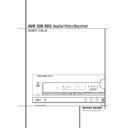Harman Kardon AVR 300 (serv.man10) User Manual / Operation Manual ▷ View online
17 SYSTEM CONFIGURATION
System Configuration
When all audio, video and system connections
have been made, there are a few configuration
adjustments that must be made. A few minutes
spent to correctly configure and calibrate the
unit will greatly add to your listening experience.
have been made, there are a few configuration
adjustments that must be made. A few minutes
spent to correctly configure and calibrate the
unit will greatly add to your listening experience.
Speaker Selection
No matter which type or brand of speakers is
used, the same model or brand of speaker
should be used for the front-left, center and
front-right speakers. This creates a seamless
front soundstage and eliminates the possibility
of distracting sonic disturbances that occur when
a sound moves across mismatched front-channel
speakers.
used, the same model or brand of speaker
should be used for the front-left, center and
front-right speakers. This creates a seamless
front soundstage and eliminates the possibility
of distracting sonic disturbances that occur when
a sound moves across mismatched front-channel
speakers.
Speaker Placement
The placement of speakers in a multichannel
home-theater system can have a noticeable
impact on the quality of sound reproduced.
home-theater system can have a noticeable
impact on the quality of sound reproduced.
Depending on the type of center-channel speak-
er in use and your viewing device, place the cen-
ter speaker either directly above or below your
TV, or in the center behind a perforated front-
projection screen.
er in use and your viewing device, place the cen-
ter speaker either directly above or below your
TV, or in the center behind a perforated front-
projection screen.
Once the center-channel speaker is installed,
position the left-front and right-front speakers so
that they are as far away from one another as
the center-channel speaker is from the preferred
listening position. Ideally, the front-channel
speakers should be placed so that their tweeters
are no more than 60cm above or below the
tweeter in the center-channel speaker.
position the left-front and right-front speakers so
that they are as far away from one another as
the center-channel speaker is from the preferred
listening position. Ideally, the front-channel
speakers should be placed so that their tweeters
are no more than 60cm above or below the
tweeter in the center-channel speaker.
They should also be at least 0.5 meter from your
TV set unless the speakers are magnetically
shielded to avoid colourings on the TV screen.
TV set unless the speakers are magnetically
shielded to avoid colourings on the TV screen.
Depending on the specifics of your room
acoustics and the type of speakers in use, you
may find that imaging is improved by moving the
front-left and front-right speakers slightly for-
ward of the center-channel speaker. If possible,
adjust all front loudspeakers so that they are
aimed at ear height when you are seated in the
listening position.
acoustics and the type of speakers in use, you
may find that imaging is improved by moving the
front-left and front-right speakers slightly for-
ward of the center-channel speaker. If possible,
adjust all front loudspeakers so that they are
aimed at ear height when you are seated in the
listening position.
Using these guidelines, you’ll find that it takes
some experimentation to find the correct loca-
tion for the front speakers in your particular
installation. Don’t be afraid to move things
around until the system sounds correct. Optimize
your speakers so that audio transitions across
the front of the room sound smooth.
some experimentation to find the correct loca-
tion for the front speakers in your particular
installation. Don’t be afraid to move things
around until the system sounds correct. Optimize
your speakers so that audio transitions across
the front of the room sound smooth.
Surround speakers should be placed on the side
walls of the room, at or slightly behind the lis-
tening position. The center of the speaker should
face to you.
walls of the room, at or slightly behind the lis-
tening position. The center of the speaker should
face to you.
If side-wall mounting is not practical, the speak-
ers may be placed on a rear wall, behind the lis-
tening position. The speakers should be no more
than two meters behind the rear of the seating
area.
ers may be placed on a rear wall, behind the lis-
tening position. The speakers should be no more
than two meters behind the rear of the seating
area.
Subwoofers produce largely nondirectional
sound, so they may be placed almost anywhere
in a room. Actual placement should be based on
room size and shape and the type of subwoofer
used. One method of finding the optimal loca-
tion for a subwoofer is to begin by placing it in
the front of the room, about 15cm from a wall,
or near the front corner of the room. Another
method is to temporarily place the subwoofer in
the spot where you will normally sit, and then
walk around the room until you find a spot
where the subwoofer sounds best. Place the
subwoofer in that spot. You should also follow
the instructions of the subwoofer’s manufacturer,
or you may wish to experiment with the best
location for a subwoofer in your listening room.
sound, so they may be placed almost anywhere
in a room. Actual placement should be based on
room size and shape and the type of subwoofer
used. One method of finding the optimal loca-
tion for a subwoofer is to begin by placing it in
the front of the room, about 15cm from a wall,
or near the front corner of the room. Another
method is to temporarily place the subwoofer in
the spot where you will normally sit, and then
walk around the room until you find a spot
where the subwoofer sounds best. Place the
subwoofer in that spot. You should also follow
the instructions of the subwoofer’s manufacturer,
or you may wish to experiment with the best
location for a subwoofer in your listening room.
Right Front
Speaker
Speaker
Left Front
Speaker
No more
than 60cm
Center Front Speaker
A) Front Channel Speaker Installation with Direct-View
TV Sets or Rear-Screen Projectors
TV Sets or Rear-Screen Projectors
Center Front
Speaker
Optional Rear-Wall Mounting
TV or Projection Screen
Right Front
Speaker
Left Front
Speaker
No more than 2 meters
when rear-mounted
speakers are used
B) The distance between the left and right speakers
should be equal to the distance from the seating
position to the viewing screen. You may also
experiment with placing the left and right speakers
slightly forward of the center speaker.
should be equal to the distance from the seating
position to the viewing screen. You may also
experiment with placing the left and right speakers
slightly forward of the center speaker.
18 SYSTEM CONFIGURATION
System Setup
Once the speakers have been placed in the room
and connected, the remaining steps in the setup
process are to program the AVR 300 RDS’s bass
management system for the type of speakers used
in your system, calibrate the output levels, and
set the delay times used by the surround sound
processor.
and connected, the remaining steps in the setup
process are to program the AVR 300 RDS’s bass
management system for the type of speakers used
in your system, calibrate the output levels, and
set the delay times used by the surround sound
processor.
You are now ready to power up the
AVR 300 RDS to begin these final adjustments.
AVR 300 RDS to begin these final adjustments.
1. Plug the Power Cable ° into an
unswitched AC outlet.
2. Press the Main Power Switch 1 in so that
it latches in and is flush with the front panel.
Note that the Power Indicator 3 will turn
amber, indicating that the unit is in the
Standby mode.
Note that the Power Indicator 3 will turn
amber, indicating that the unit is in the
Standby mode.
3. Install the three supplied AAA batteries in the
remote as shown. Be certain to follow the (+)
and (–) polarity indicators that are on the
bottom of the battery compartment.
and (–) polarity indicators that are on the
bottom of the battery compartment.
4. Turn the AVR 300 RDS on either by pressing
the System Power Control 2 on the front
panel, or via the remote by first pressing the
AVR Selector
panel, or via the remote by first pressing the
AVR Selector
1 or any of the CD/DVD
selectors
2 on the remote. The Power
Indicator 3 will turn green to confirm that
the unit is on, and the Information Display
will also light up.
the unit is on, and the Information Display
will also light up.
Using the On-Screen Display
When making the following adjustments, you
may find them easier to make if you use the
unit’s on-screen display system. These easy-to-
read displays give you a clear picture of the cur-
rent status of the unit and make it easy to see
which speaker, delay, input or digital selection
you are making.
may find them easier to make if you use the
unit’s on-screen display system. These easy-to-
read displays give you a clear picture of the cur-
rent status of the unit and make it easy to see
which speaker, delay, input or digital selection
you are making.
To view the on-screen displays, make certain you
have made a connection from the TV Monitor
Video Out jacks b on the rear panel to the
composite or S-Video input of your TV or
projector. In order to view the AVR’s displays, the
correct video source must be selected on the
video display.
have made a connection from the TV Monitor
Video Out jacks b on the rear panel to the
composite or S-Video input of your TV or
projector. In order to view the AVR’s displays, the
correct video source must be selected on the
video display.
IMPORTANT NOTE: When viewing the displays
on a projection TV it is important that they not be
left on the screen for an extended period of time.
As with any video display, but particularly with
projectors, constant display of a static image such
as these menus or video- game images may cause
the image to be permanently “burned into” the
CRT. This type of damage is not covered by the
AVR 300 RDS warranty and may not be covered by
the projector TV set’s warranty.
on a projection TV it is important that they not be
left on the screen for an extended period of time.
As with any video display, but particularly with
projectors, constant display of a static image such
as these menus or video- game images may cause
the image to be permanently “burned into” the
CRT. This type of damage is not covered by the
AVR 300 RDS warranty and may not be covered by
the projector TV set’s warranty.
The AVR 300 RDS has two on-screen display
modes, “Semi-OSD” and “Full-OSD.” When
making configuration adjustments, it is
recommended that the Full-OSD mode be used.
This will place a complete status report or option
listing on the screen, making it easier to view
the available options. The Semi-OSD mode uses
one-line displays only.
modes, “Semi-OSD” and “Full-OSD.” When
making configuration adjustments, it is
recommended that the Full-OSD mode be used.
This will place a complete status report or option
listing on the screen, making it easier to view
the available options. The Semi-OSD mode uses
one-line displays only.
To view the Full-OSD screens, press the OSD
button
button
G three times. The first press will bring
up the Semi-OSD mode and the second press will
turn the OSD system off; the third press will call
up the Full-OSD display (Figure 1).
turn the OSD system off; the third press will call
up the Full-OSD display (Figure 1).
When the Semi-OSD mode has been selected, a
message will appear at the bottom of the screen
any time the mode or source is changed. First,
the new mode or source will be shown, and if
the source is changed there will also be a
confirmation of the mode in use.
message will appear at the bottom of the screen
any time the mode or source is changed. First,
the new mode or source will be shown, and if
the source is changed there will also be a
confirmation of the mode in use.
Note that the full-screen displays will time-out
after 30 seconds. However, the on-screen display
used with the channel output level adjustments
together with the test tone signal will remain on
the screen as long as the settings are being
changed. This display must be manually turned
off by pressing the OSD button
after 30 seconds. However, the on-screen display
used with the channel output level adjustments
together with the test tone signal will remain on
the screen as long as the settings are being
changed. This display must be manually turned
off by pressing the OSD button
G.
Figure 1
When making most setup adjustments, the full
on-screen readout may be displayed at any time
by pressing the OSD button
on-screen readout may be displayed at any time
by pressing the OSD button
G once. The
displays will remain on the screen as long as
adjustments are being made, or for twenty
seconds after the last button is pressed to
change a setting.
adjustments are being made, or for twenty
seconds after the last button is pressed to
change a setting.
Speaker Configuration
The first few adjustments tell the AVR 300 RDS
which type of speakers are in use. This is
important as it adjusts the settings that
determine which speakers receive low-
frequency (bass) information. For each of these
settings use the LARGE setting if the speakers
for a particular position are traditional full-
range loudspeakers that are capable of
reproducing sounds below 100Hz. Use the
SMALL
which type of speakers are in use. This is
important as it adjusts the settings that
determine which speakers receive low-
frequency (bass) information. For each of these
settings use the LARGE setting if the speakers
for a particular position are traditional full-
range loudspeakers that are capable of
reproducing sounds below 100Hz. Use the
SMALL
setting for smaller, frequency-limited
satellite speakers that do not reproduce sounds
below 100Hz. Note that when “small” front
(left and right) speakers are used, a subwoofer
is required to reproduce low-frequency sounds.
If you are in doubt as to which cat-egory
describes your speakers, consult the
specifications in the speakers’ owner’s manual,
or ask your dealer.
below 100Hz. Note that when “small” front
(left and right) speakers are used, a subwoofer
is required to reproduce low-frequency sounds.
If you are in doubt as to which cat-egory
describes your speakers, consult the
specifications in the speakers’ owner’s manual,
or ask your dealer.
With the AVR 300 RDS turned on, follow these
steps to configure the speakers:
steps to configure the speakers:
1. Put the AVR 300 RDS in the Dolby Pro Logic
mode by pressing the Dolby Pro Logic
Selector Ó on the front panel or by
pressing the Surround Mode Selector f
on the remote, followed by the
Selector Ó on the front panel or by
pressing the Surround Mode Selector f
on the remote, followed by the
⁄
/
¤
buttons
h until PRO LOGIC appears in the
Main Information Display U and the PRO
LOGIC indicator G lights.
Main Information Display U and the PRO
LOGIC indicator G lights.
2. Press the Speaker button
on the
remote or front panel. The words FRNT
SPEAKER
SPEAKER
will appear in the Main
Information Display U.
If you are using the on-screen display system,
a display will appear indicating the status of
each speaker (Figure 2).
a display will appear indicating the status of
each speaker (Figure 2).
Figure 2
3. Press the Set button
8˘ and note that
the
›
pointer in the OSD will stop flashing,
the display will show the actually selected
front speaker mode now.
front speaker mode now.
M O D E : D O L B Y P R O L O G I C
F R O N T S P :
L A R G E
S M A L L
C E N T E R S P : L A R G E
S M A L L
N O N E
S U R R S P K :
L A R G E
S M A L L
N O N E
S U B W O O F E R :
O F F
O N
M A S T E R V O L U M E : 2 0 D B
A U D I O S O U R C E : D I G I T A L
V I D E O S O U R C E : D V D
A U D I O I N P U T : O P T 1
B I T S T R E A M I N : 3 / 2 . 1 C H
S U R R . M O D E : D O L B Y
D I G I T A L
M U L T I R O O M :
O F F
O N
M A S T E R V O L U M E : 2 0 D B
System Configuration
19 SYSTEM CONFIGURATION
System Configuration
4. Press the
⁄
/
¤
buttons
7 on the remote
or the Selector buttons
on the front
panel until either LARGE or SMALL
appears, matching the type of speakers you
have at the left-front and right-front positions,
as described by the definitions shown on
preceding page.
appears, matching the type of speakers you
have at the left-front and right-front positions,
as described by the definitions shown on
preceding page.
When SMALL is selected, low-frequency
front channel sounds will be sent to the
subwoofer output only. Note that if you choose
this option, and there is no subwoofer
connected, you will not hear any low-frequency
sounds from the front channels.
front channel sounds will be sent to the
subwoofer output only. Note that if you choose
this option, and there is no subwoofer
connected, you will not hear any low-frequency
sounds from the front channels.
When LARGE is selected, a full-range output
will be sent to the front-left and front-right
outputs, and with analog surround modes the
front channel low-frequency signals will be
sent to the subwoofer output.
will be sent to the front-left and front-right
outputs, and with analog surround modes the
front channel low-frequency signals will be
sent to the subwoofer output.
NOTE: If you use the On-Screen Display
system, the selected speaker option will
appear in highlighted video. The selection will
change in response to the steps outlined on
these pages.
system, the selected speaker option will
appear in highlighted video. The selection will
change in response to the steps outlined on
these pages.
Important Note: When a speaker set with two
front satellites and a passive subwoofer is used,
connected to the front speaker outputs ‹, the
fronts must be set LARGE.
front satellites and a passive subwoofer is used,
connected to the front speaker outputs ‹, the
fronts must be set LARGE.
5. When you have completed your selection for
the front channel, press the Set button
8˘, and then press the
8˘, and then press the
¤
button h on
the remote or the
fl
Selector button
on
the front panel to change the display to CEN
SPEAKER
SPEAKER
.
6. Press the Set button
8˘ again, and use
the
⁄
/
¤
buttons h on the remote, or the
Selector buttons
on the front panel, to
select the option that best describes your
system based on the Center speaker
definitions shown on preceding page.
system based on the Center speaker
definitions shown on preceding page.
When CEN SP SMALL is selected, low-
frequency center-channel sounds will be sent to
the Fronts (if they are set LARGE) and to the
subwoofer output.
frequency center-channel sounds will be sent to
the Fronts (if they are set LARGE) and to the
subwoofer output.
When CEN SP LARGE is selected, a full-
range output will be sent to the center-speaker
output, and with analog surround modes the
low frequency center channel signal will be
sent to the subwoofer output.
range output will be sent to the center-speaker
output, and with analog surround modes the
low frequency center channel signal will be
sent to the subwoofer output.
When CEN SP NONE is selected, no
signals will be sent to the center-channel
output. The receiver will operate in a
“phantom” center-channel mode and center-
channel information will be sent to the left-
signals will be sent to the center-channel
output. The receiver will operate in a
“phantom” center-channel mode and center-
channel information will be sent to the left-
and right-front channel outputs. This mode is
needed if no Center speaker is used.
needed if no Center speaker is used.
7. When you have completed your selection for
the center channel, press the Set button
8˘, and then press the
8˘, and then press the
¤
button h
on the remote or the
fl
Selector button
on the front panel to change the display
to SUR SPEAKER.
to SUR SPEAKER.
8. Press the Set button
8˘, again, and then
use the
⁄
/
¤
buttons h on the remote or
the Selector buttons
on the front panel
to select the option that best describes your
system based on the Surround speaker
definitions shown on preceding section.
system based on the Surround speaker
definitions shown on preceding section.
When SUR SP SMALL is selected, low-
frequency surround-channel sounds will be
sent to the Fronts (if they are set LARGE) and
to the subwoofer output onlywith Dolby
Digital and DTS mode. With analog surround
modes no rear bass is available.
frequency surround-channel sounds will be
sent to the Fronts (if they are set LARGE) and
to the subwoofer output onlywith Dolby
Digital and DTS mode. With analog surround
modes no rear bass is available.
When SUR SP LARGE is selected, a
full-range output will be sent to the
surround-channel outputs (with Dolby Digital
and DTS mode), and NO surround channel
signals will be sent to the subwoofer output.
full-range output will be sent to the
surround-channel outputs (with Dolby Digital
and DTS mode), and NO surround channel
signals will be sent to the subwoofer output.
When SUR SP NONE is selected,
surround-sound information will be split
between the front-left and front-right
outputs. Note that for optimal performance
when no surround speakers are in use, the
Dolby 3 Stereo mode should be used instead
of Dolby Pro Logic.
surround-sound information will be split
between the front-left and front-right
outputs. Note that for optimal performance
when no surround speakers are in use, the
Dolby 3 Stereo mode should be used instead
of Dolby Pro Logic.
9. When you have completed your selection for
the surround channel, press the Set button
8˘, and then press the
8˘, and then press the
¤
button h on
the remote or the
fl
Selector button
on
the front panel to change the display to S-W
SPEAKER
SPEAKER
.
10. Press the Set button
8˘, and then press
the
⁄
/
¤
buttons h on the remote or the
Selector buttons
on the front panel to
select the option that best describes your
Subwoofer system.
Subwoofer system.
Select S-W SP ON if a subwoofer is
connected to the Subwoofer Output ⁄.
connected to the Subwoofer Output ⁄.
Select S-W SP OFF if a subwoofer is
NOT connected to your system. Note that
when no subwoofer is selected, low-
frequency sounds below 100Hz will be sent
to the front-left and front-right speakers only.
This option is not available when the front
speakers are set to SMALL.
When a speaker set with front satellites and
subwoofer is used, connected to the front
NOT connected to your system. Note that
when no subwoofer is selected, low-
frequency sounds below 100Hz will be sent
to the front-left and front-right speakers only.
This option is not available when the front
speakers are set to SMALL.
When a speaker set with front satellites and
subwoofer is used, connected to the front
speaker outputs ‹, the subwoofer must be
set to S-W SP OFF.
set to S-W SP OFF.
11. When all speaker selections have been
made, press the Set button
8˘ twice to
return to normal operation.
Output Level Adjustment
Output level adjustment is a key part of the con-
figuration process for any surround-sound prod-
uct. It is particularly important for a Digital
receiver such as the AVR 300 RDS, as correct
outputs will ensure that you hear sound tracks in
their proper place with the proper directionality
and intensity.
figuration process for any surround-sound prod-
uct. It is particularly important for a Digital
receiver such as the AVR 300 RDS, as correct
outputs will ensure that you hear sound tracks in
their proper place with the proper directionality
and intensity.
NOTE: Listeners are often confused about the
operation of the surround channels. While some
assume that sound should always be coming
from each speaker, most of the time there will be
little or no sound in the surround channels. This
is because they are only used when a movie
director or sound mixer specifically places sound
there to create ambiance, a special effect or to
continue action from the front of the room to
the rear. When the output levels are properly set
it is normal for surround speakers to operate
only occasionally.
operation of the surround channels. While some
assume that sound should always be coming
from each speaker, most of the time there will be
little or no sound in the surround channels. This
is because they are only used when a movie
director or sound mixer specifically places sound
there to create ambiance, a special effect or to
continue action from the front of the room to
the rear. When the output levels are properly set
it is normal for surround speakers to operate
only occasionally.
IMPORTANT NOTE: The output level must be
adjusted for each digital and analog surround
mode and each input separately. This enables to
compensate for level differences between speak-
ers, that may vary with the surround mode
selected, and between sources with different
output levels (see also Level Trim Adjustment,
page 29).
adjusted for each digital and analog surround
mode and each input separately. This enables to
compensate for level differences between speak-
ers, that may vary with the surround mode
selected, and between sources with different
output levels (see also Level Trim Adjustment,
page 29).
Before beginning the adjustment process make
certain that all speaker connections have been
properly made. The system volume should be set
to the level that you will use during a typical
listening session. Finally, make certain that the
Balance Control 7 is set to the center “12
o’clock” position.
certain that all speaker connections have been
properly made. The system volume should be set
to the level that you will use during a typical
listening session. Finally, make certain that the
Balance Control 7 is set to the center “12
o’clock” position.
20 SYSTEM CONFIGURATION
To adjust and calibrate the output levels, follow
these steps. For accurate calibration, it is a good
idea to make these adjustments while seated in
your favorite listening position:
these steps. For accurate calibration, it is a good
idea to make these adjustments while seated in
your favorite listening position:
1. Put the AVR 300 RDS in the Dolby Pro Logic
mode by pressing the Dolby Pro Logic
Selector Ó on the front panel or by
pressing the Surround Mode Selector
Selector Ó on the front panel or by
pressing the Surround Mode Selector
5
on the remote, followed by the
⁄
/
¤
buttons
7 until PRO LOGICappears in the
Main Information Display U and the
PRO LOGIC indicator G lights up.
Main Information Display U and the
PRO LOGIC indicator G lights up.
2. Press the Test Tone button
# on the remote.
The words T-T FL 0dB will appear in the
Main Information Display U, and the
letters FL will flash once each second.
Main Information Display U, and the
letters FL will flash once each second.
NOTE: To use the on-screen display while
making output level adjustments, press the
OSD button
making output level adjustments, press the
OSD button
G. A map of the installed
speakers will appear on your video screen
(Figure 3), and the channel where the test
noise should be heard will be indicated by the
highlighted lettering. As adjustments are
made, the numbers under the channel
location will increase or decrease to show the
change from the reference level.
(Figure 3), and the channel where the test
noise should be heard will be indicated by the
highlighted lettering. As adjustments are
made, the numbers under the channel
location will increase or decrease to show the
change from the reference level.
Figure 3
3. At this point, the test noise will begin to
circulate among all the speakers in a
clockwise rotation. Open the volume now
until you can hear the noise clearly. If you are
using a sound pressure (SPL) meter for precise
level adjustment, set the volume so that the
meter reads 75dB, C-Weighting Slow.
clockwise rotation. Open the volume now
until you can hear the noise clearly. If you are
using a sound pressure (SPL) meter for precise
level adjustment, set the volume so that the
meter reads 75dB, C-Weighting Slow.
IMPORTANT NOTE: Remind to lower the
volume after the adjustment is made BEFOR
the TEST TONE button is pressed again (see
item 6 below).
volume after the adjustment is made BEFOR
the TEST TONE button is pressed again (see
item 6 below).
NOTE: This is a good time to verify that the
speakers have been properly connected. As the
test noise circulates, listen to make certain
that the sound comes from the speaker
position shown in the Main Information
Display. If the sound from a speaker location
does NOT match the position indicated in the
display, turn the AVR 300 RDS off using the
Main Power Switch 1 and check the
speaker wiring to make certain that each
speaker is connected to the correct output
terminal.
speakers have been properly connected. As the
test noise circulates, listen to make certain
that the sound comes from the speaker
position shown in the Main Information
Display. If the sound from a speaker location
does NOT match the position indicated in the
display, turn the AVR 300 RDS off using the
Main Power Switch 1 and check the
speaker wiring to make certain that each
speaker is connected to the correct output
terminal.
4. After checking for speaker placement, let the
test noise circulate again, and listen to see
which channels sound louder than the others.
Using the front left (FL in the display)
speaker as a reference, press the
which channels sound louder than the others.
Using the front left (FL in the display)
speaker as a reference, press the
⁄
/
¤
buttons
7 on the remote or the Selector
buttons
on the front panel on each
channel to begin to bring them to the same
level. Note that when one of the buttons is
pushed, the test noise circulation will pause on
the channel being adjusted to give you time to
make the adjustment. Then press the Set
button
level. Note that when one of the buttons is
pushed, the test noise circulation will pause on
the channel being adjusted to give you time to
make the adjustment. Then press the Set
button
8˘ to memorize the change.
5. Continue to adjust the individual speakers
until they all have the same volume. Note that
adjustments should be made with the
adjustments should be made with the
⁄
/
¤
buttons
7 on the remote or the Selector
buttons
on the front panel only, NOT the
main volume controls.
NOTE: The subwoofer output level is not
adjustable using the test tone. To change the
subwoofer level, follow the steps for Output
Level Trim Adjustment on page 29.
adjustable using the test tone. To change the
subwoofer level, follow the steps for Output
Level Trim Adjustment on page 29.
6. When you have adjusted the outputs so that
all channels have the same level, lower the
volume to max -30dB (or the volume with
music may be too high). Than press the Test
Tone button
volume to max -30dB (or the volume with
music may be too high). Than press the Test
Tone button
# on the remote to turn the
test tone off and to complete the adjustment.
Delay Settings
Due the different distances between the front-
channel speakers and the listening position
compared to the surround speakers and the
listening position, the amount of time it takes for
sound to reach your ears from the front or
surround speakers is different. You may
compensate for this difference through the use
of the delay settings to adjust the timing to
tailor the specific speaker placement and
acoustic conditions in your listening room or
home theater.
channel speakers and the listening position
compared to the surround speakers and the
listening position, the amount of time it takes for
sound to reach your ears from the front or
surround speakers is different. You may
compensate for this difference through the use
of the delay settings to adjust the timing to
tailor the specific speaker placement and
acoustic conditions in your listening room or
home theater.
The factory setting is appropriate for most
rooms, but some installations create an
uncommon distance between the front and
surround speakers that may cause the arrival of
front-channel sounds to become disconnected
from surround-channel sounds.
rooms, but some installations create an
uncommon distance between the front and
surround speakers that may cause the arrival of
front-channel sounds to become disconnected
from surround-channel sounds.
To resynchronize the front and surround
channels, follow these steps:
channels, follow these steps:
1. Measure the distance from the listening/
viewing position to the front speakers in
meters.
meters.
2. Measure the distance from the listening/
viewing position to the surround speakers.
3. Subtract the distance to the surround speakers
from the distance to the front speakers and
multiply the result by 3.
multiply the result by 3.
a. When setting the delay time for the Dolby
Digital surround modes, the optimal delay
time is the result of that subtraction. For
example, if the front speakers are 3 m away
and the surround speakers are 1 m away,
the optimal delay time is figured as
(3–1)x3=6. Thus, in this example, the delay
time for Dolby Digital should be set at six
milliseconds.
time is the result of that subtraction. For
example, if the front speakers are 3 m away
and the surround speakers are 1 m away,
the optimal delay time is figured as
(3–1)x3=6. Thus, in this example, the delay
time for Dolby Digital should be set at six
milliseconds.
b. When setting the delay time for the Pro
Logic mode, take the result of the
subtraction and add 15 to obtain the
optimal delay time. For example, if the front
speakers are 3 m away and the surround
speakers are 1 m away, the optimal delay
time is figured as (3–1)x3+15=21. Thus, in
this example, the Pro Logic delay should be
set at twenty milliseconds.
subtraction and add 15 to obtain the
optimal delay time. For example, if the front
speakers are 3 m away and the surround
speakers are 1 m away, the optimal delay
time is figured as (3–1)x3+15=21. Thus, in
this example, the Pro Logic delay should be
set at twenty milliseconds.
M O D E
T E S T T O N E
F L
C F R
0 0 0
S L S R
0 0
M A S T E R V O L U M E : 2 0 D B
System Configuration
Click on the first or last page to see other AVR 300 (serv.man10) service manuals if exist.