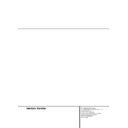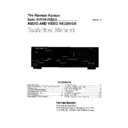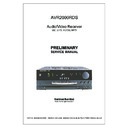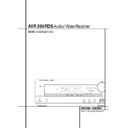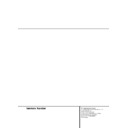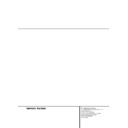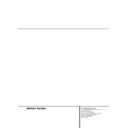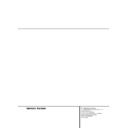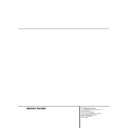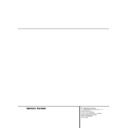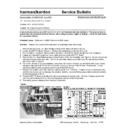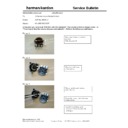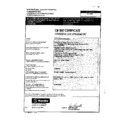Harman Kardon AVR 200 (serv.man7) User Manual / Operation Manual ▷ View online
INTRODUCTION 3
Introduction
Thank you for choosing Harman Kardon!
With the purchase of a Harman Kardon
AVR 200RDS you are about to begin many years
of listening enjoyment. The AVR 200RDS has
been custom designed to provide all the excite-
ment and detail of movie sound tracks and
every nuance of musical selections. With
onboard Dolby* Digital, the AVR 200RDS deliv-
ers six discrete channels of audio that take
advantage of the digital sound tracks from the
latest DVD and LD movies and Digital Television
(DTV/HDTV) broadcasts.
With the purchase of a Harman Kardon
AVR 200RDS you are about to begin many years
of listening enjoyment. The AVR 200RDS has
been custom designed to provide all the excite-
ment and detail of movie sound tracks and
every nuance of musical selections. With
onboard Dolby* Digital, the AVR 200RDS deliv-
ers six discrete channels of audio that take
advantage of the digital sound tracks from the
latest DVD and LD movies and Digital Television
(DTV/HDTV) broadcasts.
While complex digital systems are hard
at work within the AVR 200RDS to make all of
this happen, hookup and operation are simple.
Color-keyed connections and a comprehensive
remote control make the AVR 200RDS easy to
use. To obtain the maximum enjoyment from
your new receiver, we urge you to take a few
minutes to read through this manual. This will
ensure that connections to speakers, source
playback units and other external devices are
made properly. In addition, a few minutes spent
learning the functions of the various controls
will enable you to take advantage of all the
power the AVR 200RDS is able to deliver.
at work within the AVR 200RDS to make all of
this happen, hookup and operation are simple.
Color-keyed connections and a comprehensive
remote control make the AVR 200RDS easy to
use. To obtain the maximum enjoyment from
your new receiver, we urge you to take a few
minutes to read through this manual. This will
ensure that connections to speakers, source
playback units and other external devices are
made properly. In addition, a few minutes spent
learning the functions of the various controls
will enable you to take advantage of all the
power the AVR 200RDS is able to deliver.
If you have any questions about this product, its
installation or its operation, please contact your
dealer or custom installer. They are your best
local source of information.
installation or its operation, please contact your
dealer or custom installer. They are your best
local source of information.
Description and Features
The AVR 200RDS is a full-featured A/V receiver,
incorporating a wide variety of listening
options. In addition to Dolby Digital decoding,
Dolby Pro Logic* and Dolby 3 Stereo are
available for compatibility with the tens of
thousands of movies and television programs
encoded with analog surround information. In
addition, specially programmed Theater and
Hall modes are available to enhance the enjoy-
ment of conventional two-channel stereo and
even mono recordings.
The AVR 200RDS is a full-featured A/V receiver,
incorporating a wide variety of listening
options. In addition to Dolby Digital decoding,
Dolby Pro Logic* and Dolby 3 Stereo are
available for compatibility with the tens of
thousands of movies and television programs
encoded with analog surround information. In
addition, specially programmed Theater and
Hall modes are available to enhance the enjoy-
ment of conventional two-channel stereo and
even mono recordings.
A total of four audio/video inputs, as well as two
additional audio-only inputs and separate 6
Channel Direct Input, are selected through a
remote control preprogrammed with all Harman
Kardon codes and an easy-to-read front-panel
display.
additional audio-only inputs and separate 6
Channel Direct Input, are selected through a
remote control preprogrammed with all Harman
Kardon codes and an easy-to-read front-panel
display.
The AVR 200RDS’s powerful amplifier uses
traditional Harman Kardon high-current design
technologies to meet the wide dynamic range of
any program selection.
traditional Harman Kardon high-current design
technologies to meet the wide dynamic range of
any program selection.
Harman Kardon invented the high-fidelity receiv-
er more than forty-five years ago. With state-of-
the-art circuitry and time-honored
circuit designs, the AVR 200RDS is one of the
finest receivers ever offered by Harman Kardon
in its price class.
er more than forty-five years ago. With state-of-
the-art circuitry and time-honored
circuit designs, the AVR 200RDS is one of the
finest receivers ever offered by Harman Kardon
in its price class.
■ Onboard Dolby Digital Decoding
■ Coax and Optical Digital Inputs
■ Preprogrammed Remote Control
■ Composite Video Switching
■ 6-Channel Direct Input for use with
external surround decoders or DVD-
Audio
Audio
■ RDS Data System Displays Data On FM
Broadcasts
4 SAFETY INFORMATION
Safety Information
Important Safety Information
Verify Line Voltage Before Use
Your AVR 200RDS has been designed for use
with 220-240-volt AC current. Connection to a
line voltage other than that for which it is
intended can create a safety and fire hazard
and may damage the unit.
Your AVR 200RDS has been designed for use
with 220-240-volt AC current. Connection to a
line voltage other than that for which it is
intended can create a safety and fire hazard
and may damage the unit.
If you have any questions about the voltage
requirements for your specific model, or about the
line voltage in your area, contact your dealer
before plugging the unit into a wall outlet.
requirements for your specific model, or about the
line voltage in your area, contact your dealer
before plugging the unit into a wall outlet.
Do Not Use Extension Cords
To avoid safety hazards, use only the power cord
attached to your unit. We do not recommend
that extension cords be used with this product.
As with all electrical devices, do not run power
cords under rugs or carpets or place heavy
objects on them. Damaged power cords should
be replaced immediately with cords meeting fac-
tory specifications.
To avoid safety hazards, use only the power cord
attached to your unit. We do not recommend
that extension cords be used with this product.
As with all electrical devices, do not run power
cords under rugs or carpets or place heavy
objects on them. Damaged power cords should
be replaced immediately with cords meeting fac-
tory specifications.
Handle the AC Power Cord Gently
When disconnecting the power cord from an AC
outlet, always pull the plug, never pull the cord.
If you do not intend to use the unit for any con-
siderable length of time, disconnect the plug
from the AC outlet.
When disconnecting the power cord from an AC
outlet, always pull the plug, never pull the cord.
If you do not intend to use the unit for any con-
siderable length of time, disconnect the plug
from the AC outlet.
Do Not Open the Cabinet
There are no user-serviceable components
inside this product. Opening the cabinet may
present a shock hazard, and any modification to
the product will void your guarantee. If water or
any metal object such as a paper clip, wire or a
staple accidentally falls inside the unit, discon-
nect it from the AC power source immediately,
and consult an authorized service station.
There are no user-serviceable components
inside this product. Opening the cabinet may
present a shock hazard, and any modification to
the product will void your guarantee. If water or
any metal object such as a paper clip, wire or a
staple accidentally falls inside the unit, discon-
nect it from the AC power source immediately,
and consult an authorized service station.
CATV or Antenna Grounding
If an outside antenna or cable system is con-
nected to this product, be certain that it is
grounded so as to provide some protection
against voltage surges and static charges.
If an outside antenna or cable system is con-
nected to this product, be certain that it is
grounded so as to provide some protection
against voltage surges and static charges.
Installation Location
■ To assure proper operation and to avoid the
■ To assure proper operation and to avoid the
potential for safety hazards, place the unit on
a firm and level surface. When placing the
unit on a shelf, be certain that the shelf and
any mounting hardware can support the
weight of the product.
a firm and level surface. When placing the
unit on a shelf, be certain that the shelf and
any mounting hardware can support the
weight of the product.
■ Make certain that proper space is provided
both above and below the unit for ventilation.
If this product will be installed in a
cabinet or other enclosed area, make certain
that there is sufficient air movement within
the cabinet. Under some circumstances a fan
may be required.
If this product will be installed in a
cabinet or other enclosed area, make certain
that there is sufficient air movement within
the cabinet. Under some circumstances a fan
may be required.
■ Do not place the unit directly on a carpeted
surface.
■ Avoid installation in extremely hot or cold
locations, or an area that is exposed to direct
sunlight or heating equipment.
sunlight or heating equipment.
■ Avoid moist or humid locations.
■ Do not obstruct the ventilation slots on the
top of the unit, or place objects directly over
them.
them.
Cleaning
When the unit gets dirty, wipe it with a clean,
soft, dry cloth. If necessary, wipe it with a soft
cloth dampened with mild soapy water, then a
fresh cloth with clean water. Wipe dry immedi-
ately with a dry cloth. NEVER use benzene,
aerosol cleaners, thinner, alcohol or any other
volatile cleaning agent. Do not use abrasive
cleaners, as they may damage the finish of
metal parts. Avoid spraying insecticide near the
unit.
When the unit gets dirty, wipe it with a clean,
soft, dry cloth. If necessary, wipe it with a soft
cloth dampened with mild soapy water, then a
fresh cloth with clean water. Wipe dry immedi-
ately with a dry cloth. NEVER use benzene,
aerosol cleaners, thinner, alcohol or any other
volatile cleaning agent. Do not use abrasive
cleaners, as they may damage the finish of
metal parts. Avoid spraying insecticide near the
unit.
Moving the Unit
Before moving the unit, be certain to disconnect
any interconnection cords with other compo-
nents, and make certain that you disconnect the
unit from the AC outlet.
Before moving the unit, be certain to disconnect
any interconnection cords with other compo-
nents, and make certain that you disconnect the
unit from the AC outlet.
Important Information for the User
This equipment has been tested and found to
comply with the limits for a Class-B digital
device, pursuant to Part 15 of the FCC Rules.
The limits are designed to provide reasonable
protection against harmful interference in a
residential installation. This equipment gener-
ates, uses and can radiate radio-frequency ener-
gy and, if not installed and used in accordance
with the instructions, may cause harmful inter-
ference to radio communication. However, there
is no guarantee that harmful interference will
not occur in a particular installation. If this
equipment does cause harmful interference to
radio or television reception, which can be
determined by turning the equipment off and
on, the user is encouraged to try to correct the
interference by one or more of the following
measures:
This equipment has been tested and found to
comply with the limits for a Class-B digital
device, pursuant to Part 15 of the FCC Rules.
The limits are designed to provide reasonable
protection against harmful interference in a
residential installation. This equipment gener-
ates, uses and can radiate radio-frequency ener-
gy and, if not installed and used in accordance
with the instructions, may cause harmful inter-
ference to radio communication. However, there
is no guarantee that harmful interference will
not occur in a particular installation. If this
equipment does cause harmful interference to
radio or television reception, which can be
determined by turning the equipment off and
on, the user is encouraged to try to correct the
interference by one or more of the following
measures:
■ Reorient or relocate the receiving antenna.
■ Increase the separation between the equip-
ment and receiver.
■ Connect the equipment into an outlet on a
circuit different from that to which the receiv-
er is connected.
er is connected.
■ Consult the dealer or an experienced radio/TV
technician for help.
This device complies with Part 15 of the FCC
Rules. Operation is subject to the following two
conditions: (1) this device may not cause harm-
ful interference, and (2) this device must accept
interference received, including interference that
may cause undesired operation.
Rules. Operation is subject to the following two
conditions: (1) this device may not cause harm-
ful interference, and (2) this device must accept
interference received, including interference that
may cause undesired operation.
NOTE: Changes or modifications may cause this
unit to fail to comply with Part 15 of the FCC
Rules and may void the user’s authority to oper-
ate the equipment.
unit to fail to comply with Part 15 of the FCC
Rules and may void the user’s authority to oper-
ate the equipment.
Unpacking
The carton and shipping materials used to pro-
tect your new receiver during shipment were
specially designed to cushion it from shock and
vibration. We suggest that you save the carton
and packing materials for use in shipping if you
move, or should the unit ever need repair.
tect your new receiver during shipment were
specially designed to cushion it from shock and
vibration. We suggest that you save the carton
and packing materials for use in shipping if you
move, or should the unit ever need repair.
To minimize the size of the carton in storage,
you may wish to flatten it. This is done by care-
fully slitting the tape seams on the bottom and
collapsing the carton. Other cardboard inserts
may be stored in the same manner. Packing
materials that cannot be collapsed should be
saved along with the carton in a plastic bag.
you may wish to flatten it. This is done by care-
fully slitting the tape seams on the bottom and
collapsing the carton. Other cardboard inserts
may be stored in the same manner. Packing
materials that cannot be collapsed should be
saved along with the carton in a plastic bag.
If you do not wish to save the packaging mate-
rials, please note that the carton and other sec-
tions of the shipping protection are recyclable.
Please respect the environment and discard
those materials at a local recycling center.
rials, please note that the carton and other sec-
tions of the shipping protection are recyclable.
Please respect the environment and discard
those materials at a local recycling center.
FRONT-PANEL CONTROLS 5
1 Main Power Switch: Press this button to
apply power to the AVR 200RDS. When the
switch is pressed in, the unit is placed in a
Standby mode, as indicated by the amber LED
3 surrounding the System Power Control
2. This button MUST be pressed in to operate
the unit. To turn the unit off completely and
prevent the use of the remote control, this
switch should be pressed until it pops out from
the front panel so that the word “OFF” may be
read at the top of the switch.
NOTE: In normal operation this switch is left in
the “ON” position.
apply power to the AVR 200RDS. When the
switch is pressed in, the unit is placed in a
Standby mode, as indicated by the amber LED
3 surrounding the System Power Control
2. This button MUST be pressed in to operate
the unit. To turn the unit off completely and
prevent the use of the remote control, this
switch should be pressed until it pops out from
the front panel so that the word “OFF” may be
read at the top of the switch.
NOTE: In normal operation this switch is left in
the “ON” position.
2 System Power Control: When the Main
Power Switch 1 is “ON,” press this button
to turn on the AVR 200RDS; press it again to
turn the unit off (Standby). Note that the
Power Indicator surrounding the switch 3
will turn green when the unit is on.
Power Switch 1 is “ON,” press this button
to turn on the AVR 200RDS; press it again to
turn the unit off (Standby). Note that the
Power Indicator surrounding the switch 3
will turn green when the unit is on.
3 Power Indicator: This LED will illuminate
in amber when the unit is in the Standby mode
to signal that the unit is ready to be turned on.
When the unit is in operation, the indicator will
turn green.
in amber when the unit is in the Standby mode
to signal that the unit is ready to be turned on.
When the unit is in operation, the indicator will
turn green.
4 Headphone Jack: This jack may be used to
listen to the AVR 200RDS’s output through a
pair of headphones. Be certain that the head-
phones have a standard 6.3 mm stereo phone
plug. Note that the speakers and any Surround
mode will automatically be turned off when the
headphone jack is in use.
listen to the AVR 200RDS’s output through a
pair of headphones. Be certain that the head-
phones have a standard 6.3 mm stereo phone
plug. Note that the speakers and any Surround
mode will automatically be turned off when the
headphone jack is in use.
5 Bass Control: Turn this control to modify
the low-frequency output of the left/right chan-
nels by as much as ±10dB. Set this control to a
suitable position for your taste or room
acoustics.
the low-frequency output of the left/right chan-
nels by as much as ±10dB. Set this control to a
suitable position for your taste or room
acoustics.
6 Treble Control: Turn this control to modify
the high-frequency output of the left/right
channels by as much as ±10dB. Set this control
to a suitable position for your taste or room
acoustics.
the high-frequency output of the left/right
channels by as much as ±10dB. Set this control
to a suitable position for your taste or room
acoustics.
7 Balance Control: Turn this control to
change the relative volume for the front
left/right channels.
change the relative volume for the front
left/right channels.
8 Video 3 Inputs: These audio/video inputs
may be used for temporary connection of video
games, camcorders, digital still cameras or
portable audio products. To select a source
connected to these jacks, press the Vid 3 Input
Selector #.
may be used for temporary connection of video
games, camcorders, digital still cameras or
portable audio products. To select a source
connected to these jacks, press the Vid 3 Input
Selector #.
9 Sleep Button: Press this button to place
the AVR in the Sleep mode. Once the button is
pressed, Information Display 35 will show
the time remaining before the unit will auto-
the AVR in the Sleep mode. Once the button is
pressed, Information Display 35 will show
the time remaining before the unit will auto-
Front-Panel Controls
1 Main Power Switch
2 System Power Control
3 Power Indicator
4 Headphone Jack
5 Bass Control
6 Treble Control
7 Balance Control
8 Video 3 Inputs
9 Sleep Button
) Tape Input Selector
! CD Input Selector
@ DVD Input Selector
2 System Power Control
3 Power Indicator
4 Headphone Jack
5 Bass Control
6 Treble Control
7 Balance Control
8 Video 3 Inputs
9 Sleep Button
) Tape Input Selector
! CD Input Selector
@ DVD Input Selector
# Video Input Selector
$ 6-Channel Selector
% AM/FM Button
^ Tuning Selector
& Preset Scan
* Preset Stations Selector
( Tuner Mode
Ó Dolby Digital Selector
Ô Dolby Pro Logic Selector
Dolby 3 Stereo Selector
Ò Hall Mode Selector
Ú Theater Mode Selector
$ 6-Channel Selector
% AM/FM Button
^ Tuning Selector
& Preset Scan
* Preset Stations Selector
( Tuner Mode
Ó Dolby Digital Selector
Ô Dolby Pro Logic Selector
Dolby 3 Stereo Selector
Ò Hall Mode Selector
Ú Theater Mode Selector
Û Test Tone Button
Ù Surround Off
ı Mute
ˆ Volume Control
˜ Delay
¯ Digital Input Selector
˘ Set Button
¸ Channel Trim Button
33 Speaker Select Button
34 Selector Buttons
35 Information Display
36 Remote Sensor
Ù Surround Off
ı Mute
ˆ Volume Control
˜ Delay
¯ Digital Input Selector
˘ Set Button
¸ Channel Trim Button
33 Speaker Select Button
34 Selector Buttons
35 Information Display
36 Remote Sensor
TAPE
SLEEP
CD
DVD
VID 1
VID 2
VID 3
6 CH.
AM/FM
PRESET SCAN
FM MODE
HALL
THEATER
TEST TONE
SURR. OFF
PRESET
TUNING
Phones
Power
Mute
R
L
Max
Min
Max
Min
Bass
Treble
Balance
Volume
Speaker
Channel Dig. Select
Delay
DIGITAL
PRO LOGIC
3-STEREO
Set
VIDEO 3
Video
Audio R
L
DIGITAL
COAX
9 ) ! @
#
$ %
^
&
Ó
3
4
5
6
7
8
1
2
(
*
Ô
Ò
¯
ˆ
˘
˜
ÚÛ
ı
Ù
¸
35
36
6 FRONT PANEL CONTROLS
Front-Panel Controls
matically go into the Standby mode. To decrease
the remaining time before the unit goes into
Standby, press the button again, and each press
will decrease the time in the following order:
the remaining time before the unit goes into
Standby, press the button again, and each press
will decrease the time in the following order:
To cancel the Sleep timer setting, press and
hold the button for two seconds and then
release it.
hold the button for two seconds and then
release it.
) Tape Selector: Press this button to select
the device connected to the Tape In jacks • as
the listening source.
the device connected to the Tape In jacks • as
the listening source.
! CD: Press this button to select the device
connected to the CD Input jacks ¶ as the
listening source.
connected to the CD Input jacks ¶ as the
listening source.
@ DVD Input Selector: Press this button to
select the device connected to the DVD Input
jacks § as the listening and viewing source.
select the device connected to the DVD Input
jacks § as the listening and viewing source.
# Video Input Selectors: Press one of these
buttons to select a source connected to the rear
panel Video inputs fl ‡, or the front panel
Video 3 input 8.
buttons to select a source connected to the rear
panel Video inputs fl ‡, or the front panel
Video 3 input 8.
$ 6-Channel Direct Selector: Press this
button to select the output of an optional,
external 6-channel decoder connected to the
6-Ch Direct inputs · as the listening source.
button to select the output of an optional,
external 6-channel decoder connected to the
6-Ch Direct inputs · as the listening source.
% AM/FM: Press this button to select the
tuner as the AVR 200RDS’s input source. When
it is first pressed the last station tuned will be
heard. Press it again to change between AM
and FM bands.
tuner as the AVR 200RDS’s input source. When
it is first pressed the last station tuned will be
heard. Press it again to change between AM
and FM bands.
^ Tuning Button: Press the left side of the
button to tune lower frequency stations and the
right side of the button to tune higher frequency
stations. When a station with a strong signal is
reached, the TUNED indicator M will illuminate
in the Information Display 35.
button to tune lower frequency stations and the
right side of the button to tune higher frequency
stations. When a station with a strong signal is
reached, the TUNED indicator M will illuminate
in the Information Display 35.
To tune manually, tap the button lightly and
note that the tuner will step up one frequency
per button press. When the button is held for a
few seconds you will note that the unit will
quickly search the frequency band. Release it
once the fast tuning starts and the tuner will
automatically scan for the next station with an
acceptable signal and then stop.
note that the tuner will step up one frequency
per button press. When the button is held for a
few seconds you will note that the unit will
quickly search the frequency band. Release it
once the fast tuning starts and the tuner will
automatically scan for the next station with an
acceptable signal and then stop.
& Preset Scan: Press this button to automati-
cally scan through the stations that have been
programmed in the AVR 200RDS’s memory. The
tuner will play five seconds of each station
before moving to the next preset station. To
stop the scan when the desired station is heard,
press the button again. (See page 22 for more
information on the tuner memory system.)
cally scan through the stations that have been
programmed in the AVR 200RDS’s memory. The
tuner will play five seconds of each station
before moving to the next preset station. To
stop the scan when the desired station is heard,
press the button again. (See page 22 for more
information on the tuner memory system.)
* Preset Stations Selector: Press this but-
ton to select stations that have been entered
into the preset memory. (See page 22 for more
information on tuner programming.)
ton to select stations that have been entered
into the preset memory. (See page 22 for more
information on tuner programming.)
( FM Mode: Press this button to select the
stereo or mono mode for FM tuning. In the
STEREO mode a Stereo indicator K will illumi-
nate in the information display, and stereo
reception will be provided when stations are
transmitting stereo signals. In the MONO mode
the left and right signals from stereo broadcasts
will be mixed together. Select MONO for better
reception of weak signals.
stereo or mono mode for FM tuning. In the
STEREO mode a Stereo indicator K will illumi-
nate in the information display, and stereo
reception will be provided when stations are
transmitting stereo signals. In the MONO mode
the left and right signals from stereo broadcasts
will be mixed together. Select MONO for better
reception of weak signals.
Ó Dolby Digital Selector: Press this button to
select the Dolby Digital surround mode when
listening to a program that carries Dolby Digital
information. (See pages 20–22 for more infor-
mation on surround modes and digital audio.)
select the Dolby Digital surround mode when
listening to a program that carries Dolby Digital
information. (See pages 20–22 for more infor-
mation on surround modes and digital audio.)
Ô Dolby Pro Logic Selector: Press this
button to select the Dolby Pro Logic surround
mode when listening to an analog program that
is encoded with surround-sound information.
(See page 20–22 for more information on
surround modes.)
button to select the Dolby Pro Logic surround
mode when listening to an analog program that
is encoded with surround-sound information.
(See page 20–22 for more information on
surround modes.)
Dolby 3 Stereo Selector: Press this but-
ton to select the Dolby 3 Stereo listening mode.
This mode is used primarily when a center chan-
nel speaker, but no surround speakers, is
installed. (See pages 21 for more information
on surround modes.)
ton to select the Dolby 3 Stereo listening mode.
This mode is used primarily when a center chan-
nel speaker, but no surround speakers, is
installed. (See pages 21 for more information
on surround modes.)
Ò Hall Mode Selector: Press this button to
activate the Hall mode as an alternative sur-
round mode when stereo or mono sources are
in use. This mode provides the reverberant
atmosphere of a medium-sized concert hall.
activate the Hall mode as an alternative sur-
round mode when stereo or mono sources are
in use. This mode provides the reverberant
atmosphere of a medium-sized concert hall.
Ú Theater Mode Selector: Press this button
to activate the Theater mode as an alternate
surround mode when stereo or mono sources
are in use.
to activate the Theater mode as an alternate
surround mode when stereo or mono sources
are in use.
Û Test Tone Button: Press this button to
begin the process of setting the AVR 200RDS’s
output levels. When this button is pressed, a
test tone will replace the listening source, and
circulate among the various output channels at
a three-second interval. The Information Dis-
play 35 will show the location of the channel
where the test tone noise should be heard. (See
page 17 for complete information on setting the
output levels.)
begin the process of setting the AVR 200RDS’s
output levels. When this button is pressed, a
test tone will replace the listening source, and
circulate among the various output channels at
a three-second interval. The Information Dis-
play 35 will show the location of the channel
where the test tone noise should be heard. (See
page 17 for complete information on setting the
output levels.)
Ù Surround Off: Press this button to turn off
all surround processing and to listen to a pro-
gram in traditional stereo from the left-front
and right-front speakers only.
all surround processing and to listen to a pro-
gram in traditional stereo from the left-front
and right-front speakers only.
ı Mute: Press this button to momentarily
silence the speaker and headphone outputs of
the AVR 200RDS.
silence the speaker and headphone outputs of
the AVR 200RDS.
ˆ Volume Control: Turn the knob clockwise
to increase volume, counterclockwise to
decrease the volume. If the AVR is muted,
adjusting volume control will automatically
release the unit from the silenced condition.
to increase volume, counterclockwise to
decrease the volume. If the AVR is muted,
adjusting volume control will automatically
release the unit from the silenced condition.
˜ Delay: Press this button to begin the
sequence of steps required to enter delay time
settings. (See pages 17–18 for more informa-
tion on delay times.)
sequence of steps required to enter delay time
settings. (See pages 17–18 for more informa-
tion on delay times.)
¯ Digital Input Selector: When playing a
source that has a digital output, press this
button to select between the Optical fi and
Coaxial › Digital inputs. (See pages 20–22
for more information on digital audio.)
source that has a digital output, press this
button to select between the Optical fi and
Coaxial › Digital inputs. (See pages 20–22
for more information on digital audio.)
˘ Set Button: When making choices during
the setup and configuration process, press this
button to enter the desired setting, as shown
in the Information Display 35,, into the
AVR 200RDS’s memory.
the setup and configuration process, press this
button to enter the desired setting, as shown
in the Information Display 35,, into the
AVR 200RDS’s memory.
¸ Channel Trim Button: Press this button
to trim the output level settings using an input
source as the program material. (See page 23
for complete information on trimming the out-
put levels.)
to trim the output level settings using an input
source as the program material. (See page 23
for complete information on trimming the out-
put levels.)
33Speaker Select Button: Press this button
to begin the process of selecting the speaker
positions that are used in your listening room.
(See pages 16–18 for more information on
setup and configuration.)
to begin the process of selecting the speaker
positions that are used in your listening room.
(See pages 16–18 for more information on
setup and configuration.)
34 Selector Buttons: When you are establish-
ing the AVR 200RDS’s configuration settings, use
these buttons to select between the choices avail-
able, as shown in the Information Display 35,.
ing the AVR 200RDS’s configuration settings, use
these buttons to select between the choices avail-
able, as shown in the Information Display 35,.
35 Information Display: This display delivers
messages and status indications to help you
operate the receiver. (See page 7 for a complete
explanation of the Information Display.)
messages and status indications to help you
operate the receiver. (See page 7 for a complete
explanation of the Information Display.)
36 Remote Sensor Window: The sensor
behind this window receives infrared signals
from the remote control. Aim the remote at this
area and do not block or cover it unless an
external remote sensor is installed.
behind this window receives infrared signals
from the remote control. Aim the remote at this
area and do not block or cover it unless an
external remote sensor is installed.
90
min
80
min
70
min
60
min
50
min
40
min
30
min
20
min
10
min
OFF