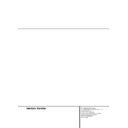Harman Kardon AVR 200 (serv.man7) User Manual / Operation Manual ▷ View online
20 OPERATION
Operation
Surround-Mode Selection
One of the most important features of the
AVR 200RDS is its ability to reproduce a full
multichannel surround-sound field from digital
sources, analog matrix surround-encoded pro-
grams and standard stereo programs. In all, a
total of six listening modes is available on the
AVR 200RDS.
AVR 200RDS is its ability to reproduce a full
multichannel surround-sound field from digital
sources, analog matrix surround-encoded pro-
grams and standard stereo programs. In all, a
total of six listening modes is available on the
AVR 200RDS.
Selection of a surround mode is based on per-
sonal taste, as well as the type of program
source material being used. For example,
motion pictures or TV programs bearing the
logo of one of the major surround-encoding
processes, such as Dolby Surround, DTS Stereo
or UltraStereo,† should be played in either the
Dolby 3 Stereo or Dolby Pro Logic modes,
depending on whether rear speakers are
installed or not.
sonal taste, as well as the type of program
source material being used. For example,
motion pictures or TV programs bearing the
logo of one of the major surround-encoding
processes, such as Dolby Surround, DTS Stereo
or UltraStereo,† should be played in either the
Dolby 3 Stereo or Dolby Pro Logic modes,
depending on whether rear speakers are
installed or not.
NOTE: Once a program has been encoded with
surround information, it retains the surround
matrix as long as the program is broadcast in
stereo. Thus, movies with surround sound will
carry surround information when they are
broadcast via conventional TV stations, cable,
pay TV and satellite transmission. In addition, a
growing number of made-for-television pro-
grams, sports broadcasts, radio dramas and
music CDs are also recorded in surround sound.
You may view a list of these programs at the
Dolby Laboratories Web site at www.dolby.com.
surround information, it retains the surround
matrix as long as the program is broadcast in
stereo. Thus, movies with surround sound will
carry surround information when they are
broadcast via conventional TV stations, cable,
pay TV and satellite transmission. In addition, a
growing number of made-for-television pro-
grams, sports broadcasts, radio dramas and
music CDs are also recorded in surround sound.
You may view a list of these programs at the
Dolby Laboratories Web site at www.dolby.com.
When a program is not listed as carrying inten-
tional surround information, you may find that
the Pro Logic or Dolby 3 Stereo modes often
deliver enveloping surround presentations
through the use of the natural information pres-
ent in all stereo recordings. However, for stereo
but non-surround programs and for mono pro-
grams, we suggest that you try the Hall or The-
ater modes.
tional surround information, you may find that
the Pro Logic or Dolby 3 Stereo modes often
deliver enveloping surround presentations
through the use of the natural information pres-
ent in all stereo recordings. However, for stereo
but non-surround programs and for mono pro-
grams, we suggest that you try the Hall or The-
ater modes.
Surround modes are selected using either the
front-panel controls or the remote. To select a
surround mode from the front panel, simply
press the button that corresponds to the desired
mode Ó Ô Ò Ú. To select a surround
mode using the remote, press the Surround
Mode Selectors
front-panel controls or the remote. To select a
surround mode from the front panel, simply
press the button that corresponds to the desired
mode Ó Ô Ò Ú. To select a surround
mode using the remote, press the Surround
Mode Selectors
. As you press the buttons,
the Surround mode name will appear in the
Main Information Display N, and an
individual mode indicator will also light up A
B C D E.
Main Information Display N, and an
individual mode indicator will also light up A
B C D E.
Note that Dolby Digital may only be selected
when a digital input is in use. For more informa-
tion on selecting digital sources, see the follow-
ing section of this manual.
when a digital input is in use. For more informa-
tion on selecting digital sources, see the follow-
ing section of this manual.
To listen to a program in traditional two-channel
stereo, using the front-left and front-right speak-
ers only (plus the subwoofer if installed and con-
figured), press the Surround Off button Ù on
the front panel or the Surround Mode buttons
on the remote
stereo, using the front-left and front-right speak-
ers only (plus the subwoofer if installed and con-
figured), press the Surround Off button Ù on
the front panel or the Surround Mode buttons
on the remote
until SURR OFF
appears in the Main Information Display N.
Dolby Digital Playback
Digital audio is a major advancement over past
systems. It delivers five discrete channels: left
front, center, right front, left surround and right
surround. Each channel is full range and offers
dramatically improved dynamic range and sig-
nificant improvements to signal-to-noise ratios.
In addition, both of the digital systems have the
capability to deliver an additional channel that
is specifically devoted to low-frequency informa-
tion. This is the “.1” channel referred to when
you see these systems described as “5.1”. The
bass channel is totally separate but since it is
intentionally bandwidth limited, sound design-
ers have given it that unique designation.
systems. It delivers five discrete channels: left
front, center, right front, left surround and right
surround. Each channel is full range and offers
dramatically improved dynamic range and sig-
nificant improvements to signal-to-noise ratios.
In addition, both of the digital systems have the
capability to deliver an additional channel that
is specifically devoted to low-frequency informa-
tion. This is the “.1” channel referred to when
you see these systems described as “5.1”. The
bass channel is totally separate but since it is
intentionally bandwidth limited, sound design-
ers have given it that unique designation.
Dolby Digital (originally known as AC-3
®
) is
available on DVD and LD discs and now on digi-
tal TV receivers too and provisionary is also a
part of the coming high-definition television
(HDTV) system.
tal TV receivers too and provisionary is also a
part of the coming high-definition television
(HDTV) system.
Note that an optional, external RF demodulator
is required to use the AVR 200RDS to listen to
the Dolby Digital sound tracks available on laser
discs. Connect the RF output of the LD player to
the demodulator and then connect the digital
output of the demodulator to the the Optical or
Coaxial inputs fi› of the AVR 200RDS.
is required to use the AVR 200RDS to listen to
the Dolby Digital sound tracks available on laser
discs. Connect the RF output of the LD player to
the demodulator and then connect the digital
output of the demodulator to the the Optical or
Coaxial inputs fi› of the AVR 200RDS.
Selecting a Digital Source
To utilize the Dolby Digital mode you must have
a digital source properly connected to the
AVR 200RDS. Connect the digital outputs from
DVD players, HDTV receivers and CD players to
the Optical or Coaxial inputs on the rear panel
fi›. In order to provide a backup signal and a
source for analog stereo recording, the analog
outputs provided on digital source equipment
should also be connected to their appropriate
inputs on the AVR 200RDS rear panel (e.g., con-
nect the analog stereo audio output from a DVD
to the DVD inputs § on the rear panel when
you connect the source’s digital outputs).
a digital source properly connected to the
AVR 200RDS. Connect the digital outputs from
DVD players, HDTV receivers and CD players to
the Optical or Coaxial inputs on the rear panel
fi›. In order to provide a backup signal and a
source for analog stereo recording, the analog
outputs provided on digital source equipment
should also be connected to their appropriate
inputs on the AVR 200RDS rear panel (e.g., con-
nect the analog stereo audio output from a DVD
to the DVD inputs § on the rear panel when
you connect the source’s digital outputs).
When playing a digital source such as DVD, first
select its analog input (DVD) using the remote or
front-panel controls too feed its video signal to
the TV monitor and to provide its analog audio
signal for recording. Next, select the digital input
connected with the DVD player by pressing the
Digital Input Selector button u ¯ and
select its analog input (DVD) using the remote or
front-panel controls too feed its video signal to
the TV monitor and to provide its analog audio
signal for recording. Next, select the digital input
connected with the DVD player by pressing the
Digital Input Selector button u ¯ and
then using the
‹
/
›
buttons r on the remote
or the Selector buttons 34 on the front panel
to choose either of the OPTICAL or
COAXIAL
to choose either of the OPTICAL or
COAXIAL
inputs, as they appear in the
Main Information Display N. Press the Set
button t ˘ to enter the desired choice.
Note, that a digital input (e.g. coaxial) remains
combined with any analog input (e.g. DVD) as
soon as it was selected, thus the digital input
needs not to be re-selected each time the appro-
priate input choice (e.g. DVD) is made.
button t ˘ to enter the desired choice.
Note, that a digital input (e.g. coaxial) remains
combined with any analog input (e.g. DVD) as
soon as it was selected, thus the digital input
needs not to be re-selected each time the appro-
priate input choice (e.g. DVD) is made.
Digital Status
When the digital source is playing, the
AVR 200RDS will automatically detect whether
it is a multichannel Dolby Digital source or a
conventional PCM signal, which is the standard
output from CD players. With Dolby Digital
sources the AVR 200RDS will automatically
switch to the Dolby Digital mode and no other
mode is selectable, except the channel mode 2/0
is decoded, see below. It is important to note,
however, that not all Dolby Digital sources are
encoded with the full complement of five chan-
nels plus LFE. When a Dolby Digital source is
playing, the Main Information Display N
will change to show the input source name (e.g.
DVD), followed by a numeric key indicating the
type and number of channels being decoded, for
example as follows:
When the digital source is playing, the
AVR 200RDS will automatically detect whether
it is a multichannel Dolby Digital source or a
conventional PCM signal, which is the standard
output from CD players. With Dolby Digital
sources the AVR 200RDS will automatically
switch to the Dolby Digital mode and no other
mode is selectable, except the channel mode 2/0
is decoded, see below. It is important to note,
however, that not all Dolby Digital sources are
encoded with the full complement of five chan-
nels plus LFE. When a Dolby Digital source is
playing, the Main Information Display N
will change to show the input source name (e.g.
DVD), followed by a numeric key indicating the
type and number of channels being decoded, for
example as follows:
3/2.1:
This message appears when a
full complement of Dolby Digital signals is
present: 3 front channels (left, center and
right), 2 surround channels (surround left
and surround right) and “.1” channel, which
is the dedicated Low Frequency Effects (LFE)
channel.
present: 3 front channels (left, center and
right), 2 surround channels (surround left
and surround right) and “.1” channel, which
is the dedicated Low Frequency Effects (LFE)
channel.
3/1:
This message indicates the system
is decoding a signal with left-front, center
and right-front channels and a single mono
surround channel.
and right-front channels and a single mono
surround channel.
2/0:
This message indicates that the sys-
tem is decoding a traditional two-channel
signal. This code is used frequently with
Dolby Digital DVDs, particulary with the non-
original languages. As these two channels
may contain Pro Logic surround informa-
tions, the AVR 200RDS switches automati-
cally to Pro Logic mode, but you can switch
to the Dolby Digital mode manually to listen
to the pure left and right front channels only
without any surround effect.
signal. This code is used frequently with
Dolby Digital DVDs, particulary with the non-
original languages. As these two channels
may contain Pro Logic surround informa-
tions, the AVR 200RDS switches automati-
cally to Pro Logic mode, but you can switch
to the Dolby Digital mode manually to listen
to the pure left and right front channels only
without any surround effect.
1/0:
This is a monaural signal that plays
through the center-channel speaker only.
There is no sound at the front-left, front-
right or surround speakers.
There is no sound at the front-left, front-
right or surround speakers.
34
34
OPERATION 21
Operation
MODE
FEATURES
DELAY TIME RANGE
DOLBY DIGITAL
Available only with digital input sources encoded with Dolby Digital data. It provides
Center: 0 ms – 5 ms
up to five separate main audio channels and a special dedicated Low-Frequency Effects
Surround: 0 ms – 15 ms
channel.
DOLBY PRO LOGIC
The standard mode for analog surround-sound decoding. It uses information encoded
15 ms – 30 ms
in a two-channel stereo recording to produce four distinct outputs: Left, Center, Right and
Initial Setting = 20 ms
a Mono Surround channel. Use this mode for accurate reproduction of programs bearing
the Dolby Surround, DTS Stereo, UltraStereo or other “Surround” logos. Surround-encoded
programs include videocassette, DVD and LD movies, TV and cable programs, radio
programs and audio CDs. Dolby Pro Logic processing may also be used to provide a
pleasing surround effect with some stereophonic source material that does not carry
surround encoding.
the Dolby Surround, DTS Stereo, UltraStereo or other “Surround” logos. Surround-encoded
programs include videocassette, DVD and LD movies, TV and cable programs, radio
programs and audio CDs. Dolby Pro Logic processing may also be used to provide a
pleasing surround effect with some stereophonic source material that does not carry
surround encoding.
DOLBY 3 STEREO
Uses the information contained in a surround-encoded or two-channel stereo program to
No surround channels
create center-channel information. In addition, the information that is normally sent to the
rear-channel surround speakers is carefully mixed in with the front-left and front-right
channels for increased realism. Use this mode when you have a center-channel speaker
but no surround speakers.
rear-channel surround speakers is carefully mixed in with the front-left and front-right
channels for increased realism. Use this mode when you have a center-channel speaker
but no surround speakers.
HALL
This mode is designed for use with mono or stereo recordings and provides a sound-field
Fixed delay, not adjustable
effect that simulates the complex combination of direct and reflected sounds that
create the rich reverberant atmosphere of a concert hall.
create the rich reverberant atmosphere of a concert hall.
THEATER
This mode uses matrix surround decoding to simulate a standard movie or
Fixed delay, not adjustable
stage theater with mono or standard stereo recordings.
STEREO
This mode turns off all surround processing and presents the pure left- and right-
No surround channels
channel presentation of two-channel stereo programs,
bypassing all digital signal processors.
bypassing all digital signal processors.
Surround-Mode Chart
Night Mode
A special feature of Dolby Digital is the Night
mode, which enables Dolby Digital sources to be
played back with full digital intelligibility while
reducing the maximum peak level by
A special feature of Dolby Digital is the Night
mode, which enables Dolby Digital sources to be
played back with full digital intelligibility while
reducing the maximum peak level by
1
/
4
to
1
/
3
.
This prevents abruptly loud transitions from dis-
turbing others without reducing the impact of
the digital source. The Night mode is available
only when the DVD input and the Dolby Digital
mode is selected.
turbing others without reducing the impact of
the digital source. The Night mode is available
only when the DVD input and the Dolby Digital
mode is selected.
To engage the Night mode, press the Night but-
ton e on the remote and note that the
NIGHT
ton e on the remote and note that the
NIGHT
mode indicator Q will illuminate in
the Information Display.
Note that this button cannot dim the display as
long as DVD and Dolby Digital mode are active.
Note that this button cannot dim the display as
long as DVD and Dolby Digital mode are active.
IMPORTANT NOTES ON DIGITAL PLAY-
BACK:
1. When the digital playback source is stopped,
or in a pause, fast forward or chapter search
mode, the digital audio data will momentarily
stop, causing a NO DATA message to be dis-
played in the Main Information Display N.
This is normal and does not indicate a problem
with either the AVR 200RDS or the source
machine. The AVR 200RDS will return to digital
playback as soon as the data is available and
when the machine is in a standard play mode.
BACK:
1. When the digital playback source is stopped,
or in a pause, fast forward or chapter search
mode, the digital audio data will momentarily
stop, causing a NO DATA message to be dis-
played in the Main Information Display N.
This is normal and does not indicate a problem
with either the AVR 200RDS or the source
machine. The AVR 200RDS will return to digital
playback as soon as the data is available and
when the machine is in a standard play mode.
2. Although the AVR 200RDS will decode virtu-
ally all DVD movies, CDs and HDTV sources, it is
possible that some future digital sources may
not be compatible with the AVR 200RDS.
ally all DVD movies, CDs and HDTV sources, it is
possible that some future digital sources may
not be compatible with the AVR 200RDS.
3. Note that not all Dolby Digital programs con-
tain full 5.1 channel audio. The AVR 200RDS will
automatically sense the type of digital surround
encoding used, indicate it on the front panel dis-
lay (see page 20) and adjust to accommodate it.
tain full 5.1 channel audio. The AVR 200RDS will
automatically sense the type of digital surround
encoding used, indicate it on the front panel dis-
lay (see page 20) and adjust to accommodate it.
4. When a Dolby Digital source is playing, it is
not possible to make an analog audio recording
using the Tape ª and Video 1 ° record out-
puts, if the source is connected to any digital
input of the AVR 200RDS only. But the analog
two channel signal of that source, the ”Down-
mix”to Stereo or Dolby Surround, can be record-
ed by connecting its analog audio outputs to
the appropriate analog inputs (e.g. DVD) of the
AVR 200RDS, even if the digital input of the
AVR 200RDS remains selected.
not possible to make an analog audio recording
using the Tape ª and Video 1 ° record out-
puts, if the source is connected to any digital
input of the AVR 200RDS only. But the analog
two channel signal of that source, the ”Down-
mix”to Stereo or Dolby Surround, can be record-
ed by connecting its analog audio outputs to
the appropriate analog inputs (e.g. DVD) of the
AVR 200RDS, even if the digital input of the
AVR 200RDS remains selected.
PCM Audio Playback
PCM (Pulse Code Modulation) is the non-com-
pressed digital audio system used for compact
discs, Non-Dolby Digital Laserdiscs and some
specially PCM encoded DVDs. The digital circuits
in the AVR 200RDS are capable of high-quality
digital-to-analog decoding, and they may be
connected directly to the digital audio output of
your CD or LD player (LD only for PCM pro-
grams, for Dolby Digital discs an RF adapter is
needed, see page 20).
PCM (Pulse Code Modulation) is the non-com-
pressed digital audio system used for compact
discs, Non-Dolby Digital Laserdiscs and some
specially PCM encoded DVDs. The digital circuits
in the AVR 200RDS are capable of high-quality
digital-to-analog decoding, and they may be
connected directly to the digital audio output of
your CD or LD player (LD only for PCM pro-
grams, for Dolby Digital discs an RF adapter is
needed, see page 20).
22 OPERATION
Operation
Connections may be made to either the Optical
or Coaxial inputs fi› on the rear panel.
or Coaxial inputs fi› on the rear panel.
To listen to a PCM digital source, first select the
input for the desired source (e.g., CD) to feed its
video signal (if any) to the TV monitor and to pro-
vide its analog audio signal for recording. Next,
press the Digital Select button ¯ u and
then use the
input for the desired source (e.g., CD) to feed its
video signal (if any) to the TV monitor and to pro-
vide its analog audio signal for recording. Next,
press the Digital Select button ¯ u and
then use the
‹
/
›
buttons r on the remote or
the Selector buttons 34 on the front panel until
the desired choice of either OPTICAL or
COAX
the desired choice of either OPTICAL or
COAX
appears in the Main Information Dis-
play N. Press the Set button t 31 to enter
the desired choice.
the desired choice.
When a PCM source is playing, the Main infor-
mation display will show the input source (e.g.
VID 1) with the words PCM. During PCM play-
back you may select any surround mode except
Dolby Digital.
mation display will show the input source (e.g.
VID 1) with the words PCM. During PCM play-
back you may select any surround mode except
Dolby Digital.
Tuner Operation
The AVR 200RDS’s tuner is capable of tuning
AM (MW), FM and FM Stereo broadcast sta-
tions. Stations may be tuned manually, or they
may be stored as favorite station presets and
recalled from a 30-position memory.
AM (MW), FM and FM Stereo broadcast sta-
tions. Stations may be tuned manually, or they
may be stored as favorite station presets and
recalled from a 30-position memory.
Station Selection
1. Press the AM/FM button % b to select
the tuner as an input.
1. Press the AM/FM button % b to select
the tuner as an input.
2. Press the AM/FM button % b again to
switch between AM and FM so that the desired
frequency band is selected.
switch between AM and FM so that the desired
frequency band is selected.
3. To select a station by tuning manually, press and
release the Tuning buttons ^ lr to move up
or down through the frequency bands one incre-
ment at a time. Continue to press the buttons until
the TUNED indicator M is illuminated for the
desired station’s frequency.
NOTE: The FM Mode button ( f must be
pressed until the MONO indicator goes on in the
display to make all weak stations audible too,
otherwise their sound will be muted.
release the Tuning buttons ^ lr to move up
or down through the frequency bands one incre-
ment at a time. Continue to press the buttons until
the TUNED indicator M is illuminated for the
desired station’s frequency.
NOTE: The FM Mode button ( f must be
pressed until the MONO indicator goes on in the
display to make all weak stations audible too,
otherwise their sound will be muted.
4. To automatically tune to the next station with
a signal that provides acceptable reception,
press and hold the tuning buttons ^ l
for one second and then release. The tuner will
automatically search for the next station that is
strong enough for good reception and then
stop. Press and hold the buttons again to repeat
the process and find another station.
a signal that provides acceptable reception,
press and hold the tuning buttons ^ l
for one second and then release. The tuner will
automatically search for the next station that is
strong enough for good reception and then
stop. Press and hold the buttons again to repeat
the process and find another station.
5. Stations may also be tuned directly by press-
ing the Direct button x on the remote, and
then pressing the Numeric Keys o that cor-
respond to the station’s frequency. The desired
ing the Direct button x on the remote, and
then pressing the Numeric Keys o that cor-
respond to the station’s frequency. The desired
station will automatically be tuned after the
latest number is entered.
latest number is entered.
NOTE: When the FM reception of a stereo sta-
tion is weak, audio quality will be improved by
switching to Mono mode by pressing the
FM Mode button ( f until the STEREO
indicator K goes out.
tion is weak, audio quality will be improved by
switching to Mono mode by pressing the
FM Mode button ( f until the STEREO
indicator K goes out.
Preset Tuning
Up to 30 stations may be stored in the
AVR 200RDS’s memory for easy recall using the
front-panel controls or the remote.
Up to 30 stations may be stored in the
AVR 200RDS’s memory for easy recall using the
front-panel controls or the remote.
To enter a station to the memory, first tune the
station using the steps outlined above, then:
station using the steps outlined above, then:
1. Press the Memory button w on the
remote. Note that MEMORY J and PRESET
I indicators will illuminate and flash in the
Information Display.
remote. Note that MEMORY J and PRESET
I indicators will illuminate and flash in the
Information Display.
2. Within five seconds, press the Numeric Keys
o corresponding to the location where you
wish to store this station’s frequency.
o corresponding to the location where you
wish to store this station’s frequency.
3. When the MEMORY J goes out and the
other indicators stop flashing, the station has
been entered into the tuner’s memory.
other indicators stop flashing, the station has
been entered into the tuner’s memory.
4. Repeat the process for any additional stations
to be preset.
to be preset.
Auto Preset
• Preset stations may also be programmed
automatically for the FM band. To automatically
enter each station that may be tuned with
acceptable quality into the AVR 200RDS’s preset
memories, first select the FM band. Next, press
the
• Preset stations may also be programmed
automatically for the FM band. To automatically
enter each station that may be tuned with
acceptable quality into the AVR 200RDS’s preset
memories, first select the FM band. Next, press
the
›
/UP button i on the remote, the
MEMORY and PRESET indicators begin to
flash in the display and a blinking message
AUTO PRESET
flash in the display and a blinking message
AUTO PRESET
will appear. While this
message blinks (5 seconds) press the
—
/FF
button
on the remote. Note that the tuner
will search the entire FM band, and stop briefly
at each station that has acceptable signal
strength. The AVR 200RDS will automatically
assign a preset number to each station, and
then search for the next station, while the dis-
play message will alternate between AUTO
PRESET
at each station that has acceptable signal
strength. The AVR 200RDS will automatically
assign a preset number to each station, and
then search for the next station, while the dis-
play message will alternate between AUTO
PRESET
and IN PROGRESS. The
automatic scan process will stop when all 30
preset memory locations have been filled or the
entire FM band has been scanned three times
or the
preset memory locations have been filled or the
entire FM band has been scanned three times
or the
›
/UP button i or the
—
/FF button
on the remote are pressed again.
NOTE: Using the automatic tuning mode in
areas with more than 30 FM stations will com-
pletely fill the preset memories, and over-write
any previously memorized presets for either AM
or FM stations.
areas with more than 30 FM stations will com-
pletely fill the preset memories, and over-write
any previously memorized presets for either AM
or FM stations.
TIP: The automatic scan process may enter sta-
tions that you do not wish to retain in the mem-
ory, or it may enter the same station on more
than one frequency. These unwanted stations
may be removed from the memory using the
Preset Clear function outlined below.
tions that you do not wish to retain in the mem-
ory, or it may enter the same station on more
than one frequency. These unwanted stations
may be removed from the memory using the
Preset Clear function outlined below.
Recalling Preset Stations
• To manually select a station previously
entered in the preset memory, press the
Numeric Keys o that correspond to the
desired station’s memory location.
• To manually select a station previously
entered in the preset memory, press the
Numeric Keys o that correspond to the
desired station’s memory location.
• To manually tune through the list of stored
preset stations one by one, press the Preset
buttons * n ` on the front panel or
remote.
preset stations one by one, press the Preset
buttons * n ` on the front panel or
remote.
• To automatically scan through the stations
entered in the preset memory, press the Preset
Scan button & on the front panel or the DISC
SCIP/PS button g on the remote. The tuner
will run through the list of preset stations, stop-
ping for five seconds at each one. Press the but-
ton again to stop the scan at your desired sta-
tion.
entered in the preset memory, press the Preset
Scan button & on the front panel or the DISC
SCIP/PS button g on the remote. The tuner
will run through the list of preset stations, stop-
ping for five seconds at each one. Press the but-
ton again to stop the scan at your desired sta-
tion.
Clearing Preset Stations
To clear a preset station from the tuner’s
memory, follow these steps:
To clear a preset station from the tuner’s
memory, follow these steps:
• Tune to the preset station being removed from
the memory, using one of the methods described
on this page.
the memory, using one of the methods described
on this page.
• Press the Memory/ Program button w,
the MEMORY J and PRESET I indicators
begin to flash.
the MEMORY J and PRESET I indicators
begin to flash.
• Within five seconds, press the CLEAR
button v, the Main Information Display
N reads CLEAR, followed by the preset
memory number being cleared.
button v, the Main Information Display
N reads CLEAR, followed by the preset
memory number being cleared.
• The tuner will then return to normal
operation.
operation.
• The preset memory number that was cleared
is then “empty” and may be left alone or
assigned to another station.
is then “empty” and may be left alone or
assigned to another station.
28
28
28
OPERATION 23
Operation
RDS Operation
The AVR 200RDS is equipped with RDS (Radio
Data System), which brings a wide range of
information to FM radio. Now in use in many
countries, RDS is a system for transmitting sta-
tion call signs or network information, a
description of station program type, text mes-
sages about the station or specifics of a musical
selection and the correct time.
Data System), which brings a wide range of
information to FM radio. Now in use in many
countries, RDS is a system for transmitting sta-
tion call signs or network information, a
description of station program type, text mes-
sages about the station or specifics of a musical
selection and the correct time.
As more FM stations become equipped with
RDS capabilities, the AVR 200RDS will serve as
an easy-to-use centre for both information and
entertainment. This section will help you take
maximum advantage of the RDS system.
RDS capabilities, the AVR 200RDS will serve as
an easy-to-use centre for both information and
entertainment. This section will help you take
maximum advantage of the RDS system.
RDS Tuning
When an FM station is tuned in and it contains
RDS data, the AVR 200RDS will automatically
display the station's call sign and the RDS indi-
cator will light in the Information Display as
well as indicators for the RDS services program
type (PTY), Clock Time (CT) and radiotext (RT) if
transmitted by the station.
When an FM station is tuned in and it contains
RDS data, the AVR 200RDS will automatically
display the station's call sign and the RDS indi-
cator will light in the Information Display as
well as indicators for the RDS services program
type (PTY), Clock Time (CT) and radiotext (RT) if
transmitted by the station.
RDS Display Options
The RDS system is capable of transmitting a
wide variety of information in addition to the
initial station call sign that appears when a sta-
tion is first tuned. In normal RDS operation the
display will indicate the station name, broadcast
network or call letters. Pressing the RDS Dis-
play button
The RDS system is capable of transmitting a
wide variety of information in addition to the
initial station call sign that appears when a sta-
tion is first tuned. In normal RDS operation the
display will indicate the station name, broadcast
network or call letters. Pressing the RDS Dis-
play button
on the remote enables you to
cycle through the various data types in the
following sequence:
following sequence:
• The Station name (with some private stations
other informations, too).
other informations, too).
• The stations apostrof frequency.
• The Program Type (PTY) as shown in the fol-
lowing list on the next page.
lowing list on the next page.
• A “text” message containing special informa-
tion from the broadcast station. Note that this
message may scroll across the display to permit
messages longer than the eight positions in the
display. Depending on signal quality it may take
up to 30 seconds for the text message to
appear, in the meantime the word TEXT will
flash in the display.
tion from the broadcast station. Note that this
message may scroll across the display to permit
messages longer than the eight positions in the
display. Depending on signal quality it may take
up to 30 seconds for the text message to
appear, in the meantime the word TEXT will
flash in the display.
• The current time as transmitted by the station.
It may take up to two minutes for the time to
appear, in the meantime the word TIME will
flash in the display. Note that the accuracy of
the time message is set by the radio station, not
the AVR 200RDS.
It may take up to two minutes for the time to
appear, in the meantime the word TIME will
flash in the display. Note that the accuracy of
the time message is set by the radio station, not
the AVR 200RDS.
• Some RDS stations may not choose to include
some of these additional features. If the data
required for the selected mode is not being
transmitted, the Information Display 35 will
show a NO PTY, NO TEXT or NO
TIME
some of these additional features. If the data
required for the selected mode is not being
transmitted, the Information Display 35 will
show a NO PTY, NO TEXT or NO
TIME
message.
• In any FM mode the RDS function requires a
strong enough signal for proper operation. If
you receive a partial message or any of the RDS,
PTY, CT or RT indicators go on and off, try slowly
adjusting the antenna to improve the signal
strength or tune to another, stronger RDS sta-
tion.
Note that no RDS service can be displayed with
stations not strong enough to turn on the
TUNED indicator in the display.
strong enough signal for proper operation. If
you receive a partial message or any of the RDS,
PTY, CT or RT indicators go on and off, try slowly
adjusting the antenna to improve the signal
strength or tune to another, stronger RDS sta-
tion.
Note that no RDS service can be displayed with
stations not strong enough to turn on the
TUNED indicator in the display.
30
Click on the first or last page to see other AVR 200 (serv.man7) service manuals if exist.