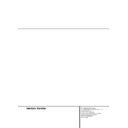Harman Kardon AVR 200 (serv.man7) User Manual / Operation Manual ▷ View online
8 REAR-PANEL CONNECTIONS
Rear-Panel Connections
ANTENNA
REMOTE CONTROL
SUB
WOOFER
OUT
DIGITAL INPUT
S P E A K E R S 8 O h m s
COAX. 2
COAX. 1
OPTICAL
VIDEO 2
IN
CD IN
VIDEO
MON.
OUT
REC.
OUT
VIDEO 1
PLAY
IN
R-AUDIO-L
VIDEO
R L
SURR.
LEFT
AC 230V 50Hz
550W
FRONT
LEFT
CENTER
FRONT
RIGHT
SURR.
RIGHT
RIGHT
SURR.
FRONT
CENTER
SUB
WOOFER
AM
LOOP
LOOP
6
C
H.
D
I
R
E
C
T
I
N
FM
75
75
Ω
IN
OUT
DVD IN
REC.
OUT
TAPE
PLAY
IN
£
™
¢
¡
‹
‚
¶
§
¤
⁄
• ª
∞
fl
‡
°
fi›
·
¡ AM Antenna
™ FM Antenna
£ Remote IR Input
¢ Remote IR Output
∞ Subwoofer Output
§ DVD Inputs
¶ CD Inputs
• Tape Inputs
™ FM Antenna
£ Remote IR Input
¢ Remote IR Output
∞ Subwoofer Output
§ DVD Inputs
¶ CD Inputs
• Tape Inputs
ª Tape Outputs
‚ Video Monitor Output
⁄ Speaker Output Terminals
¤ Switched AC Outlet
‹ AC Power Cord
› Coax Digital Inputs
fi Optical Digital Input
fl Video 2 Inputs
‚ Video Monitor Output
⁄ Speaker Output Terminals
¤ Switched AC Outlet
‹ AC Power Cord
› Coax Digital Inputs
fi Optical Digital Input
fl Video 2 Inputs
‡ Video 1 Inputs
° Video 1 Outputs
· 6-Channel Direct Inputs
° Video 1 Outputs
· 6-Channel Direct Inputs
REAR-PANEL CONNECTIONS 9
Rear-Panel Connections
¡ AM Antenna: Connect the AM loop anten-
na supplied with the receiver to these terminals.
If an external AM antenna is used, make con-
nections to the AM and GND terminals in accor-
dance with the instructions supplied with the
antenna.
na supplied with the receiver to these terminals.
If an external AM antenna is used, make con-
nections to the AM and GND terminals in accor-
dance with the instructions supplied with the
antenna.
™ FM Antenna: Connect the supplied indoor
or an optional external FM antenna to this ter-
minal.
or an optional external FM antenna to this ter-
minal.
£ Remote IR Input: If the AVR 200RDS’s
front-panel IR sensor is blocked due to cabinet
doors or other obstructions, an external IR sen-
sor may be used. Connect the output of the
sensor to this jack.
front-panel IR sensor is blocked due to cabinet
doors or other obstructions, an external IR sen-
sor may be used. Connect the output of the
sensor to this jack.
¢ Remote IR Output: This connection per-
mits the IR sensor in the receiver to serve other
remote-controlled devices. Connect this jack to
the “IR IN” jack on compatible equipment.
mits the IR sensor in the receiver to serve other
remote-controlled devices. Connect this jack to
the “IR IN” jack on compatible equipment.
∞ Subwoofer Output: Connect this jack to
the line-level input of a powered subwoofer. If
an external subwoofer amplifier is used, con-
nect this jack to the subwoofer amplifier input.
the line-level input of a powered subwoofer. If
an external subwoofer amplifier is used, con-
nect this jack to the subwoofer amplifier input.
§ DVD Inputs: Connect the analog audio
outputs and composite video output of a DVD
or LD player to these jacks.
outputs and composite video output of a DVD
or LD player to these jacks.
¶ CD Inputs: Connect these jacks to the ana-
log output of a compact disc player or CD
changer.
log output of a compact disc player or CD
changer.
• Tape Inputs: Connect these jacks to the
PLAY/OUT jacks of an audio recorder.
PLAY/OUT jacks of an audio recorder.
ª Tape Outputs: Connect these jacks to the
RECORD/INPUT jacks of an audio recorder.
RECORD/INPUT jacks of an audio recorder.
‚ Video Monitor Output: Connect this jack
to the composite video input of a TV monitor or
video projector to view the output of any stan-
dard video source selected by the receiver’s
video switcher.
to the composite video input of a TV monitor or
video projector to view the output of any stan-
dard video source selected by the receiver’s
video switcher.
⁄ Speaker Terminals: Connect these termi-
nals to the appropriate speakers, following the
designations shown.
nals to the appropriate speakers, following the
designations shown.
NOTE: When making connections to the Speak-
er Terminals always be certain to maintain cor-
rect polarity between the speaker’s terminals
and those on the AVR by connecting red (+) ter-
minals to red, and black (–) terminals to black.
(See page 13 for more information on speaker
polarity.)
er Terminals always be certain to maintain cor-
rect polarity between the speaker’s terminals
and those on the AVR by connecting red (+) ter-
minals to red, and black (–) terminals to black.
(See page 13 for more information on speaker
polarity.)
¤ Switched AC Outlet: This outlet may be
used to power any device that you wish to have
turn on when the unit is turned on with the
System Power Control switch 2.
used to power any device that you wish to have
turn on when the unit is turned on with the
System Power Control switch 2.
NOTE: The power consumption of the device
plugged into this outlet ¤ should not exceed
100 watts.
plugged into this outlet ¤ should not exceed
100 watts.
‹ AC Power Cord: Connect the AC plug to a
nonswitched AC wall output.
nonswitched AC wall output.
› Coaxial Digital Inputs: Connect the coax
digital output from a DVD player, MD Player,
HDTV receiver, LD player or CD player to these
jacks. The signal may be either a Dolby Digital
signal or a standard PCM digital source.
digital output from a DVD player, MD Player,
HDTV receiver, LD player or CD player to these
jacks. The signal may be either a Dolby Digital
signal or a standard PCM digital source.
fi Optical Digital Input: Connect the optical
digital output from a DVD player, MD Player,
HDTV receiver, LD player or CD player to this
jack. The signal may be either a Dolby Digital
signal or a standard PCM digital source.
digital output from a DVD player, MD Player,
HDTV receiver, LD player or CD player to this
jack. The signal may be either a Dolby Digital
signal or a standard PCM digital source.
fl Video 2 Inputs: Connect these jacks to the
audio and video outputs of a TV Tuner, Cable TV
converter box, satellite receiver or any other
audio/video source.
audio and video outputs of a TV Tuner, Cable TV
converter box, satellite receiver or any other
audio/video source.
‡ Video 1 Inputs: Connect these jacks to the
audio and video PLAY/OUT jacks of a VCR.
audio and video PLAY/OUT jacks of a VCR.
° Video 1 Outputs: Connect these jacks to
the audio and video RECORD/IN jacks of a VCR.
the audio and video RECORD/IN jacks of a VCR.
· 6-Channel Direct Inputs: If an external
digital audio decoder is used, connect the out-
puts of that decoder to these jacks.
digital audio decoder is used, connect the out-
puts of that decoder to these jacks.
●
●
●
●
●
●
●
●
●
●
●
10 REMOTE CONTROL FUNCTIONS
Remote Control Functions
PROG.
TITLE
CDP
CDP
PS
MENU
CDR
CDR
CH
CH
STOP
ENTER
1
2
3
4
5
6
7
8
9
0
MAIN POWER
SUBTITLE
TUNING
TEST TONE
DIGITAL INPUT
V1
AM/FM
CD
TAPE
6 CH
V2
V3
DVD
INPUT/POWER ON
SLOW
CLEAR RANDOM
MEMORY
SET
DIR
DOWN
PRESET TUNING
UP
TUNING
MASTER VOL
ON/OFF
MUTE
SURR.
SOURCE POWER
OFF
R
E
W
F
F
UP
DOWN
/
DIM/NIGHT
SLEEP
DISC SKIP
MODE
Sin
Du
ANGLE
AUDIO
CH
SPK
DELAY
RDS DISPLAY
RDS PTY
OFF
ON
a
k
m
o
s
i
q
c
e
g
b
l
n
p
d
f
j
r
t
h
z
28
31
35
33
x
v
37
`
29
32
30
u
w
y
34
36
38
AVR 200RDS
a Device Selectors
b AM/FM Tuner Select
c Main Power-Off Button
d Sleep Button
e Night Mode/Dim Switch
f FM Tuner Mode Button
g Disc-Skip Button
h DVD Function Buttons
i Play/Up Button
j Title/CDP Button
k Stop/Enter Button
l Tune Down/Rewind Button
m Pause/Down Button
n Preset Down/Channel-Down Button
o Numeric Keys
p Speaker Select Button
q Channel-Select Button
r
b AM/FM Tuner Select
c Main Power-Off Button
d Sleep Button
e Night Mode/Dim Switch
f FM Tuner Mode Button
g Disc-Skip Button
h DVD Function Buttons
i Play/Up Button
j Title/CDP Button
k Stop/Enter Button
l Tune Down/Rewind Button
m Pause/Down Button
n Preset Down/Channel-Down Button
o Numeric Keys
p Speaker Select Button
q Channel-Select Button
r
‹
/
›
Select Buttons
s Test Tone Button
t Set Button
u Digital Input Selector
v Clear Button
w Memory Button
x Direct/Random Play Button
y Slow-Play Buttons
z Delay Button
` Preset Up/Channel-Up Button
t Set Button
u Digital Input Selector
v Clear Button
w Memory Button
x Direct/Random Play Button
y Slow-Play Buttons
z Delay Button
` Preset Up/Channel-Up Button
28
Tune Up/Fast-Forward Button
29
Menu/CDR Button
30
RDS Display Button
31
RDS PTY Button
32
Master Volume Control
33
Mute Button
34
Surround Mode Selectors
35
Open/Close Button
36
Source Power Controls
37
6-Channel Direct Selector
38
Program/Command Indicator
NOTE: The function names shown here are each
button’s feature when used with the AVR. Most
buttons have additional functions when used
with other devices. See page 27 for a list of these
functions.
button’s feature when used with the AVR. Most
buttons have additional functions when used
with other devices. See page 27 for a list of these
functions.
REMOTE CONTROL FUNCTIONS 11
Remote Control Functions
IMPORTANT NOTE: The AVR 200RDS’s remote
is shipped from the factory to control all of the
functions of the AVR, as well as most Harman
Kardon CD, DVD and cassette players (See more
information on page 26).
is shipped from the factory to control all of the
functions of the AVR, as well as most Harman
Kardon CD, DVD and cassette players (See more
information on page 26).
Because of the versatility of the remote, each
button may have different functions, depending
on which product is being controlled. The
descriptions shown here describe the function
of the buttons for the AVR, as well as the most
popular accessory source products.
button may have different functions, depending
on which product is being controlled. The
descriptions shown here describe the function
of the buttons for the AVR, as well as the most
popular accessory source products.
a Device Selectors: Pressing these buttons
will perform three different actions at the same
time. First, if the AVR is not turned on, pressing
the button will power up the unit. Next, it will
select the source shown on the button as the
unit’s input source. Finally, pressing the button
will activate the control buttons for the device
selected.
will perform three different actions at the same
time. First, if the AVR is not turned on, pressing
the button will power up the unit. Next, it will
select the source shown on the button as the
unit’s input source. Finally, pressing the button
will activate the control buttons for the device
selected.
b AM/FM Tuner Select: Press this button
to select the AVR’s tuner as the listening choice.
Pressing this button when a tuner is in use will
select between the AM and FM bands.
to select the AVR’s tuner as the listening choice.
Pressing this button when a tuner is in use will
select between the AM and FM bands.
c Main Power Off Button: Press this but-
ton to place the unit in the Standby mode.
ton to place the unit in the Standby mode.
d Sleep Button: Press this button to place
the unit in the Sleep mode. After the time
shown in the display, the AVR 200RDS will
automatically go into the Standby mode. Each
press of the button changes the time until turn-
off in the following order:
the unit in the Sleep mode. After the time
shown in the display, the AVR 200RDS will
automatically go into the Standby mode. Each
press of the button changes the time until turn-
off in the following order:
Press and hold the button for two seconds to
turn off the Sleep mode setting.
turn off the Sleep mode setting.
e Night Mode/Dim Button: Press this but-
ton to activate the Night mode. This mode is
available when DVD (the typical source for
Dolby Digital Recordings) is selected, combined
with any digital input and the Dolby Digital
mode (See page 21), and it preserves dialog
(center channel) intelligibilty at low volume
levels. With all other input sources or modes
selected this button will dim the display or turn
it off.
ton to activate the Night mode. This mode is
available when DVD (the typical source for
Dolby Digital Recordings) is selected, combined
with any digital input and the Dolby Digital
mode (See page 21), and it preserves dialog
(center channel) intelligibilty at low volume
levels. With all other input sources or modes
selected this button will dim the display or turn
it off.
f Tuner Mode: When the FM band is in use,
press this button to change between MONO
and STEREO modes. When the MONO indica-
tor is lit, all stations will play in the mono mode
only. Press the button to turn off the MONO
indicator to put the unit an automatic mode
which will select stereo when a station is broad-
casting in stereo. When the signal strength is
weak, press the button to go to the Mono mode
for better reception.
press this button to change between MONO
and STEREO modes. When the MONO indica-
tor is lit, all stations will play in the mono mode
only. Press the button to turn off the MONO
indicator to put the unit an automatic mode
which will select stereo when a station is broad-
casting in stereo. When the signal strength is
weak, press the button to go to the Mono mode
for better reception.
g Disc-Skip Button: When the tuner is in
use and this button is pressed, the tuner auto-
matically scans through the stations entered in
the preset memory. Moreover this button is
used with many CD changers after the
CD Button a has been pressed to change
the disk being played.
use and this button is pressed, the tuner auto-
matically scans through the stations entered in
the preset memory. Moreover this button is
used with many CD changers after the
CD Button a has been pressed to change
the disk being played.
h DVD Function Buttons: These buttons do
not have any function on the AVR, but they are
used with many DVD players or changers after
the DVD Button a has been pressed to
change subtitle, angle or audio mode. They are
also used with dual-well cassette or CDR play-
ers to select the playback mode.
not have any function on the AVR, but they are
used with many DVD players or changers after
the DVD Button a has been pressed to
change subtitle, angle or audio mode. They are
also used with dual-well cassette or CDR play-
ers to select the playback mode.
i Play/Up Button: When the AVR’s FM
tuner is in use press this button to start the
Auto Preset Memory function (See page 22 for
more information). Moreover it is used as the
Play or Up/▲ function with many products.
tuner is in use press this button to start the
Auto Preset Memory function (See page 22 for
more information). Moreover it is used as the
Play or Up/▲ function with many products.
j Title/CDP Button: This button does not
have any function on the AVR but it is used with
many DVD players as the Title button, and on
dual-well CD-R recorders to select the play-only
transport.
have any function on the AVR but it is used with
many DVD players as the Title button, and on
dual-well CD-R recorders to select the play-only
transport.
k Stop/Enter Button: This button does not
have any function on the AVR but it is used with
many products as the “Stop” button or to enter
a setting with their on-screen menu system.
have any function on the AVR but it is used with
many products as the “Stop” button or to enter
a setting with their on-screen menu system.
l Tune Down/Rewind Button: When the
AVR’s tuner is in use, press this button to tune
down through the frequency band in use to
select another station. Press the button for a
few seconds and then release it to automati-
cally tune to the next station with a signal that
provides acceptable reception. This button is
also used as the rewind button for many CD
players, DVD players and cassette players.
AVR’s tuner is in use, press this button to tune
down through the frequency band in use to
select another station. Press the button for a
few seconds and then release it to automati-
cally tune to the next station with a signal that
provides acceptable reception. This button is
also used as the rewind button for many CD
players, DVD players and cassette players.
m Pause/Down Button: This button does
not have any function on the AVR but it is used
as the Pause or Down/▼ function with many
products.
not have any function on the AVR but it is used
as the Pause or Down/▼ function with many
products.
n Preset-Down/Channel-Down Button:
When the AVR’s tuner is in use, press this but-
ton to scroll down through the list of stations
When the AVR’s tuner is in use, press this but-
ton to scroll down through the list of stations
that have been entered into the preset memory.
When a CD or DVD player is in use, this button
is the Skip-Back function.
When a CD or DVD player is in use, this button
is the Skip-Back function.
o Numeric Keys: These buttons serve as a
ten-button numeric keypad to enter tuner preset
positions. They are also used to select track
numbers on a CD or DVD player.
ten-button numeric keypad to enter tuner preset
positions. They are also used to select track
numbers on a CD or DVD player.
p Speaker Select: Press this button to
begin the process of configuring the AVR
200RDS’s Bass Management System for use
with the type of speakers used in your system.
Once the button has been pressed, use the
begin the process of configuring the AVR
200RDS’s Bass Management System for use
with the type of speakers used in your system.
Once the button has been pressed, use the
‹
/
›
selector buttons r to select the channel
you wish to set up. Use the Set button t and
the
the
‹
/
›
selector buttons r to configure the
speaker and to select another channel to con-
figure. (See page 16 for more information.)
figure. (See page 16 for more information.)
q Channel-Select Button: Press this button
to begin the process of setting the output-level
trims when program material is being used as
the source. (See page 25 for more information
on setting the output level trims.)
to begin the process of setting the output-level
trims when program material is being used as
the source. (See page 25 for more information
on setting the output level trims.)
r
‹
/
›
Select Buttons: These buttons are
used to scroll through the list of settings when
adjustments are being made to the speaker
configuration, delay time settings, digital input
selection and other AVR setup procedures.
adjustments are being made to the speaker
configuration, delay time settings, digital input
selection and other AVR setup procedures.
s Test Tone: Press this button to begin the
sequence used to calibrate the AVR 200RDS’s
output levels. (See page 17 for more informa-
tion on calibrating the AVR 200RDS.)
sequence used to calibrate the AVR 200RDS’s
output levels. (See page 17 for more informa-
tion on calibrating the AVR 200RDS.)
t Set Button: This button is used to enter
settings into the AVR 200RDS’s memory. It is
also used in the setup procedures for delay
time, speaker configuration and channel output-
level adjustment.
settings into the AVR 200RDS’s memory. It is
also used in the setup procedures for delay
time, speaker configuration and channel output-
level adjustment.
u Digital Input Select: Press this button to
assign one of the digital inputs ›fi to a
source. (See page 20 for more information on
using digital inputs.)
assign one of the digital inputs ›fi to a
source. (See page 20 for more information on
using digital inputs.)
v Clear Button: This button is used during
the process of clearing preset stations from the
tuner’s memory. (See page 22 for more informa-
tion on erasing the preset stations.)
the process of clearing preset stations from the
tuner’s memory. (See page 22 for more informa-
tion on erasing the preset stations.)
w Memory Button: Press this button to
begin the process of entering stations into the
AVR’s preset memory system. (See page 22 for
more information on the preset memory
system.)
begin the process of entering stations into the
AVR’s preset memory system. (See page 22 for
more information on the preset memory
system.)
90
min
80
min
70
min
60
min
50
min
40
min
30
min
20
min
10
min
OFF
Click on the first or last page to see other AVR 200 (serv.man7) service manuals if exist.