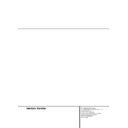Harman Kardon AVR 200 (serv.man7) User Manual / Operation Manual ▷ View online
System Setup
Once the speakers have been placed in the
room and connected, the remaining steps in the
setup process are to program the AVR 200RDS’s
bass management system for the type of speak-
ers used in your system, calibrate the output
levels, and set the delay times used by the sur-
round-sound processor.
room and connected, the remaining steps in the
setup process are to program the AVR 200RDS’s
bass management system for the type of speak-
ers used in your system, calibrate the output
levels, and set the delay times used by the sur-
round-sound processor.
You are now ready to power up the AVR 200RDS
to begin these final adjustments.
to begin these final adjustments.
1. Plug the Power Cable ‹ into an
unswitched AC outlet.
2. Press the Main Power Switch 1 in so
that it latches in and is flush with the front
panel. Note that the Power Indicator 3
will turn amber, indicating that the unit is in
the Standby mode.
panel. Note that the Power Indicator 3
will turn amber, indicating that the unit is in
the Standby mode.
3. Install the two supplied AAA batteries in the
remote as shown. Be certain to follow the
(+) and (–) polarity indicators that are on
the bottom of the battery compartment.
(+) and (–) polarity indicators that are on
the bottom of the battery compartment.
4. Turn the AVR 200RDS on either by pressing the
System Power Control 2 on the front
panel, or via the remote by pressing a Device
Selector a on the remote. The Power
Indicator 3 will turn green to confirm that
the unit is on, and the Information Display
35 will also light up.
panel, or via the remote by pressing a Device
Selector a on the remote. The Power
Indicator 3 will turn green to confirm that
the unit is on, and the Information Display
35 will also light up.
Speaker Configuration
The first few adjustments tell the AVR 200RDS
which type of speakers are in use. This is impor-
tant as it adjusts the settings that determine
which speakers receive low-frequency (bass)
information. For each of these settings use the
LARGE
which type of speakers are in use. This is impor-
tant as it adjusts the settings that determine
which speakers receive low-frequency (bass)
information. For each of these settings use the
LARGE
setting if the speakers for a particular
position are traditional full-range loudspeakers
that are capable of reproducing sounds below
100Hz. Use the SMALL setting for smaller,
frequency-limited satellite speakers that do not
reproduce sounds below 100Hz. Note that
when “small” front (left and right) speakers are
used, a subwoofer is required to reproduce low-
frequency sounds. If you are in doubt as to
which category describes your speakers, consult
the specifications in the speakers’ owner’s man-
ual, or ask your dealer.
that are capable of reproducing sounds below
100Hz. Use the SMALL setting for smaller,
frequency-limited satellite speakers that do not
reproduce sounds below 100Hz. Note that
when “small” front (left and right) speakers are
used, a subwoofer is required to reproduce low-
frequency sounds. If you are in doubt as to
which category describes your speakers, consult
the specifications in the speakers’ owner’s man-
ual, or ask your dealer.
With the AVR 200RDS turned on, follow these
steps to configure the speakers:
steps to configure the speakers:
1. Put the AVR 200RDS in the Dolby Pro Logic
mode by pressing the Dolby Pro Logic
Selector Ô on the front panel or by
pressing the Surround Mode Selectors
Selector Ô on the front panel or by
pressing the Surround Mode Selectors
on the remote, until PRO LOGIC
appears in the Main Information Display
N and the PRO LOGIC indicator B lights.
N and the PRO LOGIC indicator B lights.
2. Press the Speaker button fl 33 on the
remote or front panel. The words FRNT
SPEAKER
SPEAKER
will appear in the Main
Information Display N.
3. Press the Set button t 31.
4. Press the
‹
/
›
buttons r on the remote
or the Selector buttons 34 on the front
panel until either LARGE or SMALL
appears, matching the type of speakers you
have at the left-front and right-front posi-
tions, as described by the definitions shown
in preceding section.
panel until either LARGE or SMALL
appears, matching the type of speakers you
have at the left-front and right-front posi-
tions, as described by the definitions shown
in preceding section.
When SMALL is selected, low-frequency
front channel sounds will be sent to the sub-
woofer output only. Note that if you choose
this option, and there is no subwoofer con-
nected, you will not hear any low-frequency
sounds from the front channels.
front channel sounds will be sent to the sub-
woofer output only. Note that if you choose
this option, and there is no subwoofer con-
nected, you will not hear any low-frequency
sounds from the front channels.
When LARGE is selected, a full-range out-
put will be sent to the front-left and front-
right outputs, and NO front channel low-fre-
quency signals will be sent to the sub-
woofer output.
put will be sent to the front-left and front-
right outputs, and NO front channel low-fre-
quency signals will be sent to the sub-
woofer output.
NOTE: When a speaker set with two front satel-
lites and a passive subwoofer is used, connect-
ed to the front speaker outputs ⁄, the fronts
must be set LARGE.
lites and a passive subwoofer is used, connect-
ed to the front speaker outputs ⁄, the fronts
must be set LARGE.
5. When you have completed your selection for
the front channel, press the Set button t
31 , and then press the
31 , and then press the
‹
/
›
buttons r
on the remote or the Selector buttons 34
on the front panel to change the display to
CEN SPEAKER
on the front panel to change the display to
CEN SPEAKER
.
6. Press the Set button t 31 again, and
use the
‹
/
›
buttons r on the remote, or
the Selector buttons 34 on the front
panel, to select the option that best
describes your system based on the Center
speaker definitions shown in preceding sec-
tion.
panel, to select the option that best
describes your system based on the Center
speaker definitions shown in preceding sec-
tion.
When CEN SP SMALL is selected,
low-frequency center-channel sounds will
be sent to the Fronts (if they are set
LARGE
low-frequency center-channel sounds will
be sent to the Fronts (if they are set
LARGE
) and to the subwoofer output.
When CEN SP LARGE is selected, a
full-range output will be sent to the center-
speaker output, and NO center channel sig-
nal will be sent to the subwoofer output.
full-range output will be sent to the center-
speaker output, and NO center channel sig-
nal will be sent to the subwoofer output.
When CEN SP NONE is selected, no
signals will be sent to the center-channel
output. The receiver will operate in a
“phantom” center-channel mode and cen-
ter-channel information will be sent to the
left- and right-front channel outputs. This
mode is needed if no Center speaker is
used.
signals will be sent to the center-channel
output. The receiver will operate in a
“phantom” center-channel mode and cen-
ter-channel information will be sent to the
left- and right-front channel outputs. This
mode is needed if no Center speaker is
used.
7. When you have completed your selection
for the center channel, press the Set
button t 31 , and then press the
button t 31 , and then press the
‹
/
›
buttons r on the remote or the
Selector buttons 34 on the front
panel to change the display to SUR
SPEAKER
panel to change the display to SUR
SPEAKER
.
8. Press the Set button t 31 again, and
then use the
‹
/
›
buttons r on the
remote or the Selector buttons 34 on the
front panel to select the option that best
describes your system based on theSur-
round speaker definitions shown in preced-
ing section.
front panel to select the option that best
describes your system based on theSur-
round speaker definitions shown in preced-
ing section.
When SUR SP SMALL is selected,
low-frequency surround-channel sounds
will be sent to the Front (if they are set
LARGE
low-frequency surround-channel sounds
will be sent to the Front (if they are set
LARGE
) and to the subwoofer output,
but only with Dolby Digital mode. With
analog surround modes no rear bass is
available.
analog surround modes no rear bass is
available.
When SUR SP LARGE is selected,
a full-range output will be sent to the
surround-channel outputs (with Dolby Digi-
tal mode only), and NO surround channel
signals will be sent to the subwoofer out-
put.
a full-range output will be sent to the
surround-channel outputs (with Dolby Digi-
tal mode only), and NO surround channel
signals will be sent to the subwoofer out-
put.
When SUR SP NONE is selected,
surround-sound information will be split
between the front-left and front-right out-
puts. Note that for optimal performance
when no surround speakers are in use, the
Dolby 3 Stereo mode should be used
instead of Dolby Pro Logic.
surround-sound information will be split
between the front-left and front-right out-
puts. Note that for optimal performance
when no surround speakers are in use, the
Dolby 3 Stereo mode should be used
instead of Dolby Pro Logic.
34
16 SYSTEM CONFIGURATION
System Configuration
SYSTEM CONFIGURATION 17
System Configuration
9. When you have completed your selection
for the surround channel, press the Set
button t 31 , and then press the
button t 31 , and then press the
‹
/
›
buttons r on the remote or the Selec-
tor buttons 34 on the front panel to
change the display to S-W SPEAKER.
tor buttons 34 on the front panel to
change the display to S-W SPEAKER.
10. Press the Set button t 31 , and then
press the
‹
/
›
buttons r on the remote
or the Selector buttons 34 on the front
panel to select the option that best
describes your Subwoofer system.
panel to select the option that best
describes your Subwoofer system.
Select S-W SP YES if a subwoofer is
connected to the Subwoofer Output ∞.
connected to the Subwoofer Output ∞.
Select S-W SP NO if a subwoofer is
NOT connected to your system. Note that
when no subwoofer is selected, low-
frequency sounds below 100Hz will be sent
to the front-left and front-right speakers only.
This option is not available when the front
speakers are set to SMALL.
NOT connected to your system. Note that
when no subwoofer is selected, low-
frequency sounds below 100Hz will be sent
to the front-left and front-right speakers only.
This option is not available when the front
speakers are set to SMALL.
When a speaker set with front satellites
and an passive subwoofer rather than any
active type are used, connected to the
front speaker output ⁄, the fronts
must be set LARGE and the S-W SP
NO
and an passive subwoofer rather than any
active type are used, connected to the
front speaker output ⁄, the fronts
must be set LARGE and the S-W SP
NO
.
11. When all speaker selections have been
made, press the Set button t 31 twice
to return to normal operation.
to return to normal operation.
Output Level Adjustment
Output level adjustment is a key part of the
configuration process for any surround-sound
product. It is particularly important for a Dolby
Digital receiver such as the AVR 200RDS, as cor-
rect outputs will ensure that you hear sound
tracks in their proper place with the proper
directionality and intensity.
configuration process for any surround-sound
product. It is particularly important for a Dolby
Digital receiver such as the AVR 200RDS, as cor-
rect outputs will ensure that you hear sound
tracks in their proper place with the proper
directionality and intensity.
NOTE: Listeners are often confused about the
operation of the surround channels. While some
assume that sound should always be coming
from each speaker, most of the time there will
be little or no sound in the surround channels.
This is because they are only used when a
movie director or sound mixer specifically places
sound there to create ambiance, a special effect
or to continue action from the front of the room
to the rear. When the output levels are properly
set it is normal for surround speakers to operate
only occasionally. Artificially increasing the vol-
ume to the rear speakers may destroy the illu-
sion of an enveloping sound field that dupli-
cates the way you hear sound in a movie the-
ater or concert hall.
operation of the surround channels. While some
assume that sound should always be coming
from each speaker, most of the time there will
be little or no sound in the surround channels.
This is because they are only used when a
movie director or sound mixer specifically places
sound there to create ambiance, a special effect
or to continue action from the front of the room
to the rear. When the output levels are properly
set it is normal for surround speakers to operate
only occasionally. Artificially increasing the vol-
ume to the rear speakers may destroy the illu-
sion of an enveloping sound field that dupli-
cates the way you hear sound in a movie the-
ater or concert hall.
IMPORTANT NOTE: The output level must be
adjusted for each digital and analog surround
mode separately. This additionally will compen-
sate level differences between speakers, that
may vary with the surround mode selected (see
also Level Trim Adjustment, page 25).
adjusted for each digital and analog surround
mode separately. This additionally will compen-
sate level differences between speakers, that
may vary with the surround mode selected (see
also Level Trim Adjustment, page 25).
Before beginning the adjustment process make
certain that all speaker connections have been
properly made. The system volume should be set
to the level that you will use during a typical lis-
tening session. Finally, make certain that the
Balance Control 7 is set to the center
“12 o’clock” position.
certain that all speaker connections have been
properly made. The system volume should be set
to the level that you will use during a typical lis-
tening session. Finally, make certain that the
Balance Control 7 is set to the center
“12 o’clock” position.
To adjust and calibrate the output levels, follow
these steps. For accurate calibration, it is a good
idea to make these adjustments while seated in
your favorite listening position:
these steps. For accurate calibration, it is a good
idea to make these adjustments while seated in
your favorite listening position:
1. Put the AVR 200RDS in the Dolby Pro Logic
mode by pressing the Dolby Pro Logic
Selector Ô on the front panel, or by
pressing the Surround Mode Selectors
Selector Ô on the front panel, or by
pressing the Surround Mode Selectors
on the remote, until PRO LOGIC
appears in the Main Information Display
N and the PRO LOGIC indicator B lights
up.
N and the PRO LOGIC indicator B lights
up.
2. Press the Test Tone button s on the
remote. The words T-T FL 0dB will
appear in the Main Information Display
N and the letters F L will flash once each
second.
appear in the Main Information Display
N and the letters F L will flash once each
second.
3. The test noise will immediately begin to cir-
culate in the speakers in a clockwise rota-
tion, pausing at each position for three sec-
onds. As the test noise rotates the speaker
positions FL, C, FR, SR, SL
(Front Left, Center, Front Right, Surround
Right, Surround Left) will be shown in the
Main Information Display N . Open the
volume now until you can hear the noise
clearly.
IMPORTANT NOTE: Remember to lower
the volume after the adjustment is made
but BEFORE the TEST TONE button is
pressed again (see item 6 below).
tion, pausing at each position for three sec-
onds. As the test noise rotates the speaker
positions FL, C, FR, SR, SL
(Front Left, Center, Front Right, Surround
Right, Surround Left) will be shown in the
Main Information Display N . Open the
volume now until you can hear the noise
clearly.
IMPORTANT NOTE: Remember to lower
the volume after the adjustment is made
but BEFORE the TEST TONE button is
pressed again (see item 6 below).
NOTE: This is a good time to verify that the
speakers have been properly connected. As
the test noise circulates, listen to make cer-
tain that the sound comes from the speaker
position shown in the Main Information Dis-
play. If the sound from a speaker location
does NOT match the position indicated in
the display, turn the AVR 200RDS off using
the Main Power Switch 1 and check
the speaker wiring to make certain that
each speaker is connected to the correct
output terminal.
speakers have been properly connected. As
the test noise circulates, listen to make cer-
tain that the sound comes from the speaker
position shown in the Main Information Dis-
play. If the sound from a speaker location
does NOT match the position indicated in
the display, turn the AVR 200RDS off using
the Main Power Switch 1 and check
the speaker wiring to make certain that
each speaker is connected to the correct
output terminal.
4. After checking for speaker placement, let
the test noise circulate, and listen to see
which channels sound louder than the
others. Using the front left (FL in the
display) speaker as a reference, press the
which channels sound louder than the
others. Using the front left (FL in the
display) speaker as a reference, press the
‹
/
›
buttons r on the remote or the
Selector buttons 34 on the front panel
on each channel to begin to bring them to
the same level. Then press the Set button
t 31 to memorize the change. Note
that when one of the buttons is pushed,
the test noise circulation will pause on the
channel being adjusted until the Set but-
ton is pressed, to give you time to make the
adjustment.
on each channel to begin to bring them to
the same level. Then press the Set button
t 31 to memorize the change. Note
that when one of the buttons is pushed,
the test noise circulation will pause on the
channel being adjusted until the Set but-
ton is pressed, to give you time to make the
adjustment.
5. Continue to adjust the individual speakers
until they all have the same volume. Note
that adjustments should be made with the
that adjustments should be made with the
‹
/
›
buttons r on the remote or the
Selector buttons 34 on the front panel
only, NOT the main volume controls.
only, NOT the main volume controls.
NOTE: The subwoofer output level is not
adjustable using the test tone. To change the
subwoofer level, follow the steps for Output
Level Trim Adjustment on page 25.
adjustable using the test tone. To change the
subwoofer level, follow the steps for Output
Level Trim Adjustment on page 25.
6. When you have adjusted the outputs so
that all channels have the same level,
lower the volume min. 20dB (otherwise
the volume with music may be much too
high). Then press the Test Tone button s
on the remote to turn the test tone off and
to complete the adjustment.
lower the volume min. 20dB (otherwise
the volume with music may be much too
high). Then press the Test Tone button s
on the remote to turn the test tone off and
to complete the adjustment.
Delay Settings
Due the different distances between the front-
channel speakers and the listening position com-
pared to the surround speakers and the listening
position, the amount of time it takes for sound
to reach your ears from the front or surround
speakers is different. You may compensate for
this difference through the use of the delay set-
tings to adjust the timing to tailor the specific
speaker placement and acoustic conditions in
your listening room or home theater.
channel speakers and the listening position com-
pared to the surround speakers and the listening
position, the amount of time it takes for sound
to reach your ears from the front or surround
speakers is different. You may compensate for
this difference through the use of the delay set-
tings to adjust the timing to tailor the specific
speaker placement and acoustic conditions in
your listening room or home theater.
The factory setting is appropriate for most
rooms, but some installations create an uncom-
mon distance between the front and surround
speakers that may cause the arrival of front-
channel sounds to become disconnected from
surround-channel sounds.
rooms, but some installations create an uncom-
mon distance between the front and surround
speakers that may cause the arrival of front-
channel sounds to become disconnected from
surround-channel sounds.
34
To resynchronize the front and surround chan-
nels, follow these steps:
nels, follow these steps:
1. Measure the distance from the listening/
viewing position to the front speakers in
meters.
meters.
2. Measure the distance from the listening/
viewing position to the surround speakers.
3. Subtract the distance to the surround speak-
ers from the distance to the front speakers
and multiply the result by 3.
and multiply the result by 3.
a. When setting the delay time for the
Dolby Digital surround modes, the opti-
mal delay time is the result of that sub-
traction. For example, if the front speak-
ers are 3 m away and the surround
speakers are 1 m away, the optimal delay
time is figured as (3–1)x3=6. Thus, in this
example, the delay time for Dolby Digital
should be set at six milliseconds.
mal delay time is the result of that sub-
traction. For example, if the front speak-
ers are 3 m away and the surround
speakers are 1 m away, the optimal delay
time is figured as (3–1)x3=6. Thus, in this
example, the delay time for Dolby Digital
should be set at six milliseconds.
b. When setting the delay time for the Pro
Logic mode, take the result of the sub-
traction and add 15 to obtain the optimal
delay time. For example, if the front
speakers are 3 m away and the surround
speakers are 1 m away, the optimal delay
time is figured as (3–1)x3+15=21. Thus,
in this example, the Pro Logic delay
should be set at twenty milliseconds.
traction and add 15 to obtain the optimal
delay time. For example, if the front
speakers are 3 m away and the surround
speakers are 1 m away, the optimal delay
time is figured as (3–1)x3+15=21. Thus,
in this example, the Pro Logic delay
should be set at twenty milliseconds.
NOTE: The Theater and Hall modes use a fixed,
nonadjustable delay time.
nonadjustable delay time.
The Dolby Digital Mode also includes a separate
setting for the center-channel delay mode, since
the discrete nature of these signals makes the
location of the center-channel speaker more
critical. To calculate the delay for the center
channel, measure the distance from the pre-
ferred listening position in the center of the
room to both the center-channel speaker and
either the left or right speaker.
setting for the center-channel delay mode, since
the discrete nature of these signals makes the
location of the center-channel speaker more
critical. To calculate the delay for the center
channel, measure the distance from the pre-
ferred listening position in the center of the
room to both the center-channel speaker and
either the left or right speaker.
If the distances are equal, no further adjustment
is required and the center delay should be set to
zero. If the distance to the front speakers is
greater than the distance to the center speaker,
you may wish to reposition the speakers by
moving the front-left and front-right speakers
closer to the listening position or the center
speaker further away from the listening posi-
tion.
is required and the center delay should be set to
zero. If the distance to the front speakers is
greater than the distance to the center speaker,
you may wish to reposition the speakers by
moving the front-left and front-right speakers
closer to the listening position or the center
speaker further away from the listening posi-
tion.
If repositioning of the speakers is not possible,
adjust the center delay time, adding one mil-
lisecond of center-channel delay for every 30 cm
closer to the listening position the center speak-
er is than the front speakers. For example, if the
adjust the center delay time, adding one mil-
lisecond of center-channel delay for every 30 cm
closer to the listening position the center speak-
er is than the front speakers. For example, if the
front-left and front-right speakers are each 3 m
from the listening position and the center-
channel speaker is 2.4 m away, the delay is fig-
ured as 300 cm–240 cm=60 cm, suggesting an
optimal center delay of 2 milliseconds.
from the listening position and the center-
channel speaker is 2.4 m away, the delay is fig-
ured as 300 cm–240 cm=60 cm, suggesting an
optimal center delay of 2 milliseconds.
To set the delay times, follow these steps:
1. Put the AVR 200RDS in the Dolby Pro Logic
mode by pressing the Dolby Pro Logic
Selector Ô on the front panel or by
pressing the Surround Mode Selectors
Selector Ô on the front panel or by
pressing the Surround Mode Selectors
on the remote, until PRO LOGIC
appears in the Main Information Display
N and the PRO LOGIC indicator B
lights up.
N and the PRO LOGIC indicator B
lights up.
2. Press the Delay button z ˜ on
the remote or front panel. The words
R DELAY TIME
R DELAY TIME
(Rear Delay Time)
will appear in the Main Information
Display N.
Display N.
3. Press the Set button t 31 .
4. Adjust the delay time by pressing the
‹
/
›
buttons r on the remote or the
Selector buttons 34on the front panel
until the delay time figure calculated using
the formula entered above for the Pro Logic
mode (item b.) appears in the display and
press the Set button t 31 to enter the
surround delay settings into the AVR’s
memory. .
until the delay time figure calculated using
the formula entered above for the Pro Logic
mode (item b.) appears in the display and
press the Set button t 31 to enter the
surround delay settings into the AVR’s
memory. .
5. If only analog sources will be used, no
adjustment is needed for the center-channel
delay. However, if you will be using digital
sources with Dolby Digital mode and the cal-
culations outlined above indicate that the
center-channel delay requires an adjustment,
continue with the following steps.
delay. However, if you will be using digital
sources with Dolby Digital mode and the cal-
culations outlined above indicate that the
center-channel delay requires an adjustment,
continue with the following steps.
6. Before setting the Dolby Digital delay times,
make certain that a digital input has been
selected, COAX G or OPTICAL F
will appear in the Information display N.
selected, COAX G or OPTICAL F
will appear in the Information display N.
7. Select the Dolby Digital mode either by press-
ing the front panel Dolby Digital Selector
Ó or by pressing the Surround Mode
Selectors
Ó or by pressing the Surround Mode
Selectors
on the remote on the
remote until DOLBY DIG appears in
the Main Information Display N. Ignore
any “NO DATA” message that may
appear.
the Main Information Display N. Ignore
any “NO DATA” message that may
appear.
8. Press the Delay button z ˜ on the
remote or front panel. The words
R DELAY TIME
R DELAY TIME
appear in the
Main Information Display N.
9. Press the Set button t 31 .
10. Press the
‹
/
›
buttons r on the remote
or the Selector buttons 34on the front
panel until the desired rear delay time for
the Dolby Digital mode, calculated using the
formula for Dolby Digital above (item a.),
appears in the display.
panel until the desired rear delay time for
the Dolby Digital mode, calculated using the
formula for Dolby Digital above (item a.),
appears in the display.
11. Press the Set button t 31 to enter the
setting into the AVR200’s memory.
12. Press the
‹
/
›
buttons r on the remote
once, so that C DELAY TIME
appears in the Main Information Display
N or in the on-screen display.
appears in the Main Information Display
N or in the on-screen display.
13. Press the Set button t 31 .
14. Press the
‹
/
›
buttons r on the remote
until the desired delay time for the center
channel appears in the display.
channel appears in the display.
15. Press the Set button t 31 to enter
the setting into the AVR 200RDS’s
memory.
memory.
You have now completed the setup, adjustment
and calibration of the AVR 200RDS. You are
now ready to enjoy the finest in music and
home-theater listening.
and calibration of the AVR 200RDS. You are
now ready to enjoy the finest in music and
home-theater listening.
34
34
18 SYSTEM CONFIGURATION
System Configuration
OPERATION 19
Operation
Basic Operation
Once you have completed the setup and config-
uration of the AVR 200RDS, it is simple to oper-
ate and enjoy. The following instructions should
be followed for you to maximize your enjoyment
of your new receiver:
uration of the AVR 200RDS, it is simple to oper-
ate and enjoy. The following instructions should
be followed for you to maximize your enjoyment
of your new receiver:
• When using the AVR 200RDS for the first time,
you must press the Main Power Switch 1 on
the front panel to turn the unit on. This places the
unit in a Standby mode, as indicated by the amber
color of the Power Indicator 3. Once the unit
is in Standby, you may begin a listening session by
pressing the System Power Control 2 on the
front panel or the Device Selectors a on the
remote. Note that the Power Indicator 3 will
turn red, then green. This will turn the unit on and
return it to the input source that was last used.
The unit may also be turned on from Standby by
pressing any of the Input Selector buttons on
front panel ) ! @ # $ %.
you must press the Main Power Switch 1 on
the front panel to turn the unit on. This places the
unit in a Standby mode, as indicated by the amber
color of the Power Indicator 3. Once the unit
is in Standby, you may begin a listening session by
pressing the System Power Control 2 on the
front panel or the Device Selectors a on the
remote. Note that the Power Indicator 3 will
turn red, then green. This will turn the unit on and
return it to the input source that was last used.
The unit may also be turned on from Standby by
pressing any of the Input Selector buttons on
front panel ) ! @ # $ %.
To turn the unit off at the end of a listening ses-
sion, simply press the System Power Control
2 on the front panel or the Main Power-Off
Button c on the remote. Power to any equip-
ment plugged into the rear panel Switched AC
Outlet ¤ will be shut off and the Power Indi-
cator 3 will turn amber.
sion, simply press the System Power Control
2 on the front panel or the Main Power-Off
Button c on the remote. Power to any equip-
ment plugged into the rear panel Switched AC
Outlet ¤ will be shut off and the Power Indi-
cator 3 will turn amber.
When the remote is used to turn the unit “off” it
is actually placing the system in a Standby mode,
as indicated by the amber color of the Power
Indicator 3.
is actually placing the system in a Standby mode,
as indicated by the amber color of the Power
Indicator 3.
When you will be away from home for an
extended period of time, it is always a good idea
to completely turn the unit off using the front-
panel Main Power Switch 1.
extended period of time, it is always a good idea
to completely turn the unit off using the front-
panel Main Power Switch 1.
NOTE: All preset memories may be lost if the
unit is left turned off with the Main Power
Switch 1 for more than two weeks.
unit is left turned off with the Main Power
Switch 1 for more than two weeks.
• To program the AVR 200RDS for automatic
turn-off, press the Sleep Button d9 on the
remote or front panel. Each press of the button
will increase the time before shut down in the fol-
lowing sequence:
turn-off, press the Sleep Button d9 on the
remote or front panel. Each press of the button
will increase the time before shut down in the fol-
lowing sequence:
The sleep time will be displayed in the Informa-
tion Display and it will count down until the
time has elapsed.
tion Display and it will count down until the
time has elapsed.
When the programmed time has elapsed, the
unit will automatically turn off (to Standby
mode). Note that the front-panel display will
dim to one-half brightness when the Sleep func-
unit will automatically turn off (to Standby
mode). Note that the front-panel display will
dim to one-half brightness when the Sleep func-
tion is programmed. To cancel the Sleep func-
tion, press and hold the Sleep Button d9
until the information display returns to normal
brightness and the Sleep indicator numbers dis-
appear.
tion, press and hold the Sleep Button d9
until the information display returns to normal
brightness and the Sleep indicator numbers dis-
appear.
• To change the brightness level of the Informa-
tion Display 35 , press the Dim Switch e.
The first press will dim the display to one-half
brightness, the next press will turn it off. Note that
changes to the display brightness will remain in
effect only until the AVR is turned off. Regardless
of what the display brightness setting was during
the last listening session, it will turn on again at
full brightness the next time the unit is turned on.
In addition, the Power Indicator 3 will always
remain on to remind you that the unit is turned
on.
Note: When DVD is selected as source and
Dolby digital as surround mode this
DIM/NIGHT button e switches the Night
function only, see page 21.
tion Display 35 , press the Dim Switch e.
The first press will dim the display to one-half
brightness, the next press will turn it off. Note that
changes to the display brightness will remain in
effect only until the AVR is turned off. Regardless
of what the display brightness setting was during
the last listening session, it will turn on again at
full brightness the next time the unit is turned on.
In addition, the Power Indicator 3 will always
remain on to remind you that the unit is turned
on.
Note: When DVD is selected as source and
Dolby digital as surround mode this
DIM/NIGHT button e switches the Night
function only, see page 21.
Source Selection
• To select a source at any time, press the
Selector button on the remote or front panel
) ! @ # $ %.
Selector button on the remote or front panel
) ! @ # $ %.
• The front-panel Video 3 Inputs 8 may be
used to connect a device such as a video game
or camcorder to your home-entertainment
system on a temporary basis.
used to connect a device such as a video game
or camcorder to your home-entertainment
system on a temporary basis.
• When a pure audio source (Tuner, CD, Tape, 6
Channel direct inputs) is selected, the last video
input used remains routed to the Video Out-
puts 1 ° and TV Monitor Video Output
‚. This permits simultaneously viewing and
listening to different sources.
Channel direct inputs) is selected, the last video
input used remains routed to the Video Out-
puts 1 ° and TV Monitor Video Output
‚. This permits simultaneously viewing and
listening to different sources.
• When a Video Input source is selected, its audio
signal will be selected and heard from speakers
and the video signal for that input will be routed
to the TV Monitor Video Output jack ‚ and
will be viewable on a TV monitor connected to the
AVR 200RDS. Make certain that your TV is set to
the proper input to view the signal.
signal will be selected and heard from speakers
and the video signal for that input will be routed
to the TV Monitor Video Output jack ‚ and
will be viewable on a TV monitor connected to the
AVR 200RDS. Make certain that your TV is set to
the proper input to view the signal.
Volume Control
• Adjust the volume to a comfortable level
using the front-panel Volume Control ˆ or
remote Volume Up/Down
using the front-panel Volume Control ˆ or
remote Volume Up/Down
buttons.
• The Balance Control 7 may be used to
adjust the relative sound output between the
left-front and right-front speakers.
adjust the relative sound output between the
left-front and right-front speakers.
• To temporarily silence all speaker outputs
press the Mute button
press the Mute button
ı. This will inter-
rupt the output to all speakers and the head-
phone jack, but it will not affect any recording or
dubbing that may be in progress. When the sys-
tem is muted the MUTE indicator O will light
in the Information Display 35. Press the
Mute button
dubbing that may be in progress. When the sys-
tem is muted the MUTE indicator O will light
in the Information Display 35. Press the
Mute button
ı again to return to nor-
mal operation.
• During a listening session you may wish to
adjust the Bass Control 5 and Treble Con-
trol 6 to suit your listening tastes or room
acoustics.
adjust the Bass Control 5 and Treble Con-
trol 6 to suit your listening tastes or room
acoustics.
• For private listening, plug the 6.3 mm stereo
phone plug from a pair of stereo headphones
into the front-panel Headphone Jack 4.
Note that all speakers and any surround mode
will automatically be turned off when the head-
phone jack is in use.
phone plug from a pair of stereo headphones
into the front-panel Headphone Jack 4.
Note that all speakers and any surround mode
will automatically be turned off when the head-
phone jack is in use.
• In normal operation, when the AVR 200RDS is
turned on, it will always return to the volume
setting in effect when the unit was turned off.
However, for some installations you may prefer
to always have the AVR turn on at a specific
setting, regardless of the level when the unit
was turned off. To enter that mode and setting,
follow these steps:
turned on, it will always return to the volume
setting in effect when the unit was turned off.
However, for some installations you may prefer
to always have the AVR turn on at a specific
setting, regardless of the level when the unit
was turned off. To enter that mode and setting,
follow these steps:
1. Hold the Set Button t 31 pressed until
the word DEFAULT OFF will appear
in the Main Information Display N.
in the Main Information Display N.
2. Press the
‹
/
›
Buttons r on the remote
or the Selector Buttons 34 on the front
panel, and then set the desired turn-on vol-
ume level using the Volume Controls
panel, and then set the desired turn-on vol-
ume level using the Volume Controls
28 within five seconds.
3. When no volume setting is made for five
seconds, the volume level will be entered
into the AVR’s memory and will be used
each time the unit is turned on.
into the AVR’s memory and will be used
each time the unit is turned on.
• To return the Volume Control setting at turn
on to the last volume level in use, follow these
steps:
on to the last volume level in use, follow these
steps:
1. Hold the Set Button t 31 pressed until
the word SET and the current volume
level appear in the Main Information
Display N.
level appear in the Main Information
Display N.
2. Within five seconds, press the
‹
/
›
buttons
r. on the remote or the Selector But-
tons 34 on the front panel, so that
DEFAULT OFF
tons 34 on the front panel, so that
DEFAULT OFF
appears in the
Main Information Display N.
3. Within five seconds the AVR will return to
normal operation and the unit will now turn
on at the same volume level that was in
effect when the unit was turned off.
on at the same volume level that was in
effect when the unit was turned off.
32
33
33
32
90
min
80
min
70
min
60
min
50
min
40
min
30
min
20
min
10
min
OFF
Click on the first or last page to see other AVR 200 (serv.man7) service manuals if exist.