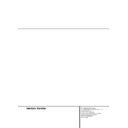Harman Kardon AVR 200 (serv.man7) User Manual / Operation Manual ▷ View online
24 OPERATION
Operation
Program Search (PTY)
A major benefit of RDS is its ability to encode
broadcasts with Program Type (PTY) codes that
indicate the type of material being broadcast.
The following list shows the abbreviations used
to indicate each PTY along with an explanation
of the PTY:
A major benefit of RDS is its ability to encode
broadcasts with Program Type (PTY) codes that
indicate the type of material being broadcast.
The following list shows the abbreviations used
to indicate each PTY along with an explanation
of the PTY:
• TRAFFIC: Traffic Information
and Road Conditions
• POP M: Popular Music
• ROCK M: Rock Music
• M.O.R M: Middle of the Road Music
• LIGHT M: Classical Music
• CLASSICS: Serious Classical Music
• OTHER M: Other Music
• NEWS: News
• INFO: Information
• SPORT: Sports
• AFFAIRS: Current Affairs
• EDUCATE: Educational
• DRAMA: Drama
• CULTURE: Culture
• SCIENCE: Science
• VARIED: Varied Speech Programs
• WEATHER: Weather Information
• FINANCE: Financial Programs
•CHILDREN: Children’s Programs
• SOCIAL: Social Affairs Programs
• RELIGION: Religious Broadcasts
• PHONE IN: Phone-In Programs
• TRAVEL: Travel and Touring
• LEISURE: Leisure and Hobby
• JAZZ: Jazz Music
• COUNTRY: Country Music
• NATION N: National Music
• OLDIES: Oldies Music
• FOLK M: Folk Music
• DOCUMENT: Documentary Programs
• TEST: Station Alarm Test Message
• ALARM: Emergency Broadcast Information
You may search for a specific Program Type
(PTY) by following these steps:
(PTY) by following these steps:
1. Press the RDS PTY button and
note
that the Information Display will show
SELECT PTY
SELECT PTY
.
2. After three seconds, the display will show the
last PTY in use. If you wish to use the same PTY,
press the RDS PTY button again
last PTY in use. If you wish to use the same PTY,
press the RDS PTY button again
within
six seconds, and the tuner will begin to search
for the first station with the matching PTY and
acceptable signal strength. You also may press
the RDS PTY button directly
for the first station with the matching PTY and
acceptable signal strength. You also may press
the RDS PTY button directly
after
PTY
SELECT
is displayed to start the PTY search
with the last selected PTY at once.
3. To search for a different PTY, press the Tun-
ing Up/Down buttons l
ing Up/Down buttons l
while PTY
SELECT
or the last PTY in use is still dis-
played to scroll through the list of available PTY
types. To search for the next available station
with any RDS data, select RDS ONLY as
the PTY type.
types. To search for the next available station
with any RDS data, select RDS ONLY as
the PTY type.
4. When the PTY is selected, press the RDS PTY
button
button
within six seconds, and note the
PTY indicator will flash in the Information Dis-
play. The AVR 200RDS will go into an automatic
search mode and attempt to find the next sta-
tion with acceptable signal strength that match-
es the desired PTY type. Press the RDS PTY
button
play. The AVR 200RDS will go into an automatic
search mode and attempt to find the next sta-
tion with acceptable signal strength that match-
es the desired PTY type. Press the RDS PTY
button
twice again to find another match-
ing station. When a station is tuned, the search
will stop and the Information Display will show
RDS
will stop and the Information Display will show
RDS
briefly and then the station’s “Call Let-
ters” or other “Program Service” information.
5. The tuner will make one complete scan of the
entire FM band for stations that match the
desired PTY type and have acceptable reception
quality. If no such station is found, the word
NONE
entire FM band for stations that match the
desired PTY type and have acceptable reception
quality. If no such station is found, the word
NONE
will appear briefly in the Information
Display, and the tuner will return to the last FM
station in use before the search.
station in use before the search.
Tape Recording
In normal operation, the audio or video source
selected for listening through the AVR 200RDS
is sent to the record outputs. This means that
any program you are watching or listening to
may be recorded simply by placing machines
connected to the outputs for Tape Out i or
Video 1 ° in the record mode.
selected for listening through the AVR 200RDS
is sent to the record outputs. This means that
any program you are watching or listening to
may be recorded simply by placing machines
connected to the outputs for Tape Out i or
Video 1 ° in the record mode.
NOTE: Recording the signal of a Dolby Digital
source is possible only if it’s connected to the
analog inputs of the AVR 200RDS too, see page
21.
source is possible only if it’s connected to the
analog inputs of the AVR 200RDS too, see page
21.
31
31
28
31
31
31
OPERATION 25
Operation
Output-Level Trim Adjustment
Normal output-level adjustment for the
AVR 200RDS is established using the Test Tone,
as outlined on page 17. In some cases, howev-
er, it may be desirable to adjust the output lev-
els using program material such as a test disc,
or a selection you are familiar with. Additionally,
the output level for the subwoofer can only be
adjusted using this procedure.
AVR 200RDS is established using the Test Tone,
as outlined on page 17. In some cases, howev-
er, it may be desirable to adjust the output lev-
els using program material such as a test disc,
or a selection you are familiar with. Additionally,
the output level for the subwoofer can only be
adjusted using this procedure.
To adjust the output levels using program mate-
rial, first select the surround mode for which you
want to trim the speakers (see NOTE below) and
set the reference volume for the front-left and
front-right channels using the Volume Control
ˆ
rial, first select the surround mode for which you
want to trim the speakers (see NOTE below) and
set the reference volume for the front-left and
front-right channels using the Volume Control
ˆ
. If you wish to vary the difference
between the left and right channels, use the
Balance Control 7.
Balance Control 7.
Once the reference level has been set, press the
Channel-Select button q 32 and note that
FRONT L LEV
Channel-Select button q 32 and note that
FRONT L LEV
will appear in the Main
Information Display N. To change the level,
first press the Set button t 31, and then
use the Selector buttons 34 or the
first press the Set button t 31, and then
use the Selector buttons 34 or the
‹
/
›
buttons r to raise or lower the level. DO NOT
use the volume control, as this will alter the ref-
erence setting.
use the volume control, as this will alter the ref-
erence setting.
Once the change has been made, press the Set
button t 31 and then press the Selector
buttons 34 or the
button t 31 and then press the Selector
buttons 34 or the
‹
/
›
buttons r to select
the next output channel location that you wish
to adjust. To adjust the subwoofer level, press
the Selector buttons 34or the
to adjust. To adjust the subwoofer level, press
the Selector buttons 34or the
‹
/
›
buttons
r until S-WOOFER LEV appears in the
Main Information Display N.
Main Information Display N.
Press the Set button t 31 when the name of
the desired channel appears in the Main Infor-
mation Display N, and follow the instruc-
tions shown earlier to adjust the level.
the desired channel appears in the Main Infor-
mation Display N, and follow the instruc-
tions shown earlier to adjust the level.
Repeat the procedure as needed until all chan-
nels requiring adjustment have been set. When
all adjustments have been made press the Set
button t 31 twice and the AVR 200RDS will
return to normal operation.
nels requiring adjustment have been set. When
all adjustments have been made press the Set
button t 31 twice and the AVR 200RDS will
return to normal operation.
NOTE: The output levels may be separately
trimmed for each digital and analog surround
mode. If you wish to have different trim levels for a
specific mode, select that mode using the front-
panel buttons Ó Ô Ò Ú or
trimmed for each digital and analog surround
mode. If you wish to have different trim levels for a
specific mode, select that mode using the front-
panel buttons Ó Ô Ò Ú or
on the
remote control and follow the instructions in the
steps shown above.
steps shown above.
IMPORTANT NOTE: The output levels may also
be separately trimmed for each input selected to
compensate for different input levels from the
various sources used.
be separately trimmed for each input selected to
compensate for different input levels from the
various sources used.
6-Channel Direct Input
The AVR 200RDS is equipped for future
expansion through the use of optional, external
adapters for formats that the AVR 200RDS may
not be capable of processing. When an adapter
is connected to the 6-Channel Direct Input
·, you may select it by pressing the 6-Ch
Input Selector
expansion through the use of optional, external
adapters for formats that the AVR 200RDS may
not be capable of processing. When an adapter
is connected to the 6-Channel Direct Input
·, you may select it by pressing the 6-Ch
Input Selector
$.
Note that when the 6-Channel Direct Input is in
use, you may not select a surround mode, as the
external decoder determines processing. In
addition, there is no signal at the record out-
puts when the 6-Channel Direct Input is in use.
use, you may not select a surround mode, as the
external decoder determines processing. In
addition, there is no signal at the record out-
puts when the 6-Channel Direct Input is in use.
Memory Backup
This product is equipped with a memory backup
system that preserves tuner presets and system
configuration information if the unit is turned
off completelly, accidentally unplugged or sub-
jected to a power outage. This memory will last
for approximately two weeks, after which time
all information must be reentered.
system that preserves tuner presets and system
configuration information if the unit is turned
off completelly, accidentally unplugged or sub-
jected to a power outage. This memory will last
for approximately two weeks, after which time
all information must be reentered.
36
33
32
26 REMOTE CONTROL
Remote Control
The AVR 200RDS includes a powerful remote
control that is preset to operate all AVR func-
tions and most Harman Kardon products like
cassette decks and CD or DVD player. All func-
tions controllable by the AVR 200RDS remote
are listed in the table on page 27. Each button is
numbered in the same way as on the remote pic-
ture here. Note that the functions for CD, Tape
and DVD work only after the corresponding
Device selector button a was pressed. An
arrow ”fi” in the table means that this but-
ton still operates the original function on the
AVR.
control that is preset to operate all AVR func-
tions and most Harman Kardon products like
cassette decks and CD or DVD player. All func-
tions controllable by the AVR 200RDS remote
are listed in the table on page 27. Each button is
numbered in the same way as on the remote pic-
ture here. Note that the functions for CD, Tape
and DVD work only after the corresponding
Device selector button a was pressed. An
arrow ”fi” in the table means that this but-
ton still operates the original function on the
AVR.
Note that the numbers used on page 27 for the
purposes of describing how a button operates
are a different set of numbers than those used
in the rest of this manual to describe the button
functions for the AVR.
purposes of describing how a button operates
are a different set of numbers than those used
in the rest of this manual to describe the button
functions for the AVR.
Using the Remote with a Harman Kardon
CD-R Recorder/Player
The AVR’s remote is programmed to operate
Harman Kardon CD-R products, and you have a
choice of having those commands work with
either the “Tape” or “CD” Device Selector
a. The choice of which is used should mirror
where the CD-R is connected, as pressing the
Device Selector will also choose an input source
for the AVR.
CD-R Recorder/Player
The AVR’s remote is programmed to operate
Harman Kardon CD-R products, and you have a
choice of having those commands work with
either the “Tape” or “CD” Device Selector
a. The choice of which is used should mirror
where the CD-R is connected, as pressing the
Device Selector will also choose an input source
for the AVR.
If you have connected a Harman Kardon CD-R to
the Tape Inputs •, press the Tape Device
Selector a and the “2” Numeric Key o
at the same time. Release them and the Pro-
gram/Command Indicator
the Tape Inputs •, press the Tape Device
Selector a and the “2” Numeric Key o
at the same time. Release them and the Pro-
gram/Command Indicator
blinks twice.
To return the code functions to operate a Har-
man Kardon cassette deck, press the Tape
Device Selector a and the “1” Numeric
Key o at the same time. Release them and
the Program/Command Indicator
man Kardon cassette deck, press the Tape
Device Selector a and the “1” Numeric
Key o at the same time. Release them and
the Program/Command Indicator
blinks
once, and the Tape control functions will be
restored.
restored.
If you have connected a Harman Kardon CD-R to
the CD Inputs ¶, press the CD Device Selec-
tor a and the “2” Numeric Key o at the
same time. Release them and the
Program/Command Indicator
the CD Inputs ¶, press the CD Device Selec-
tor a and the “2” Numeric Key o at the
same time. Release them and the
Program/Command Indicator
blinks
twice. To return the code functions to operate a
Harman Kardon CD player, press the CD Device
Selector a and the “1” Numeric Key o
at the same time. Release them and the Pro-
gram/Command Indicator
Harman Kardon CD player, press the CD Device
Selector a and the “1” Numeric Key o
at the same time. Release them and the Pro-
gram/Command Indicator
blinks once,
and the CD control functions will be restored.
38
38
38
38
1
2
3
4
5
7
8
9
11
12
13
15
16
17
6
10
14
18
19
20
21
23
26
22
24
25
28
29
30
31
32
33
34
35
36
37
38
39
40
41
42
43
44
45
46
47
48
49
50
27
AVR 200RDS
FUNCTION LIST 27
Function List
No.
Button Name
CD/CDR
Tape
DVD
1
Source Power On
Power On
Power On
2
Source Power OFF
Power Off
Power Off
3
Dimmer/Night
Panel Dim
fi
fi
Night
4
Sleep
fi
fi
fi
fi
5
Open/Close
Open/Close
Power Off
6
Surround Mode Up
fi
fi
fi
fi
7
Disc Skip
Disc Skip
Disc Skip Up
8
FM Mode
Direction Change
Mode
9
Mute
fi
fi
fi
fi
10
Surround Mode Down
fi
fi
fi
fi
11
Subtitle
Subtitle
12
Subtitle On/Off
Subtitle On/Off
13
RDS Display
Volume Up
14
AVR Volume Up
fi
fi
fi
fi
15
Angle/Single
Angle
16
Audio/Dual
Audio
17
RDS PTY
Volume Down
18
AVR Volume Down
fi
fi
fi
fi
19
Title/CDP
Title
20
Play/
⁄
⁄
Play
Play Forward
Play
21
Menu/CD
Menu
22
Rewind/‚
‚
Search Reverse
Rewind
Search Reverse/fi
fi
23
Stop/Enter
Stop
Stop
Stop
24
Fast Forward fl
flfl
fl
Search Forward
Fast Forward
Search forward/fl
fl
25
Chapter -/Skip Back
Skip Back
Skip Back/Chapter
26
Rec/Pause
¤
¤
Rec/Pause
Rec/Pause
Pause
27
Chapter +/Skip Back
Skip Forward
Skip Forward Chapter
28
1
1
1
29
2
2
2
30
3
3
3
31
4
4
4
32
5
5
5
33
6
6
6
34
7
7
7
35
8
8
8
36
9
9
9
37
0
0
0
38
Speaker
fi
fi
fi
fi
39
Channel
fi
fi
fi
fi
40
Delay
fi
fi
fi
fi
41
Slow Play fi
fi
Slow Play fi
fi
42
Slow Play fl
fl
Slow Play fl
fl
43
Select fi
fi
fi
fi
fi
fi
44
Set
fi
fi
fi
fi
45
Select fl
fl
fi
fi
fi
fi
46
Clear
Clear
Clear
47
Random Play
Random Play
Random Play
48
Test Tone
fi
fi
fi
fi
49
Digital Input
50
Memory/Program
Program
Program
Click on the first or last page to see other AVR 200 (serv.man7) service manuals if exist.