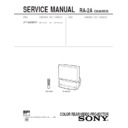Sony KP-48S65R Service Manual ▷ View online
– 5 –
SECTION 1
GENERAL
The operating instructions mentioned here partial abstracts from the
Operating Instructions Manual. The page numbers of the Operating
Instruction Manual remain as in the manual.(part.no : 3-862-541-41)
Operating Instructions Manual. The page numbers of the Operating
Instruction Manual remain as in the manual.(part.no : 3-862-541-41)
Getting Started
5
-EN
EN
Carrying your projection TV
Be sure to grasp the areas indicated when carrying the
projection TV, and to use more than two people.
projection TV, and to use more than two people.
Preparing for your projection TV
Before you use your projection TV, adjust convergence.
For the procedure, see “Step 4: Setting up the projection
TV automatically (AUTO SET UP)” on page
For the procedure, see “Step 4: Setting up the projection
TV automatically (AUTO SET UP)” on page
14
.
Getting Started
Step 1: Installing
the projection TV
the projection TV
For the best picture quality, install the projection TV
within the areas shown below.
within the areas shown below.
Optimum viewing area (Horizontal)
Optimum viewing area (Vertical)
min. 1.8m (approx. 6 ft.)
20°
20°
(Rear of projection TV)
60°
60°
60°
min. 1.8m (approx. 6 ft.)
4
-EN
Welcome!
Thank you for purchasing the Sony Color Rear Video
Projection TV. Here are some of the features you will
enjoy with your projection TV:
Projection TV. Here are some of the features you will
enjoy with your projection TV:
• On-screen menus that let you set the picture quality,
sound, and other settings.
• Two tuner Picture-in-Picture (PIP) that allows you
to watch another TV channel, video or cable image
as a window picture.
as a window picture.
• Surround system that simulates the sound quality
of a concert hall or movie theater.
• SAVA SPEAKER option of the AUDIO menu that
lets you take advantage of the Sony SAVA series
speaker system’s surround sound and super woofer
mode when you connect it to the projection TV.
speaker system’s surround sound and super woofer
mode when you connect it to the projection TV.
About this manual
Instructions in this manual are based on use of the
remote control. You can also use the controls on the
projection TV if they have the same name as those on
the remote control.
remote control. You can also use the controls on the
projection TV if they have the same name as those on
the remote control.
Precautions
This projection TV operates on extremely high voltage.
To prevent fire or electric shock, please follow the
precautions below.
To prevent fire or electric shock, please follow the
precautions below.
Safety
•
Operate the projection TV only on 120 V AC.
•
One blade of the plug is wider than the other for safety
purposes and will fit into the power outlet only one
way. If you are unable to insert the plug fully into the
outlet, contact your dealer.
purposes and will fit into the power outlet only one
way. If you are unable to insert the plug fully into the
outlet, contact your dealer.
•
Should any liquid or solid object fall into the cabinet,
unplug the projection TV and have it checked by
qualified personnel before operating it further.
unplug the projection TV and have it checked by
qualified personnel before operating it further.
•
Unplug the projection TV from the wall outlet if you
are not going to use it for several days or more. To
disconnect the cord, pull it out by the plug. Never
pull the cord itself.
are not going to use it for several days or more. To
disconnect the cord, pull it out by the plug. Never
pull the cord itself.
For details concerning safety precautions, see the supplied
leaflet “IMPORTANT SAFEGUARDS.”
leaflet “IMPORTANT SAFEGUARDS.”
Note on cleaning
Clean the cabinet of the projection TV with a dry soft
cloth. To remove dust from the screen, wipe it gently
with a soft cloth using vertical strokes only. Stubborn
stains may be removed with a cloth slightly dampened
with solution of mild soap and warm water. Never use
strong solvents such as thinner or benzine for cleaning.
If the picture becomes dark after using the projection TV
for a long period of time, it may be necessary to clean the
inside of the projection TV. Consult qualified service
personnel.
cloth. To remove dust from the screen, wipe it gently
with a soft cloth using vertical strokes only. Stubborn
stains may be removed with a cloth slightly dampened
with solution of mild soap and warm water. Never use
strong solvents such as thinner or benzine for cleaning.
If the picture becomes dark after using the projection TV
for a long period of time, it may be necessary to clean the
inside of the projection TV. Consult qualified service
personnel.
Installing
•
To prevent internal heat build-up, do not block the
ventilation openings.
ventilation openings.
•
Do not install the projection TV in a hot or humid
place, or in a place subject to excessive dust or
mechanical vibration.
place, or in a place subject to excessive dust or
mechanical vibration.
•
Avoid operating the projection TV at temperatures
below 5
below 5
°
C (41
°
F).
•
If the projection TV is transported directly from a cold
to a warm location, or if the room temperature has
changed suddenly, the picture may be blurred or show
poor color. This is because moisture has condensed on
the mirror or lenses inside. If this happens, let the
moisture evaporate before using the projection TV.
to a warm location, or if the room temperature has
changed suddenly, the picture may be blurred or show
poor color. This is because moisture has condensed on
the mirror or lenses inside. If this happens, let the
moisture evaporate before using the projection TV.
•
To obtain the best picture, do not expose the screen to
direct illumination or direct sunlight. It is
recommended to use spot lighting directed down from
the ceiling or to cover the windows that face the screen
with opaque drapery. It is desirable to install the
projection TV in a room where the floor and walls are
not of reflecting material. If necessary, cover them
with dark carpeting or wall paper.
direct illumination or direct sunlight. It is
recommended to use spot lighting directed down from
the ceiling or to cover the windows that face the screen
with opaque drapery. It is desirable to install the
projection TV in a room where the floor and walls are
not of reflecting material. If necessary, cover them
with dark carpeting or wall paper.
– 6 –
6
-EN
Getting Started
Step 2: Hookup
Connecting an antenna/cable TV
system without a VCR
system without a VCR
To cable or antenna
Although you can use either an indoor or outdoor
antenna with your projection TV, we recommend that
you connect an outdoor antenna or a cable TV system
to get better picture quality.
antenna with your projection TV, we recommend that
you connect an outdoor antenna or a cable TV system
to get better picture quality.
Connecting an antenna
Connect your antenna cable to the VHF/UHF antenna
terminal. If you cannot connect your antenna cable
directly to the terminal, follow one of the instructions
below depending on your cable type.
terminal. If you cannot connect your antenna cable
directly to the terminal, follow one of the instructions
below depending on your cable type.
To cable box and cable
Pay cable TV systems use scrambled or encoded signals
requiring a cable box* in addition to the normal cable
connection.
requiring a cable box* in addition to the normal cable
connection.
* The cable box will be supplied by the cable company.
N o t e
• You cannot watch the signal through an AUX connector as a
window picture.
To cable and antenna
N o t e
• Do not connect anything to the TO CONVERTER connector in
this case.
A
75-ohm coaxial cable
B
• VHF only
or
• UHF only
or
• VHF/UHF
C
Notes
• Most VHF/UHF combination antennas have a signal splitter.
Remove the splitter before attaching the appropriate connector.
• If you use the U/V mixer, snow and noise may appear in the
picture when viewing cable TV channels over 37.
EAC-66 U/V mixer
(not supplied)
(not supplied)
• VHF
and
• UHF
75-ohm coaxial cable
300-ohm twin lead cable
300-ohm twin lead cable
Antenna connector
• VHF only
or
• VHF/UHF
or
• Cable
(Rear of projection TV)
VHF/UHF
(Rear of projection TV)
VHF/UHF
(Rear of projection TV)
VHF/UHF
Cable
To cable box
If your cable company requires you to connect a cable
box, make the connection as follows:
box, make the connection as follows:
(Rear of projection TV)
VHF/UHF
(Rear of projection TV)
VHF/UHF
Cable
Cable box
IN
OUT
CATV cable
75-ohm coaxial
cable (not supplied)
cable (not supplied)
Cable box
TO
CONVERTER
VHF/UHF
(Rear of projection TV)
AUX
CATV cable
Antenna cable
TO
CONVERTER
VHF/UHF
(Rear of projection TV)
AUX
Getting Started
7
-EN
EN
Connecting an antenna/cable TV system with a VCR
After making these connections, you will be able to do
the following:
• View the playback of video tapes
• Record one TV program while viewing another
the following:
• View the playback of video tapes
• Record one TV program while viewing another
program
• Watch two TV programs at once using PIP
For details on connection, see your VCR instruction
manual.
Before making the connection, disconnect the AC power
cords of the equipment to be connected.
manual.
Before making the connection, disconnect the AC power
cords of the equipment to be connected.
To a conventional VCR
Notes
• To connect a monaural VCR, connect the audio output of the VCR
to AUDIO-L (MONO) of VIDEO 1/2/3 IN on the projection TV.
Without a cable box
VIDEO (yellow)
AUDIO-L (white)
AUDIO-R (red)
(Rear of projection TV)
Splitter (not supplied)
Antenna
cable
cable
VIDEO (yellow)
AUDIO-L (white)
AUDIO-R (red)
VMC-810S/820S
(not supplied)
(not supplied)
Antenna cable
VHF/UHF
Antenna cable
(Rear of projection TV)
VCR
With a cable box
VCR
Antenna cable
Cable box
VMC-810S/820S
(not supplied)
(not supplied)
VHF/UHF
Video
and
audio
outputs
and
audio
outputs
VHF/UHF
input
input
Video and audio
outputs
outputs
VHF/UHF
input
input
VHF/UHF
output
output
VHF/UHF
output
output
(VAR/FIX)
IN
VIDEO 1 VIDEO 3
S VIDEO
VIDEO
L
R
AUDIO
(MONO)
OUT
MONITOR AUDIO
CONTROL S
OUT
AUX
TO
CONVERTER
VHF/UHF
AUDIO VIDEO
LINE
OUT
OUT
IN
OUT
IN
OUT
AUDIO VIDEO
LINE
OUT
IN
(VAR/FIX)
IN
VIDEO 1 VIDEO 3
S VIDEO
VIDEO
L
R
AUDIO
(MONO)
OUT
MONITOR AUDIO
CONTROL S
OUT
AUX
TO
CONVERTER
VHF/UHF
– 7 –
8
-EN
Getting Started
To an S video equipped VCR
If your VCR has an S VIDEO output connector, make
the following connections.
Whenever you connect the cable to the S VIDEO input
connector, the projection TV automatically receives S
video signals.
the following connections.
Whenever you connect the cable to the S VIDEO input
connector, the projection TV automatically receives S
video signals.
Without a cable box
With a cable box
S VIDEO
AUDIO-L (white)
AUDIO-R (red)
(Rear of projection TV)
S VIDEO
AUDIO-L (white)
AUDIO-R (red)
(Rear of projection TV)
N o t e
• Video signals are composed of Y (luminance) and C (chroma)
signals. The S connection sends the two signals separately
preventing degradation, and gives better picture quality
compared to conventional connections.
preventing degradation, and gives better picture quality
compared to conventional connections.
RK-74A
(not supplied)
(not supplied)
YC-15V/30V
(not supplied)
(not supplied)
VCR
Antenna cable
Cable box
Splitter
(not supplied)
Antenna
cable
cable
VHF/UHF
Antenna cable
Antenna cable
YC-15V/30V
(not supplied)
(not supplied)
RK-74A
(not supplied)
(not supplied)
VHF/UHF
VCR
Audio
outputs
outputs
VHF/UHF
input
input
VHF/UHF
output
output
S video
output
output
Audio
outputs
outputs
VHF/UHF
input
input
S video
output
output
OUT
IN
AUDIO VIDEO S VIDEO
LINE
OUT
(VAR/FIX)
IN
VIDEO 1 VIDEO 3
S VIDEO
VIDEO
L
R
AUDIO
(MONO)
OUT
MONITOR AUDIO
CONTROL S
OUT
AUX
TO
CONVERTER
VHF/UHF
(VAR/FIX)
IN
VIDEO 1 VIDEO 3
S VIDEO
VIDEO
L
R
AUDIO
(MONO)
OUT
MONITOR AUDIO
CONTROL S
OUT
AUX
TO
CONVERTER
VHF/UHF
AUDIO VIDEO S VIDEO
LINE
OUT
OUT
IN
OUT
IN
Getting Started
9
-EN
EN
Connecting a DBS receiver
For details on connection, see the instruction manual of
the DBS (Digital Broadcasting Satellites) receiver.
the DBS (Digital Broadcasting Satellites) receiver.
To a projection TV
VMC-810S/820S (not supplied)
VIDEO (yellow)
AUDIO-L (white)
AUDIO-R (red)
VHF/UHF
(Rear of projection TV)
Cable or cable box
Antenna
N o t e
• You can use the S VIDEO connector or the composite video
connector for the video connection.
To a projection TV and VCR
DBS receiver
Satellite
antenna
input
antenna
input
Cable or cable box
DBS receiver
Antenna
VMC-810S/820S (not supplied)
VIDEO (yellow)
AUDIO-L (white)
AUDIO-R (red)
(Rear of projection TV)
VCR
Satellite
antenna
input
antenna
input
VHF/
UHF OUT
UHF OUT
F-type cable
(not supplied)
(not supplied)
VHF/
UHF IN
UHF IN
Audio
outputs
outputs
Video
output
output
Audio
outputs
outputs
Video
output
output
Audio
inputs
inputs
Video
input
input
Audio
outputs
outputs
Video
output
output
S VIDEO
AUDIO VIDEO
VHF/UHF
OUT
IN
LINE IN
LINE OUT
(VAR/FIX)
IN
VIDEO 1 VIDEO 3
S VIDEO
VIDEO
L
R
AUDIO
(MONO)
OUT
MONITOR AUDIO
CONTROL S
OUT
AUX
TO
CONVERTER
VHF/UHF
S VIDEO
AUDIO VIDEO
VHF/UHF
OUT
IN
LINE IN
LINE OUT
S VIDEO
AUDIO VIDEO
VHF/UHF
OUT
IN
LINE IN
LINE OUT
(VAR/FIX)
IN
VIDEO 1 VIDEO 3
S VIDEO
VIDEO
L
R
AUDIO
(MONO)
OUT
MONITOR AUDIO
CONTROL S
OUT
AUX
TO
CONVERTER
VHF/UHF
– 8 –
10
-EN
Getting Started
Connecting a camcorder
Use this connection to view a camcorder picture.
AUDIO-L (white)
AUDIO-R (red)
VIDEO
(yellow)
(yellow)
VMC-810S/820S
(not supplied)
(not supplied)
Video and
audio outputs
audio outputs
N o t e
• To connect a monaural camcorder, connect the audio output of
the camcorder to AUDIO-L (MONO) of VIDEO 2 INPUT on
the projection TV.
the projection TV.
(Front of projection TV)
Connecting an audio system
When connecting audio equipment, see page
28
for
more information.
AUDIO OUT-L
(white)
(white)
AUDIO OUT-R
(red)
(red)
RK-74A (not supplied)
Set the amplifier’s
function to line input.
function to line input.
(Rear of projection TV)
Line
input
input
N o t e
• You can adjust the bass, treble, and balance, or select surround
(page
26
) or an MTS (Multichannel TV Sound) mode (page
27
)
with the supplied remote control.
Stereo amplifier
(VAR/FIX)
IN
VIDEO 1 VIDEO 3
S VIDEO
VIDEO
L
R
AUDIO
(MONO)
OUT
MONITOR AUDIO
CONTROL S
OUT
AUX
TO
CONVERTER
VHF/UHF
VIDEO
S VIDEO
VIDEO 2 INPUT
L(MONO)-AUDIO-R
Getting Started
11
-EN
EN
LINE
IN
OUT
MONITOR
OUT
OUT
VIDEO IN
VCR
Connecting two VCRs for tape editing using MONITOR OUT
You can record input images displayed on the screen.
This type of connection should be used only when you
connect from the line input of one VCR, and from the
line output of a second VCR.
This type of connection should be used only when you
connect from the line input of one VCR, and from the
line output of a second VCR.
Notes
• Do not change the input signal while editing through
MONITOR OUT, or the output signal will also change.
• You can use the S video jack to connect a VCR for playback
and the composite video connector to connect a VCR for
recording.
recording.
AUDIO-R (red)
AUDIO-L (white)
VIDEO (yellow)
(Rear of projection TV)
VCR (for playback)
VCR (for recording)
VMC-810S/820S
(not supplied)
(not supplied)
VMC-810S/820S
(not supplied)
(not supplied)
• When connecting a single VCR to the projection TV, do not
connect the MONITOR OUT to the VCR’s line input, while at
the same time connecting from the projection TV’s VIDEO IN
connectors to the VCR’s line output, as shown below.
the same time connecting from the projection TV’s VIDEO IN
connectors to the VCR’s line output, as shown below.
(Rear of projection TV)
DO NOT CONNECT IN THIS WAY.
Video and audio
outputs
outputs
Video and audio
inputs
inputs
AUDIO VIDEO
LINE
OUT
OUT
OUT
IN
AUDIO VIDEO
LINE
IN
IN
OUT
IN
(VAR/FIX)
IN
VIDEO 1 VIDEO 3
S VIDEO
VIDEO
L
R
AUDIO
(MONO)
OUT
MONITOR AUDIO
CONTROL S
OUT
AUX
TO
CONVERTER
VHF/UHF
Click on the first or last page to see other KP-48S65R service manuals if exist.