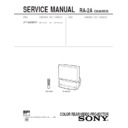Sony KP-48S65R Service Manual ▷ View online
– 17 –
28
-EN
Operations
7
8
0
9
AUDIO
TREBLE
BASS
BALANCE
MTS : STEREO
SPEAKER : OFF
AUDIO OUT : VARIABLE
EFFECT : SURROUND
CC
SUPER WOOFER MODE
MENU
SURROUND MODE
Use
Exit
MENU
AUDIO
TREBLE
BASS
BALANCE
MTS : STEREO
SPEAKER : OFF
AUDIO OUT : FIXED
EFFECT : SURROUND
CC
SUPER WOOFER MODE
MENU
SURROUND MODE
Use
Exit
MENU
AUDIO
TREBLE
BASS
BALANCE
MTS : STEREO
SPEAKER : SAVA SP
AUDIO OUT : VARIABLE
EFFECT : SURROUND
CC
SUPER WOOFER MODE
MENU
SURROUND MODE
Use
Exit
MENU
To select surround sound or super
woofer mode of the SAVA speaker
system
woofer mode of the SAVA speaker
system
After setting SPEAKER to SAVA SP, follow the
procedure below.
procedure below.
Press
V
or
v
to select SURROUND MODE or
SUPER WOOFER MODE, and press
.
For details on each option, refer to the operating
instructions of the speaker system.
instructions of the speaker system.
N o t e
•
This feature is only for Sony SAVA speaker system with an
operation capability for KP-41T65, KP-46C65, KP-48S65, KP-
53S65, and KP-61S65.
operation capability for KP-41T65, KP-46C65, KP-48S65, KP-
53S65, and KP-61S65.
Setting audio out
(AUDIO OUT)
You can change AUDIO OUT to VARIABLE or FIXED
when SPEAKER is set to OFF.
AUDIO OUT is variable when SPEAKER is set to ON.
when SPEAKER is set to OFF.
AUDIO OUT is variable when SPEAKER is set to ON.
1
Press MENU.
2
Press
V
or
v
to select
, and press
.
3
Press
V
or
v
to select AUDIO OUT, and press
.
4
Press
V
or
v
to select VARIABLE or FIXED,
and press
.
VARIABLE:
Sound output varied according to the
projection TV settings. You can adjust
the volume, bass, treble, and balance.
projection TV settings. You can adjust
the volume, bass, treble, and balance.
FIXED:
Sound output is always fixed to a certain
level. The volume, bass, treble, and balance
are also fixed to the factory settings.
level. The volume, bass, treble, and balance
are also fixed to the factory settings.
5
Press MENU to return to the original screen.
N o t e
• If AUDIO OUT appears in gray, set SPEAKER to OFF.
Choose
To
ON
Listen to the sound from the
projection TV.
projection TV.
OFF
Turn off the projection TV speaker
sound and listen to the projection
TV's sound solely through the audio
system speakers.
sound and listen to the projection
TV's sound solely through the audio
system speakers.
SAVA SP
Turn off the projection TV speaker
sound and listen to the projection
TV's sound through the Sony SAVA
series speaker system. You can adjust
volume, muting, surround modes,
and super woofer mode with the
remote control supplied with the
projection TV.
sound and listen to the projection
TV's sound through the Sony SAVA
series speaker system. You can adjust
volume, muting, surround modes,
and super woofer mode with the
remote control supplied with the
projection TV.
V
v
MENU
29
-EN
Operations
EN
1
Press MENU.
2
Press
V
or
v
to select
, and press
.
3
Press
V
or
v
to select CURRENT TIME SET,
and press
.
4
Make sure the cursor (
z
) is to the left of
“--:-- AM,” and press
.
FRI 12:04 AM
CURRENT TIME SET
Use
Exit
MENU
MENU
FRI 12:00 AM
CURRENT TIME SET
Set the time.
Use
Exit
MENU
MENU
SUN 12 : 00 AM
CURRENT TIME SET
Set the day.
Use
Exit
MENU
MENU
– – – – –:– – AM
CURRENT TIME SET
Use
Exit
MENU
MENU
7
8
0
9
TIMER
– – – – –:– – AM
CURRENT TIME SET
ON/OFF TIMER
DAYLIGHT SAVING:NO
MENU
CC
Use
Exit
MENU
TIMER
– – – – –:– – AM
CURRENT TIME SET
ON/OFF TIMER
DAYLIGHT SAVING:YES
MENU
CC
Use
Exit
MENU
7
8
0
9
1
Press MENU.
2
Press
V
or
v
to select
t
, and press
.
3
Press
V
or
v
to select DAYLIGHT SAVING,
and press
.
4
Press
V
or
v
to select YES or NO, and press
.
Setting daylight
saving time
saving time
(DAYLIGHT
SAVING)
Choose
To
YES
Set for daylight saving start.
NO
Set for daylight saving end.
5
Press MENU to return to the original screen.
If your area uses daylight saving time, change
DAYLIGHT SAVING setting depending on the season,
before setting the current time.
DAYLIGHT SAVING setting depending on the season,
before setting the current time.
Daylight saving start
• After the first Sunday in April, set DAYLIGHT
SAVING to YES. Current time setting (right
column) automatically moves one hour ahead.
column) automatically moves one hour ahead.
Daylight saving end
• After the last Sunday in October, set DAYLIGHT
SAVING to NO. Current time setting automatically
moves one hour back.
moves one hour back.
Setting the clock enables you to turn the projection TV
on and off with the timer. Make sure to set daylight
saving time first.
on and off with the timer. Make sure to set daylight
saving time first.
Setting the clock
(CURRENT TIME SET)
5
Set the current day of the week and time.
(1) Press V or v to set the day of the week, and press
.
(2) Set the hour and minutes in the same way as in
step (1). When you press
after setting the
minutes, the clock starts.
6
Press MENU to return to the original screen.
V
v
MENU
V
v
MENU
– 18 –
30
-EN
Operations
12:02 AM 1h CH 1
EVERY SUN – SAT
SUN 12:00 AM
ON/OFF TIMER
Use
Exit
MENU
MENU
12:02 AM 1h CH
EVERY SUN – SAT
SUN 12:00 AM
ON/OFF TIMER
Select the channel.
Use
Exit
MENU
MENU
– – – –
12:02 AM h CH
EVERY SUN – SAT
SUN 12:00 AM
ON/OFF TIMER
Set the duration.
Use
Exit
MENU
MENU
– – – –
–
12:00 AM h CH
EVERY SUN – SAT
SUN 12:00 AM
ON/OFF TIMER
Set the time.
Use
Exit
MENU
MENU
– – –
–
–
– –:– – AM h CH
SUN 12:00 AM
ON/OFF TIMER
Use
Exit
MENU
MENU
– – – –
– – – –
–
7
8
0
9
You can set the projection TV to turn on and off at the
times you specify. Make sure the clock is set correctly.
If it is not, set the clock first (page 29).
times you specify. Make sure the clock is set correctly.
If it is not, set the clock first (page 29).
1
Press MENU.
2
Press
V
or
v
to select
t
, and press
.
3
Press
V
or
v
to select ON/OFF TIMER, and
press
.
4
Press
and enter the ON/OFF TIMER
setting.
(1) Press V or v to set the day(s), and press
.
Each time you press V or v, the days cycle as
follows:
EVERY SUN–SATnEVERY MON–FRIn
SUNDAYn...nSATURDAYnEVERY
SUNDAYn...nEVERY SATURDAY
follows:
EVERY SUN–SATnEVERY MON–FRIn
SUNDAYn...nSATURDAYnEVERY
SUNDAYn...nEVERY SATURDAY
Setting the timer to
turn the projection
TV on and off
turn the projection
TV on and off
(ON/OFF TIMER)
V
v
MENU
(2) Press V or v to set the time (hour then minutes)
that you want to turn on the projection TV, and
press
press
.
(3) Press V or v to set the time duration, and press
.
Each time you press V, the time duration
increases by one hour up to a maximum of six
hours.
increases by one hour up to a maximum of six
hours.
(4) Press V or v to select the channel, and press
.
The TIMER indicator on the projection TV lights up.
5
To set the other program, press
, and
repeat step 4.
6
Press MENU to return to the original screen.
One minute before the projection TV turns off, the
message “TV will turn off soon.” is displayed on the
screen.
message “TV will turn off soon.” is displayed on the
screen.
To cancel the timer
In step 3 or 4, press RESET.
N o t e
• If you unplug the projection TV or a power interruption occurs,
the ON/OFF TIMER setting will be erased. Reset the current
time, then set the timer.
time, then set the timer.
RESET
31
-EN
Operations
EN
125
ESP–
CHANNEL CAPTION
Select the letter.
Use
Exit
MENU
MENU
1
2
5
CHANNEL CAPTION
Select the letter.
Use
Exit
MENU
MENU
– – – –
CHANNEL CAPTION
Use
Exit
MENU
MENU
– – – –
– – –
SET UP
CHANNEL ERASE/ADD
CHANNEL CAPTION
CHANNEL BLOCK
FAVORITE CHANNEL
CABLE : ON
AUTO PROGRAM
CONVERGENCE
MENU
VIDEO LABEL
LANGUAGE : ENGLISH
CC
Use
Exit
MENU
You can add a caption for up to 12 channels. This
feature allows you to easily identify which channel you
are watching. You can make your own caption.
feature allows you to easily identify which channel you
are watching. You can make your own caption.
1
Press MENU.
2
Press
V
or
v
to select
, and press
.
3
Press
V
or
v
to select CHANNEL CAPTION,
and press
.
4
Press
and press
V
or
v
to select the
channel that you want to caption, and
press
press
.
1
2
3
4
5
6
7
8
0
9
Customizing the
channel names
channel names
(CHANNEL CAPTION)
RESET
0 – 9 buttons
ENTER
V
v
MENU
5
Enter the letters (up to four) to caption the
channel:
(1) Press V or v to select the first letter.
Each time you press V or v, the letter changes as
follows:
follows:
0...9˜A...Z˜&,/,_(blank space)
(2) Press
.
(3) Repeat steps (1) and (2) to select the remaining
letters, and press
.
6
Repeat steps 4 and 5 to caption other
channels.
channels.
7
Press MENU to return to the original screen.
After you customize the channel, the channel caption
appears green.
appears green.
To erase a caption
In step 5, press RESET.
Notes
• If the CHANNEL CAPTION menu appears in gray, the
projection TV is set to a video input, and you cannot select
CHANNEL CAPTION. Press TV (black button) so that a
channel number appears.
CHANNEL CAPTION. Press TV (black button) so that a
channel number appears.
• If more than 90 seconds elapse after you press a button, the
menu disappears automatically.
• The channel caption feature is not available for the AUX input.
n
n
– 19 –
32
-EN
Operations
8
0
9
0
The channel block feature allows you to prevent
children from watching unsuitable programs. You can
block out two channels.
children from watching unsuitable programs. You can
block out two channels.
1
Press MENU.
2
Press
V
or
v
to select
, and press
.
3
Press
V
or
v
to select CHANNEL BLOCK, and
press
.
4
Press
V
or
v
to select program 1 or 2, and
press
.
5
Press
V
or
v
to select the channel which you
want to block out, and press
.
6
Press MENU to return to the original screen.
When you select the blocked
channel, the message “BLOCKED”
appears on the screen.
channel, the message “BLOCKED”
appears on the screen.
To cancel a CHANNEL BLOCK setting
In step 4 or 5, press RESET.
N o t e
• Once you use CHANNEL BLOCK, Caption Vision and XDS of
the blocked channel and the selected channel output from
MONITOR OUT are also blocked out.
MONITOR OUT are also blocked out.
Blocking out a
channel
channel
(CHANNEL BLOCK)
V
v
MENU
MENU
Setting your
favorite channels
favorite channels
(FAVORITE CHANNEL)
The favorite channel feature allows your projection TV
to memorize your favorite channels easily.
If you set to AUTO, the last five channels you selected
with the 0 – 9 buttons are automatically set as your
favorite channels. If you want to input your own
selection of channels, set to MANUAL.
to memorize your favorite channels easily.
If you set to AUTO, the last five channels you selected
with the 0 – 9 buttons are automatically set as your
favorite channels. If you want to input your own
selection of channels, set to MANUAL.
Setting your favorite channels
1
Press MENU.
2
Press
V
or
v
to select
, and press
.
3
Press
V
or
v
to select FAVORITE CHANNEL,
and press
.
4
Press
and press
V
or
v
to select AUTO or
MANUAL, and press
.
If you select AUTO, skip steps 5 and 6.
The last five channels you selected with the 0 – 9
buttons are automatically set as your favorite
channels.
The last five channels you selected with the 0 – 9
buttons are automatically set as your favorite
channels.
If you select MANUAL, the favorite channel
numbers become white, indicating that favorite
channels can be entered.
numbers become white, indicating that favorite
channels can be entered.
V
v
MENU
MENU
RESET
BLOCKED
2
CHANNEL BLOCK
Use
Select a program.
1. CH
2. CH
2. CH
Exit
MENU
MENU
– – –
– – –
– – –
FAVORITE CHANNEL
Use
MODE: AUTO
1.—
Exit
MENU
MENU
2.—
3.—
4.—
5.—
FAVORITE CHANNEL
Use
MODE: MANUAL
1.
1.
Exit
MENU
MENU
2.
3.
4.
5.
– – –
– – –
– – –
– – –
– – –
S e l e c t a p o s i t i o n .
33
-EN
Operations
EN
5
Press
V
or
v
to select a favorite channel
number, and press
.
6
Press
V
or
v
to select the channel that you
want to set as your favorite channel, and
press
press
.
7
Press MENU to return to the original screen.
Notes
• If the FAVORITE CHANNEL menu appears in gray, the
projection TV is set to a video input and you cannot select
FAVORITE CHANNEL.
FAVORITE CHANNEL.
• If more than 90 seconds elapse after you press another button,
the menu disappears automatically.
• The favorite channel feature is not available for the AUX input.
Selecting your favorite channel
1
Press
.
The FAVORITE CHANNEL menu appears.
2
Press
V
or
v
to select the favorite channel
you want to watch, and press
.
The selected channel appears on the screen.
To cancel the FAVORITE CHANNEL menu
Press V or v to select “Exit,” and press
.
7
8
0
9
V
v
MENU
MENU
Setting video labels
(VIDEO LABEL)
The video label feature allows you to label each input
mode so that you can easily identify the connected
equipment. For example, you can label VIDEO 1 as
VHS.
mode so that you can easily identify the connected
equipment. For example, you can label VIDEO 1 as
VHS.
1
Press MENU.
2
Press
V
or
v
to select
, and press
.
3
Press
V
or
v
to select VIDEO LABEL, and
press
.
4
Press
V
or
v
to select the input mode you
want to label, and press
.
5
Press
V
or
v
to select the label, and press
.
7
8
0
9
V
v
MENU
MENU
FAVORITE CHANNEL
Use
MODE: MANUAL
Exit
MENU
1.
MENU
2.
3.
4.
5.
– – –
– – –
– – –
– – –
– – –
S e l e c t t h e c h a n n e l .
FAVORITE CHANNEL
Use
Exit
MENU
MODE: MANUAL
1.
1.
MENU
2.
3.
4.
5.
– – –
– – –
– – –
– – –
S e l e c t a p o s i t i o n .
5
125 ESPN
Exit
14 ABC
48 CBS
16 HBO
5 CBC
VIDEO LABEL
Use
VIDEO 1: VIDEO 1
VIDEO 2: VIDEO 2
VIDEO 2: VIDEO 2
VIDEO 3: VIDEO 3
Exit
MENU
MENU
VIDEO LABEL
Use
VIDEO 1: VIDEO 1
VIDEO 2: VIDEO 2
VIDEO 2: VIDEO 2
VIDEO 3: VIDEO 3
Exit
MENU
MENU
VIDEO LABEL
Use
VIDEO 1: VHS
VIDEO 2: VIDEO 2
VIDEO 2: VIDEO 2
VIDEO 3: VIDEO 3
Exit
MENU
MENU
– 20 –
34
-EN
Operations
7
8
0
9
Each time you press V or v, the label changes as
follows:
follows:
Setting Caption
Vision
Vision
(CAPTION VISION)
Some programs are broadcast with Caption Vision. To
display Caption Vision, select either CC1, CC2, CC3,
CC4, TEXT1, TEXT2, TEXT3, or TEXT4 from the menu.
CC1, CC2, CC3, or CC4 shows you on-screen version of
the dialogue or sound effects of a program. (The mode
should be set to CC1 for most programs.) TEXT1,
TEXT2, TEXT3, or TEXT4 shows you on-screen
information presented using either half or the whole
screen. It is not usually related to the program.
display Caption Vision, select either CC1, CC2, CC3,
CC4, TEXT1, TEXT2, TEXT3, or TEXT4 from the menu.
CC1, CC2, CC3, or CC4 shows you on-screen version of
the dialogue or sound effects of a program. (The mode
should be set to CC1 for most programs.) TEXT1,
TEXT2, TEXT3, or TEXT4 shows you on-screen
information presented using either half or the whole
screen. It is not usually related to the program.
1
Press MENU.
2
Press
V
or
v
to select
CC
, and press
.
3
Press
V
or
v
to select the caption type, and
press
.
4
Press MENU to return to the original screen.
To display Caption Vision
Press DISPLAY. (See page 20 for details.)
Notes
• Poor reception of TV programs can cause errors in Caption
Vision and XDS.
Captions may appear with a white box or other errors instead
of a certain word.
Captions may appear with a white box or other errors instead
of a certain word.
• XDS, Caption Vision, and the status display cannot be used at
the same time.
• For details on XDS, see page 20.
VIDEO 1
VIDEO 1 ˜ VHS ˜ 8 mm ˜ BETA
DBS ˜ DVD ˜ S VIDEO ˜ LD
VIDEO 2
VIDEO 2 ˜ VHS ˜ 8 mm ˜ BETA
DBS ˜ DVD ˜ S VIDEO ˜ LD
VIDEO 3
VIDEO 3 ˜ VHS ˜ 8 mm ˜ BETA
DBS ˜ DVD ˜ LD
6
Repeat steps 4 and 5 to label other input
modes.
modes.
N o t e
• If more than 90 seconds elapse before you press another
button, the menu disappears automatically.
N
N
˜
˜
V
v
MENU
MENU
N
N
CAPTION VISION
1
TEXT 1
TEXT 2
TEXT 3
TEXT 4
TEXT 3
TEXT 4
MENU
CC
CC
2
CC
3
CC
4
CC
Use
Exit
MENU
CAPTION VISION
1
TEXT 1
TEXT 2
TEXT 3
TEXT 4
TEXT 3
TEXT 4
MENU
CC
2
CC
3
CC
4
CC
CC
Use
Exit
MENU
˜
˜
EN
35
-EN
Operations
You can use the supplied remote control to operate
Sony or non-Sony video equipment that has an infrared
remote sensor. For this operation, set the
manufacturer’s code number.
Sony or non-Sony video equipment that has an infrared
remote sensor. For this operation, set the
manufacturer’s code number.
Setting the manufacturer’s code
Press the CODE SET, VTR (FUNCTION), and 0 – 9
buttons to enter the manufacturer’s code
number (see the chart on page 35-36), then
press ENTER.
For example, to operate a Sony 8 mm VCR,
press CODE SET, VTR (FUNCTION), 3, 0, 2, and
ENTER.
buttons to enter the manufacturer’s code
number (see the chart on page 35-36), then
press ENTER.
For example, to operate a Sony 8 mm VCR,
press CODE SET, VTR (FUNCTION), 3, 0, 2, and
ENTER.
VCR manufacturer code numbers
Manufacturer
Code number
Sony
301, 302, 303
Aiwa
338
Audio Dynamic
314, 337
Bell & Howell (M. Wards)
330, 343
Brocsonic
319
Canon
309, 308
Citizen
332
Craig
315, 302, 332
Curtis Mathis
304, 338, 309
Daewoo
341, 312, 309
DBX
314, 336, 337
Dimensia
304
Emerson
319, 320, 316, 317, 318
Fisher
330, 334, 335, 333
Funai
338
General Electric
329, 304, 309
Goldstar
332
Hitachi
306, 304, 305
Instant Replay
309, 308
JC Penny
309, 305, 304, 330, 314,
336, 337
336, 337
JVC
314, 336, 337
Kenwood
314, 336, 332, 337
LXI (Sears)
332, 305, 333, 334, 330,
335
335
Magnavox
308, 309
Marantz
314, 336, 337
Marta
332
Memorex
309, 335
Minolta
305, 304
Mitsubishi/MGA
323, 324, 325, 326
Multitech
325, 338, 321
NEC
314, 336, 337
Olympic
309, 308
Panasonic
308, 309, 306, 307
Pentax
305, 304
Philco
308, 309
Philips
308, 309
Pioneer
308
Quasar
308, 309
RCA/PROSCAN
304, 305, 308, 309, 311,
312, 313
312, 313
Realistic
309, 330, 328, 335, 324,
338
338
Sansui
314
Singer
315
Samsung
322, 313, 321
Sanyo
330, 335
Scott
312, 313, 321, 335, 323,
324, 325, 326
324, 325, 326
Sharp
327, 328
Shintom
315
Signature 2000 (M. Wards)
338, 327
Sylvania
308, 309, 338
Symphonic
338
Tashiro
332
Tatung
314, 336, 337
Teac
314, 336, 338, 337
Technics
309, 308
Toshiba
312, 311
Wards
327, 328, 335, 331, 332
Yamaha
330, 314, 336, 337
Zenith
331
Operating video
equipment
equipment
0 – 9 buttons
ENTER
CODE SET
VTR (FUNCTION)
ENTER
3
2
VTR
0
CODE SET
FUNCTION
1
2
3
4
5
6
7
8
0
9
Click on the first or last page to see other KP-48S65R service manuals if exist.