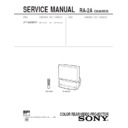Sony KP-48S65R Service Manual ▷ View online
– 21 –
36
-EN
Operations
1
2
3
4
5
6
7
8
0
9
Operating a VCR
To turn on or off
To select a channel
directly
To change channels
To record
To select a channel
directly
To change channels
To record
To play
To stop
To fast forward
To rewind the tape
To pause
To stop
To fast forward
To rewind the tape
To pause
To search the picture
forward or backward
forward or backward
To change input mode
Operating video equipment
Use the video operating buttons on the remote
control to operate the video equipment.
Press VTR (FUNCTION) before operating the
video equipment.
control to operate the video equipment.
Press VTR (FUNCTION) before operating the
video equipment.
VTR (POWER)
ENTER
0 – 9 buttons
CH +/–
VTR (FUNCTION)
Video operating
buttons
Buttons on the remote control
Press VTR (POWER).
Press the 0 – 9 buttons.
Press the 0 – 9 buttons.
Press CH +/–.
Press ( while pressing r. First release
(
Press ( while pressing r. First release
(
, then release r.
Press (.
Press p.
Press ).
Press 0.
Press P.
To resume normal playback, press again.
Press ) or 0 during playback.
To resume normal playback, release the
button.
Press TV/VTR.
Press p.
Press ).
Press 0.
Press P.
To resume normal playback, press again.
Press ) or 0 during playback.
To resume normal playback, release the
button.
Press TV/VTR.
Buttons on the remote control
Press VTR (POWER).
Press (.
Press p.
Press P.
To resume normal playback, press again.
Keep pressing ) or 0 during
playback.
To resume normal playback, release the
button.
Press CH +/–.
Press (.
Press p.
Press P.
To resume normal playback, press again.
Keep pressing ) or 0 during
playback.
To resume normal playback, release the
button.
Press CH +/–.
Operating an MDP
To turn on or off
To play
To stop
To pause
To play
To stop
To pause
To search the picture
forward or backward
forward or backward
To search the chapter
forward and backward
forward and backward
N o t e
• If the video equipment does not have a certain function, the
corresponding button on this remote control will not operate.
MDP manufacturer code numbers
Manufacturer
Code number
Sony
701
Kenwood
707
Magnavox
703
Maranz
702
Mitsubishi
702
Panasonic
704
Philips
703
Pioneer
702
RCA
702
Sanyo
706
Sharp
705
Yamaha
703
Notes
• If more than one code number is listed, try entering them one
by one, until you come to the correct code for your equipment.
• In some rare cases, you may not be able to operate your non-
Sony video equipment with the supplied remote control. This
is because your equipment may use a code that is not included
with this remote control. In this case, please use the
equipment’s own remote control unit.
is because your equipment may use a code that is not included
with this remote control. In this case, please use the
equipment’s own remote control unit.
• The code numbers for Sony equipment are assigned at the
factory as follows:
VHS VCR
VHS VCR
301 (preset code for the supplied
remote control)
8 mm VCR
302
Beta, ED Beta VCRs
303
• Whenever you remove the batteries — to replace them, for
example — if too much time is taken, the code number may
revert to the factory setting and must be reset.
revert to the factory setting and must be reset.
EN
37
-EN
Operations
ENTER
8
0
1
CODE SET
DBS/CABLE
FUNCTION
DBS/CABLE
FUNCTION
1
2
3
4
5
6
7
8
0
9
DBS/CABLE
3
Press DBS/CABLE (POWER) to turn on the
cable box or DBS receiver.
cable box or DBS receiver.
4
Use the cable box/DBS control buttons to
check if the code number works.
check if the code number works.
For example, to operate a cable box or DBS receiver,
you can use the DBS/CABLE (POWER), JUMP, CH
+/–, 0 – 9 and ENTER buttons.
you can use the DBS/CABLE (POWER), JUMP, CH
+/–, 0 – 9 and ENTER buttons.
N o t e
• If the cable box or DBS receiver does not have a certain
function, the corresponding button on this remote control will
not operate.
not operate.
To operate the projection TV
Press TV (FUNCTION). Then use the projection TV
control buttons to control the projection TV.
control buttons to control the projection TV.
For more details on operating the cable box or
DBS receiver
DBS receiver
Refer to the operating instructions that come with the
equipment.
equipment.
If the remote control doesn’t work
• First, try repeating the setup procedures using the other codes
listed for your equipment.
Manufacturer code numbers (cable box)
Notes
• If more than one code number is listed, try entering them one
by one until you come to the correct code for your equipment.
• If you enter a new code number, the code number you
previously entered at that setting is erased.
• In some rare cases, your equipment may use a code that is not
provided with this remote control and you may not be able to
operate your equipment with the supplied remote control. In
this case, use the equipment’s own remote control unit.
operate your equipment with the supplied remote control. In
this case, use the equipment’s own remote control unit.
• Whenever you remove the batteries — to replace them, for
example — if too much time is taken, the code numbers may
revert to the factory setting and must be reset.
revert to the factory setting and must be reset.
Manufacturer
Hamlin/Regal
Jerrold/G. I.
Jerrold/G. I.
Oak
Panasonic
Pioneer
Scientific Atlanta
Tocom
Zenith
Panasonic
Pioneer
Scientific Atlanta
Tocom
Zenith
Manufacturer code numbers (DBS receiver)
Manufacturer
Sony
RCA
Code number
801 (preset code for the supplied
remote control)
802
Code number
222, 223, 224, 225, 226
201, 202, 203, 204, 205, 206, 207, 208,
218
227, 228, 229
219, 220, 221
214, 215
209, 210, 211
216, 217
212, 213
201, 202, 203, 204, 205, 206, 207, 208,
218
227, 228, 229
219, 220, 221
214, 215
209, 210, 211
216, 217
212, 213
You can program the supplied remote control to
operate a cable box or DBS receiver. Follow the
procedures below to set the manufacturer’s code
number in the remote control.
operate a cable box or DBS receiver. Follow the
procedures below to set the manufacturer’s code
number in the remote control.
* The TV/DBS, GUIDE, DISPLAY, V/v/B/b/
, and MENU
buttons can be used only with a DBS receiver.
1
Turn off the equipment you want to set up,
and press DBS/CABLE (FUNCTION).
and press DBS/CABLE (FUNCTION).
2
Press the CODE SET, DBS/CABLE (FUNCTION),
and 0 – 9 buttons to enter the
manufacturer’s code number (see the chart
on the right column), then press ENTER. For
example, to program your remote control
to operate a Sony DBS receiver, press CODE
SET, DBS/CABLE (FUNCTION), 8, 0, 1, and
ENTER.
and 0 – 9 buttons to enter the
manufacturer’s code number (see the chart
on the right column), then press ENTER. For
example, to program your remote control
to operate a Sony DBS receiver, press CODE
SET, DBS/CABLE (FUNCTION), 8, 0, 1, and
ENTER.
Operating a cable
box or DBS receiver
box or DBS receiver
DBS/CABLE (POWER)
DBS/CABLE
(FUNCTION)
0 – 9 buttons
ENTER
GUIDE*
GUIDE*
V
/
v
/
B
/
b
/
*
MENU*
CH +/–
TV/DBS*
CODE SET
DISPLAY*
JUMP
– 22 –
38
-EN
Additional Information
Additional Information
Troubleshooting
If the problem persists after trying the methods below,
contact your nearest Sony dealer.
contact your nearest Sony dealer.
No picture (screen not lit), no sound
/ Make sure the power cord is connected
securely.
/ Operate with the buttons on the projection TV.
/ Insert the batteries in the remote control with
/ Insert the batteries in the remote control with
the correct polarity.
/ Replace the batteries with new ones if they are
weak.
/ Check to see if the TV/VIDEO setting is correct:
when watching TV, set to TV, and when
watching video tapes, set to VIDEO1, 2, or 3.
watching video tapes, set to VIDEO1, 2, or 3.
/ Try another channel. It could be station trouble.
/ Perform AUTO SET UP again using the SETUP
/ Perform AUTO SET UP again using the SETUP
button to return to the factory preset condition.
(page 14)
(page 14)
Poor or no picture (screen lit), good sound
/ Adjust PICTURE in the VIDEO menu. (page 23)
/ Adjust BRIGHTNESS in the VIDEO menu.
/ Adjust BRIGHTNESS in the VIDEO menu.
(page 23)
/ Adjust convergence. (page 16)
/ Check antenna/cable connections. (page 6)
/ Perform AUTO SET UP again using the SETUP
/ Check antenna/cable connections. (page 6)
/ Perform AUTO SET UP again using the SETUP
button to return to the factory preset condition.
(page 14)
(page 14)
/ Remove objects from the front of the projection
TV.
Good picture, no sound
/ Press MUTING so that “MUTING” disappears
from the screen. (page 19)
/ Check the MTS setting in the AUDIO menu.
(page 27)
/ Make sure SPEAKER is set to ON in the AUDIO
menu. (page 27)
/ Perform AUTO SET UP again using the SETUP
button to return to the factory preset condition.
(page 14)
(page 14)
No color
/ Adjust the COLOR in the VIDEO menu. (page
23)
/ Confirm that black and white program is not
being broadcast.
/ Perform AUTO SET UP again using the SETUP
button to return to the factory preset condition.
(page 14)
(page 14)
Only snow and noise appear on the screen
/ Check the CABLE setting in the SET UP menu.
(page 17)
/ Check the antenna/cable connections. (page 6)
/ Make sure the channel is broadcasting
/ Make sure the channel is broadcasting
programs.
/ Press ANT to change the input mode. (page 20)
Dotted lines or stripes
/ Adjust the antenna.
/ Move the projection TV away from noise
/ Move the projection TV away from noise
sources such
as
cars, neon signs, and hair-
dryers.
Double images or ghosts
/ Use a highly directional outdoor antenna or a
cable (when the problem is caused by
reflections from nearby mountains or tall
buildings).
reflections from nearby mountains or tall
buildings).
Cannot operate menu
/ If the item you want to choose appears in gray,
you cannot select it. Press TV/VIDEO
correctly.
correctly.
/ Check the CABLE setting in the SET UP menu.
(page 17)
Cannot receive upper channels (UHF) when using an
antenna
antenna
/ Make sure CABLE is OFF in the SET UP menu.
(page 17)
/ Use AUTO PROGRAM to add receivable
channels that are not presently in projection TV
memory. (pages 14, 18)
memory. (pages 14, 18)
Cannot receive any channels when using
cable TV
cable TV
/ Make sure CABLE is ON in the SET UP menu.
(page 17)
/ Use AUTO PROGRAM to add receivable
channels that are not presently in projection TV
memory. (pages 14, 18)
memory. (pages 14, 18)
Remote control does not operate
/ Batteries could be weak. Replace the batteries.
(page 13)
/ Make sure the projection TV’s power cord is
connected securely to the wall outlet.
/ Press TV (FUNCTION) when operating your
projection TV.
/ Are fluorescent lights too close to the projection
TV? Move them at least 3-4 feet away from the
projection TV.
projection TV.
Cannot gain enough volume when using a cable box
/ Increase the volume at the cable box. Then press
TV (FUNCTION) and adjust the projection TV’s
volume.
volume.
The projection TV needs to be cleaned
/ Clean the projection TV with a soft dry cloth.
Never use strong solvents such as thinner or
benzine, which might damage the finish of the
cabinet.
benzine, which might damage the finish of the
cabinet.
40
-EN
Additional Information
Index to parts and
controls
controls
This section briefly describes the buttons and controls
on the projection TV and on the Remote control. For
more information, refer to the pages next to each
description.
on the projection TV and on the Remote control. For
more information, refer to the pages next to each
description.
Projection TV — Front
1 TIMER/STANDBY indicator (pages 19, 30)
2 STEREO indicator (page 27)
3 Remote sensor
4 POWER switch (page 14)
5 CHANNEL +/– buttons (page 14)
6 VOLUME +/– buttons (page 14)
7 TV/VIDEO button (page 14, 15)
8 SETUP button (page 14)
9 S VIDEO/VIDEO 2 INPUT (VIDEO/AUDIO
L(MONO)/R) jacks (page 10)
SETUP
TV/VIDEO
– VOLUME +
– CHANNEL +
POWER
STEREO STAND BY
TIMER/
VIDEO
S VIDEO
VIDEO 2 INPUT
L(MONO)-AUDIO-R
1
2
3
4
5
6
7
8
9
– 23 –
41
-EN
Additional Information
EN
1
2
3
4
5
6
7
8
0
9
1
2
3
!¢
!∞
!§
!¶
!•
!ª
@º
@¡
@™
@£
@¢
@∞
@§
@¶
@•
4
5
6
7
8
9
!º
!¡
!™
!£
Remote control
1 VTR (POWER) switch (page
36
)
2 MUTING button (page
19
)
3 VTR (FUNCTION) button (page
35
)
4 FREEZE button (page
22
)
5 TV/VTR CH +/– buttons (Yellow labelled button)
(page
21
)
6 POSITION button (page
22
)
7 DISPLAY button (page
20
)
8 SLEEP button (page
20
)
9 JUMP button (page
19
)
!º TV/DBS
button (page
26
,
37
)
!¡ RESET button (page
23
)
!™ VOL (volume) +/– buttons (page
19
)
!£ CODE SET button (page
35
)
!¢ DBS/CABLE (POWER) switch (page
37
)
!∞ TV (POWER) switch (page
19
)
!§ DBS/CABLE (FUNCTION) button (page
37
)
!¶ TV (FUNCTION) button (pages
15
,
19
)
!• SWAP button (page
22
)
!ª PIP button (page
21
)
@º TV/VIDEO button (yellow labelled button)
(page
21
)
@¡ AUDIO button (page
21
)
@™ TV/VIDEO button (page
20
)
@£ ANT button (page
20
)
@¢ 0 – 9 buttons (page
16
)
@∞ ENTER button (page
16
)
@§ MTS/GUIDE button (page
27
,
37
)
@¶ Menu operation buttons (page
15
)
MENU button
V/B/v/b/ buttons
button
@• CH (channel) +/– buttons (pages
16
,
19
)
– 24 –
KP-48S65R
RM-Y136A
SECTION 2
DISASSEMBLY
2-1. REAR BOARD REMOVAL
1
Nine screws
(Tapping screw 4X20)
(Tapping screw 4X20)
2
Rear board
2-3. SERVICE POSITION
Chassis assy
Remove the CN302 (A board)
2-4. HA BOARD REMOVAL
2-2. CHASSIS ASSY REMOVAL
2
Chassis assy
1
Three screws
(Head tapping screw 4X20)
3
Nine screws
(+BVTP 3X12)
4
HA board
2
Front cover
1
Two screws
(Tapping screw 4X20)
Click on the first or last page to see other KP-48S65R service manuals if exist.