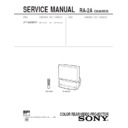Sony KP-48S65R Service Manual ▷ View online
– 13 –
20
-EN
Operations
Watching a video input picture
Press TV/VIDEO repeatedly until the desired
video input appears.
video input appears.
Each time you press TV/VIDEO, the display changes
as follows:
as follows:
TV n VIDEO 1 n VIDEO 2 n VIDEO 3
To return to the TV picture, press ANT so that a
channel number appears.
channel number appears.
Changing the VHF/UHF input to the
AUX input
AUX input
Press ANT.
“AUX” appears beside the channel number.
Pressing ANT again switches back to the VHF/UHF
input.
input.
TV/VIDEO
SLEEP
DISPLAY
Displaying on-screen information
Press DISPLAY repeatedly until the desired
display appears.
display appears.
Each time you press DISPLAY, the display changes as
follows:
follows:
Status display* n XDS ON** n cc 1 ON***
DISPLAY OFF N
*
Channel number, the current time, channel caption
(if set), and MTS mode (if SAP is selected) are
displayed. SAP indication disappears after three
seconds.
(if set), and MTS mode (if SAP is selected) are
displayed. SAP indication disappears after three
seconds.
** Some programs are broadcast with XDS (Extended
Data Service) which shows a network name,
program name, program type, program length, call
letters, and time of the show. When you select XDS
with the DISPLAY button, this information will be
displayed on the screen if the broadcaster offers this
service.
program name, program type, program length, call
letters, and time of the show. When you select XDS
with the DISPLAY button, this information will be
displayed on the screen if the broadcaster offers this
service.
*** Some programs are broadcast with Caption Vision.
When you select Caption Vision with the DISPLAY
button, Caption Vision will be displayed on the
screen if the broadcaster offers this service. (See
page 34 for selecting Caption Vision.)
button, Caption Vision will be displayed on the
screen if the broadcaster offers this service. (See
page 34 for selecting Caption Vision.)
To cancel the display, press DISPLAY repeatedly until
“DISPLAY OFF” appears. “DISPLAY OFF” goes off
after three seconds.
“DISPLAY OFF” appears. “DISPLAY OFF” goes off
after three seconds.
Setting the Sleep Timer
The projection TV stays on for the length of time you
specify and then shuts off automatically.
specify and then shuts off automatically.
Press SLEEP repeatedly until the time (minutes)
you want appears.
you want appears.
Each time you press SLEEP, the time changes as
follows:
30 n 60 n 90 n SLEEP OFF
follows:
30 n 60 n 90 n SLEEP OFF
N
To cancel the Sleep Timer, press SLEEP repeatedly
until “SLEEP OFF” appears, or turn off the projection
TV.
until “SLEEP OFF” appears, or turn off the projection
TV.
N
N
ANT
21
-EN
Operations
EN
Changing the window picture input
m o d e
m o d e
Press TV/VIDEO (yellow labelled button) to
select the input mode.
select the input mode.
Each time you press TV/VIDEO (yellow labelled
button), “TV”, “VIDEO 1”, “VIDEO 2”, and “VIDEO 3”
appear in sequence.
button), “TV”, “VIDEO 1”, “VIDEO 2”, and “VIDEO 3”
appear in sequence.
A window picture will appear in the same input mode
as the last time you used PIP.
as the last time you used PIP.
N o t e
• If you connect your VCR without a cable box, your PIP input
source is a VCR. If you connect your VCR with a cable box,
your PIP input source is a VCR or cable box.
your PIP input source is a VCR or cable box.
Listening to the sound of the window
picture
picture
Press AUDIO.
The display appears next to the PIP channel number
for a few seconds, indicating that the window picture
sound is being received.
for a few seconds, indicating that the window picture
sound is being received.
The Picture-in-Picture (PIP) feature allows you to
watch both the main picture and a window picture
simultaneously.
watch both the main picture and a window picture
simultaneously.
Use the yellow labelled buttons for PIP operations.
Displaying a window picture
Press PIP.
Press PIP again to display a smaller window
picture.
picture.
To remove the window picture, press PIP again.
N o t e
• The window picture may be affected by the condition of the
main picture.
CH
–
+
TV/VTR
AUDIO
TV/VIDEO
PIP
PIP
Watching two
programs at one
time — PIP
programs at one
time — PIP
To restore the main picture sound, press AUDIO again.
The
The
display moves to the main picture channel
number.
Changing TV channels in the window
picture
picture
Press CH +/– (yellow labelled button).
POSITION
AUDIO
SWAP
PIP
TV/VIDEO (yellow
labelled button)
PIP
TV/VIDEO (yellow
labelled button)
CH +/– (yellow
labelled button)
labelled button)
Input-source mode or TV
channel for the window picture
channel for the window picture
Main picture
Window picture
(1/9 size)
(1/9 size)
Input-source mode or TV
channel for the main picture
channel for the main picture
Window picture
(1/16 size)
(1/16 size)
Main picture
The sound of the window
picture is received.
picture is received.
Input-source mode or TV
channel for the window picture
channel for the window picture
Input-source mode or TV
channel for the main picture
channel for the main picture
– 14 –
22
-EN
Operations
R e c i i p e
f l o u r - - - - 2
s u g a r - - - 1/2
s a l t - - - - - 1/2
b u t t e r - - - 1
R e c ip e
f l o u r - - - - 2
s u g a r - - - 1/2
s a l t - - - - - 1/2
b u t t e r - - - 1
FREEZE
1
2
3
SWAP
POSITION
Changing the position of the window
picture
picture
Press POSITION.
Each time you press POSITION, the window picture
will move counterclockwise on the screen.
will move counterclockwise on the screen.
Freezing the picture
(FREEZE)
The FREEZE feature is useful when you want to write
down an information such as a recipe from a cooking
program, a displayed address, or a phone number.
The frozen picture changes as follows depending on
whether the PIP function is used or not.
down an information such as a recipe from a cooking
program, a displayed address, or a phone number.
The frozen picture changes as follows depending on
whether the PIP function is used or not.
Swapping the main and window
pictures
pictures
Press SWAP.
Each time you press SWAP, the images and sound
from the main and window pictures switch places with
another.
from the main and window pictures switch places with
another.
N o t e
• The channels being received through the AUX connector
cannot be displayed as a window picture.
FREEZE
To remove the frozen window picture, press FREEZE
again.
again.
When the PIP function is being used
Press FREEZE.
When the PIP function is not being used
Press FREEZE.
The frozen picture
appears in the
window picture.
Main picture
Window picture
The images in the
window picture
freeze.
Press FREEZE.
To cancel the frozen window picture, press FREEZE
again.
again.
23
-EN
Operations
EN
VIDEO STANDARD
BRIGHTNESS
VIDEO STANDARD
BRIGHTNESS
VIDEO
MODE : STANDARD
PICTURE
HUE
COLOR
BRIGHTNESS
SHARPNESS
CC
TRINITONE : HIGH
MENU
Use
Exit
MENU
VIDEO
MODE : STANDARD
PICTURE
HUE
COLOR
BRIGHTNESS
SHARPNESS
CC
TRINITONE : HIGH
MENU
Use
Exit
MENU
0
Adjusting the
picture
picture
(VIDEO)
V
v
(2) Press
.
MENU
RESET
VIDEO
MODE : STANDARD
PICTURE
HUE
COLOR
BRIGHTNESS
SHARPNESS
CC
TRINITONE : HIGH
MENU
Use
Exit
MENU
When watching TV programs, you can adjust the
picture to suit your taste.
You can adjust the picture of video input(s) as well.
picture to suit your taste.
You can adjust the picture of video input(s) as well.
1
Press MENU.
2
Press
V
or
v
to select
, and press
.
3
Select the item you want to adjust.
For example:
For example:
(1) To adjust the brightness, press V or v to move
the cursor (z) to BRIGHTNESS.
4
Adjust the selected item:
(1) Press V, B, v, or b to adjust the item.
(2) Press
.
The new setting appears in the VIDEO menu.
For details on each item, see “Description of
adjustable items” below.
adjustable items” below.
5
To adjust other items, repeat steps 3 and 4.
6
Press MENU to return to the original screen.
Description of adjustable items
To restore the factory settings
Press RESET after displaying and selecting the VIDEO
menu.
All of the settings are restored to the factory settings.
menu.
All of the settings are restored to the factory settings.
I t e m
PICTURE
HUE
COLOR
BRIGHTNESS
SHARPNESS
Press
B
or
v
to
Decrease picture
contrast and give soft
color.
contrast and give soft
color.
Make picture tones
become purplish.
become purplish.
Decrease color intensity.
Darken the picture.
Soften the picture.
Press
b
or
V
to
Increase picture
contrast and give
vivid color.
contrast and give
vivid color.
Make picture tones
become greenish.
become greenish.
Increase color intensity.
Brighten the picture.
Sharpen the picture.
– 15 –
24
-EN
Operations
The video mode feature allows you to choose three
different modes of picture settings. Choose the one that
best suits the type of program that you want to watch.
different modes of picture settings. Choose the one that
best suits the type of program that you want to watch.
1
Press MENU.
2
Press
V
or
v
to select
, and press
.
3
Press
V
or
v
to select MODE, and press
.
4
Press
V
or
v
to select STANDARD, MOVIE, or
SPORTS mode, and press
.
5
Press MENU to return to the original screen.
N o t e
• The settings for these modes can be adjusted in the VIDEO
menu.
The TRINITONE feature controls the color
temperature, permitting white balance preference
adjustment without affecting skin tones.
temperature, permitting white balance preference
adjustment without affecting skin tones.
1
Press MENU.
2
Press
V
or
v
to select
and press
.
3
Press
V
or
v
to select TRINITONE and press
.
4
Press
V
or
v
to select NTSC STD, MEDIUM, or
HIGH and press
.
VIDEO
MODE : MOVIE
PICTURE
HUE
COLOR
BRIGHTNESS
SHARPNESS
CC
TRINITONE : HIGH
MENU
Use
Exit
MENU
7
8
0
9
Selecting the video
mode
mode
(VIDEO)
Choose
To
STANDARD
Receive a standard picture.
MOVIE
Receive a finely detailed picture.
SPORTS
Receive a vivid, bright picture.
Choose
HIGH
MEDIUM
NTSC STD
MEDIUM
NTSC STD
Adjusting the color
temperature
temperature
(TRINITONE)
To
a cool (bluish) white.
a neutral white.
a warm (reddish) white.
a neutral white.
a warm (reddish) white.
V
v
MENU
MENU
VIDEO
MODE : MOVIE
PICTURE
PICTURE
HUE
COLOR
BRIGHTNESS
SHARPNESS
SHARPNESS
TRINITONE : HIGH
MENU
CC
Use
Exit
MENU
VIDEO
MODE : MOVIE
PICTURE
PICTURE
HUE
COLOR
BRIGHTNESS
SHARPNESS
SHARPNESS
TRINITONE : HIGH
MENU
CC
Use
Exit
MENU
25
-EN
Operations
EN
AUDIO
TREBLE
BASS
BALANCE
EFFECT :
MTS : STEREO
AUDIO OUT : VARIABLE
OFF
CC
SUPER WOOFER MODE
MENU
SURROUND MODE
SPEAKER : ON
Use
Exit
MENU
AUDIO
BASS
4
Adjust the selected item:
(1) Press V, B, v, or b to adjust the item.
(2) Press
.
The new setting appears in the AUDIO menu.
For details on each item, see “Description of
adjustable items” below.
adjustable items” below.
5
To adjust other items, repeat steps 3 and 4.
6
Press MENU to return to the original screen.
Description of adjustable items
AUDIO
BASS
AUDIO
TREBLE
BASS
BALANCE
EFFECT :
MTS : STEREO
SPEAKER : ON
CC
OFF
SUPER WOOFER MODE
MENU
AUDIO OUT : VARIABLE
SURROUND MODE
Use
Exit
MENU
AUDIO
TREBLE
BASS
BALANCE
EFFECT :
MTS : STEREO
SPEAKER : ON
CC
OFF
SUPER WOOFER MODE
MENU
AUDIO OUT : VARIABLE
SURROUND MODE
Use
Exit
MENU
1
Press MENU.
2
Press
V
or
v
to select
, and press
.
3
Select the item you want to adjust.
For example:
For example:
(1) To adjust bass, press V or v to move the cursor
(z) to BASS.
7
8
0
9
I t e m
TREBLE
BASS
BALANCE
Press
V
or
b
to
Increase the treble
response.
response.
Increase the bass
response.
response.
Emphasize the right
speaker’s volume.
speaker’s volume.
Press
v
or
B
to
Decrease the treble
response.
response.
Decrease the bass
response.
response.
Emphasize the left
speaker’s volume.
speaker’s volume.
To restore the factory settings
Press RESET after displaying and selecting the AUDIO
menu.
All of the settings are restored to the factory settings.
menu.
All of the settings are restored to the factory settings.
N o t e
• When SPEAKER (page 27) is OFF and AUDIO OUT (page 28)
is in the FIXED condition, the volume, TREBLE, BASS, and
BALANCE cannot be adjusted.
BALANCE cannot be adjusted.
Adjusting the
sound
sound
(AUDIO)
You can adjust the quality of the TV sound to suit your
taste. You can adjust the sound of the video input(s) as
well.
taste. You can adjust the sound of the video input(s) as
well.
V
v
(2) Press
.
MENU
RESET
– 16 –
26
-EN
Operations
Using the menu to set audio effect
1
Press MENU.
2
Press
V
or
v
to select
, and press
.
3
Press
V
or
v
to select EFFECT, and press
.
4
Press
V
or
v
to select the audio effect mode,
and press
.
5
Press MENU to return to the original screen.
AUDIO
TREBLE
BASS
BALANCE
EFFECT : OFF
MTS : STEREO
AUDIO OUT : VARIABLE
CC
SUPER WOOFER MODE
MENU
SURROUND MODE
SPEAKER : ON
Use
Exit
MENU
AUDIO
TREBLE
BASS
BALANCE
MTS : STEREO
AUDIO OUT : VARIABLE
EFFECT : SURROUND
CC
SUPER WOOFER MODE
MENU
SURROUND MODE
SPEAKER : ON
Use
Exit
MENU
0
TV/DBS
1
2
3
4
5
6
7
8
0
9
Using audio effect
(SURROUND)
The audio effect (SURROUND) feature simulates
sound reproduction with the atmosphere of a movie
theater or a concert hall. Audio effect is only effective
for stereo programs.
sound reproduction with the atmosphere of a movie
theater or a concert hall. Audio effect is only effective
for stereo programs.
Using the
(audio effect) button
TV (FUNCTION)
button
V
v
MENU
MENU
1
Press TV (FUNCTION).
2
Press
.
Each time you press the
button, the display
changes as follows:
SURROUND n SURROUND OFF
n
27
-EN
Operations
EN
AUDIO
TREBLE
BASS
BALANCE
MTS : STEREO
AUDIO OUT : VARIABLE
EFFECT : SURROUND
CC
SUPER WOOFER MODE
MENU
SURROUND MODE
SPEAKER : SAVA SP
Use
Exit
MENU
AUDIO
TREBLE
BASS
BALANCE
MTS : STEREO
AUDIO OUT : VARIABLE
EFFECT : SURROUND
CC
SUPER WOOFER MODE
MENU
SURROUND MODE
SPEAKER : ON/OFF/SAVA SP
Use
Exit
MENU
7
8
0
9
You may switch off the projection TV speakers when,
for example, you want to listen to the sound through a
stereo system.
for example, you want to listen to the sound through a
stereo system.
If you connect the Sony SAVA series speaker system to
the AUDIO (VAR/FIX) OUT connectors, you can take
advantage of the speakers’ surround sound and super
woofer mode. After making the connections (page 12),
set SPEAKER to SAVA SPEAKER, then adjust
SURROUND MODE or SUPER WOOFER MODE.
the AUDIO (VAR/FIX) OUT connectors, you can take
advantage of the speakers’ surround sound and super
woofer mode. After making the connections (page 12),
set SPEAKER to SAVA SPEAKER, then adjust
SURROUND MODE or SUPER WOOFER MODE.
1
Press MENU.
2
Press
V
or
v
to select
, and press
.
3
Press
V
or
v
to select SPEAKER, and press
.
4
Press
V
or
v
to select ON, OFF, or SAVA SP,
and press
.
5
Press MENU to return to the original screen.
8
0
9
Setting the speaker
switch
switch
(SPEAKER)
Selecting stereo or
bilingual programs
bilingual programs
(MTS)
The Multichannel TV Sound (MTS) feature allows you
to enjoy stereo sound or Second Audio Programs (SAP)
of your choice. The initial setting is stereo sound
(STEREO).
to enjoy stereo sound or Second Audio Programs (SAP)
of your choice. The initial setting is stereo sound
(STEREO).
V
v
MENU
To
Listen to stereo sound.
The STEREO indicator on the projection
TV lights up when a stereo broadcast is
received.
The STEREO indicator on the projection
TV lights up when a stereo broadcast is
received.
Listen to bilingual programs.
There is no sound when the SAP signal is
not broadcasting.
There is no sound when the SAP signal is
not broadcasting.
Listen to monaural sound.
Reduce noise during stereo broadcasts.
Reduce noise during stereo broadcasts.
Choose
STEREO
SAP
MONO
MTS
N o t e
• Stereo and SAP sounds are subject to program sources.
To set MTS using the menu
1 Press MENU.
2 Press V or v to select , and press
2 Press V or v to select , and press
.
3 Press V or v to select MTS, and press
.
4 Press V or v to select STEREO, SAP, or MONO.
5 Press MENU to return to the original screen.
5 Press MENU to return to the original screen.
Press MTS repeatedly to select STEREO, SAP, or
MONO.
MONO.
STEREOnSAPnMONO
n
V
v
MENU
MENU
Click on the first or last page to see other KP-48S65R service manuals if exist.