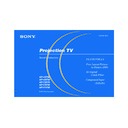Sony KP-43T90 / KP-48V90 / KP-53S76 / KP-53V90 / KP-61V90 Service Manual ▷ View online
21
Sony KP-43T90/48V90/53S76/53V90/61V90 (US) 4-082-881-13 (1)
TV/VIDEO
JUMP
FREEZE
(yellow labeled
button)
button)
DISPLAY
Press repeatedly to scroll through available video inputs:
TV, VIDEO 1, VIDEO 2, VIDEO 3 and VIDEO 4.
If you select “Skip” as a “Video Label” in the Set Up menu, your projection
TV will skip the video input you selected. (see “Video Label” on page 35)
TV, VIDEO 1, VIDEO 2, VIDEO 3 and VIDEO 4.
If you select “Skip” as a “Video Label” in the Set Up menu, your projection
TV will skip the video input you selected. (see “Video Label” on page 35)
Press to alternate or
jump
back and forth between two channels. The
projection TV will jump between the current channel and the last channel
selected using the 0-9 buttons.
selected using the 0-9 buttons.
This is useful when you need to copy down information that appears on the
TV’s screen.
Press to
TV’s screen.
Press to
freeze
the desired picture. The frozen picture is displayed in the
window picture while viewing the normal picture of the current channel in the
main picture.
main picture.
To change the location of the window picture, press
V, v, B or b.
Press FREEZE again to display the normal picture.
Press to display the channel number, current time, channel caption (if set),
and MTS/SAP mode (if SAP is selected). The SAP indication disappears and
the other indications dim three seconds later.
To turn the display off, press DISPLAY again.
and MTS/SAP mode (if SAP is selected). The SAP indication disappears and
the other indications dim three seconds later.
To turn the display off, press DISPLAY again.
Using the White Labeled Buttons for Projection TV Operations
Frozen picture
Normal motion
picture
picture
R e c i i p e
f l o u r - - - - 2
s u g a r - - - 1/2
s a l t - - - - - 1/2
b u t t e r - - - 1
6
REFER TO THE
ILLUSTRATION OF THE
REMOTE CONTROL ON THE
INSIDE FRONT COVER OF
THIS MANUAL AS YOU
REVIEW THIS CHART
(continued)
01GB07USI-E.P65
3/9/02, 3:39 PM
21
22
Using Your New Projection TV (continued)
Sony KP-43T90/48V90/53S76/53V90/61V90 (US) 4-082-881-13 (1)
CC
SLEEP
ANT
(AUX input)
MTS/SAP
TV/VTR
SYSTEM OFF
Press repeatedly to scroll through available displays:
XDS (Extended Data Service)
XDS (Extended Data Service)
Displays a network name, program name, program type, program length,
program description, call letters and time of the show if the broadcaster
offers this service.
program description, call letters and time of the show if the broadcaster
offers this service.
Caption Vision
Displayed on the screen if the broadcaster offers this service. (see
“Caption Vision” on page 34)
“Caption Vision” on page 34)
No display
“Off” appears and the display is canceled.
Press repeatedly until the projection TV displays the approximate time in
minutes (30, 60, or 90) that you want the projection TV to remain on before
shutting off automatically.
Cancel by pressing until “Sleep Off” appears.
minutes (30, 60, or 90) that you want the projection TV to remain on before
shutting off automatically.
Cancel by pressing until “Sleep Off” appears.
Press to change between the VHF/UHF input and the AUX input. (for
detailed connection information, see “Cable and antenna” or “Cable box and
cable” on page 9)
Note: You cannot view this input in PIP mode.
detailed connection information, see “Cable and antenna” or “Cable box and
cable” on page 9)
Note: You cannot view this input in PIP mode.
Press to scroll through the Multi-channel TV Sound (MTS) options:
Stereo, SAP, Mono and Auto SAP. (see “MTS/SAP” on page 27)
Stereo, SAP, Mono and Auto SAP. (see “MTS/SAP” on page 27)
Press to select an audio option:
BBE, Surround, Simulated and Effect Off. (see “Effect” on page 27)
BBE, Surround, Simulated and Effect Off. (see “Effect” on page 27)
Press when you are finished using a VCR and you want to switch to the TV
input. The VCR power will remain on.
input. The VCR power will remain on.
Press to turn off the projection TV and all other Sony equipment.
Using the White Labeled Buttons for Projection TV Operations
REFER TO THE
ILLUSTRATION OF THE
REMOTE CONTROL ON THE
INSIDE FRONT COVER OF
THIS MANUAL AS YOU
REVIEW THIS CHART
01GB07USI-E.P65
3/9/02, 3:39 PM
22
23
Sony KP-43T90/48V90/53S76/53V90/61V90 (US) 4-082-881-13 (1)
The Picture-in-Picture (PIP) feature allows
you to view two channels simultaneously,
one in the full size “main” picture and one in
a smaller “window” picture.
you to view two channels simultaneously,
one in the full size “main” picture and one in
a smaller “window” picture.
You can move the window picture to any
location on the screen. (Free Layout Picture-
in Picture)
location on the screen. (Free Layout Picture-
in Picture)
* It will dim in about 3 seconds:
Notes:
• The aux antenna input on the rear panel
• The aux antenna input on the rear panel
will not be able to be selected in the PIP
window.
window.
• If you use a cable box connection, you
will not be able to watch two different
programs at the same time.
programs at the same time.
6
10
(white labeled
button)
button)
Press to display a window picture.
Each time you press this button, the picture size will change
(1/9
Each time you press this button, the picture size will change
(1/9
t1/16 tno display).
To close the window picture, press PIP repeatedly until it disappears.
Press POSITION repeatedly to change the location of the window picture
(counterclockwise) around the main picture.
You can also change the location by pressing the
(counterclockwise) around the main picture.
You can also change the location by pressing the
V, v, B or b button.
The window picture moves in the direction of the arrow indicated on the
pressed button.
pressed button.
Press to select either the main or window picture in order to change the
TV channel or video source using the white labeled buttons below. The
symbol “
TV channel or video source using the white labeled buttons below. The
symbol “
b” (or “B”) will appear to indicate which picture’s channel or input
mode can be changed.
Press repeatedly to scroll through the available video inputs for the
picture on which the symbol “
picture on which the symbol “
b” (or “B”) is displayed. (see “TV/VIDEO” on
page 21)
Watching Two Programs at One Time — PIP
Using the Yellow Labeled Buttons for PIP Operations
Main
picture
picture
The symbol “9”
indicates which
picture's sound is being
received.
indicates which
picture's sound is being
received.
TV channel or input-
source mode for the
main picture* (yellow-
green-colored)
source mode for the
main picture* (yellow-
green-colored)
TV channel or input-
source mode for the
window picture*
(white-colored)
source mode for the
window picture*
(white-colored)
Window
picture
picture
The symbol “b” or “B”
indicates which picture's
TV channel or input
source can be changed.
TV channel or input
source can be changed.
TV/VIDEO
PIP
POSITION
ACTIVE
or
Tip z
If you press RESET in PIP mode, the window picture will move to the bottom right (factory-preset
location).
location).
01GB07USI-E.P65
3/9/02, 3:39 PM
23
24
Using Your New Projection TV (continued)
Sony KP-43T90/48V90/53S76/53V90/61V90 (US) 4-082-881-13 (1)
(white labeled button)
(white labeled
button)
button)
Press to select the TV channel on which the symbol “
b” is
displayed. (for details, see “Watching the TV” on page 20)
Speed Surf
1 Press and hold CH + or – to change the channel number rapidly.
2 Release to display the desired channel.
Speed Surf
1 Press and hold CH + or – to change the channel number rapidly.
2 Release to display the desired channel.
Press to change between the VHF/UHF input and the AUX input for the picture on
which the symbol “
which the symbol “
b” (or “B”) is displayed.
Press to alternate sound between the main picture and the window picture. The
symbol “ ” will appear for a few seconds to indicate which picture’s sound is being
received.
symbol “ ” will appear for a few seconds to indicate which picture’s sound is being
received.
This is useful when you need to copy down information of the main picture.
Press to freeze the desired scene in the main picture. The frozen picture is displayed
in the window picture while viewing the normal picture in the main picture. The
window picture size is automatically changed to 1/9 if it was 1/16.
Press again to resume normal PIP viewing.
Press to freeze the desired scene in the main picture. The frozen picture is displayed
in the window picture while viewing the normal picture in the main picture. The
window picture size is automatically changed to 1/9 if it was 1/16.
Press again to resume normal PIP viewing.
Press to switch the audio and video of the main picture and the window picture.
Each time you press SWAP, the picture and sound of the two will be exchanged.
Each time you press SWAP, the picture and sound of the two will be exchanged.
Using the Yellow Labeled Buttons for PIP Operations
Note:
• If one of the pictures received through
PIP is snowy, the entire screen may
become unstable. In this case, erase the
snowy channel. (see “Channel Skip/
Add” on page 31)
become unstable. In this case, erase the
snowy channel. (see “Channel Skip/
Add” on page 31)
REFER TO THE
ILLUSTRATION OF THE
REMOTE CONTROL ON THE
INSIDE FRONT COVER OF
THIS MANUAL AS YOU
REVIEW THIS CHART
CH
or
or
0
9
-
JUMP
and ENTER
ANT
AUDIO
FREEZE
SWAP
01GB07USI-E.P65
3/9/02, 3:39 PM
24
Click on the first or last page to see other KP-43T90 / KP-48V90 / KP-53S76 / KP-53V90 / KP-61V90 service manuals if exist.