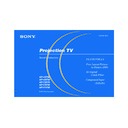Sony KP-43T90 / KP-48V90 / KP-53S76 / KP-53V90 / KP-61V90 Service Manual ▷ View online
33
Sony KP-43T90/48V90/53S76/53V90/61V90 (US) 4-082-881-13 (1)
3
Press
to select the channel.
The selected channel will be displayed for
normal viewing.
normal viewing.
To cancel the favorite channel menu before
selecting a channel, press V or v to select
“End” at the bottom of the menu and press
selecting a channel, press V or v to select
“End” at the bottom of the menu and press
.
Changing Favorite Channel choices
You have the option of returning to the
Favorite Channel screen to adjust any of your
favorite channel choices.
Favorite Channel screen to adjust any of your
favorite channel choices.
Simply proceed as described in “Setting
Favorite Channel manually” (skip step 2 if
“Manual” is already selected).
Favorite Channel manually” (skip step 2 if
“Manual” is already selected).
When you reach step 3, select the position
you want to change and press
you want to change and press
. Press V or
v to select a new channel.
Press MENU when you are done.
Using Favorite Channel
You can use the Favorite Channel feature to
directly select the channel you want to watch.
directly select the channel you want to watch.
1
Press
once.
The favorite channel menu and a window
picture will be superimposed over the
current channel. The window picture
displays the channel selected from the
menu.
picture will be superimposed over the
current channel. The window picture
displays the channel selected from the
menu.
2
Press V or v to select the channel that you
wish to view from the menu.
wish to view from the menu.
The picture of the selected channel will be
displayed in the window picture.
displayed in the window picture.
F a v o r i t e C h a n n e l
Select channel
2 .
3 .
4 .
5 .
6 .
7 .
8 .
3 .
4 .
5 .
6 .
7 .
8 .
1 .
2
1 0
2 0
3 0
4 0
5 0
2 0
3 0
4 0
5 0
1 0 0
6
S P T N
ch
2
1 0
2 0
3 0
4 0
5 0
2 0
3 0
4 0
5 0
1 0 0
E n d
1
C N N
S P T N
2
1 0
2 0
3 0
4 0
5 0
2 0
3 0
4 0
5 0
1 0 0
E n d
1
C N N
S P T N
01GB08ADJ-E.P65
3/9/02, 3:40 PM
33
34
Adjusting Your SET UP (menus) (continued)
Sony KP-43T90/48V90/53S76/53V90/61V90 (US) 4-082-881-13 (1)
Parental
Control
Control
Blocks programs
unsuitable for
children
.
Caption Vision
Television closed
caption display
Language
Preferred language
Allows you to block TV programs that you feel are unsuitable for your
children.
(see “Using the Parental Control Feature” on page 36 for details)
children.
(see “Using the Parental Control Feature” on page 36 for details)
Some programs are broadcast with Caption Vision.
To display “Caption Vision,” select CC 1, CC 2,
CC 3, CC 4, TEXT1, TEXT2, TEXT3 or TEXT4 from
the menu. Then press the CC button until “Caption
Vision” is displayed.
CC 1, CC 2, CC 3 or CC 4 displays a printed
version of the dialogue or sound effects of a
program. (The mode should be set to CC 1 for most
programs.) TEXT1, TEXT2, TEXT3, or TEXT4
displays network/station information presented using
either half or the whole screen.
Notes:
• Poor reception of TV programs can cause errors in Caption Vision and XDS.
To display “Caption Vision,” select CC 1, CC 2,
CC 3, CC 4, TEXT1, TEXT2, TEXT3 or TEXT4 from
the menu. Then press the CC button until “Caption
Vision” is displayed.
CC 1, CC 2, CC 3 or CC 4 displays a printed
version of the dialogue or sound effects of a
program. (The mode should be set to CC 1 for most
programs.) TEXT1, TEXT2, TEXT3, or TEXT4
displays network/station information presented using
either half or the whole screen.
Notes:
• Poor reception of TV programs can cause errors in Caption Vision and XDS.
Captions may appear with a white box or other errors instead of the intended
text.
text.
• XDS, Caption Vision, and the status display cannot be used at the same time.
Select from available languages (English, Español or Français) to display all
menus in your language of choice.
menus in your language of choice.
Using the Set Up Menu
For detailed information on using the remote
control to modify menu settings, refer to
“Learning Menu Selection” on page 25.
control to modify menu settings, refer to
“Learning Menu Selection” on page 25.
To select the Set Up
menu:
Display
,
Highlight
,
Select
L a n g u a g e :
Move
Select
End
MENU
S e t U p
V i d e o L a b e l
F l a s h F o c u s : N o
F l a s h F o c u s : N o
C a p t i o n V i s i o n : C C 1
C C 2
C C 3
C C 4
C C 3
C C 4
T e x t 1
T e x t 2
T e x t 3
T e x t 4
T e x t 2
T e x t 3
T e x t 4
ch
P a r e n t a l C o n t r o l
Move
Select
End
MENU
S e t U p
C a p t i o n V i s i o n : C C 1
L a n g u a g e : E n g l i s h
V i d e o L a b e l
F l a s h F o c u s : N o
F l a s h F o c u s : N o
ch
P a r e n t a l C o n t r o l
MENU
01GB09ADJ-E.P65
3/9/02, 3:41 PM
34
35
Sony KP-43T90/48V90/53S76/53V90/61V90 (US) 4-082-881-13 (1)
Video Label
Easy recognition of
connected
equipment
(e.g. SAT, VHS,
etc.)
Flash Focus
Automatic
convergence
adjustment
This feature allows you to label each input mode so
that you can easily identify the connected equipment
(e.g. you can label VIDEO 1 IN as VHS).
that you can easily identify the connected equipment
(e.g. you can label VIDEO 1 IN as VHS).
With the Video Label window open:
1 Press
V or v to select the input mode you want to
label and press
.
2 Press
V or v to select the label and press
.
Video Label Options:
VIDEO 1: VIDEO 1, VHS, 8mm, Beta, LD, SAT, DVD, RECEIVER, DTV,
VIDEO 1: VIDEO 1, VHS, 8mm, Beta, LD, SAT, DVD, RECEIVER, DTV,
Skip
VIDEO 2/3: VIDEO 2/VIDEO 3, VHS, 8mm, Beta, LD, SAT, DVD, DTV, Skip
VIDEO 4: VIDEO 4, SAT, DVD, RECEIVER, DTV, Skip
VIDEO 4: VIDEO 4, SAT, DVD, RECEIVER, DTV, Skip
If you select “Skip,” your projection TV will skip this connection when you scan
through video sources using the TV/VIDEO button.
through video sources using the TV/VIDEO button.
Select Yes and press
to start Flash Focus adjustment. When the
adjustment is completed, the cross pattern on the screen becomes white. (for
details, see page 19)
Select No to cancel Flash Focus.
details, see page 19)
Select No to cancel Flash Focus.
V i d e o L a b e l
V I D E O 1
V I D E O 2
V I D E O 3
V I D E O 4
V I D E O 2
V I D E O 3
V I D E O 4
V I D E O 1 :
V I D E O 2 :
V I D E O 3 :
V I D E O 4 :
V I D E O 2 :
V I D E O 3 :
V I D E O 4 :
Move
Select
End
MENU
V i d e o L a b e l
V I D E O 1 :
V I D E O 2 :
V I D E O 3 :
V I D E O 4 :
V I D E O 2 :
V I D E O 3 :
V I D E O 4 :
Move
Select
End
MENU
V i d e o 1
V H S
8 m m
B e t a
L D
S A T
D V D
R E C E I V E R
D T V
S k i p
01GB09ADJ-E.P65
3/9/02, 3:41 PM
35
36
Adjusting Your SET UP (menus) (continued)
Sony KP-43T90/48V90/53S76/53V90/61V90 (US) 4-082-881-13 (1)
4
Make sure that “Country ”is highlighted,
and press
and press
.
5
Press V or v to select your country
(U.S.A. or Canada), and press
(U.S.A. or Canada), and press
.
6
Press V or v to select “Parental Lock,”
and press
and press
.
P a r e n t a l C o n t r o l
C o u n t r y : U . S . A .
P a r e n t a l L o c k :
P a r e n t a l L o c k :
R a t i n g : C h i l d
C h a n g e P a s s w o r d
Move
Select
End
MENU
O f f
P a r e n t a l C o n t r o l
C o u n t r y : U . S . A .
P a r e n t a l L o c k :
P a r e n t a l L o c k :
R a t i n g : C h i l d
C h a n g e P a s s w o r d
Move
Select
End
MENU
O f f
U . S . A .
C a n a d a
C a n a d a
1
Select “Parental Control” from the Set Up
menu. (see page 34)
menu. (see page 34)
2
Enter a four digit password* using the 0–
9 buttons.
9 buttons.
* Do not enter “4357” corresponding to “HELP”
on a phone number pad. (see page 43)
3
To confirm the password, re-enter the
same password with the 0–9 buttons.
Your password is stored and the Parental
Control menu automatically appears.
If you want to change the password, see
page 42.
same password with the 0–9 buttons.
Your password is stored and the Parental
Control menu automatically appears.
If you want to change the password, see
page 42.
S e t U p
L a n g u a g e :
V i d e o L a b e l
V i d e o L a b e l
P a r e n t a l C o n t r o l
C a p t i o n V i s i o n :
C a p t i o n V i s i o n :
F l a s h F o c u s : N o
Move
Select
End
MENU
S e t N e w
P a s s w o r d
P a s s w o r d
_ _ _ _
ch
P a r e n t a l C o n t r o l
C o u n t r y : U . S . A .
P a r e n t a l L o c k :
P a r e n t a l L o c k :
R a t i n g : C h i l d
C h a n g e P a s s w o r d
Move
Select
End
MENU
O f f
S e t U p
L a n g u a g e :
V i d e o L a b e l
V i d e o L a b e l
P a r e n t a l C o n t r o l
C a p t i o n V i s i o n :
C a p t i o n V i s i o n :
F l a s h F o c u s : N o
Move
Select
End
MENU
C o n f i r m
P a s s w o r d
P a s s w o r d
_ _ _ _
ch
Using the Parental Control
Feature
Feature
The TV programs and movies shown on TV
are given a rating signal based on the
following rating systems.
In U.S.A.:
are given a rating signal based on the
following rating systems.
In U.S.A.:
U.S. Television Parental
Guidelines to rate television programs (U.S.
TV ratings), and Motion Picture Association
of America (MPAA) Guidelines to rate
movies including those shown on TV (movie
ratings)
In Canada:
TV ratings), and Motion Picture Association
of America (MPAA) Guidelines to rate
movies including those shown on TV (movie
ratings)
In Canada:
Canadian English Language
ratings to rate television programs in English,
and Canadian French Language ratings to
rate those in French.
To block programs you feel are unsuitable for
your children, you need to set the TV for the
desired rating systems. Sony’s predetermined
ratings are also available.
See pages 43 to 45 for a description of the
ratings.
The Parental Control feature of the TV
functions by receiving the rating signal from
your local broadcasting station or cable
service provider.
and Canadian French Language ratings to
rate those in French.
To block programs you feel are unsuitable for
your children, you need to set the TV for the
desired rating systems. Sony’s predetermined
ratings are also available.
See pages 43 to 45 for a description of the
ratings.
The Parental Control feature of the TV
functions by receiving the rating signal from
your local broadcasting station or cable
service provider.
Activating the Parental Control
Feature
Feature
First, set a password, then select your desired
rating from Sony’s predetermined ratings.
rating from Sony’s predetermined ratings.
P a r e n t a l C o n t r o l
C o u n t r y : U . S . A .
P a r e n t a l L o c k :
R a t i n g : C h i l d
C h a n g e P a s s w o r d
P a r e n t a l L o c k :
R a t i n g : C h i l d
C h a n g e P a s s w o r d
Move
Select
End
MENU
O f f
O n
O f f
O f f
01GB09ADJ-E.P65
3/9/02, 3:41 PM
36
Click on the first or last page to see other KP-43T90 / KP-48V90 / KP-53S76 / KP-53V90 / KP-61V90 service manuals if exist.