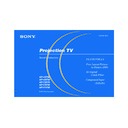Sony KP-43T90 / KP-48V90 / KP-53S76 / KP-53V90 / KP-61V90 Service Manual ▷ View online
13
Sony KP-43T90/48V90/53S76/53V90/61V90 (US) 4-082-881-13 (1)
S VIDEO
VIDEO
AUDIO
L
R
VHF/UHF
AUX
(MONO)
IN
VIDEO 1
VIDEO 4
VIDEO 3
OUT
AUDIO
(VAR/FIX)
TO
CONVERTER
Y
P
B
P
R
R
L
(MONO)
AUDIO
COMPONENT
LINE
OUT
OUT
IN
AUDIO R AUDIO L VIDEO
S VIDEO
VHF/UHF
LINE
IN
LINE
OUT
OUT
IN
VHF/UHF
SATELLITE IN
S VIDEO
AUDIO R AUDIO L VIDEO
Connecting a satellite receiver
(SAT) and a VCR
(SAT) and a VCR
1
Connect the cable from the satellite
antenna to the satellite receiver.
antenna to the satellite receiver.
2
Attach the coaxial cable from the
incoming cable connection or antenna to
VHF/UHF IN on the VCR.
incoming cable connection or antenna to
VHF/UHF IN on the VCR.
3
Using a coaxial cable, connect VHF/UHF
OUT on the VCR to VHF/UHF on the
projection TV.
OUT on the VCR to VHF/UHF on the
projection TV.
4
Using AUDIO and S VIDEO* cables,
connect AUDIO and S VIDEO OUT on the
satellite receiver to AUDIO and S VIDEO
IN on the VCR.
connect AUDIO and S VIDEO OUT on the
satellite receiver to AUDIO and S VIDEO
IN on the VCR.
5
Using AUDIO and S VIDEO* cables,
connect AUDIO and S VIDEO OUT on the
VCR to AUDIO and S VIDEO IN on the
projection TV (White-AUDIO Left, Red-
AUDIO Right).
connect AUDIO and S VIDEO OUT on the
VCR to AUDIO and S VIDEO IN on the
projection TV (White-AUDIO Left, Red-
AUDIO Right).
*
If your VCR is not equipped with S VIDEO, use a
VIDEO cable (yellow) instead of the S VIDEO
cable.
VIDEO cable (yellow) instead of the S VIDEO
cable.
Note:
• To view input from the satellite receiver or
• To view input from the satellite receiver or
VCR, select the video input which your
satellite receiver or VCR is connected to
by pressing TV/VIDEO on the remote
control.
satellite receiver or VCR is connected to
by pressing TV/VIDEO on the remote
control.
Disconnect all power sources before making any connections.
VMC-810S/
820S (not
supplied)
820S (not
supplied)
4
VCR
YC-15V/30V (not supplied)
1
S VIDEO
2
AUDIO-L
Coaxial cable
(Rear of projection TV)
VIDEO
AUDIO-R
Satellite
antenna
cable
antenna
cable
5
3
SAT
YC-15V/
30V (not
supplied)
30V (not
supplied)
Cable/
Antenna
Antenna
VMC-810S/820S (not supplied)
01GB05BAS-E.P65
3/9/02, 3:38 PM
13
14
Sony KP-43T90/48V90/53S76/53V90/61V90 (US) 4-082-881-13 (1)
Installing and Connecting the Projection TV (continued)
S VIDEO
VIDEO
AUDIO
L
R
VHF/UHF
AUX
(MONO)
IN
VIDEO 1
VIDEO 4
VIDEO 3
OUT
AUDIO
(VAR/FIX)
TO
CONVERTER
Y
P
B
P
R
R
L
(MONO)
AUDIO
COMPONENT
S VIDEO
DIGITAL
AUDIO
OUT
(OPTICAL)
1
2
3
L
R
VHF/SATELLITE
OUT
VHF/UHF IN
MONO
AUDIO
VCR
CONTROL
LOW SPEED DATA
VGA OUT
ACCESS CARD
SATELLITE IN
VHF/UHF IN (DTV)
TEL LINE
Y
P
B
P
R
AUDIO/VIDEO OUT
VIDEO
Before connecting, be sure to read the Operating
Instructions of the DTV receiver.
1 Attach the coaxial cable from the roof
1 Attach the coaxial cable from the roof
antenna to VHF/UHF IN (DTV) on the DTV
receiver.
2 Using AUDIO and S VIDEO cables, connect
AUDIO and S VIDEO OUT on the DTV
receiver to AUDIO and S VIDEO IN on the
projection TV (White-AUDIO Left, Red-
AUDIO Right).
Notes:
• Your DTV receiver must be able to support
• Your DTV receiver must be able to support
480i video format output.
• If your DTV receiver supports 480i signal
from YP
B
P
R
, you can connect Y, P
B
and P
R
of
VIDEO OUT on the DTV receiver to Y, P
B
and P
R
of VIDEO 4 IN on the projection TV
using VIDEO cables.
Connecting a camcorder
Use this connection to view a picture directly
from your camcorder.
1 Using AUDIO and S VIDEO* cables, connect
1 Using AUDIO and S VIDEO* cables, connect
AUDIO and S VIDEO OUT on the camcorder
to AUDIO and S VIDEO IN inside the drop-
down panel on the front of the projection TV
(White-AUDIO Left, Red-AUDIO Right**).
2 Press VIDEO 2 to select the video inputs
from a camcorder.
* If your camcorder is not equipped with S VIDEO,
use a VIDEO cable (yellow) instead of the S VIDEO
cable.
** If you are connecting a monaural camcorder,
connect only the single audio output to the left
(MONO) input on the projection TV.
Disconnect all power sources before making any connections.
RK-74A (not supplied)
DTV receiver
YC-15V/30V (not supplied)
AUDIO-L
Roof antenna
(Rear of projection TV)
2
AUDIO-R
2
1
S VIDEO
S VIDEO
VIDEO
L
(MONO)
R
AUDIO
VIDEO 2 INPUT
(Front of projection TV)
Camcorder
VMC-810S/820S
(not supplied)
(not supplied)
YC-15V/30V (not supplied)
VIDEO
AUDIO-L
AUDIO-R
S VIDEO
Audio/
video
outputs
video
outputs
S VIDEO
OUT
OUT
Connecting a DTV (digital television) receiver
01GB05BAS-E.P65
3/9/02, 3:38 PM
14
15
Sony KP-43T90/48V90/53S76/53V90/61V90 (US) 4-082-881-13 (1)
S VIDEO
VIDEO
AUDIO
L
R
VHF/UHF
AUX
(MONO)
IN
VIDEO 1
VIDEO 4
VIDEO 3
OUT
AUDIO
(VAR/FIX)
TO
CONVERTER
Y
P
B
P
R
R
L
(MONO)
AUDIO
COMPONENT
LINE OUT
S VIDEO OUT
S-LINK
DIGITAL OUT
R–AUDIO 1–L
VIDEO
OPTICAL
COAXIAL
R-Y
Y
B-Y
COMPONENT VIDEO OUT
S VIDEO
VIDEO
AUDIO
L
R
VHF/UHF
AUX
(MONO)
IN
VIDEO 1
VIDEO 4
VIDEO 3
OUT
AUDIO
(VAR/FIX)
TO
CONVERTER
Y
P
B
P
R
R
L
(MONO)
AUDIO
COMPONENT
LINE OUT
S VIDEO OUT
S-LINK
DIGITAL OUT
R–AUDIO 1–L
VIDEO
OPTICAL
COAXIAL
Disconnect all power sources before making any connections.
Connecting a DVD Player (Upper
illustration)
illustration)
Using an AUDIO and S VIDEO cables,
connect AUDIO and S VIDEO IN on the
projection TV to AUDIO and S VIDEO OUT
on the DVD Player (White-AUDIO Left, Red-
AUDIO Right).
connect AUDIO and S VIDEO IN on the
projection TV to AUDIO and S VIDEO OUT
on the DVD Player (White-AUDIO Left, Red-
AUDIO Right).
Connecting a DVD Player with
component video output
connectors (Lower illustration)
component video output
connectors (Lower illustration)
1
Using an AUDIO cable, connect AUDIO of
LINE OUT on the DVD Player to AUDIO of
VIDEO 4 IN on the projection TV (White-
AUDIO Left, Red-AUDIO Right).
LINE OUT on the DVD Player to AUDIO of
VIDEO 4 IN on the projection TV (White-
AUDIO Left, Red-AUDIO Right).
2
Using three yellow VIDEO cables, connect
Y, P
Y, P
B
, and P
R
of COMPONENT VIDEO
OUT on the DVD Player to Y, P
B
, and P
R
of
VIDEO 4 IN on the projection TV.
Notes:
• Since the high quality pictures on a DVD
disc contain a lot of information, picture
noise may appear. In this case, adjust “Noise
Reduction” in the Video menu. (see “Noise
Reduction” on page 26)
noise may appear. In this case, adjust “Noise
Reduction” in the Video menu. (see “Noise
Reduction” on page 26)
• Some DVD Player terminals may be labeled
differently. If so, connect as follows:
Connect Y (green) to Y.
Connect P
Connect Y (green) to Y.
Connect P
B
(blue) to C
B
, C
b
or B-Y.
Connect P
R
(red) to C
R
, C
r
or R-Y.
• This projection TV does not support
progressive scan DVD players output. Please
use the interlaced output.
use the interlaced output.
AUDIO-L
DVD
YC-15V/30V (not supplied)
(Rear of projection TV)
Audio/S video
outputs
outputs
AUDIO-R
S VIDEO
RK-74A (not supplied)
AUDIO-R
DVD
(Rear of
projection
TV)
projection
TV)
Connect the DVD Player
directly to the projection TV.
Connecting the DVD Player
through other video
equipment will cause
unwanted picture noise.
directly to the projection TV.
Connecting the DVD Player
through other video
equipment will cause
unwanted picture noise.
Y
P
B
P
R
VMC-10HG
(not supplied)
(not supplied)
RK-74A
(not
supplied)
(not
supplied)
AUDIO-L
01GB05BAS-E.P65
3/9/02, 3:38 PM
15
16
Sony KP-43T90/48V90/53S76/53V90/61V90 (US) 4-082-881-13 (1)
Installing and Connecting the Projection TV (continued)
CONTROL S
OUT
S VIDEO
VIDEO
AUDIO
L
R
(MONO)
IN
VIDEO 1
VIDEO 4
VIDEO 3
OUT
AUDIO
(VAR/FIX)
Y
P
B
P
R
R
L
(MONO)
AUDIO
COMPONENT
HRD
(Rear of projection TV)
RK-74A
(not supplied)
(not supplied)
Line inputs
AUDIO-L
(white)
(white)
Stereo amplifier
AUDIO-R
(red)
(red)
Disconnect all power sources before making any connections.
Connecting an audio system
For more dynamic sound, connect an audio
system to the projection TV.
system to the projection TV.
1
Using an AUDIO cable, connect AUDIO
(VAR/FIX) OUT on the projection TV to
one of the unused Line inputs (e.g. Tape-
2, AUX1, etc.) on the stereo.
(VAR/FIX) OUT on the projection TV to
one of the unused Line inputs (e.g. Tape-
2, AUX1, etc.) on the stereo.
2
Set the stereo to the chosen Line input
and use the Audio menu to set the audio
output and switch the TV’s speakers off.
(see “Audio Out” and “Speaker” on page
28)
and use the Audio menu to set the audio
output and switch the TV’s speakers off.
(see “Audio Out” and “Speaker” on page
28)
Note:
• You can adjust VOLUME, “Bass,”
• You can adjust VOLUME, “Bass,”
“Treble,” “Balance,” “MTS/SAP” and
“Effect” with the supplied remote control.
The control items except VOLUME can be
adjusted only when “Audio Out” is set to
“Variable” in the Audio menu. (see
“Audio Out” on page 28)
“Effect” with the supplied remote control.
The control items except VOLUME can be
adjusted only when “Audio Out” is set to
“Variable” in the Audio menu. (see
“Audio Out” on page 28)
01GB05BAS-E.P65
3/9/02, 3:38 PM
16
Click on the first or last page to see other KP-43T90 / KP-48V90 / KP-53S76 / KP-53V90 / KP-61V90 service manuals if exist.