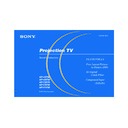Sony KP-43T90 / KP-48V90 / KP-53S76 / KP-53V90 / KP-61V90 Service Manual ▷ View online
17
Sony KP-43T90/48V90/53S76/53V90/61V90 (US) 4-082-881-13 (1)
CONTROL S
OUT
S VIDEO
VIDEO
AUDIO
L
R
(MONO)
IN
VIDEO 1
VIDEO 4
VIDEO 3
OUT
AUDIO
(VAR/FIX)
Y
P
B
P
R
R
L
(MONO)
AUDIO
COMPONENT
Disconnect all power sources before making any connections.
Connecting a Sony SAVA series
speaker system
speaker system
Use this connection to control the speaker’s
Dolby* Pro Logic surround system and
super woofer mode with the remote control.
(see “SAVA SP Control” on page 28)
Dolby* Pro Logic surround system and
super woofer mode with the remote control.
(see “SAVA SP Control” on page 28)
1
Using the AUDIO cable supplied with the
speaker to AUDIO (VAR/FIX) OUT on
the projection TV.
speaker to AUDIO (VAR/FIX) OUT on
the projection TV.
2
Using the CONTROL S cable, connect
CONTROL S IN on the speaker to
CONTROL S OUT on the projection TV.
CONTROL S IN on the speaker to
CONTROL S OUT on the projection TV.
(Rear of projection TV)
AUDIO-L
(white)
(white)
AUDIO-R (red)
Audio cord supplied
with the speakers
with the speakers
CONTROL S IN
RK-G34, etc. (not supplied)
1 IN L
1 IN R
2
SAVA series
speaker system
1
CONTROL S
OUT
OUT
* Manufactured under license from Dolby
Laboratories.
“Dolby”, “Pro Logic”, and the double-D symbol
are trademarks of Dolby Laboratories.
Confidential unpublished works. ©1992-1997
Dolby Laboratories. All rights reserved.
“Dolby”, “Pro Logic”, and the double-D symbol
are trademarks of Dolby Laboratories.
Confidential unpublished works. ©1992-1997
Dolby Laboratories. All rights reserved.
01GB05BAS-E.P65
3/9/02, 3:38 PM
17
18
Sony KP-43T90/48V90/53S76/53V90/61V90 (US) 4-082-881-13 (1)
Setting Up the Projection TV
Automatically
Automatically
The AUTO SET UP feature will allow you to
set the on-screen language and set all
receivable channels.
The AUTO SET UP feature does not apply for
installations that use a cable box for all channel
selection.
You can also set up the projection TV manually.
(see “Using the Channel Set Up menu” on pages
30 and 31)
set the on-screen language and set all
receivable channels.
The AUTO SET UP feature does not apply for
installations that use a cable box for all channel
selection.
You can also set up the projection TV manually.
(see “Using the Channel Set Up menu” on pages
30 and 31)
Notes:
• Before you perform AUTO SET UP again,
• Before you perform AUTO SET UP again,
make sure that the input from ANT (not
AUX) is selected by pressing ANT until
“AUX” does not appear next to the
channel number.
AUX) is selected by pressing ANT until
“AUX” does not appear next to the
channel number.
• Perform this function during the day, with
the antenna and/or cable properly
connected, to ensure that all available
channels will be broadcasting and
receivable.
connected, to ensure that all available
channels will be broadcasting and
receivable.
• When you perform AUTO SET UP, all the
settings in the Video, and Audio menus
are reset to the factory settings.
are reset to the factory settings.
Using the Remote Control
Inserting the batteries
Insert two size AA (R6) batteries (supplied)
by matching the + and – on the batteries to
the diagram inside the remote control’s
battery compartment.
by matching the + and – on the batteries to
the diagram inside the remote control’s
battery compartment.
Notes:
• Remove the batteries to avoid damage
from possible battery leakage whenever
you anticipate that the remote control
will not be used for an extended period.
you anticipate that the remote control
will not be used for an extended period.
• Handle the remote control with care.
Avoid dropping it, getting it wet, or
placing it in direct sunlight, near a heater
or where the humidity is high.
placing it in direct sunlight, near a heater
or where the humidity is high.
• Your remote control can be programmed to
operate most video equipment.
(see “Operating Video Equipment” on
page 47)
(see “Operating Video Equipment” on
page 47)
Basic Set Up
Using the buttons on the front panel of the
projection TV:
projection TV:
1
Press POWER to turn on the projection
TV.
Press SET UP inside the drop-down panel
on the projection TV and the AUTO SET
UP screen appears.
TV.
Press SET UP inside the drop-down panel
on the projection TV and the AUTO SET
UP screen appears.
2
Press CHANNEL + to select English,
CHANNEL – to select Español or
VOLUME + to select Français.
The screen will change to reflect your
choice.
CHANNEL – to select Español or
VOLUME + to select Français.
The screen will change to reflect your
choice.
POWER
VOLUME
–
+
CHANNEL
–
+
TV/VIDEO
FLASH FOCUS
VOLUME
POWER
TIMER/STAND BY
–
+
CHANNEL
–
+
Press [ SET UP ] to exit.
First please connect
the antenna.
the antenna.
A u t o S e t U p :
E s p a ñ o l :
E n g l i s h :
F r a n ç a i s :
[ V O L – ]
[ C H – ]
[ C H + ]
[ V O L + ]
Oprima [ SET UP ] para
salir.
salir.
Primero conecte la
antena.
antena.
[ V O L – ]
[ C H – ]
[ C H + ]
[ V O L + ]
A u t o S e t U p :
E s p a ñ o l :
E n g l i s h :
F r a n ç a i s :
01GB06BAS-E.P65
3/9/02, 3:38 PM
18
19
Sony KP-43T90/48V90/53S76/53V90/61V90 (US) 4-082-881-13 (1)
FLASH FOCUS
Press FLASH FOCUS.
The cross pattern appears and FLASH
FOCUS begins to work. The adjustment is
completed when the cross pattern becomes
white.
FOCUS begins to work. The adjustment is
completed when the cross pattern becomes
white.
Note:
• FLASH FOCUS is canceled if you
• FLASH FOCUS is canceled if you
perform any other function while FLASH
FOCUS is working.
FOCUS is working.
3
Press VOLUME – to continue.
4
Press CHANNEL + to preset channels
automatically.
automatically.
“Auto Program” appears and the
projection TV starts scanning and
presetting channels automatically. While
scanning, the received channel will be
displayed on the sub screen. When all the
receivable channels are stored, the lowest
numbered channel is displayed.
projection TV starts scanning and
presetting channels automatically. While
scanning, the received channel will be
displayed on the sub screen. When all the
receivable channels are stored, the lowest
numbered channel is displayed.
CHANNEL
–
+
VOLUME
–
+
A u t o P r o g r a m
N o :
A u t o P r o g r a m ?
C o n t i n u e t o
Y e s :
[ C H – ]
[ C H + ]
To perform AUTO SET UP again
Press SET UP inside the drop-down panel on
the projection TV and perform steps 2-4
above.
the projection TV and perform steps 2-4
above.
Press SET UP again to exit.
Adjusting the Convergence
Automatically (FLASH FOCUS)
Automatically (FLASH FOCUS)
The projection tube image appears on the
screen in three layers (red, green and blue). If
they do not converge, the color is poor and
the picture blurs.
screen in three layers (red, green and blue). If
they do not converge, the color is poor and
the picture blurs.
Before you use your projection TV, be sure to
adjust the convergence.
adjust the convergence.
The FLASH FOCUS feature allows you to
adjust the convergence automatically.
adjust the convergence automatically.
Tips z
• It is recommended to perform FLASH FOCUS about
30 minutes after the projection TV is first turned on.
• You can also perform FLASH FOCUS using the Set
Up menu on page 35.
TV/VIDEO
FLASH FOCUS
MENU
SET UP
01GB06BAS-E.P65
3/9/02, 3:38 PM
19
20
Using Your New Projection TV (continued)
Sony KP-43T90/48V90/53S76/53V90/61V90 (US) 4-082-881-13 (1)
TV (FUNCTION)
TV POWER
CH +/–
VOL +/–
MUTING
Activates the remote control for use with the projection TV.
Turns the projection TV on and off. If a video input indication (e.g., VIDEO 1,
VIDEO 2) appears on the screen, press TV/VIDEO until a channel number
appears.
VIDEO 2) appears on the screen, press TV/VIDEO until a channel number
appears.
Use for direct channel selection. Press 0-9 to select a channel (for example,
to select channel 10, press 1 and 0). The channel will change after 2
seconds, or you can press ENTER for immediate selection.
to select channel 10, press 1 and 0). The channel will change after 2
seconds, or you can press ENTER for immediate selection.
Press to scan through the channels (+ up or – down).
Speed Surf
1
Speed Surf
1
Press and hold CH + or – to change the channel number rapidly.
2
Release to display the desired channel.
Press to adjust the volume (+ up or – down).
Press to mute the sound. “Muting” will appear on the screen and will dim
three seconds later. To restore sound, press again or press VOL +.
three seconds later. To restore sound, press again or press VOL +.
Watching the TV
Many TV features can be accessed directly
through the remote control. The following
chart will explain the function of some
buttons found on your remote control.
through the remote control. The following
chart will explain the function of some
buttons found on your remote control.
Using the White Labeled Buttons for Projection TV Operations
and ENTER
0
9
-
PICTURE MODE
Press PICTURE MODE repeatedly to directly
choose one of five different video modes that
best suits the program you are watching.
Vivid: Select for enhanced picture contrast and
choose one of five different video modes that
best suits the program you are watching.
Vivid: Select for enhanced picture contrast and
sharpness.
Standard: Select to display a standard
picture for normal viewing environments.
Movie: Select to display a finely detailed
picture for low light environments.
Personal 1, Personal 2: Select to customize
the “Picture Adjustment” of the Video menu
according to your personal preference.
according to your personal preference.
When you select “Vivid” and “Standard,” all
video control settings are fixed.
When you select “Movie,” “Personal 1” and
“Personal 2,” you can also perform the “Picture
Adjustment” (such as “Brightness,” “Color,” etc.)
to suit your taste. For details, see “Mode” on
page 26.
video control settings are fixed.
When you select “Movie,” “Personal 1” and
“Personal 2,” you can also perform the “Picture
Adjustment” (such as “Brightness,” “Color,” etc.)
to suit your taste. For details, see “Mode” on
page 26.
Using Your New Projection TV
01GB07USI-E.P65
3/9/02, 3:39 PM
20
Click on the first or last page to see other KP-43T90 / KP-48V90 / KP-53S76 / KP-53V90 / KP-61V90 service manuals if exist.