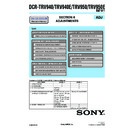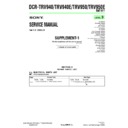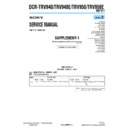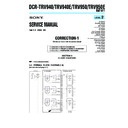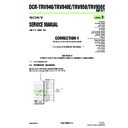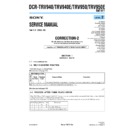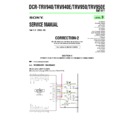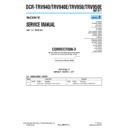Sony DCR-TRV940 / DCR-TRV940E / DCR-TRV950 / DCR-TRV950E (serv.man3) Service Manual ▷ View online
117
Editing
Adding audio on a recorded tape
Choose a connection described on the previous pages, and connect audio equipment or
microphone to your camcorder. Then follow the procedure below.
microphone to your camcorder. Then follow the procedure below.
(1) Insert the recorded tape into your camcorder.
(2) Set the POWER switch to VCR on your camcorder.
(3) Locate the recording start point by pressing N. Then press X at the point
(2) Set the POWER switch to VCR on your camcorder.
(3) Locate the recording start point by pressing N. Then press X at the point
where you want to start recording to set your camcorder to the playback
pause.
pause.
(4) Press AUDIO DUB . The green
X
indicator appears on the screen.
(5) Press X and start playing back the audio you want to record at the same time.
The new sound is recorded in stereo 2 (ST2) during playback. While audio is
being recorded, the red
being recorded, the red
appears on the screen.
(6) Press x at the point where you want to stop recording.
When you dub the recorded sound
You can adjust the recorded sound by using MIC LEVEL (p. 79). However, when the
camcorder is connected to the AUDIO/VIDEO jack, sound cannot be adjusted.
You can adjust the recorded sound by using MIC LEVEL (p. 79). However, when the
camcorder is connected to the AUDIO/VIDEO jack, sound cannot be adjusted.
To add audio more precisely
Press ZERO SET MEMORY on the Remote Commander at the point where you want to
stop recording later in the playback.
Carry out from steps 3 to 5. Recording automatically stops at the point where ZERO
SET MEMORY was pressed.
Press ZERO SET MEMORY on the Remote Commander at the point where you want to
stop recording later in the playback.
Carry out from steps 3 to 5. Recording automatically stops at the point where ZERO
SET MEMORY was pressed.
Audio dubbing
AUDIO DUB
AUDIO DUB
118
Audio dubbing
Monitoring the new recorded sound
(1) Play back the tape on which you added audio.
(2) Turn the SEL/PUSH EXEC dial to select AUDIO MIX in
(2) Turn the SEL/PUSH EXEC dial to select AUDIO MIX in
in the menu
settings, then press the dial.
(3) Turn the SEL/PUSH EXEC dial to adjust the balance between the original
sound (ST1) and the new sound (ST2), then press the dial.
Five minutes after you remove the power supply or the battery pack, the AUDIO MIX
setting returns to original sound (ST1) only. The default setting is original sound only.
setting returns to original sound (ST1) only. The default setting is original sound only.
Notes
• New audio cannot be recorded on a tape already recorded in the 16-bit mode (32 kHz,
• New audio cannot be recorded on a tape already recorded in the 16-bit mode (32 kHz,
44.1 kHz or 48 kHz).
• New audio cannot be recorded on a tape already recorded in the LP mode.
• You cannot add audio on the blank portion of the tape.
• You cannot add audio on the blank portion of the tape.
If an i.LINK cable (optional) is connected to your camcorder
You cannot add audio to a recorded tape.
You cannot add audio to a recorded tape.
We recommend that you add audio on a tape recorded with your camcorder
If you add audio on a tape recorded with another camcorder (including another
DCR-TRV940/TRV950), the sound quality may become worse.
If you add audio on a tape recorded with another camcorder (including another
DCR-TRV940/TRV950), the sound quality may become worse.
If you set the write-protect tab of the cassette to lock
You cannot record on a tape. Slide the write-protect tab to release the write protection.
You cannot record on a tape. Slide the write-protect tab to release the write protection.
ST1
ST2
VCR SET
HiFi SOUND
AUDIO MIX
A/V
HiFi SOUND
AUDIO MIX
A/V
c
DV OUT
RETURN
[MENU] : END
119
Editing
If you use a tape with cassette memory, you can superimpose the title. When
you play back the tape, the title is displayed for five seconds from the point
where you superimposed it.
you play back the tape, the title is displayed for five seconds from the point
where you superimposed it.
(1) In the recording , recording standby, playback or playback pause, press
MENU, then select TITLE in
with the SEL/PUSH EXEC dial (p. 213).
(2) Turn the SEL/PUSH EXEC dial to select
, then press the dial.
(3) Turn the SEL/PUSH EXEC dial to select the desired title, then press the dial.
The title flashes.
(4) Change the color, size, or position, if necessary.
1
Turn the SEL/PUSH EXEC dial to select COLOR, SIZE or POSITION, then
press the dial. The selected item appears.
press the dial. The selected item appears.
2
Turn the SEL/PUSH EXEC dial to select the desired item, then press the
dial.
dial.
3
Repeat steps 1 and 2 until the title is laid out as desired.
(5) Press the SEL/PUSH EXEC dial again to complete the setting.
In the recording, playback or playback pause:
The TITLE SAVE indicator appears on the screen for five seconds and the title
is set.
In the standby:
The TITLE indicator appears. When you press START/STOP to start
recording, TITLE SAVE appears on the screen for five seconds, and the title is
set.
The TITLE SAVE indicator appears on the screen for five seconds and the title
is set.
In the standby:
The TITLE indicator appears. When you press START/STOP to start
recording, TITLE SAVE appears on the screen for five seconds, and the title is
set.
VACATION
2
3
4
VACATION
VACATION
VACATION
PRESET TITLE
HELLO!
HAPPY BIRTHDAY
HAPPY HOLIDAYS
CONGRATULATIONS!
OUR SWEET BABY
WEDDING
VACATION
THE END
HELLO!
HAPPY BIRTHDAY
HAPPY HOLIDAYS
CONGRATULATIONS!
OUR SWEET BABY
WEDDING
VACATION
THE END
[MENU] : END
PRESET TITLE
HELLO!
HAPPY BIRTHDAY
HAPPY HOLIDAYS
CONGRATULATIONS!
OUR SWEET BABY
WEDDING
VACATION
THE END
RETURN
HELLO!
HAPPY BIRTHDAY
HAPPY HOLIDAYS
CONGRATULATIONS!
OUR SWEET BABY
WEDDING
VACATION
THE END
RETURN
[MENU] : END
PRESET TITLE
HELLO!
HAPPY BIRTHDAY
HAPPY HOLIDAYS
CONGRATULATIONS!
OUR SWEET BABY
WEDDING
VACATION
THE END
RETURN
HELLO!
HAPPY BIRTHDAY
HAPPY HOLIDAYS
CONGRATULATIONS!
OUR SWEET BABY
WEDDING
VACATION
THE END
RETURN
[MENU] : END
TITLE
[EXEC] : SAVE [MENU] : END
TITLE
[EXEC] : SAVE [MENU] : END
SIZE
SMALL
SIZE
LARGE
MENU
Superimposing a title
120
Superimposing a title
If you set the write-protect tab of the tape to lock
You cannot superimpose or erase the title. Slide the write-protect tab to release the write
protection.
You cannot superimpose or erase the title. Slide the write-protect tab to release the write
protection.
To use a custom title
If you want to use a custom title, select
If you want to use a custom title, select
in step 2.
If the tape has a blank portion
You cannot superimpose a title on the portion.
You cannot superimpose a title on the portion.
If the tape has a blank portion between recorded portions
Titles may not be displayed correctly.
Titles may not be displayed correctly.
Titles superimposed with your camcorder
•Titles are displayed by only the
•Titles are displayed by only the
DV format video equipment with an index titler.
•The point you superimposed the title may be detected as an index signal when
searching a recording with other video equipment.
If the tape has too many index signals
You may not be able to superimpose a title because memory becomes full. In this case,
delete data you do not need.
You may not be able to superimpose a title because memory becomes full. In this case,
delete data you do not need.
To not display titles
Set TITLE DSPL to OFF in the menu settings (p. 213).
Set TITLE DSPL to OFF in the menu settings (p. 213).
Title setting
•The title color changes as follows:
•The title color changes as follows:
WHITE y YELLOW y VIOLET y RED y CYAN y GREEN y BLUE
•The title size changes as follows:
SMALL y LARGE
You cannot input 13 characters or more in LARGE size. If you input more than 12
characters, the title size returns to SMALL even if you select LARGE.
You cannot input 13 characters or more in LARGE size. If you input more than 12
characters, the title size returns to SMALL even if you select LARGE.
•If you select SMALL, you have nine choices for the title position.
If you select LARGE, you have eight choices for the title position.
One cassette can have up to about 20 titles, with each title comprising five
characters
However, if the cassette memory is full with date, photo and cassette label data, one
cassette can have only up to about 11 titles each comprising five characters.
Cassette memory capacity is as follows:
– six date data
– 12 photo data
– one cassette label
characters
However, if the cassette memory is full with date, photo and cassette label data, one
cassette can have only up to about 11 titles each comprising five characters.
Cassette memory capacity is as follows:
– six date data
– 12 photo data
– one cassette label
If the “
FULL” mark appears
The cassette memory is full. Erase unwanted titles.