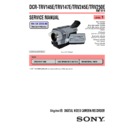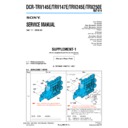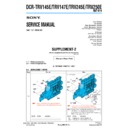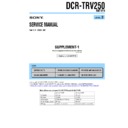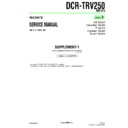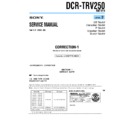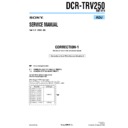Sony DCR-TRV250 (serv.man3) Service Manual ▷ View online
117
Editing
Dubbing only desired scenes – Digital program editing (on tapes)
Erasing the program you have set
Erase OUT first and then IN of the last program.
(1) Turn the SEL/PUSH EXEC dial to select UNDO, then press the dial.
(2) Turn the SEL/PUSH EXEC dial to select EXECUTE, then press the dial.
(2) Turn the SEL/PUSH EXEC dial to select EXECUTE, then press the dial.
The last set program mark flashes, then the setting is canceled.
To cancel erasing
Select RETURN in step (2).
Select RETURN in step (2).
Erasing all programs
(1)
Turn the SEL/PUSH EXEC dial to select TAPE in VIDEO EDIT, then press the
dial.
dial.
Turn the SEL/PUSH EXEC dial to select VIDEO EDIT, then press the dial.
(2) Select ERASE ALL in the menu settings. Turn the SEL/PUSH EXEC dial to
select EXECUTE, then press the dial.
All the program marks flash, then the settings are canceled.
All the program marks flash, then the settings are canceled.
To cancel erasing all programs
Select RETURN in step (2).
Select RETURN in step (2).
To cancel the program you have set
Press MENU.
The program is stored in memory until the tape is ejected.
Press MENU.
The program is stored in memory until the tape is ejected.
Notes
•Digital program editing does not work with tapes recorded in the Hi8
•Digital program editing does not work with tapes recorded in the Hi8
/
standard 8 mm system.
•You cannot dub the title or display indicators. However, you can dub the title which
has already been recorded on a tape.
•You cannot operate recording during Digital program editing on a tape.
You cannot set IN or OUT to the following portions of the tape:
– A portion recorded in Hi8
– A portion recorded in Hi8
/standard 8 mm system
– A blank portion of the tape
The total time may not be displayed correctly in the following cases:
– The tape is recorded in the Hi8
– The tape is recorded in the Hi8
/standard 8 mm system.
– There is a blank portion between IN and OUT on the tape.
118
Dubbing only desired scenes – Digital program editing (on tapes)
Operation 2: Performing the program (Dubbing a tape)
Make sure that your camcorder and VCR are connected, and that the VCR is set to
recording pause.
When you use an i.LINK cable, setting the VCR to recording pause is not necessary.
When you use a digital video camera recorder, set its power switch to VCR/VTR.
recording pause.
When you use an i.LINK cable, setting the VCR to recording pause is not necessary.
When you use a digital video camera recorder, set its power switch to VCR/VTR.
(1)
Select VIDEO EDIT in the menu settings. Turn the SEL/PUSH EXEC dial to
select TAPE, then press the dial.
select TAPE, then press the dial.
Turn the SEL/PUSH EXEC dial to select VIDEO EDIT, then press the dial.
(2) Select START in the menu settings. Turn the SEL/PUSH EXEC dial to select
EXECUTE, then press the dial.
Your camcorder searches for the beginning of the first program, then starts
dubbing.
The program mark flashes.
The SEARCH indicator appears during search, and the EDITING indicator
appears during edit on the screen.
The program mark changes to light blue after dubbing ends.
When dubbing ends, your camcorder and the VCR automatically stop.
Then the display returns to the VIDEO EDIT initial screen.
Your camcorder searches for the beginning of the first program, then starts
dubbing.
The program mark flashes.
The SEARCH indicator appears during search, and the EDITING indicator
appears during edit on the screen.
The program mark changes to light blue after dubbing ends.
When dubbing ends, your camcorder and the VCR automatically stop.
Then the display returns to the VIDEO EDIT initial screen.
To stop dubbing during editing
Press x on your camcorder.
To end the Digital program editing
Press MENU.
You cannot record on the VCR when:
– The cassette has run out of tape.
– The write-protect tab on the cassette is set to lock.
– The IR SETUP code is not correct (when IR is selected).
– The button to cancel recording pause is not correct (when IR is selected).
– The cassette has run out of tape.
– The write-protect tab on the cassette is set to lock.
– The IR SETUP code is not correct (when IR is selected).
– The button to cancel recording pause is not correct (when IR is selected).
NOT READY appears on the screen when:
– The program to operate Digital program editing has not been made.
– i.LINK is selected but an i.LINK cable is not connected.
– The power of the connected VCR is not turned on (when i.LINK is selected).
– The program to operate Digital program editing has not been made.
– i.LINK is selected but an i.LINK cable is not connected.
– The power of the connected VCR is not turned on (when i.LINK is selected).
119
Editing
Recording video or TV programs
Using the A/V connecting cable
You can record a tape from another VCR or TV program from TV that has video/audio
outputs. Use your camcorder as a recorder.
outputs. Use your camcorder as a recorder.
Before operation
Set DISPLAY to LCD in the menu settings. (The default setting is LCD.)
Set DISPLAY to LCD in the menu settings. (The default setting is LCD.)
(1) Insert a tape for recording into your camcorder. If you want to record a tape
from the VCR, insert a recorded tape into the VCR.
(2) Set the POWER switch to VCR on your camcorder.
(3) Press z REC and the button on its right simultaneously on your camcorder,
(3) Press z REC and the button on its right simultaneously on your camcorder,
then immediately press X on your camcorder.
(4) Press N on the VCR to start playback if you record a tape from a VCR. Select
a TV program if you record from TV.
The picture from the TV or VCR appears on the screen of your camcorder.
The picture from the TV or VCR appears on the screen of your camcorder.
(5) Press X on your camcorder at the scene where you want to start recording
from.
When you have finished dubbing a tape
Press x on both your camcorder and the VCR.
S VIDEO
VIDEO
AUDIO
OUT
S VIDEO
AUDIO /
VIDEO
VIDEO
3
PAUSE
REC
: Signal flow
VCR
TV
A/V connecting cable
(supplied)
(supplied)
White
Red
Yellow
120
Recording video or TV programs
Notes
•To enable smooth transition, we recommend that you do not mix pictures recorded in
•To enable smooth transition, we recommend that you do not mix pictures recorded in
the Hi8
/standard 8 mm with the Digital8 system on a tape.
•If you do fast-forward or slow-playback on the other equipment, the image being
recorded may fluctuate. When recording from other equipment, be sure to play back
the original tape at normal speed.
the original tape at normal speed.
If your VCR or TV is a monaural type
Connect the yellow plug of the A/V connecting cable to the video output jack and the
white or the red plug to the audio output jack on the VCR or the TV. When the white
plug is connected, the left channel audio is output, and when the red plug is connected,
the right channel audio is output.
Connect the yellow plug of the A/V connecting cable to the video output jack and the
white or the red plug to the audio output jack on the VCR or the TV. When the white
plug is connected, the left channel audio is output, and when the red plug is connected,
the right channel audio is output.
If your TV or VCR has an S video jack
Pictures can be reproduced more faithfully by using an S video cable (optional).
With this connection, you do not need to connect the yellow (video) plug of the A/V
connecting cable.
Connect an S video cable (optional) to the S video jacks of both your camcorder and the
TV or VCR.
Pictures can be reproduced more faithfully by using an S video cable (optional).
With this connection, you do not need to connect the yellow (video) plug of the A/V
connecting cable.
Connect an S video cable (optional) to the S video jacks of both your camcorder and the
TV or VCR.