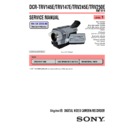Sony DCR-TRV145E / DCR-TRV147E / DCR-TRV245E / DCR-TRV250E (serv.man2) Service Manual ▷ View online
81
Advanced Recording Operations Opérations d’enregistrement avancées
Using the fader function
(1) To fade in [a]
In the standby mode, press FADER until the
desired fader indicator flashes.
To fade out [b]
In the recording mode, press FADER until the
desired fader indicator flashes.
The indicator changes as follows:
desired fader indicator flashes.
To fade out [b]
In the recording mode, press FADER until the
desired fader indicator flashes.
The indicator changes as follows:
FADER
t M.FADER t STRIPE t
BOUNCE
t MONOTONE t OVERLAP
t WIPE t DOT t no indicator
The last selected fader mode is indicated first
of all.
of all.
(2) Press START/STOP. The fader indicator stops
flashing.
After fade in/out ends, your camcorder
automatically returns to the normal mode.
After fade in/out ends, your camcorder
automatically returns to the normal mode.
To cancel the fader function
Before pressing START/STOP, press FADER
repeatedly until the indicator disappears.
repeatedly until the indicator disappears.
Notes
•The OVERLAP, WIPE and DOT functions do
not work with tapes recorded in the Hi8
/
standard 8 mm system.
•You cannot use the following functions while
using the fader function. Also, you cannot use
the fader function while using the following
functions:
– Digital effect
the fader function while using the following
functions:
– Digital effect
– Colour Slow Shutter
– Super NightShot
– Tape Photo recording
– Interval recording
– Frame recording
– Frame recording
1
FADER
FADER
Utilisation de la fonction de
transitions en fondu
transitions en fondu
(1) Pour l’entrée en fondu [a]
En mode d’attente, appuyez sur FADER
jusqu’à ce que l’indicateur de fondu souhaité
clignote.
Pour la sortie en fondu [b]
En mode d’enregistrement, appuyez sur
FADER jusqu’à ce que l’indicateur de fondu
souhaité clignote.
L’indicateur change comme suit :
jusqu’à ce que l’indicateur de fondu souhaité
clignote.
Pour la sortie en fondu [b]
En mode d’enregistrement, appuyez sur
FADER jusqu’à ce que l’indicateur de fondu
souhaité clignote.
L’indicateur change comme suit :
FADER
t M.FADER t STRIPE t
BOUNCE
t MONOTONE t OVERLAP
t WIPE t DOT t pas d’indicateur
Le dernier mode de fondu sélectionné est
indiqué en premier.
indiqué en premier.
(2) Appuyez sur START/STOP. L’indicateur de
fondu cesse de clignoter.
Après la transition en fondu, votre caméscope
revient automatiquement en mode normal.
Après la transition en fondu, votre caméscope
revient automatiquement en mode normal.
Pour désactiver la fonction de
transitions en fondu
transitions en fondu
Appuyez sur FADER plusieurs fois jusqu’à ce
que l’indicateur disparaisse, puis appuyez sur
START/STOP.
que l’indicateur disparaisse, puis appuyez sur
START/STOP.
Remarques
•Les fonctions OVERLAP, WIPE et DOT ne
fonctionnent pas avec des cassettes enregistrées
avec les systèmes Hi8
avec les systèmes Hi8
/8 mm standard.
•Lorsque vous utilisez la fonction de transitions
en fondu, vous ne pouvez pas utiliser les
fonctions suivantes. Vous ne pouvez pas non
plus utiliser la fonction de transition en fondu
lorsque vous utilisez les fonctions suivantes :
– Effets numériques
fonctions suivantes. Vous ne pouvez pas non
plus utiliser la fonction de transition en fondu
lorsque vous utilisez les fonctions suivantes :
– Effets numériques
– Colour Slow Shutter
– Super NightShot
– Enregistrement de photos sur une cassette
– Enregistrement par intervalles
– Enregistrement image par image
– Enregistrement image par image
82
When you set the POWER switch to MEMORY
You cannot use the fader function.
When you select OVERLAP, WIPE, or DOT
Your camcorder automatically stores the picture
recorded on the tape. While the picture is being
stored, the indicator flashes fast, and the picture
from the tape appears on the screen. At this
stage, the picture may not be recorded clearly,
depending on the tape condition.
recorded on the tape. While the picture is being
stored, the indicator flashes fast, and the picture
from the tape appears on the screen. At this
stage, the picture may not be recorded clearly,
depending on the tape condition.
The date, time indicator
and title
do not fade in or fade out
Erase them before operating the fader function if
they are not needed.
Erase them before operating the fader function if
they are not needed.
While using the bounce mode, you cannot use
the following functions:
– Recording on a “Memory Stick”
the following functions:
– Recording on a “Memory Stick”
– Exposure
– Focus
– Zoom
– Picture effect
– PROGRAM AE
– BACK LIGHT
– Zoom
– Picture effect
– PROGRAM AE
– BACK LIGHT
Note on the bounce mode
The BOUNCE indicator does not appear in the
following functions:
– When D ZOOM is set to 40× or 700×.
The BOUNCE indicator does not appear in the
following functions:
– When D ZOOM is set to 40× or 700×.
– When D ZOOM is set to 40× or 560×.
– Wide mode
– Picture effect
– PROGRAM AE
– Picture effect
– PROGRAM AE
Using the fader function
Lorsque vous réglez le commutateur POWER
sur MEMORY
sur MEMORY
Vous ne pouvez pas utiliser la fonction de
Transitions en fondu.
Transitions en fondu.
Lorsque vous sélectionnez OVERLAP, WIPE ou
DOT
DOT
Votre caméscope met automatiquement en
mémoire l’image enregistrée sur la cassette.
Pendant la mise en mémoire de l’image,
l’indicateur clignote rapidement et l’image de la
cassette s’affiche à l’écran. A ce moment, il est
possible que l’image ne soit pas enregistrée
clairement, en fonction de l’état de la cassette.
mémoire l’image enregistrée sur la cassette.
Pendant la mise en mémoire de l’image,
l’indicateur clignote rapidement et l’image de la
cassette s’affiche à l’écran. A ce moment, il est
possible que l’image ne soit pas enregistrée
clairement, en fonction de l’état de la cassette.
La transition en fondu ne fonctionne pas pour
l’indicateur de date et d’heure
l’indicateur de date et d’heure
et
pour le titre
Si vous n’en avez pas besoin, effacez-les avant
d’utiliser la fonction de transitions en fondu.
Si vous n’en avez pas besoin, effacez-les avant
d’utiliser la fonction de transitions en fondu.
Pendant que vous utilisez le mode bounce, les
fonctions suivantes ne sont pas disponibles :
– Enregistrement sur un “Memory Stick”
fonctions suivantes ne sont pas disponibles :
– Enregistrement sur un “Memory Stick”
– Exposition
– Focus
– Zoom
– Effet d’image
– PROGRAM AE
– BACK LIGHT
– Zoom
– Effet d’image
– PROGRAM AE
– BACK LIGHT
Remarque au sujet du mode bounce
L’indicateur BOUNCE ne s’affiche dans les
fonctions suivantes :
– Lorsque D ZOOM est réglé sur 40× ou 700×.
L’indicateur BOUNCE ne s’affiche dans les
fonctions suivantes :
– Lorsque D ZOOM est réglé sur 40× ou 700×.
– Lorsque D ZOOM est réglé sur 40× ou 560×.
– Mode grand écran
– Effet d’image
– PROGRAM AE
– Effet d’image
– PROGRAM AE
Utilisation de la fonction de
transitions en fondu
transitions en fondu
83
Advanced Recording Operations Opérations d’enregistrement avancées
You can digitally process pictures to obtain
special effects like those in films or on TV.
special effects like those in films or on TV.
NEG. ART [a] : The colour and brightness of the
picture are reversed.
SEPIA :
The picture appears in sepia.
B&W :
The picture appears in
monochrome (black-and-white).
monochrome (black-and-white).
SOLARIZE [b] : The picture appears as an
illustration with strong contrast.
SLIM [c] :
The picture expands vertically.
STRETCH [d] : The picture expands
horizontally.
PASTEL [e] :
The picture appears as a pale
pastel drawing.
pastel drawing.
MOSAIC [f] :
The picture appears mosaic.
(1) In CAMERA mode, press MENU to display
the menu settings.
(2) Turn the SEL/PUSH EXEC dial to select P
EFFECT in
, then press the dial (p. 265).
(3) Turn the SEL/PUSH EXEC dial to select the
desired picture effect mode, then press the
dial.
dial.
Using special effects
– Picture effect
– Picture effect
[a]
[b]
[c]
[d]
[e]
[f]
2
MA N U A L S E T
.
T
R
A
G
E
N
A
I
P
E
S
W
&
B
E
Z
I
R
A
L
O
S
M
I
L
S
H
C
T
E
R
T
S
L
E
T
S
A
P
C
I
A
S
O
M
[ ME NU ] : E ND
P R O G R A M A E
P E F F E C T
D E F F E C T
F L A S H M O D E
A U T O S H T R
R E T U R N
P E F F E C T
D E F F E C T
F L A S H M O D E
A U T O S H T R
R E T U R N
O F F
MENU
Vous pouvez traiter numériquement les images
pour obtenir des effets spéciaux similaires à ceux
des films ou des émissions télévisées.
pour obtenir des effets spéciaux similaires à ceux
des films ou des émissions télévisées.
NEG. ART [a] : La couleur et la luminosité de
l’image sont inversées.
SEPIA :
L’image est de couleur sépia.
B&W :
L’image devient monochrome
(noir et blanc).
(noir et blanc).
SOLARIZE [b] : Le contraste est plus marqué et
l’image ressemble à une
illustration.
illustration.
SLIM [c] :
L’image est allongée
verticalement.
verticalement.
STRETCH [d] : L’image est allongée
horizontalement.
PASTEL [e] :
L’image ressemble à un dessin au
pastel pâle.
pastel pâle.
MOSAIC [f] :
L’image apparaît en mosaïque.
(1) En mode CAMERA, appuyez sur MENU pour
afficher les réglages de menu.
(2) Tournez la molette SEL/PUSH EXEC pour
sélectionner P EFFECT dans
, puis
appuyez sur la molette (p. 279).
(3) Tournez la molette SEL/PUSH EXEC pour
sélectionner le mode d’effet d’image souhaité,
puis appuyez sur la molette.
puis appuyez sur la molette.
Utilisation d’effets
spéciaux – Effet d’image
spéciaux – Effet d’image
84
To cancel Picture effect
Set P EFFECT to OFF in the menu settings.
While using Picture effect
You cannot select OLD MOVIE with Digital
effect.
effect.
When you set the POWER switch to OFF (CHG)
Picture effect is automatically cancelled.
Picture effect is automatically cancelled.
Using special effects
– Picture effect
– Picture effect
Pour désactiver la fonction d’effet
d’image
d’image
Réglez P EFFECT sur OFF dans les réglages de
menu.
menu.
Lorsque vous utilisez un effet d’image
Vous ne pouvez pas sélectionner OLD MOVIE
avec un effet numérique.
avec un effet numérique.
Lorsque vous réglez le commutateur POWER
sur OFF (CHG)
La fonction d’effet d’image est automatiquement
désactivée.
sur OFF (CHG)
La fonction d’effet d’image est automatiquement
désactivée.
Utilisation d’effets spéciaux
– Effet d’image
– Effet d’image
Click on the first or last page to see other DCR-TRV145E / DCR-TRV147E / DCR-TRV245E / DCR-TRV250E (serv.man2) service manuals if exist.