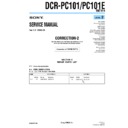Sony DCR-PC101 / DCR-PC101E (serv.man2) Service Manual ▷ View online
117
“
Memory Stick
”
Operations
To return to FN
Press EXIT.
To execute settings
Press
OK.
To cancel settings
Press
OFF to return to PAGE1/PAGE2/PAGE3.
Notes
•When using the touch panel, press operation buttons with your thumb supporting the
•When using the touch panel, press operation buttons with your thumb supporting the
LCD screen from the back side of it or press those buttons lightly with your index
finger.
finger.
•Do not press them with sharp-pointed objects such as a pen.
•Do not touch the LCD screen with wet hands.
•If FN is not on the LCD screen, touch the LCD screen lightly to make it appear. You
•Do not touch the LCD screen with wet hands.
•If FN is not on the LCD screen, touch the LCD screen lightly to make it appear. You
can control the display with DISPLAY/TOUCH PANEL on your camcorder.
•When operation buttons do not work even if you press them, an adjustment is
required (CALIBRATION) (p. 211).
•When the LCD screen gets dirty, use the supplied cleaning cloth.
When executing each item
The green bar appears above the item.
The green bar appears above the item.
If the items are not available
The color of the items changes to gray.
The color of the items changes to gray.
Touch panel
You can operate with the touch panel using the viewfinder (p. 70).
You can operate with the touch panel using the viewfinder (p. 70).
Press FN to display the following buttons:
In memory camera
In memory camera
PAGE1
SPOT FOCUS, MENU, PLAY, INDEX, EXPOSURE, SPOT METER
PAGE2
SELFTIMER, PLAY, INDEX, MEM MIX
PAGE3
LCD BRT, PLAY, INDEX, VOL
In memory playback
PAGE1
MENU, CAM, INDEX, DELETE,
+
,
–
PAGE2
PB ZOOM, CAM, INDEX, DATA CODE,
+
,
–
PAGE3
LCD BRT, CAM, INDEX, VOL,
+
,
–
Using a “Memory Stick” – Introduction
118
Selecting still image quality mode
You can select the image quality mode in still image recording. The default setting is
SUPER FINE.
SUPER FINE.
(1) Set the POWER switch to MEMORY or VCR. Make sure that the LOCK switch
is set to the right (unlock) position.
(2) Press FN to display PAGE1.
(3) Press MENU, then select STILL SET in
(3) Press MENU, then select STILL SET in
, then press EXEC (p. 188).
(4) Press r/R to select QUALITY, then press EXEC.
(5) Press r/R to select a desired image quality, then press EXEC.
(5) Press r/R to select a desired image quality, then press EXEC.
To return to FN
Press EXIT.
Using a “Memory Stick” – Introduction
Image quality settings
Setting
Meaning
SUPER FINE (SFN) This is the highest image quality in your camcorder.
The number of still images you can record is less than in
FINE mode. Super fine images are compressed to about
1/3.
FINE mode. Super fine images are compressed to about
1/3.
FINE (FINE)
Use this mode when you want to record high quality
images. Fine images are compressed to about 1/6.
images. Fine images are compressed to about 1/6.
STANDARD (STD) This is the standard image quality. Standard images
compressed to about 1/10.
Note
In some cases, changing the image quality mode may not affect the image quality,
depending on the type of images you are shooting.
In some cases, changing the image quality mode may not affect the image quality,
depending on the type of images you are shooting.
1
2
FN
3
MEMORY SET
STILL SET
MOVIE SET
PHOTO SAVE
FILE NO.
DELETE ALL
FORMAT
MOVIE SET
PHOTO SAVE
FILE NO.
DELETE ALL
FORMAT
EXIT
RET.
EXEC
4
MEMORY SET
STILL SET
BURST
QUALITY
IMAGESIZE
BURST
QUALITY
IMAGESIZE
EXIT
RET.
EXEC
SUPER FINE
FINE
STANDARD
FINE
STANDARD
REMAIN
12
12
POWER
MEMORY
VCR
CAMERA
OFF
(CHARGE)
LOCK
119
“
Memory Stick
”
Operations
Differences in image quality mode
Recorded images are compressed in JPEG format before being stored in memory. The
memory capacity allocated to each image varies depending on the selected image
quality mode and image size. Details are shown in the table below. (You can select
1152
Recorded images are compressed in JPEG format before being stored in memory. The
memory capacity allocated to each image varies depending on the selected image
quality mode and image size. Details are shown in the table below. (You can select
1152
×
864 or 640
×
480 image size in the menu settings.)
1152
×
864 image size
Image quality
Memory capacity
SUPER FINE
About 600 KB
FINE
About 300 KB
STANDARD
About 200 KB
640
×
480 image size
Image quality
Memory capacity
SUPER FINE
About 190 KB
FINE
About 100 KB
STANDARD
About 60 KB
Image quality mode indicator
The image quality mode indicator is not displayed during playback.
The image quality mode indicator is not displayed during playback.
When you select image quality
The number of images you can shoot in the currently selected image quality appears on
the screen.
The number of images you can shoot in the currently selected image quality appears on
the screen.
Using a “Memory Stick” – Introduction
120
2
FN
3
4
5
1
POWER
MEMORY
VCR
CAMERA
OFF
(CHARGE)
LOCK
MEMOR Y S E T
MO V I E S E T
R EMA I N
I MA G E S I Z E 3 2 0 2 4 0
30
N
I
A
M
E
R
sec
MEMOR Y S E T
MO V I E S E T
R EMA I N
I MA G E S I Z E 3 2 0 2 4 0
1 6 0 1 1 2
3 0
R EMA I N
sec
320
1 6 0 1 12
MEMOR Y S E T
MO V I E S E T
R EMA I N
I MA G E S I Z E
R EMA I N
2 min
EXIT
RET.
EXEC
R
r
RET.
EXEC
R
r
RET.
EXEC
R
r
EXIT
RET.
EXEC
R
r
EXIT
EXIT
EXIT
EXIT
RET.
EXEC
R
r
1152
MEMORY SET
STILL SET
BURST
QUALITY
IMAGESIZE
STILL SET
BURST
QUALITY
IMAGESIZE
1152
×
864
640
×
480
REMA I N
12
12
MEMORY SET
STILL SET
BURST
QUALITY
IMAGESIZE
STILL SET
BURST
QUALITY
IMAGESIZE
640
×
480
REMA I N
60
60
RET.
EXEC
R
r
MEMORY SET
STILL SET
BURST
QUALITY
IMAGESIZE
STILL SET
BURST
QUALITY
IMAGESIZE
OFF
STILL SET
MOVIE SET
STILL SET
MOVIE SET
STILL SET
MOVIE SET
Using a “Memory Stick” – Introduction
Selecting the image size
You can select either of two image sizes
Still images:
Still images:
1152
×
864 or 640
×
480 (When the POWER switch is set to CAMERA
or VCR, the image size is automatically set to 640
×
480.)
The default setting is 1152
×
864.
Moving pictures: 320
×
240 or 160
×
112
The default setting is 320
×
240.
(1) Set the POWER switch to MEMORY. Make sure that the LOCK switch is set to
the right (unlock) position.
(2) Press FN to display PAGE1.
(3) Press MENU, then select STILL SET (still image) or MOVIE SET (moving
(3) Press MENU, then select STILL SET (still image) or MOVIE SET (moving
picture) in
, then press EXEC (p. 188).
(4) Press r/R to select IMAGESIZE, then press EXEC.
(5) Press r/R to select the desired image size, then press EXEC.
(5) Press r/R to select the desired image size, then press EXEC.
The indicator changes as follows:
Still images:
1152
640
Moving pictures:
320
160