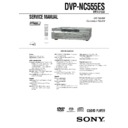Sony DVP-NC555ES Service Manual ▷ View online
1-4
18
Step 3: Connecting the Video Cords
Connect this player to your TV monitor, projector, or AV amplifier (receiver) using a video cord.
Select one of the patterns
Select one of the patterns
A through C, according to the input jack on your TV monitor,
projector, or AV amplifier (receiver). In order to view progressive signal (480p) pictures with a
compatible TV, projector, or monitor, you must use pattern
compatible TV, projector, or monitor, you must use pattern
C.
B
A
C
INPUT
S VIDEO
P
R
P
B
Y
COMPONENT
VIDEO IN
VIDEO
AUDIO
INPUT
L
R
S-LINK
CONTROL S
SELECTABLE
INTERLACE
PROGRESSIVE
SCAN SELECT
COMPONENT VIDEO OUT
PR
PB
Y
S VIDEO
OUT
2
1
VIDEO
OUT
2
1
AC IN
5.1CH OUTPUT
FRONT
REAR
WOOFER
CENTER
L
R
1
2
3
COMMAND
MODE
L
R
AUDIO OUT
1
2
S-LINK
CONTROL S
IN
DIGITAL OUT
PCM/ DTS/DOLBY DIGITAL
COAXIAL
OPTICAL
Audio/video
cord
(supplied)
cord
(supplied)
l : Signal flow
Component
video cord
(not supplied)
video cord
(not supplied)
(yellow)
TV, projector, or AV
amplifier (receiver)
amplifier (receiver)
CD/DVD player
TV, projector, or AV
amplifier (receiver)
amplifier (receiver)
(green)
S VIDEO cord
(not supplied)
(not supplied)
TV, projector, or AV
amplifier (receiver)
amplifier (receiver)
(red)
(blue)
(yellow)
(green)
(blue)
(red)
to VIDEO OUT 1 or 2
to COMPONENT
VIDEO OUT
VIDEO OUT
to S VIDEO
OUT 1 or 2
OUT 1 or 2
to S-LINK/CONTROL S IN
(page 19)
(page 19)
TV or other equipment
with an S-link (CONTROL S) jack
with an S-link (CONTROL S) jack
19
Ho
oku
oku
ps
A If you are connecting to a video input jack
Connect the yellow plug of the audio/video cord (supplied) to the yellow (video) jacks. You will
enjoy standard quality images.
enjoy standard quality images.
Use the red and white plugs to connect to the audio input jacks (page 22). (Do this if you are
connecting to a TV only.)
connecting to a TV only.)
B If you are connecting to an S VIDEO input jack
Connect an S VIDEO cord (not supplied). You will enjoy high quality images.
C If you are connecting to a monitor, projector, or AV amplifier (receiver)
having component video input jacks (Y, P
having component video input jacks (Y, P
B
, P
R
)
Connect the component via the COMPONENT VIDEO OUT jacks using a component video
cord (not supplied) or three video cords (not supplied) of the same kind and length. You will
enjoy accurate color reproduction and high quality images. If your TV accepts progressive
(480p) format signals, you must use this connection and set “COMPONENT OUT” to
“PROGRESSIVE” in “SCREEN SETUP” (page 72).
cord (not supplied) or three video cords (not supplied) of the same kind and length. You will
enjoy accurate color reproduction and high quality images. If your TV accepts progressive
(480p) format signals, you must use this connection and set “COMPONENT OUT” to
“PROGRESSIVE” in “SCREEN SETUP” (page 72).
When connecting to a wide screen TV
Depending on the disc, the image of some discs may not fit your TV screen. If you want to
change the aspect ratio, please refer to page 71.
change the aspect ratio, please refer to page 71.
z Hint
If your TV has an S-LINK (CONTROL S) jack, you can control the player by operating the remote toward
the TV. This feature is convenient when you placed the player and the TV away from each other. After
connecting the player with other components according to the above
If your TV has an S-LINK (CONTROL S) jack, you can control the player by operating the remote toward
the TV. This feature is convenient when you placed the player and the TV away from each other. After
connecting the player with other components according to the above
A, B, or C, connect the TV via the
S-LINK/CONTROL S IN jack using an S-link (control S) cord (not supplied). Refer to the instructions
supplied with the TV to be connected.
supplied with the TV to be connected.
Yellow (Video)
White (L)
Red (R)
Yellow (Video)
White (L)
Red (R)
Green
Blue
Red
Green
Blue
Red
c continued
20
Notes
• Connect the player directly to the TV. If you pass the player signals via the VCR, you may not receive a
clear image on the TV screen.
• Consumers should note that not all high definition television sets are fully compatible with this product and
may cause artifacts to be displayed in the picture. In case of 480 progressive scan picture problems, it is
recommended that the user switch the connection to the ‘standard definition’ output. If there are questions
regarding our TV set compatibility with this model 480p DVD player, please contact our customer service
center.
recommended that the user switch the connection to the ‘standard definition’ output. If there are questions
regarding our TV set compatibility with this model 480p DVD player, please contact our customer service
center.
VCR
CD/DVD player
TV
Connect
directly
directly
21
Ho
oku
oku
ps
Step 4: Connecting the Audio Cords
Refer to the chart below to select the connection that best suits your system. Be sure to also read
the instructions for the components you wish to connect.
the instructions for the components you wish to connect.
Select a connection
Select one of the following connections,
through
.
z Hint
If you connect an AV amplifier (receiver) that
conforms to the 96 kHz sampling frequency, use
connection .
If you connect an AV amplifier (receiver) that
conforms to the 96 kHz sampling frequency, use
connection .
* Manufactured under license from Dolby
Laboratories. “Dolby,” “Pro Logic,” and the
double-D symbol are trademarks of Dolby
Laboratories.
double-D symbol are trademarks of Dolby
Laboratories.
** “DTS” and “DTS Digital Surround” are
registered trademarks of Digital Theater
Systems, Inc.
Systems, Inc.
Components to be connected
Connection
Your setup (example)
TV
• Surround effects: None
• Surround effects: None
(page 22)
Stereo amplifier (receiver) and two speakers
• Surround effects: None
or
MD deck/DAT deck
• Surround effects: None
• Surround effects: None
or
MD deck/DAT deck
• Surround effects: None
(page 23)
AV amplifier (receiver) having a Dolby*
Surround (Pro Logic) decoder and 3 to 6
speakers
• Surround effects: Dolby Surround (Pro Logic)
Surround (Pro Logic) decoder and 3 to 6
speakers
• Surround effects: Dolby Surround (Pro Logic)
(page 82)
(page 24)
AV amplifier (receiver) with 5.1 ch input jacks
and 4 to 6 speakers
• Surround effects:
and 4 to 6 speakers
• Surround effects:
– Dolby Digital (5.1 ch) (page 82)
– DTS (5.1 ch) (page 82)
– Super Audio CD Multi channel (page 84)
– DTS (5.1 ch) (page 82)
– Super Audio CD Multi channel (page 84)
or
AV amplifier (receiver) with digital input jacks
having a Dolby or DTS** decoder and 6
speakers
• Surround effects:
AV amplifier (receiver) with digital input jacks
having a Dolby or DTS** decoder and 6
speakers
• Surround effects:
– Dolby Digital (5.1ch) (page 82)
– DTS (5.1ch) (page 82)
– DTS (5.1ch) (page 82)
(page 25)
A
D
A
B
C
D
D
c continued
1-5
22
Connecting to your TV
This connection will use your TV speakers for sound.
* The yellow plug is used for video signals (page
18).
z Hint
When connecting to a monaural TV, use a stereo-
mono conversion cord (not supplied). Connect the
AUDIO OUT L/R 1/2 jacks to the TV’s audio input
jack.
When connecting to a monaural TV, use a stereo-
mono conversion cord (not supplied). Connect the
AUDIO OUT L/R 1/2 jacks to the TV’s audio input
jack.
A
SELECTABLE
INTERLACE
PROGRESSIVE
SCAN SELECT
COMPONENT VIDEO OUT
PR
PB
Y
S VIDEO
OUT
2
1
VIDEO
OUT
2
1
AC IN
5.1CH OUTPUT
FRONT
REAR
WOOFER
CENTER
L
R
1
2
3
COMMAND
MODE
L
R
AUDIO OUT
1
2
S-LINK
CONTROL S
IN
DIGITAL OUT
PCM/ DTS/DOLBY DIGITAL
COAXIAL
OPTICAL
A
L
R
AUDIO OUT
1
2
TV
l : Signal flow
CD/DVD player
(white)
(red)
Audio/video
cord (supplied)
cord (supplied)
to audio input
(yellow)
(white)
(red)
(yellow)*
to AUDIO OUT L/R 1 or 2
23
Ho
oku
oku
ps
Connecting to a stereo amplifier (receiver) and 2 speakers/Connecting to
an MD deck or DAT deck
If the stereo amplifier (receiver) has audio input jacks L and R only, use
. If the amplifier
(receiver) has a digital input jack, or when connecting to an MD deck or DAT deck, use
.
In this case, you can also connect the player directly to the MD deck or DAT deck without using
your stereo amplifier (receiver).
your stereo amplifier (receiver).
z Hint
To realize better surround sound effects, make sure
that your listening position is in between your
speakers.
To realize better surround sound effects, make sure
that your listening position is in between your
speakers.
Note
Super Audio CD audio signals are not output from
the digital jack.
the digital jack.
B
B-1
B-2
SELECTABLE
INTERLACE
PROGRESSIVE
SCAN SELECT
COMPONENT VIDEO OUT
PR
PB
Y
S VIDEO
OUT
2
1
VIDEO
OUT
2
1
AC IN
5.1CH OUTPUT
FRONT
REAR
WOOFER
CENTER
L
R
1
2
3
COMMAND
MODE
L
R
AUDIO OUT
1
2
S-LINK
CONTROL S
IN
DIGITAL OUT
PCM/ DTS/DOLBY DIGITAL
COAXIAL
OPTICAL
B-2
B-1
L
R
AUDIO OUT
1
2
DIGITAL OUT
PCM/ DTS/DOLBY DIGITAL
COAXIAL
OPTICAL
CD/DVD player
or
Stereo amplifier (receiver)
MD deck/DAT deck
Front (L)
Front (R)
[Speakers]
(white)
(red)
(red)
(white)
Coaxial digital
cord (not supplied) Stereo audio cord
cord (not supplied) Stereo audio cord
(not supplied)
to audio input
to coaxial or optical
digital input
digital input
Optical digital cord
(not supplied)
Remove jack cap
before connecting
(not supplied)
Remove jack cap
before connecting
or
to AUDIO OUT L/R 1 or 2
to DIGITAL OUT
(COAXIAL or OPTICAL)
(COAXIAL or OPTICAL)
l: Signal flow
c continued
24
Connecting to an AV amplifier (receiver) having a Dolby Surround (Pro
Logic) decoder and 3 to 6 speakers
You can enjoy the Dolby Surround effects only when playing Dolby Surround audio or multi-
channel audio (Dolby Digital) discs.
If your amplifier (receiver) has L and R audio input jacks only, use
channel audio (Dolby Digital) discs.
If your amplifier (receiver) has L and R audio input jacks only, use
. If your amplifier
(receiver) has a digital input jack, use
.
z Hint
For correct speaker location, refer to the operating
instructions of the amplifier (receiver).
For correct speaker location, refer to the operating
instructions of the amplifier (receiver).
Notes
• When connecting 6 speakers, replace the
monaural rear speaker with a center speaker, 2
rear speakers and a subwoofer.
rear speakers and a subwoofer.
• Super Audio CD audio signals are not output from
the digital jack.
C
C-1
C-2
SELECTABLE
INTERLACE
PROGRESSIVE
SCAN SELECT
COMPONENT VIDEO OUT
PR
PB
Y
S VIDEO
OUT
2
1
VIDEO
OUT
2
1
AC IN
5.1CH OUTPUT
FRONT
REAR
WOOFER
CENTER
L
R
1
2
3
COMMAND
MODE
L
R
AUDIO OUT
1
2
S-LINK
CONTROL S
IN
DIGITAL OUT
PCM/ DTS/DOLBY DIGITAL
COAXIAL
OPTICAL
C-2
C-1
L
R
AUDIO OUT
1
2
DIGITAL OUT
PCM/ DTS/DOLBY DIGITAL
COAXIAL
OPTICAL
CD/DVD player
or
Front (R)
Front (L)
Rear (R)
Subwoofer
l: Signal flow
Rear (L)
Amplifier (receiver) with Dolby
Surround decoder
Surround decoder
Center
Rear (mono)
Stereo
audio cord (not
supplied)
audio cord (not
supplied)
[Speakers]
Coaxial digital cord
(not supplied)
(not supplied)
(red)
(white)
to coaxial or optical digital
input
input
Optical digital cord
(not supplied)
Remove jack cap
before connecting
(not supplied)
Remove jack cap
before connecting
[Speakers]
or
to audio input
(white)
(red)
to AUDIO OUT L/R 1 or 2
to DIGITAL OUT
(COAXIAL or OPTICAL)
(COAXIAL or OPTICAL)
25
Ho
oku
oku
ps
Connecting to an AV amplifier (receiver) with 5.1 ch input jacks and/or a
digital input jack and 4 to 6 speakers
If your AV amplifier (receiver) has 5.1 channel inputs, use
.
If you want to use the Dolby Digital or DTS decoder function on your AV amplifier (receiver),
connect to its digital jack using
connect to its digital jack using
. With the following connections, you can enjoy a more
realistic audio presence in the comfort of your own home.
D
D-1
D-2
SELECTABLE
INTERLACE
PROGRESSIVE
SCAN SELECT
COMPONENT VIDEO OUT
PR
PB
Y
S VIDEO
OUT
2
1
VIDEO
OUT
2
1
AC IN
5.1CH OUTPUT
FRONT
REAR
WOOFER
CENTER
L
R
1
2
3
COMMAND
MODE
L
R
AUDIO OUT
1
2
S-LINK
CONTROL S
IN
DIGITAL OUT
PCM/ DTS/DOLBY DIGITAL
COAXIAL
OPTICAL
D-2
D-1
DIGITAL OUT
PCM/ DTS/DOLBY DIGITAL
COAXIAL
OPTICAL
5.1CH OUTPUT
FRONT
REAR
WOOFER
CENTER
L
R
l: Signal flow
Front (R)
Front (L)
Rear (R)
AV amplifier (receiver) having
5.1ch inputs or/and a decoder
5.1ch inputs or/and a decoder
Subwoofer
Center
Coaxial digital cord
(not supplied)
(not supplied)
Monaural audio cord
(not supplied)
(not supplied)
Stereo audio cord
(not supplied)
(not supplied)
Optical digital cord
(not supplied)
Remove jack cap
before connecting
(not supplied)
Remove jack cap
before connecting
[Speakers]
CD/DVD player
[Speakers]
Rear (L)
to audio input
to coaxial or optical
digital input
digital input
or
or
to 5.1CH
OUTPUT
to DIGITAL OUT
(COAXIAL or OPTICAL)
(COAXIAL or OPTICAL)
c continued
1-6
26
: Connecting to the 5.1ch input jacks
You can enjoy 5.1ch surround sound using
the internal Dolby Digital, DTS, or Super
Audio CD Multi decoder of this player.
the internal Dolby Digital, DTS, or Super
Audio CD Multi decoder of this player.
: Connecting to a digital jack
This connection will allow you to use the
Dolby Digital or DTS decoder function of
your AV amplifier (receiver). You are not
able to enjoy the surround sound effects of
this player.
Dolby Digital or DTS decoder function of
your AV amplifier (receiver). You are not
able to enjoy the surround sound effects of
this player.
z Hints
• For correct speaker placement, refer to the
• For correct speaker placement, refer to the
instructions of the connected components.
• To enhance the sound performance:
– Use high-performance speakers.
– Use front, rear, and center speakers of the same
– Use high-performance speakers.
– Use front, rear, and center speakers of the same
size and performance.
– Place the subwoofer between the left and right
front speakers.
• Use connection
when connecting to 7 or
more speakers (6.1 ch or more).
Notes
For connection
• After you have completed the connection, be sure
• After you have completed the connection, be sure
to set “DOLBY DIGITAL” to “DOLBY
DIGITAL” and “DTS” to “DTS” in Quick Setup
(page 27).
DIGITAL” and “DTS” to “DTS” in Quick Setup
(page 27).
• When you connect an amplifier (receiver) that
conforms to the 96kHz sampling frequency, set
“48kHz/96kHz PCM” in “AUDIO SETUP” to
“96kHz/24bit” (page 76).
“48kHz/96kHz PCM” in “AUDIO SETUP” to
“96kHz/24bit” (page 76).
• Super Audio CD audio signals are not output from
the digital jack.
D-1
D-2
D-2
D-2
27
Ho
oku
oku
ps
Step 5: Connecting the Power Cord
Plug the player and TV power cords into an AC outlet.
Step 6: Quick Setup
Follow the steps below to make the minimum number of basic adjustments for using the player.
To skip an adjustment, press
To skip an adjustment, press
>. To return to the previous adjustment, press ..
1
Turn on the TV.
2
Press
[/1.
3
Switch the input selector on your
TV so that the signal from the
player appears on the TV screen.
player appears on the TV screen.
“Press [ENTER] to run QUICK SETUP”
appears at the bottom of the screen. If this
message does not appear, select
“QUICK” under “SETUP” in the Control
Menu to run Quick Setup (page 70).
appears at the bottom of the screen. If this
message does not appear, select
“QUICK” under “SETUP” in the Control
Menu to run Quick Setup (page 70).
4
Press ENTER without inserting a
disc.
The Setup Display for selecting the
language used in the on-screen display
appears.
language used in the on-screen display
appears.
5
Press
X/x to select a language.
The player uses the language selected
here to display the menu and subtitles as
well.
here to display the menu and subtitles as
well.
./>
ENTER
[/1
X/x
LANGUAGE SETUP
OSD:
MENU:
AUDIO:
SUBTITLE:
MENU:
AUDIO:
SUBTITLE:
FRENCH
ENGLISH
ENGLISH
ENGLISH
SPANISH
PORTUGUESE
c continued
28
6
Press ENTER.
The Setup Display for selecting the
aspect ratio of the TV to be connected
appears.
aspect ratio of the TV to be connected
appears.
7
Press
X/x to select the setting that
matches your TV type.
◆ If you have a 4:3 standard TV
• 4:3 LETTER BOX or 4:3 PAN SCAN
• 4:3 LETTER BOX or 4:3 PAN SCAN
(page 71)
◆ If you have a wide-screen TV or a 4:3
standard TV with a wide-screen mode
• 16:9 (page 71)
standard TV with a wide-screen mode
• 16:9 (page 71)
8
Press ENTER.
The Setup Display for selecting the type
of video signal appears.
of video signal appears.
9
Press
X/x to select the type of
signals you wish to output to your
TV.
Select “PROGRESSIVE” only if you
have made video pattern
have made video pattern
C (page 18) and
wish to view progressive video signals.
◆ Interlace format TV (standard TV)
• INTERLACE (pages 72)
◆ Progressive format TV
• PROGRESSIVE (pages 72)
◆ Interlace format TV (standard TV)
• INTERLACE (pages 72)
◆ Progressive format TV
• PROGRESSIVE (pages 72)
10
Press ENTER.
The Setup Display for selecting the type
of jack used to connect your amplifier
(receiver) appears.
of jack used to connect your amplifier
(receiver) appears.
11
Press
X/x to select the type of
jack (if any) you are using to
connect to an amplifier (receiver),
then press ENTER.
then press ENTER.
Choose the item that matches the audio
connection you selected on pages 22 to
25 (
connection you selected on pages 22 to
25 (
through ).
• If you connect just a TV and nothing
else, select “NO.” Quick Setup is
finished and connections are complete.
finished and connections are complete.
• Select “AUDIO OUTPUT L/R.” Quick
Setup is finished and connections are
complete.
complete.
• Select “DIGITAL OUTPUT.” The Setup
Display for “DOLBY DIGITAL” appears.
or both
and
• Select “DIGITAL & 5.1CH OUTPUT.”
The Setup Display for “DOLBY
DIGITAL” appears.
DIGITAL” appears.
12
Press
X/x to select the type of
Dolby Digital signal you wish to
send to your amplifier (receiver).
Choose the signal that matches the audio
connection you selected on pages 23 to
25 (
connection you selected on pages 23 to
25 (
through ).
SCREEN SETUP
TV TYPE:
SCREEN SAVER:
SCREEN SAVER:
BLACK LEVEL:
BLACK LEVEL
BLACK LEVEL
(COMPONENT OUT)
:
BACKGROUND:
4:3 LETTER BOX
4:3 PAN SCAN
4:3 LETTER BOX
COMPONENT OUT:
4:3 OUTPUT:
4:3 OUTPUT:
INTERLACE
FULL
ON
16:9
SCREEN SETUP
TV TYPE:
SCREEN SAVER:
BACKGROUND:
SCREEN SAVER:
BACKGROUND:
4:3 LETTER BOX
ON
BLACK LEVEL:
ON
BLACK LEVEL
(COMPONENT OUT)
:
ON
JACKET PICTURE
INTERLACE
COMPONENT OUT:
4:3 OUTPUT:
PROGRESSIVE
INTERLACE
Is this player connected to an amplifier
(receiver)? Select the type of jack you
are using.
(receiver)? Select the type of jack you
are using.
AUDIO OUTPUT L/R
DIGITAL OUTPUT
DIGITAL & 5.1CH OUTPUT
DIGITAL OUTPUT
DIGITAL & 5.1CH OUTPUT
YES
NO
A
D
A
B-1
C-1
B-2
C-2
D-2
D-1
D-1
D-2
B
D
AUDIO SETUP
AUDIO ATT:
AUDIO DRC:
AUDIO DRC:
DIGITAL OUT:
DOLBY DIGITAL:
OFF
STANDARD
AUDIO FILTER:
SHARP
ON
DOWNMIX:
DOLBY SURROUND
D-PCM
D-PCM
D-PCM
48kHz/96kHz PCM:
DTS:
DOLBY DIGITAL
29
Ho
oku
oku
ps
• D-PCM (page 75)
• DOLBY DIGITAL (only if the
amplifier (receiver) has a Dolby Digital
decoder) (page 75)
decoder) (page 75)
13
Press ENTER.
“DTS” is selected.
14
Press
X/x to select the type of
DTS signal sent to your amplifier
(receiver).
(receiver).
Choose the item that matches the audio
connection you selected on pages 23 to
25 (
connection you selected on pages 23 to
25 (
through
).
• D-PCM (page 75)
• DTS (only if the amplifier (receiver)
has a DTS decoder) (page 75)
15
Press ENTER.
◆ When “DIGITAL OUTPUT” is selected
in step 11
• Quick Setup is finished and
in step 11
• Quick Setup is finished and
connections are complete.
◆ When “DIGITAL & 5.1CH OUTPUT” is
selected in step 11
• The Setup Display for “SPEAKER
selected in step 11
• The Setup Display for “SPEAKER
SETUP” appears.
16
Press
X/x to select the size of the
center speaker.
If no center speaker is connected, select
“NONE” (page 77).
“NONE” (page 77).
17
Press ENTER.
“REAR” is selected.
18
Press
X/x to select the size of the
rear speakers.
If no rear speaker is connected, select
“NONE.”
“NONE.”
19
Press ENTER.
“SUBWOOFER” is selected.
20
Press
X/x to select whether or
not you have connected a
subwoofer.
21
Press ENTER.
Quick Setup is finished. All connections
and setup operations are complete.
and setup operations are complete.
B-2
C-2
D-2
AUDIO SETUP
AUDIO ATT:
AUDIO DRC:
AUDIO DRC:
DIGITAL OUT:
DOLBY DIGITAL:
OFF
STANDARD
AUDIO FILTER:
SHARP
ON
DOWNMIX:
DOLBY SURROUND
D-PCM
D-PCM
D-PCM
48kHz/96kHz PCM:
DTS
DTS:
D-PCM
B
D
B-2
C-2
D-2
SPEAKER SETUP (DVD)
SIZE:
DISTANCE:
LEVEL(FRONT):
LEVEL(REAR):
DISTANCE:
LEVEL(FRONT):
LEVEL(REAR):
OFF
TEST TONE:
FRONT:
CENTER:
CENTER:
NONE
SMALL
LARGE
LARGE
REAR:
SUBWOOFER:
SUBWOOFER:
To set, press , then .
ENTER
LARGE
SPEAKER SETUP
(DVD)
SIZE:
DISTANCE:
LEVEL(FRONT):
LEVEL(REAR):
DISTANCE:
LEVEL(FRONT):
LEVEL(REAR):
OFF
TEST TONE:
FRONT:
CENTER:
CENTER:
LARGE
REAR:
SUBWOOFER:
SUBWOOFER:
LARGE
LARGE
NONE
SMALL
LARGE
SPEAKER SETUP (DVD)
SIZE:
DISTANCE:
LEVEL(FRONT):
LEVEL(REAR):
DISTANCE:
LEVEL(FRONT):
LEVEL(REAR):
OFF
TEST TONE:
FRONT:
CENTER:
CENTER:
LARGE
LARGE
REAR:
SUBWOOFER:
SUBWOOFER:
To set, press , then .
To quit press
ENTER
ENTER
SETUP
DISPLAY
DISPLAY
YES
YES
NONE
LARGE
c continued
1-7
30
Enjoying the surround sound
effects
effects
To enjoy the surround sound effects of this
player or your amplifier (receiver), set the
following items as described below for the
audio connection you selected on pages 23 to
25 (
player or your amplifier (receiver), set the
following items as described below for the
audio connection you selected on pages 23 to
25 (
through
). Each of these is the
default setting and does not need to be adjusted
when you first connect the player. Refer to
page 69 for using the Setup Display.
when you first connect the player. Refer to
page 69 for using the Setup Display.
Audio Connection (pages 22 to 25)
• No additional settings are needed.
• Set “DOWNMIX” to “DOLBY
SURROUND” (page 75).
• Set “DOWNMIX” to “DOLBY
SURROUND” (page 75).
• Set “DIGITAL OUT” to “ON” (page 75).
• Set “DISTANCE,” “LEVEL (FRONT),”
and “LEVEL (REAR)” according to the
connected speakers (page 77).
connected speakers (page 77).
z Hints
•
•
For connections
If the sound distorts even when the volume is
turned down, set “AUDIO ATT” to “ON” (page
74).
If the sound distorts even when the volume is
turned down, set “AUDIO ATT” to “ON” (page
74).
•
For connections
Set “48kHz/96kHz PCM” to “96kHZ/24bit” only
if you connect an amplifier (receiver) that
conforms to the 96 kHz sampling frequency (page
76).
Set “48kHz/96kHz PCM” to “96kHZ/24bit” only
if you connect an amplifier (receiver) that
conforms to the 96 kHz sampling frequency (page
76).
• The speaker size you set in steps 16 through 20
will also adjust the Super Audio CD speaker size
of “SPEAKER SETUP.” If you want to change
the speaker size for Super Audio CDs, you can set
it in “SPEAKER SETUP” (page 76).
of “SPEAKER SETUP.” If you want to change
the speaker size for Super Audio CDs, you can set
it in “SPEAKER SETUP” (page 76).
B
D
A
B-1
C-1
B-2
C-2
D-2
D-1
B-1
C-1
D-1
B-2
C-2
D-2
31
Pl
a
yi
ng D
is
cs
Playing Discs
Playing Discs
Depending on the DVD or VIDEO CD, some
operations may be different or restricted.
operations may be different or restricted.
Refer to the operating instructions supplied
with your disc.
with your disc.
1
Turn on your TV.
2
Press
[/1.
The player turns on.
3
Switch the input selector on your
TV so that the signal from the
player appears on the TV screen.
◆ When using an amplifier (receiver)
Turn on the amplifier (receiver) and
select the appropriate channel so that you
can hear sound from the player.
Turn on the amplifier (receiver) and
select the appropriate channel so that you
can hear sound from the player.
4
Press
A on the player, and place a
disc on the disc tray.
To place other discs on the tray, press
DISC SKIP and place the discs in the
order you want to play them.
Each time you press DISC SKIP, the disc
tray turns so you can place the discs on
the empty compartments. The player
plays from the last disc placed on the tray.
DISC SKIP and place the discs in the
order you want to play them.
Each time you press DISC SKIP, the disc
tray turns so you can place the discs on
the empty compartments. The player
plays from the last disc placed on the tray.
5
Press
H.
The disc tray closes, and the player starts
playback (continuous play). Adjust the
volume on the TV or the amplifier
(receiver).
Depending on the disc, a menu may
appear on the TV screen. For DVD
VIDEOs, see page 35. For VIDEO CDs,
see page 37.
playback (continuous play). Adjust the
volume on the TV or the amplifier
(receiver).
Depending on the disc, a menu may
appear on the TV screen. For DVD
VIDEOs, see page 35. For VIDEO CDs,
see page 37.
To enjoy the clarity of Super Audio CD/CD
sound more
sound more
You can minimize the effect of the video
output by switching it off.
Press VIDEO OFF on the player so that the
VIDEO OFF indicator lights up on the player.
output by switching it off.
Press VIDEO OFF on the player so that the
VIDEO OFF indicator lights up on the player.
To turn off the player
Press
[/1. The player enters standby mode.
z Hint
You can have the player turn off automatically
whenever you leave it in stop mode for more than
30 minutes. To turn on this function, set “AUTO
POWER OFF” in “CUSTOM SETUP” to “ON”
(page 73).
You can have the player turn off automatically
whenever you leave it in stop mode for more than
30 minutes. To turn on this function, set “AUTO
POWER OFF” in “CUSTOM SETUP” to “ON”
(page 73).
[/1
N
A
[/1
Z
H
DISC SKIP
DISC SKIP
VIDEO OFF indicator
VIDEO OFF
With the playback
side facing down
side facing down
Disc
compartment
number
compartment
number
c continued
32
Note
Super Audio CD audio signals are not output from
the digital jack.
the digital jack.
Additional operations
*
For DVD VIDEOs and DVD-RWs/DVD-Rs
only.
only.
** For DVD VIDEOs and DVD-RWs/DVD-Rs or
DVD+RWs only.
z Hints
• The Instant Replay function is useful when you
• The Instant Replay function is useful when you
want to review a scene or dialog that you missed.
• The Instant Search function is useful when you
want to pass over a scene that you don’t want to
watch.
watch.
• Before loading the discs, a disc number indicator
of an empty compartment may be lit.
Note
You may not be able to use the Instant Replay
function with some scenes.
function with some scenes.
To
Operation
Select a disc
Press DISC 1–5 on the
player.
player.
Stop
Press
x.
Pause
Press
X.
Resume play after
pause
pause
Press
X or H.
Go to the next disc
Press DISC SKIP.
Go to the next chapter,
track, or scene in
continuous play mode
track, or scene in
continuous play mode
Press
> on the
remote, or turn the
./> dial on the
player clockwise.
player clockwise.
Go back to the
previous chapter,
track, or scene in
continuous play mode
previous chapter,
track, or scene in
continuous play mode
Press
. on the
remote, or turn the
./> dial on the
player
counterclockwise.
player
counterclockwise.
Stop play and remove
the disc
the disc
Press
Z.
Z
./>
H
INSTANT
REPLAY
REPLAY
x
DISC SKIP
X
INSTANT
SEARCH
SEARCH
A
DISC 1–5
N X
x
./>
DISC SKIP
LOAD
Replay the previous
scene*
scene*
Press
INSTANT REPLAY
during playback.
INSTANT REPLAY
during playback.
Briefly fast forward
the current scene**
the current scene**
Press
INSTANT SEARCH
during playback.
INSTANT SEARCH
during playback.
Check if a disc is in
the disc compartment
the disc compartment
Press LOAD on the
player.
The disc number
indicators on the front
panel display (1–5)
light up.
player.
The disc number
indicators on the front
panel display (1–5)
light up.
To
Operation
33
Pl
a
yi
ng D
is
cs
Replacing discs while playing a
disc (EXCHANGE)
disc (EXCHANGE)
You can open the disc tray while playing a
disc so that you can check which discs are to
be played next and replace discs without
interrupting playback of the current disc.
disc so that you can check which discs are to
be played next and replace discs without
interrupting playback of the current disc.
1
Press EXCHANGE.
The disc tray opens and two disc
compartments appear. Even if the player
is playing a disc, it doesn’t stop playing.
compartments appear. Even if the player
is playing a disc, it doesn’t stop playing.
2
Replace the discs in the
compartments with new ones.
compartments with new ones.
3
Press DISC SKIP.
The disc tray turns and another two disc
compartments appear.
compartments appear.
4
Replace the discs in the
compartments with new ones.
compartments with new ones.
5
Press EXCHANGE.
The disc tray closes.
z Hint
While the disc tray is open,
– If the playback of the current disc end, the player
While the disc tray is open,
– If the playback of the current disc end, the player
stops playing. If the disc is played in One Disc
Repeat Play mode (page 44), the current disc
starts playing again.
Repeat Play mode (page 44), the current disc
starts playing again.
– In All Discs Shuffle Play mode (page 43), titles/
tracks/chapters are reshuffled only on the current
disc.
disc.
– In Program Play mode (page 41), the titles/tracks/
chapters only on the current disc are played.
Note
Do not push the disc tray to close in step 5, as you
may damage the player.
may damage the player.
Locking the disc tray (Child
Lock)
Lock)
You can lock the disc tray to prevent children
from opening it.
from opening it.
When the player is in standby mode, press
O RETURN, ENTER, and then [/1 on the
remote.
O RETURN, ENTER, and then [/1 on the
remote.
The player turns on and “LOCKED” appears
on the front panel display.
The
on the front panel display.
The
A and EXCHANGE buttons on the
player and the
Z button on the remote do not
work while the Child Lock is set.
To unlock the disc tray
When the player is in standby mode, press
O RETURN, ENTER, and then [/1 again.
O RETURN, ENTER, and then [/1 again.
Note
Even if you select “RESET” under “SETUP” in the
Control Menu (page 70), the disc tray remains
locked.
Control Menu (page 70), the disc tray remains
locked.
EXCHANGE
DISC SKIP
DISC SKIP
ENTER
O RETURN
[/1
Click on the first or last page to see other DVP-NC555ES service manuals if exist.