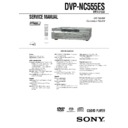Sony DVP-NC555ES Service Manual ▷ View online
– 5 –
Engagement the gear (swing) and the gear (chuck).
Gear (swing)
Gear (idler)
Gear
(idler)
(idler)
Gear (chuck)
Fig. 5
5) Mount the gear (idler) while aligning the engagement of the
gear (swing) and the gear (chuck). (See Fig. 7)
1-1
SECTION 1
GENERAL
DVP-NC555ES
This section is extracted from instruction
manual (3-082-036-11).
manual (3-082-036-11).
6
About This Manual
• Instructions in this manual describe the
controls on the remote. You can also use the
controls on the player if they have the same
or similar names as those on the remote.
controls on the player if they have the same
or similar names as those on the remote.
• “DVD” may be used as a general term for
DVD VIDEOs, DVD-RWs/DVD-Rs and
DVD+RWs/DVD+Rs.
DVD+RWs/DVD+Rs.
• The meanings of the icons used in this
manual are described below:
* MP3 (MPEG1 Audio Layer 3) is a standard
format defined by ISO (International Standard
Organization)/MPEG which compresses audio
data.
Organization)/MPEG which compresses audio
data.
This Player Can Play the
Following Discs
Following Discs
“DVD VIDEO” and “DVD-RW” are
trademarks.
trademarks.
Region code
Your player has a region code printed on the
back of the unit and only will play DVD
VIDEO discs (playback only) labeled with
identical region codes. This system is used to
protect copyrights.
back of the unit and only will play DVD
VIDEO discs (playback only) labeled with
identical region codes. This system is used to
protect copyrights.
DVD VIDEOs labeled
will also play on
this player.
If you try to play any other DVD VIDEO, the
message “Playback prohibited by area
limitations.” will appear on the TV screen.
Depending on the DVD VIDEO, no region
code indication may be labeled even though
playing the DVD VIDEO is prohibited by
area restrictions.
message “Playback prohibited by area
limitations.” will appear on the TV screen.
Depending on the DVD VIDEO, no region
code indication may be labeled even though
playing the DVD VIDEO is prohibited by
area restrictions.
Icon
Meaning
Functions available for DVD
VIDEOs and DVD-RWs/
DVD-Rs in video mode or
DVD+RWs/DVD+Rs
VIDEOs and DVD-RWs/
DVD-Rs in video mode or
DVD+RWs/DVD+Rs
Functions available for DVD-
RWs in VR (Video Recording)
mode
RWs in VR (Video Recording)
mode
Functions available for VIDEO
CDs, Super VCDs or CD-Rs/
CD-RWs in video CD format
or Super VCD format
CDs, Super VCDs or CD-Rs/
CD-RWs in video CD format
or Super VCD format
Functions available for Super
Audio CDs
Audio CDs
Functions available for DATA
CDs (CD-ROMs/CD-Rs/CD-
RWs containing MP3* audio
tracks)
CDs (CD-ROMs/CD-Rs/CD-
RWs containing MP3* audio
tracks)
Functions available for music
CDs or CD-Rs/CD-RWs in
music CD format
CDs or CD-Rs/CD-RWs in
music CD format
Format of discs
DVD VIDEO
(page 82)
(page 82)
DVD-RW
(page 82)
(page 82)
Super Audio CD
(page 84)
(page 84)
VIDEO CD
Music CD
ALL
DVP–XXXX
00V 00Hz
00W
NO.
0-000-000-00
X
Region code
7
Example of discs that the player
cannot play
cannot play
The player cannot play the following discs:
• All CD-ROMs (including PHOTO CDs)/
• All CD-ROMs (including PHOTO CDs)/
CD-Rs/CD-RWs other than those recorded
in the following formats:
–music CD format
–video CD format
–MP3 format that conforms to ISO9660*
Level 1/Level 2, or its extended format,
Joliet
in the following formats:
–music CD format
–video CD format
–MP3 format that conforms to ISO9660*
Level 1/Level 2, or its extended format,
Joliet
• Data part of CD-Extras
• DVD-ROMs
• DVD Audio discs
• DVD-ROMs
• DVD Audio discs
* A logical format of files and folders on CD-
ROMs defined by ISO (International Standard
Organization).
Organization).
Also, the player cannot play the following
discs:
discs:
• A DVD VIDEO with a different region
code.
• A disc recorded in a color system other than
NTSC, such as PAL or SECAM (this player
conforms to the NTSC color system).
conforms to the NTSC color system).
• A disc that has a non-standard shape (e.g.,
card, heart).
• A disc with paper or stickers on it.
• A disc that has the adhesive of cellophane
• A disc that has the adhesive of cellophane
tape or a sticker still left on it.
Notes
• Notes about DVD-RWs/DVD-Rs, DVD+RWs/
DVD+Rs, or CD-Rs/CD-RWs
Some DVD-RWs/DVD-Rs, DVD+RWs/
DVD+Rs, or CD-Rs/CD-RWs cannot be played
on this player due to the recording quality or
physical condition of the disc, or the
characteristics of the recording device and
authoring software.
The disc will not play if it has not been correctly
finalized. Also, images in DVD-RWs with
CPRM* protection may not be played if they
contain a copy protection signal. “Copyright
lock” appears on the screen. For more
information, see the operating instructions for the
recording device.
Note that discs created in the Packet Write format
cannot be played.
* CPRM (Content Protection for Recordable
Some DVD-RWs/DVD-Rs, DVD+RWs/
DVD+Rs, or CD-Rs/CD-RWs cannot be played
on this player due to the recording quality or
physical condition of the disc, or the
characteristics of the recording device and
authoring software.
The disc will not play if it has not been correctly
finalized. Also, images in DVD-RWs with
CPRM* protection may not be played if they
contain a copy protection signal. “Copyright
lock” appears on the screen. For more
information, see the operating instructions for the
recording device.
Note that discs created in the Packet Write format
cannot be played.
* CPRM (Content Protection for Recordable
Media) is a coding technology that protects
copyright for images.
copyright for images.
• Music discs encoded with copyright protection
technologies
This product is designed to playback discs that
conform to the Compact Disc (CD) standard.
Recently, various music discs encoded with
copyright protection technologies are marketed
by some record companies. Please be aware that
among those discs, there are some that do not
conform to the CD standard and may not be
playable by this product.
This product is designed to playback discs that
conform to the Compact Disc (CD) standard.
Recently, various music discs encoded with
copyright protection technologies are marketed
by some record companies. Please be aware that
among those discs, there are some that do not
conform to the CD standard and may not be
playable by this product.
Note on playback operations of
DVDs and VIDEO CDs
DVDs and VIDEO CDs
Some playback operations of DVDs and
VIDEO CDs may be intentionally set by
software producers. Since this player plays
DVDs and VIDEO CDs according to the disc
contents the software producers designed,
some playback features may not be available.
Also, refer to the instructions supplied with
the DVDs or VIDEO CDs.
VIDEO CDs may be intentionally set by
software producers. Since this player plays
DVDs and VIDEO CDs according to the disc
contents the software producers designed,
some playback features may not be available.
Also, refer to the instructions supplied with
the DVDs or VIDEO CDs.
Copyrights
This product incorporates copyright
protection technology that is protected by
U.S. patents and other intellectual property
rights. Use of this copyright protection
technology must be authorized by
Macrovision, and is intended for home and
other limited viewing uses only unless
otherwise authorized by Macrovision.
Reverse engineering or disassembly is
prohibited.
protection technology that is protected by
U.S. patents and other intellectual property
rights. Use of this copyright protection
technology must be authorized by
Macrovision, and is intended for home and
other limited viewing uses only unless
otherwise authorized by Macrovision.
Reverse engineering or disassembly is
prohibited.
8
Notes About the Discs
• To keep the disc clean, handle the disc by its
edge. Do not touch the surface.
• Do not expose the disc to direct sunlight or
heat sources such as hot air ducts, or leave it
in a car parked in direct sunlight as the
temperature may rise considerably inside
the car.
in a car parked in direct sunlight as the
temperature may rise considerably inside
the car.
• After playing, store the disc in its case.
• Clean the disc with a cleaning cloth.
• Clean the disc with a cleaning cloth.
Wipe the disc from the center out.
• Do not use solvents such as benzine,
thinner, commercially available cleaners, or
anti-static spray intended for vinyl LPs.
anti-static spray intended for vinyl LPs.
9
Index to Parts and Controls
For more information, refer to the pages indicated in parentheses.
Front panel
A [/1 (on/standby) button (31)
B
(remote sensor) (16)
C FL OFF indicator (10) (73)
D VIDEO OFF indicator (31)
E Front panel display (10)
F DISC 1 – 5 buttons (32)
G Super Audio CD indicator
Lights up when:
— playing a HD (High Density) layer
— playing a HD (High Density) layer
of Super Audio CDs.
— no disc is inserted.
H MULTI CHANNEL indicator
Lights up when:
— playing a disc that contains multiple
— playing a disc that contains multiple
audio signal channels.
— no disc is inserted.
I A (open/close) button (31)
J N (play) button (31)
K X (pause) button (32)
L x (stop) button (32)
M ./> (previous/next)/ENTER
dial (32)
N Disc tray (31)
O PROGRESSIVE indicator
Lights up when outputting progressive
signals.
signals.
P VIDEO OFF button (31)
Q EXCHANGE button (33)
R DISC SKIP button (31)
S LOAD button (32)
c continued
1-2
10
Front panel display
When playing back a DVD VIDEO/DVD-RW
When playing back a VIDEO CD with Playback Control (PBC) (37)
When playing back a CD, Super Audio CD, DATA CD (MP3 audio), or VIDEO CD (without
PBC)
PBC)
* When playing the HD layer of Super Audio CD
discs, the disc type is not displayed.
z Hint
You can adjust the lighting of the front panel
display by setting “DIMMER” in “CUSTOM
SETUP” (page 73). When “DIMMER” is set to
“AUTO OFF” or “OFF (FL OFF),” the FL OFF
indicator is lit on the player.
You can adjust the lighting of the front panel
display by setting “DIMMER” in “CUSTOM
SETUP” (page 73). When “DIMMER” is set to
“AUTO OFF” or “OFF (FL OFF),” the FL OFF
indicator is lit on the player.
Disc type
Current audio
signal (54)
signal (54)
Lights up when you can
change the angle (57)
change the angle (57)
Playing status
Playing time (51)
Current disc
All discs
mode (41)
mode (41)
Disc numbers (32)
Current play
mode (41)
mode (41)
Current title and
chapter (51)
chapter (51)
Disc type
Playing status
Lights up during A-B Repeat Play (45)
All discs
mode (41)
mode (41)
Current disc
Playing time (51)
Disc numbers (32)
Current scene (51)
Playing time (51)
Disc type*
Current track and index (51)
Playing status
Current disc
All discs mode (41)
Disc numbers (32)
Lights up when playing
MP3 audio tracks (38)
MP3 audio tracks (38)
Current play mode (41)
11
Rear panel
A DIGITAL OUT (COAXIAL) jack (23)
(24) (25)
B DIGITAL OUT (OPTICAL) jack (23)
(24) (25)
C S-LINK/CONTROL S IN jack (19)
D AUDIO OUT L/R 1/2 jacks (22) (23)
(24)
E 5.1CH OUTPUT jacks (25)
F AC IN terminal (16)
G COMMAND MODE switch (1, 2, 3)
(17)
H COMPONENT VIDEO OUT/SCAN
SELECT switch (72)
I COMPONENT VIDEO OUT (Y, P
B
,
P
R
) jacks (18)
J S VIDEO OUT 1/2 jacks (18)
K VIDEO OUT 1/2 jacks (18)
SELECTABLE
INTERLACE
PROGRESSIVE
SCAN SELECT
COMPONENT VIDEO OUT
P
R
P
B
Y
S VIDEO
OUT
2
1
VIDEO
OUT
2
1
AC IN
5.1CH OUTPUT
FRONT
REAR
WOOFER
CENTER
L
R
1
2
3
COMMAND
MODE
L
R
AUDIO OUT
1
2
S-LINK
CONTROL S
IN
DIGITAL OUT
PCM/ DTS/DOLBY DIGITAL
COAXIAL
OPTICAL
c continued
12
Remote
A TV/DVD switch (67)
B
Z
OPEN/CLOSE button (32)
C Number buttons (35)
The number 5 button has a tactile dot.*
D CLEAR button (41)
E ./> PREV/NEXT (previous/
next) buttons (32)
F X PAUSE button (32)
G
H PLAY button
(
31
)
The
H button has a tactile dot.*
H PICTURE NAVI (picture navigation)
button (49)
I Click shuttle (46)
J DISPLAY button (13)
K TOP MENU button (35)
L AUDIO button (54)
M SHUFFLE button (43)
N SACD MULTI/2CH (Super Audio CD
multi/2 channel) button (36)
O SUBTITLE button (57)
P SACD (Super Audio CD)/CD button
(37)
Q [/1 (on/standby) button (31)
R VOL (volume) +/– buttons (67)
The + button has a tactile dot.*
S TV/VIDEO button (67)/TIME/TEXT
button (50)
T ENTER button
U DISC SKIP button (31)
V
INSTANT REPLAY/STEP
button (32) (47)
W
INSTANT SEARCH/STEP
button (32) (47)
X x STOP button (32)
Y JOG button (47)
Z ENTER button (27)
wj C/X/x/c buttons (35)
wk O RETURN button (33)
wl MENU button (35) (38)
e; ANGLE button (57)
ea A-B button (45)
es VIDEO CONTROL button (58)
ed REPEAT button (44)
wj C/X/x/c buttons (35)
wk O RETURN button (33)
wl MENU button (35) (38)
e; ANGLE button (57)
ea A-B button (45)
es VIDEO CONTROL button (58)
ed REPEAT button (44)
* Use the tactile dot as a reference when operating
the player.
13
Guide to the Control Menu Display
Use the Control Menu to select a function and to view related information. Press DISPLAY
repeatedly to turn on or change the Control Menu display as follows:
repeatedly to turn on or change the Control Menu display as follows:
z Hint
You can skip the ADVANCED display by setting “OFF” under “ADVANCED” in the Control Menu (page
52).
You can skip the ADVANCED display by setting “OFF” under “ADVANCED” in the Control Menu (page
52).
Control Menu Display
The Control Menu display 1 and 2 will show different items depending on the disc type. For
details, please refer to the pages in parentheses.
details, please refer to the pages in parentheses.
Example: Control Menu display 1 when playing a DVD VIDEO.
*
Displays the scene number for VIDEO CDs (PBC is on), track number for VIDEO CDs/Super Audio
CDs/CDs, album number for DATA CDs.
CDs/CDs, album number for DATA CDs.
** Displays the index number for VIDEO CDs/Super Audio CDs/CDs, MP3 audio track number for DATA
CDs.
Control Menu display 1
m
Control Menu display 2 (DVD/VIDEO CD only)
m
ADVANCED display (DVD only. See page 52.)
m
Control Menu display off
, Control Menu display 1
m
Control Menu display 2 (DVD/VIDEO CD only)
m
ADVANCED display (DVD only. See page 52.)
m
Control Menu display off
OFF
1: ENGLISH
2: FRENCH
3: SPANISH
1: ENGLISH
2: FRENCH
3: SPANISH
OFF
1 8 ( 3 4 )
1 2 ( 2 7 )
T 1 : 3 2 : 5 5
1
DVD VIDEO
PLAY
Select: Cancel:
SUBTITLE
ENTER
RETURN
Currently playing chapter number**
Playing time
Total number of
chapters**
chapters**
Currently playing title number*
Options
Current setting
Total number of titles*
Playback status
(
(
N Playback, X Pause,
x Stop, etc.)
Function name of
selected Control
Menu item
selected Control
Menu item
Operation
message
message
Selected item
Control Menu items
Type of disc being
played back
played back
Currently playing disc number
c continued
1-3
14
List of Control Menu Items
Item
Item Name, Function, Relevant Disc Type
DISC (page 47)
Selects the disc to be played.
TITLE (page 47)/SCENE (page 47)/TRACK (page 47)
Selects the title, scene, or track to be played.
CHAPTER (page 47)/INDEX (page 47)
Selects the chapter or index to be played.
ALBUM (page 38)
Selects the album to be played.
TRACK (page 47)
Selects the track to be played.
INDEX (page 47)
Selects the index to be played.
ORIGINAL/PLAY LIST (page 35)
Selects the type of titles (DVD-RW) to be played, the ORIGINAL one, or an edited
PLAY LIST.
PLAY LIST.
TIME/TEXT (page 47)
Checks the elapsed time and the remaining playback time.
Input the time code for picture and music searching.
Displays the DVD/Super Audio CD/CD text, or the DATA CD’s track name.
Input the time code for picture and music searching.
Displays the DVD/Super Audio CD/CD text, or the DATA CD’s track name.
MULTI/2CH (page 36)
Selects the playback area on Super Audio CDs when available.
AUDIO (page 54)
Changes the audio setting.
SUBTITLE (page 57)
Displays the subtitles.
Changes the subtitle language.
Changes the subtitle language.
ANGLE (page 57)
Changes the angle.
SURROUND (page 56)
Selects the surround functions.
ADVANCED (page 52)
Displays the information (bit rate or layer) of the disc currently playing.
PARENTAL CONTROL (page 62)
Set to prohibit playback on this player.
15
z Hint
The Control Menu icon indicator lights up in green
The Control Menu icon indicator lights up in green
when you select any item except
“OFF.” (“SURROUND,” “PROGRAM,” “SHUFFLE,” “REPEAT,” “A-B REPEAT” only.) The “ANGLE”
indicator lights up in green only when the angles can be changed. The “VIDEO CONTROL” indicator lights
up in green when any setting other than “STANDARD” is selected.
indicator lights up in green only when the angles can be changed. The “VIDEO CONTROL” indicator lights
up in green when any setting other than “STANDARD” is selected.
SETUP (page 69)
QUICK Setup (page 27)
Use Quick Setup to choose the desired language of the on-screen display, the aspect
ratio of the TV, the audio output signal, and the size of the speakers you are using.
CUSTOM Setup
In addition to the Quick Setup setting, you can adjust various other settings.
RESET
Returns the settings in “SETUP” to the default setting.
Use Quick Setup to choose the desired language of the on-screen display, the aspect
ratio of the TV, the audio output signal, and the size of the speakers you are using.
CUSTOM Setup
In addition to the Quick Setup setting, you can adjust various other settings.
RESET
Returns the settings in “SETUP” to the default setting.
ALL DISCS/ONE DISC (page 41)
Selects All Discs or One Disc mode.
PROGRAM (page 41)
Selects the disc, title, chapter, or track to play in the order you want.
SHUFFLE (page 43)
Plays the disc, title, chapter, or track in random order.
REPEAT (page 44)
Plays the entire disc (all titles/all tracks/all albums) repeatedly or one title/chapter/
track/album repeatedly.
track/album repeatedly.
A-B REPEAT (page 45)
Specifies the parts you want to play repeatedly.
VIDEO CONTROL (page 58)
Adjusts the video signal from the player in various ways.
Select the setting that suits the program you are watching. Or, make detailed
adjustments to each element of the picture qualities, such as brightness, color, noise,
sharpness, and many others.
Select the setting that suits the program you are watching. Or, make detailed
adjustments to each element of the picture qualities, such as brightness, color, noise,
sharpness, and many others.
PICTURE NAVIGATION (page 49)
Divides the screen into 9 subscreens to help you find the scene you want quickly.
t
16
Hookups
Hooking Up the Player
Follow steps 1 to 6 to hook up and adjust the settings of the player.
Notes
• Plug cords securely to prevent unwanted noise.
• Refer to the instructions supplied with the components to be connected.
• You cannot connect this player to a TV that does not have a video input jack.
• Be sure to disconnect the power cord of each component before connecting.
• Refer to the instructions supplied with the components to be connected.
• You cannot connect this player to a TV that does not have a video input jack.
• Be sure to disconnect the power cord of each component before connecting.
Step 1: Unpacking
Check that you have the following items:
• Audio/video cord (pinplug
• Audio/video cord (pinplug
u 3
y pinplug u 3) (1)
• Power cord (1)
• Remote commander (remote) (1)
• Size AA (R6) batteries (2)
• Remote commander (remote) (1)
• Size AA (R6) batteries (2)
Connecting the power cord
Connect the supplied power cord to the AC IN terminal of the player.
Step 2: Preparing the Remote
You can control the player using the supplied remote. Insert two Size AA (R6) batteries by
matching the
matching the
3 and # ends on the batteries to the markings inside the compartment. When
using the remote, point it at the remote sensor
on the player.
17
Ho
oku
oku
ps
Notes
• Do not leave the remote in an extremely hot or humid place.
• Do not drop any foreign object into the remote casing, particularly when replacing the batteries.
• Do not expose the remote sensor to direct light from the sun or a lighting apparatus. Doing so may cause a
• Do not drop any foreign object into the remote casing, particularly when replacing the batteries.
• Do not expose the remote sensor to direct light from the sun or a lighting apparatus. Doing so may cause a
malfunction.
• If you do not use the remote for an extended period of time, remove the batteries to avoid possible damage
from battery leakage and corrosion.
When you have more than one Sony DVD player
If the supplied remote interferes with your other Sony DVD player, set the command mode for
this player and the supplied remote to one that differs from the other Sony DVD player.
The default command mode setting for this player and the supplied remote is DVD 1.
this player and the supplied remote to one that differs from the other Sony DVD player.
The default command mode setting for this player and the supplied remote is DVD 1.
1
Slide the COMMAND MODE switch on the remote to select the command mode (DVD
1, DVD 2, or DVD 3) so that the setting for the remote differs from the other DVD
players.
1, DVD 2, or DVD 3) so that the setting for the remote differs from the other DVD
players.
For example, if other DVD players respond to the default command mode setting for the
supplied remote (DVD 1), set the remote to DVD 2 or DVD 3.
supplied remote (DVD 1), set the remote to DVD 2 or DVD 3.
2
Slide the COMMAND MODE switch on the rear of the player so it matches that of the
supplied remote.
supplied remote.
SELECTABLE
INTERLACE
PROGRESSIVE
SCAN SELECT
COMPONENT VIDEO OUT
PR
PB
Y
S VIDEO
OUT
2
1
VIDEO
OUT
2
1
AC IN
5.1CH OUTPUT
FRONT
REAR
WOOFER
CENTER
L
R
1
2
3
COMMAND
MODE
L
R
AUDIO OUT
1
2
S-LINK
CONTROL S
IN
DIGITAL OUT
PCM/ DTS/DOLBY DIGITAL
COAXIAL
OPTICAL
1
2
3
COMMAND
MODE
c continued
Click on the first or last page to see other DVP-NC555ES service manuals if exist.