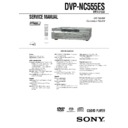Sony DVP-NC555ES Service Manual ▷ View online
1-16
66
Operation Sound Effects
(Sound Feedback)
The player beeps when the following
operations are performed.
The default setting of the Sound Feedback
function is set to off.
operations are performed.
The default setting of the Sound Feedback
function is set to off.
Setting Sound Feedback
1
Press
[/1 on the player or the remote.
The player turns on.
When there is a disc in the player, press
A and remove the disc. Then press A
again to close the disc tray.
When there is a disc in the player, press
A and remove the disc. Then press A
again to close the disc tray.
2
Press and hold
X on the player for
more than two seconds.
You will hear one beep and the Sound
Feedback function is turned on.
Feedback function is turned on.
To turn off the Sound Feedback function
When there is no disc in the player, press and
hold
hold
X on the player for more than two
seconds. You will hear two beeps and the
Sound Feedback function is turned off.
Sound Feedback function is turned off.
Operation
Operation sound
Power is turned on
One beep
Power is turned off
Two beeps
H is pressed
One beep
X is pressed
Two beeps
Playback is stopped
One long beep
Operation is not possible Three beeps
[/1
A
X
[/1
67
Us
ing Var
ing Var
io
u
s Add
iti
o
nal
F
F
unc
tion
s
s
Controlling Your TV or AV
Amplifier (Receiver) With
the Supplied Remote
Amplifier (Receiver) With
the Supplied Remote
By adjusting the remote signal, you can
control your TV with the supplied remote.
If you connect the player to an AV amplifier
(receiver), you can control the volume with
the supplied remote.
control your TV with the supplied remote.
If you connect the player to an AV amplifier
(receiver), you can control the volume with
the supplied remote.
Notes
• Depending on the connected unit, you may not be
able to correctly control your TV or AV amplifier
(receiver) using some of the buttons below.
(receiver) using some of the buttons below.
• If you enter a new code number, the code number
previously entered will be erased.
• When you replace the batteries of the remote, the
code number you have set may be reset to the
default setting. Set the appropriate code number
again.
default setting. Set the appropriate code number
again.
Controlling TVs with the remote
1
Slide the TV/DVD switch to TV.
2
Hold down
[/1, and enter your TV’s
manufacturer code (see “Code
numbers of controllable TV’s” below)
using the number buttons.
numbers of controllable TV’s” below)
using the number buttons.
3
Release
[/1.
When the TV/DVD switch is set to TV, the
remote performs the following:
remote performs the following:
Code numbers of controllable TVs
If more than one code number is listed, try
entering them one at a time until you find the
one that works with your TV.
entering them one at a time until you find the
one that works with your TV.
[/1
VOL +/–
TV/VIDEO
Number
buttons
buttons
TV/DVD
switch
switch
ENTER
[/1
Turns the TV on or off
VOL +/–
Adjusts the volume of the TV
TV/VIDEO
Switches the TV’s input
source between the TV and
other input sources
The button works even if the
TV/DVD switch is set to
DVD
source between the TV and
other input sources
The button works even if the
TV/DVD switch is set to
DVD
Number buttons
and ENTER
and ENTER
Selects the channel of the TV
Manufacturer
Code number
Sony
01 (default)
Akai
04
AOC
04
Centurion
12
Coronado
03
Curtis-Mathes
12
Daytron
12
Emerson
03, 04, 14
Fisher
11
General Electric
06, 10
Gold Star
03, 04, 17
Hitachi
02, 03
J.C.Penney
04, 12
JVC
09
KMC
03
Magnavox
03, 08, 12
Marantz
04, 13
MGA/Mitsubishi
04, 12, 13, 17
NEC
04, 12
Panasonic
06, 19
Philco
03, 04
Philips
08, 21
Pioneer
16
c continued
68
Controlling the volume of your
AV amplifier (receiver) with the
remote
AV amplifier (receiver) with the
remote
1
Slide the TV/DVD switch to DVD.
2
Hold down
[/1, and enter your AV
amplifier (receiver)’s manufacturer’s
code (see the table below) using the
number buttons.
code (see the table below) using the
number buttons.
3
Release
[/1.
The VOL
+/– buttons control the AV
amplifier’s volume.
◆ If you want to control the TV’s volume
Slide the TV/DVD switch to TV.
◆ If you want to control the TV’s volume
Slide the TV/DVD switch to TV.
Code numbers of controllable AV
amplifiers (receivers)
amplifiers (receivers)
If more than one code number is listed, try
entering them one at a time until you find the
one that works with your AV amplifier
(receiver).
entering them one at a time until you find the
one that works with your AV amplifier
(receiver).
* If you cannot control the volume of Sony STR-
DA3000ES/DA5000ES/DA9000ES AV
amplifiers (receivers) with the remote, enter the
code number 91 and check that the command
mode of the amplifier (receiver) is set to
“COMMAND MODE [AV1].”
See the instructions supplied with the amplifier
(receiver) to change the command mode.
For Sony amplifiers (receivers) other than
STR-DA3000ES/DA5000ES/DA9000ES, see the
instructions supplied with the amplifiers
(receivers).
amplifiers (receivers) with the remote, enter the
code number 91 and check that the command
mode of the amplifier (receiver) is set to
“COMMAND MODE [AV1].”
See the instructions supplied with the amplifier
(receiver) to change the command mode.
For Sony amplifiers (receivers) other than
STR-DA3000ES/DA5000ES/DA9000ES, see the
instructions supplied with the amplifiers
(receivers).
z Hint
If you want to control the TV’s volume even when
the TV/DVD switch is set to DVD, repeat steps 1
and 2 and enter the code number 90 (default).
If you want to control the TV’s volume even when
the TV/DVD switch is set to DVD, repeat steps 1
and 2 and enter the code number 90 (default).
Portland
03
Proscan
10
Quasar
06, 18
Radio Shack
05, 14
RCA
04, 10
Sampo
12
Samsung
03, 12, 20
Sanyo
11, 14
Scott
12
Sears
07, 10, 11
Sharp
03, 05, 18
Sylvania
08, 12
Teknika
03, 08, 14
Toshiba
07
Wards
03, 04, 12
Yorx
12
Zenith
15
Manufacturer
Code number
Number
buttons
buttons
[/1
VOL +/–
TV/DVD
switch
switch
Manufacturer
Code number
Sony*
80, 88, 89, 91
Denon
84, 85, 86
Kenwood
92, 93
Onkyo
81, 82, 83
Pioneer
99
Sansui
87
Technics
97, 98
Yamaha
94, 95, 96
69
Set
ting
s an
ting
s an
d Adju
st
m
ent
s
s
Settings and Adjustments
Using the Setup Display
By using the Setup Display, you can make
various adjustments to items such as picture
and sound. You can also set a language for the
subtitles and the Setup Display, among other
things. For details on each Setup Display
item, see pages from 70 to 78.
various adjustments to items such as picture
and sound. You can also set a language for the
subtitles and the Setup Display, among other
things. For details on each Setup Display
item, see pages from 70 to 78.
Note
Playback settings stored in the disc take priority
over the Setup Display settings and not all the
functions described may work.
over the Setup Display settings and not all the
functions described may work.
1
Press DISPLAY when the player is
in stop mode.
in stop mode.
The Control Menu appears.
2
Press
X/x to select
(SETUP), then press ENTER.
The options for “SETUP” appear.
3
Press
X/x to select “CUSTOM,”
then press ENTER.
The Setup Display appears.
4
Press
X/x to select the setup item
from the displayed list:
“LANGUAGE SETUP,” “SCREEN
“LANGUAGE SETUP,” “SCREEN
SETUP,” “CUSTOM SETUP,”
“AUDIO SETUP,” or “SPEAKER
SETUP.” Then press ENTER.
SETUP.” Then press ENTER.
The Setup item is selected.
Example: “SCREEN SETUP”
Example: “SCREEN SETUP”
5
Select an item using
X/x, then
press ENTER.
The options for the selected item appear.
Example: “TV TYPE”
Example: “TV TYPE”
X/x
ENTER
DISPLAY
DVD VIDEO
( 2 7 )
1
: :
STOP
QUICK
CUSTOM
RESET
QUICK
CUSTOM
RESET
QUICK
LANGUAGE SETUP
OSD:
MENU:
AUDIO:
SUBTITLE:
MENU:
AUDIO:
SUBTITLE:
ENGLISH
ENGLISH
ENGLISH
ORIGINAL
ENGLISH
SCREEN SETUP
TV TYPE:
SCREEN SAVER:
BACKGROUND:
SCREEN SAVER:
BACKGROUND:
4:3 LETTER BOX
ON
BLACK LEVEL:
ON
BLACK LEVEL
(COMPONENT OUT)
:
ON
JACKET PICTURE
COMPONENT OUT:
4:3 OUTPUT:
FULL
INTERLACE
Selected item
Setup items
SCREEN SETUP
TV TYPE:
SCREEN SAVER:
SCREEN SAVER:
BLACK LEVEL:
BLACK LEVEL
BLACK LEVEL
(COMPONENT OUT)
:
BACKGROUND:
4:3 LETTER BOX
4:3 PAN SCAN
COMPONENT OUT:
16:9
4:3 OUTPUT:
FULL
INTERLACE
ON
4:3 LETTER BOX
Options
c continued
1-17
70
6
Select a setting using
X/x, then
press ENTER.
The setting is selected and setup is
complete.
Example: “16:9”
complete.
Example: “16:9”
To turn off the display
Press DISPLAY repeatedly until the display
is turned off.
is turned off.
To enter the Quick Setup mode
Select “QUICK” in step 3. Follow from step
5 of the Quick Setup explanation to make
basic adjustments (page 27).
5 of the Quick Setup explanation to make
basic adjustments (page 27).
To reset all of the “SETUP” settings
1
Select “RESET” in step 3 and press
ENTER.
ENTER.
2
Select “YES” using
X/x.
You can also quit the process and return
to the Control Menu by selecting “NO”
here.
to the Control Menu by selecting “NO”
here.
3
Press ENTER.
All the settings explained on pages 70 to
78 return to the default settings. Do not
press
All the settings explained on pages 70 to
78 return to the default settings. Do not
press
[/1 while resetting the player as it
takes a few seconds to complete.
Setting the Display or
Sound Track Language
Sound Track Language
(LANGUAGE SETUP)
“LANGUAGE SETUP” allows you to set
various languages for the on-screen display or
sound track.
various languages for the on-screen display or
sound track.
Select “LANGUAGE SETUP” in the Setup
Display. To use the display, see “Using the
Setup Display” (page 69).
Display. To use the display, see “Using the
Setup Display” (page 69).
◆ OSD (On-Screen Display)
Switches the display language on the screen.
◆ MENU (DVD VIDEO only)
You can select the desired language for the
disc’s menu.
disc’s menu.
◆ AUDIO (DVD VIDEO only)
Switches the language of the sound track.
When you select “ORIGINAL,” the language
given priority in the disc is selected.
When you select “ORIGINAL,” the language
given priority in the disc is selected.
◆ SUBTITLE (DVD VIDEO only)
Switches the language of the subtitle recorded
on the DVD VIDEO.
When you select “AUDIO FOLLOW,” the
language for the subtitles changes according to
the language you selected for the sound track.
on the DVD VIDEO.
When you select “AUDIO FOLLOW,” the
language for the subtitles changes according to
the language you selected for the sound track.
z Hint
If you select “OTHERS
If you select “OTHERS
t” in “MENU,”
“SUBTITLE,” or “AUDIO,” select and enter a
language code from “Language Code List” on
page 86 using the number buttons.
language code from “Language Code List” on
page 86 using the number buttons.
Note
When you select a language in “MENU,”
“SUBTITLE,” or “AUDIO” that is not recorded on
the DVD VIDEO, one of the recorded languages
will be automatically selected.
“SUBTITLE,” or “AUDIO” that is not recorded on
the DVD VIDEO, one of the recorded languages
will be automatically selected.
SCREEN SETUP
TV TYPE:
SCREEN SAVER:
BACKGROUND:
SCREEN SAVER:
BACKGROUND:
16:9
ON
BLACK LEVEL:
ON
BLACK LEVEL
(COMPONENT OUT)
:
ON
JACKET PICTURE
COMPONENT OUT:
4:3 OUTPUT:
FULL
INTERLACE
Selected setting
LANGUAGE SETUP
OSD:
MENU:
AUDIO:
SUBTITLE:
MENU:
AUDIO:
SUBTITLE:
ENGLISH
ENGLISH
ENGLISH
ORIGINAL
ENGLISH
71
Set
ting
s an
ting
s an
d Adju
st
m
ent
s
s
Settings for the Display
(SCREEN SETUP)
Choose settings according to the TV to be
connected.
connected.
Select “SCREEN SETUP” in the Setup
Display. To use the display, see “Using the
Setup Display” (page 69).
The default settings are underlined.
Display. To use the display, see “Using the
Setup Display” (page 69).
The default settings are underlined.
◆ TV TYPE
Selects the aspect ratio of the connected TV
(4:3 standard or wide).
(4:3 standard or wide).
Note
Depending on the DVD, “4:3 LETTER BOX” may
be selected automatically instead of “4:3 PAN
SCAN” or vice versa.
be selected automatically instead of “4:3 PAN
SCAN” or vice versa.
◆ SCREEN SAVER
The screen saver image appears when you
leave the player in pause or stop mode for 15
minutes, or when you play back a Super
Audio CD, CD, or DATA CD (MP3 audio)
for more than 15 minutes. The screen saver
will help prevent your display device from
becoming damaged (ghosting). Press
leave the player in pause or stop mode for 15
minutes, or when you play back a Super
Audio CD, CD, or DATA CD (MP3 audio)
for more than 15 minutes. The screen saver
will help prevent your display device from
becoming damaged (ghosting). Press
H to
turn off the screen saver.
◆ BACKGROUND
Selects the background color or picture on the
TV screen in stop mode or while playing a
Super Audio CD, CD, or DATA CD (MP3
audio).
TV screen in stop mode or while playing a
Super Audio CD, CD, or DATA CD (MP3
audio).
◆ BLACK LEVEL
Selects the black level (setup level) for the
video signals output from the jacks other than
COMPONENT VIDEO OUT.
video signals output from the jacks other than
COMPONENT VIDEO OUT.
4:3
LETTER
BOX
LETTER
BOX
Select this when you connect a
4:3 screen TV. Displays a wide
picture with bands on the upper
and lower portions of the
screen.
4:3 screen TV. Displays a wide
picture with bands on the upper
and lower portions of the
screen.
4:3
PAN SCAN
PAN SCAN
Select this when you connect a
4:3 screen TV. Automatically
displays a wide picture on the
entire screen and cuts off the
portions that do not fit.
4:3 screen TV. Automatically
displays a wide picture on the
entire screen and cuts off the
portions that do not fit.
16:9
Select this when you connect a
wide-screen TV or a TV with a
wide mode function.
wide-screen TV or a TV with a
wide mode function.
SCREEN SETUP
TV TYPE:
SCREEN SAVER:
BACKGROUND:
SCREEN SAVER:
BACKGROUND:
4:3 LETTER BOX
ON
BLACK LEVEL:
ON
BLACK LEVEL
(COMPONENT OUT)
:
ON
JACKET PICTURE
COMPONENT OUT:
INTERLACE
4:3 OUTPUT:
FULL
4:3 PAN SCAN
4:3 LETTER BOX
16:9
ON
Turns on the screen saver.
OFF
Turns off the screen saver.
JACKET
PICTURE
PICTURE
The jacket picture (still picture)
appears, but only when the
jacket picture is already
recorded on the disc (CD-
EXTRA, etc.). If the disc does
not contain a jacket picture, the
“GRAPHICS” picture appears.
appears, but only when the
jacket picture is already
recorded on the disc (CD-
EXTRA, etc.). If the disc does
not contain a jacket picture, the
“GRAPHICS” picture appears.
GRAPHICS A preset picture stored in the
player appears.
BLUE
The background color is blue.
BLACK
The background color is black.
ON
Sets the black level of the output
signal to the standard level.
signal to the standard level.
OFF
Lowers the standard black level.
Use this when the picture
becomes too white.
Use this when the picture
becomes too white.
c continued
72
◆ BLACK LEVEL (COMPONENT OUT)
Selects the black level (setup level) for the
video signals output from the COMPONENT
VIDEO OUT jacks.
You cannot select this when
“PROGRESSIVE” is selected in
“COMPONENT OUT” (see below).
video signals output from the COMPONENT
VIDEO OUT jacks.
You cannot select this when
“PROGRESSIVE” is selected in
“COMPONENT OUT” (see below).
◆ COMPONENT OUT
Selects the type of the signal output from the
COMPONENT VIDEO OUT jacks when the
COMPONENT VIDEO OUT/SCAN
SELECT switch on the rear panel of the
player is set to SELECTABLE. See page 83
for more information about the different
types.
COMPONENT VIDEO OUT jacks when the
COMPONENT VIDEO OUT/SCAN
SELECT switch on the rear panel of the
player is set to SELECTABLE. See page 83
for more information about the different
types.
About the COMPONENT VIDEO OUT/SCAN
SELECT switch
SELECT switch
The COMPONENT VIDEO OUT/SCAN
SELECT switch on the rear panel of the
player selects the signal output from the
COMPONENT VIDEO OUT jacks:
interlace, progressive, or selectable. The
switch takes priority over the setting made in
“COMPONENT OUT.”
SELECT switch on the rear panel of the
player selects the signal output from the
COMPONENT VIDEO OUT jacks:
interlace, progressive, or selectable. The
switch takes priority over the setting made in
“COMPONENT OUT.”
To switch the video signal format
If you have selected “PROGRESSIVE” for a
TV that does not accept signals in progressive
format 480p, or if the software’s video signals
are not suited for progressive video signal
conversion, view the image in Interlace
format.
TV that does not accept signals in progressive
format 480p, or if the software’s video signals
are not suited for progressive video signal
conversion, view the image in Interlace
format.
1
Set the COMPONENT VIDEO OUT/
SCAN SELECT switch on the rear panel
of the player to INTERLACE.
“COMPONENT OUT” is automatically
set to “INTERLACE.”
SCAN SELECT switch on the rear panel
of the player to INTERLACE.
“COMPONENT OUT” is automatically
set to “INTERLACE.”
2
Reset the COMPONENT VIDEO OUT/
SCAN SELECT switch to
SELECTABLE.
Normally leave the switch in this position
when using the COMPONENT VIDEO
OUT jacks.
SCAN SELECT switch to
SELECTABLE.
Normally leave the switch in this position
when using the COMPONENT VIDEO
OUT jacks.
When “PROGRESSIVE” is selected in
“COMPONENT OUT”
“COMPONENT OUT”
• 4:3 OUTPUT
Adjust this when you watch progressive
signals on a standard 4:3 aspect ratio
television. If you can change the aspect ratio
on your progressive format (480p)
compatible TV, change the setting on your
TV, not the player.
Adjust this when you watch progressive
signals on a standard 4:3 aspect ratio
television. If you can change the aspect ratio
on your progressive format (480p)
compatible TV, change the setting on your
TV, not the player.
ON
Sets the black level of the output
signal to the standard level.
signal to the standard level.
OFF
Lowers the standard black level.
Use this when the picture
becomes too white.
Use this when the picture
becomes too white.
INTERLACE
Select this when you are
connected to a standard
(interlace format) TV.
connected to a standard
(interlace format) TV.
PROGRESSIVE Select this when you have
a TV that can accept
progressive signals.
progressive signals.
FULL
Select this when you can change
the aspect ratio on your TV.
the aspect ratio on your TV.
NORMAL
Select this when you cannot
change the aspect ratio on your
TV. Shows a 16:9 aspect ratio
signal with black bands on left
and right sides of the image, and
a 4:3 aspect ratio signal with
black bands on all sides of the
image.
change the aspect ratio on your
TV. Shows a 16:9 aspect ratio
signal with black bands on left
and right sides of the image, and
a 4:3 aspect ratio signal with
black bands on all sides of the
image.
16:9 aspect ratio TV
4:3 aspect ratio TV
73
Set
ting
s an
ting
s an
d Adju
st
m
ent
s
s
Custom Settings
(CUSTOM
SETUP)
Use this to set up playback related and other
settings.
settings.
Select “CUSTOM SETUP” in the Setup
Display. To use the display, see “Using the
Setup Display” (page 69).
The default settings are underlined.
Display. To use the display, see “Using the
Setup Display” (page 69).
The default settings are underlined.
◆ AUTO POWER OFF
Switches the Auto Power Off setting on or
off.
off.
◆ AUTO PLAY
Switches the Auto Play setting on or off. This
function is useful when the player is
connected to a timer (not supplied).
function is useful when the player is
connected to a timer (not supplied).
◆ DIMMER
Adjusts the lighting of the front panel display.
◆ PAUSE MODE (DVD VIDEO/DVD-RW
only)
only)
Selects the picture in pause mode.
◆ PLAYBACK MEMORY
The player can store “SUBTITLE” and other
settings of each disc for up to 30 discs
(Playback Memory).
Set this function “ON” or “OFF.”
settings of each disc for up to 30 discs
(Playback Memory).
Set this function “ON” or “OFF.”
The following settings are stored in memory.
– ANGLE (page 57)*
– AUDIO (page 54)*
– VIDEO CONTOROL (page 58)**
– SUBTITLE (page 57)*
– ANGLE (page 57)*
– AUDIO (page 54)*
– VIDEO CONTOROL (page 58)**
– SUBTITLE (page 57)*
*
DVD VIDEO only
** DVD VIDEO/VIDEO CD only
Note
The player can store the settings of up to 30 discs.
When you store the setting of disc number 31, the
first disc setting is canceled.
When you store the setting of disc number 31, the
first disc setting is canceled.
◆ TRACK SELECTION (DVD VIDEO only)
Gives the sound track which contains the
highest number of channels priority when you
play a DVD VIDEO on which multiple audio
formats (PCM, DTS, or Dolby Digital
format) are recorded.
highest number of channels priority when you
play a DVD VIDEO on which multiple audio
formats (PCM, DTS, or Dolby Digital
format) are recorded.
Notes
• When you set the item to “AUTO,” the language
may change. The “TRACK SELECTION” setting
has higher priority than the “AUDIO” settings in
“LANGUAGE SETUP” (page 70).
has higher priority than the “AUDIO” settings in
“LANGUAGE SETUP” (page 70).
• If PCM, DTS, and Dolby Digital sound tracks
have the same number of channels, the player
OFF
Switches this function off.
ON
The player enters standby mode
when left in stop mode for more
than 30 minutes.
when left in stop mode for more
than 30 minutes.
OFF
Switches this function off.
ON
Automatically starts playback
when the player is turned on.
when the player is turned on.
BRIGHT
Makes the lighting bright.
DARK
Makes the lighting dark.
AUTO
DARK
DARK
Makes the lighting dark if you
do not operate the player or the
remote for a short while.
do not operate the player or the
remote for a short while.
AUTO OFF Turns off the lighting if you do
not operate the player or the
remote for a short while.
The FL OFF indicator lights up.
remote for a short while.
The FL OFF indicator lights up.
OFF
(FL OFF)
(FL OFF)
Turns off the lighting.
The FL OFF indicator lights up.
The FL OFF indicator lights up.
CUSTOM SETUP
AUTO POWER OFF:
AUTO PLAY:
DIMMER:
AUTO PLAY:
DIMMER:
OFF
OFF
OFF
BRIGHT
AUTO
PAUSE MODE:
OFF
OFF
TRACK SELECTION:
CD DIRECT:
ON
PLAYBACK MEMORY:
ON
MULTI-DISC RESUME:
AUTO
The picture, including subjects
that move dynamically, is
output with no jitter. Normally
select this position.
that move dynamically, is
output with no jitter. Normally
select this position.
FRAME
The picture, including subjects
that do not move dynamically,
is output in high resolution.
that do not move dynamically,
is output in high resolution.
ON
Stores the settings in memory
when you eject the disc.
when you eject the disc.
OFF
Does not store the settings in
memory.
memory.
OFF
No priority given.
AUTO
Priority given.
c continued
1-18
74
selects PCM, DTS, and Dolby Digital sound
tracks in this order.
tracks in this order.
◆ MULTI-DISC RESUME (DVD VIDEO/
VIDEO CD only)
VIDEO CD only)
Switches the Multi-disc Resume setting on or
off. Resume playback point can be stored in
memory for up to 40 different DVD VIDEO/
VIDEO CD discs (page 34).
off. Resume playback point can be stored in
memory for up to 40 different DVD VIDEO/
VIDEO CD discs (page 34).
◆ CD DIRECT
Eliminates the use of unnecessary circuits
when playing CDs. This setting will be
activated when you open or close the disc
tray.
This function affects the output from the
following jacks:
– AUDIO OUT L/R 1/2 jacks
– 5.1CH OUTPUT jacks
when playing CDs. This setting will be
activated when you open or close the disc
tray.
This function affects the output from the
following jacks:
– AUDIO OUT L/R 1/2 jacks
– 5.1CH OUTPUT jacks
Note
If you select “ON” when playing CDs with DTS
tracks, the sound will become noisy.
tracks, the sound will become noisy.
Settings for the Sound
(AUDIO SETUP)
“AUDIO SETUP” allows you to set the sound
according to the playback and connection
conditions.
according to the playback and connection
conditions.
Select “AUDIO SETUP” in the Setup
Display. To use the display, see “Using the
Setup Display” (page 69).
The default settings are underlined.
Display. To use the display, see “Using the
Setup Display” (page 69).
The default settings are underlined.
◆ AUDIO ATT (attenuation)
If the playback sound is distorted, set this
item to “ON.” The player reduces the audio
output level.
This function affects the output of the
following jacks:
– AUDIO OUT L/R 1/2 jacks
– 5.1CH OUTPUT jacks
item to “ON.” The player reduces the audio
output level.
This function affects the output of the
following jacks:
– AUDIO OUT L/R 1/2 jacks
– 5.1CH OUTPUT jacks
◆ AUDIO DRC (Dynamic Range Control)
(DVD only)
(DVD only)
Makes the sound clear when the volume is
turned down when playing a DVD that
conforms to “AUDIO DRC.” This affects the
output from the following jacks:
– AUDIO OUT L/R 1/2 jacks
– 5.1CH OUTPUT jacks
– DIGITAL OUT (OPTICAL or COAXIAL)
turned down when playing a DVD that
conforms to “AUDIO DRC.” This affects the
output from the following jacks:
– AUDIO OUT L/R 1/2 jacks
– 5.1CH OUTPUT jacks
– DIGITAL OUT (OPTICAL or COAXIAL)
jack only when “DOLBY DIGITAL” is set
to “D-PCM” (page 75).
to “D-PCM” (page 75).
ON
Stores the resume settings in
memory for up to 40 discs (The
settings remain in memory even
if you select “OFF.”)
memory for up to 40 discs (The
settings remain in memory even
if you select “OFF.”)
OFF
Does not store the resume
settings in memory. Playback
restarts at the resume point only
for the current disc in the player.
settings in memory. Playback
restarts at the resume point only
for the current disc in the player.
OFF
Select this when playing CD
discs, including CDs with DTS
tracks.
discs, including CDs with DTS
tracks.
ON
Eliminates the use of
unnecessary circuits needed to
play CDs.
unnecessary circuits needed to
play CDs.
OFF
Normally, select this position.
ON
Select this when the playback sound
from the speakers is distorted.
from the speakers is distorted.
STANDARD Normally select this position.
TV MODE
Makes the low sounds clear
even if you turn the volume
down.
even if you turn the volume
down.
WIDE
RANGE
RANGE
Gives you the feeling of being
at a live performance.
at a live performance.
AUDIO SETUP
AUDIO ATT:
AUDIO DRC:
AUDIO DRC:
DIGITAL OUT:
OFF
STANDARD
AUDIO FILTER:
SHARP
ON
DOWNMIX:
DOLBY SURROUND
DOLBY DIGITAL:
D-PCM
DTS:
D-PCM
48kHz/96kHz PCM:
48kHz/16bit
75
Set
ting
s an
ting
s an
d Adju
st
m
ent
s
s
◆ AUDIO FILTER (except Super Audio CD)
Selects the digital filter to reduce noise above
22.05 kHz (Sampling frequency (Fs) of the
audio source is 44.1 kHz), 24 kHz (Fs is 48
kHz), or 48 kHz (Fs is above 96 kHz).
22.05 kHz (Sampling frequency (Fs) of the
audio source is 44.1 kHz), 24 kHz (Fs is 48
kHz), or 48 kHz (Fs is above 96 kHz).
Note
There may be little effect by changing the digital
filter depending on discs or playback environment.
filter depending on discs or playback environment.
◆ DOWNMIX (DVD only)
Switches the method for mixing down to 2
channels when you play a DVD which has
rear sound elements (channels) or is recorded
in Dolby Digital format. For details on the
rear signal components, see “Displaying the
audio information of the disc” (page 55). This
function affects the output of the following
jacks:
– AUDIO OUT L/R 1/2 jacks
– DIGITAL OUT (OPTICAL or COAXIAL)
channels when you play a DVD which has
rear sound elements (channels) or is recorded
in Dolby Digital format. For details on the
rear signal components, see “Displaying the
audio information of the disc” (page 55). This
function affects the output of the following
jacks:
– AUDIO OUT L/R 1/2 jacks
– DIGITAL OUT (OPTICAL or COAXIAL)
jack when “DOLBY DIGITAL” and “DTS”
is set to “D-PCM” (page 75).
is set to “D-PCM” (page 75).
◆ DIGITAL OUT
Select this if audio signals are to be output via
the DIGITAL OUT (OPTICAL or
COAXIAL) jack.
the DIGITAL OUT (OPTICAL or
COAXIAL) jack.
Note
Super Audio CD audio signals are not output from
a digital jack.
a digital jack.
To set the digital output signal
The following switch the method of
outputting audio signals when you connect a
component such as an amplifier (receiver) or
MD deck with a digital input jack.
For connection details, see page 21.
Select “DOLBY DIGITAL,” “DTS,” and “48
kHz/96 kHz PCM” after setting “DIGITAL
OUT” to “ON.”
outputting audio signals when you connect a
component such as an amplifier (receiver) or
MD deck with a digital input jack.
For connection details, see page 21.
Select “DOLBY DIGITAL,” “DTS,” and “48
kHz/96 kHz PCM” after setting “DIGITAL
OUT” to “ON.”
If you connect a component that does not
conform to the selected audio signal, a loud
noise (or no sound) will come out from the
speakers, damaging your ears or speakers.
conform to the selected audio signal, a loud
noise (or no sound) will come out from the
speakers, damaging your ears or speakers.
• DOLBY DIGITAL (DVD only)
Selects the type of Dolby Digital signal.
Selects the type of Dolby Digital signal.
• DTS (DVD VIDEO only)
Selects the type of DTS signal.
Selects the type of DTS signal.
SHARP
Provides a wide frequency
range and spatial feeling.
range and spatial feeling.
SLOW
Provides smooth and warm
sound.
sound.
DOLBY
SUR-
ROUND
SUR-
ROUND
Normally select this position.
Multi-channel audio signals are
output to two channels for
enjoying surround sounds.
Multi-channel audio signals are
output to two channels for
enjoying surround sounds.
NORMAL
Multi-channel audio signals are
downmixed to two channels for
use with your stereo.
downmixed to two channels for
use with your stereo.
ON
Normally select this position. When
you select “ON,” see “To set the digital
output signal” for further settings.
you select “ON,” see “To set the digital
output signal” for further settings.
OFF
The influence of the digital circuit
upon the analog circuit is minimal.
upon the analog circuit is minimal.
D-PCM
Select this when the player is
connected to an audio
component without a built-in
Dolby Digital decoder. You can
select whether the signals
conform to Dolby Surround
(Pro Logic) or not by making
adjustments to the
“DOWNMIX” item in
“AUDIO SETUP” (page 75).
connected to an audio
component without a built-in
Dolby Digital decoder. You can
select whether the signals
conform to Dolby Surround
(Pro Logic) or not by making
adjustments to the
“DOWNMIX” item in
“AUDIO SETUP” (page 75).
DOLBY
DIGITAL
DIGITAL
Select this when the player is
connected to an audio
component with a built-in
Dolby Digital decoder.
connected to an audio
component with a built-in
Dolby Digital decoder.
D-PCM
Select this when the player is
connected to an audio
component without a built-in
DTS decoder. If you play DTS
audio sound tracks, the player
outputs stereo signals via the
DIGITAL OUT (OPTICAL or
COAXIAL) jacks.
connected to an audio
component without a built-in
DTS decoder. If you play DTS
audio sound tracks, the player
outputs stereo signals via the
DIGITAL OUT (OPTICAL or
COAXIAL) jacks.
DTS
Select this when the player is
connected to an audio
component with a built-in DTS
decoder.
connected to an audio
component with a built-in DTS
decoder.
AUDIO SETUP
AUDIO ATT:
AUDIO DRC:
AUDIO DRC:
DIGITAL OUT:
DOLBY DIGITAL:
OFF
STANDARD
AUDIO FILTER:
SHARP
ON
DOWNMIX:
DOLBY SURROUND
D-PCM
48kHz/96kHz PCM:
48kHz/16bit
DTS:
D-PCM
c continued
76
• 48kHz/96kHz PCM (DVD VIDEO only)
Selects the sampling frequency of the audio
signal.
Selects the sampling frequency of the audio
signal.
Notes
• Even if you set “48kHz/96kHz PCM” to “96kHz/
24bit,” the sampling frequency is converted to
48kHz/16bit when a “SURROUND” mode (page
56) is selected.
48kHz/16bit when a “SURROUND” mode (page
56) is selected.
• The analog audio signals from the AUDIO OUT
L/R jacks and 5.1CH OUTPUT jacks are not
affected by this setting and keep their original
sampling frequency level.
affected by this setting and keep their original
sampling frequency level.
Settings for the Speakers
(SPEAKER SETUP)
To obtain the best possible surround sound,
set the size of the speakers you have
connected and their distance from your
listening position. Then use the test tone to
adjust the volume and the balance of the
speakers to the same level.
This setting is effective when connecting the
speaker with 5.1 CH OUTPUT jacks (page
25).
set the size of the speakers you have
connected and their distance from your
listening position. Then use the test tone to
adjust the volume and the balance of the
speakers to the same level.
This setting is effective when connecting the
speaker with 5.1 CH OUTPUT jacks (page
25).
You can create two different Speaker Setup
settings, one for Super Audio CDs and one for
all other types of discs.
settings, one for Super Audio CDs and one for
all other types of discs.
1
Follow steps 1 through 4 of “Using
the setup display” (page 69) to
select “SPEAKER SETUP” in the
Setup display.
Setup display.
2
Select “DVD” or “SUPER AUDIO
CD” using
X/x, then press ENTER.
Example: when “DVD” is selected.
3
Set the following items in the
order that they are explained
order that they are explained
below.
The default settings are underlined.
48kHz/16bit The audio signals of DVD
VIDEOs are always converted
to 48kHz/16bit.
to 48kHz/16bit.
96kHz/24bit All types of signals including
96kHz/24bit are output in their
original format. However, if the
signal is encrypted for
copyright protection purposes,
the signal is only output as
48kHz/16bit.
original format. However, if the
signal is encrypted for
copyright protection purposes,
the signal is only output as
48kHz/16bit.
SPEAKER SETUP
SUPER AUDIO CD:
DVD:
SPEAKER SETUP (DVD)
DISTANCE:
LEVEL(FRONT)
LEVEL(FRONT)
:
LEVEL(REAR)
:
OFF
TEST TONE:
FRONT:
CENTER:
CENTER:
YES
LARGE
LARGE
LARGE
REAR:
SUBWOOFER:
SUBWOOFER:
SIZE:
77
Set
ting
s an
ting
s an
d Adju
st
m
ent
s
s
To return to the default setting
Select the item, then press CLEAR. Note that
only the “SIZE” setting does not return to the
default setting.
only the “SIZE” setting does not return to the
default setting.
◆ SIZE
Selects the size of the speakers.
• FRONT
• FRONT
• CENTER
• REAR
• SUBWOOFER
Notes
• The cut off frequency for the subwoofer is fixed at
120 Hz.
• If your speakers are too small to reproduce low
bass frequencies, utilize a subwoofer for low
frequency sound. When you set all speaker
settings to “SMALL,” the bass redirection
circuitry will be activated and the bass
frequencies for the speakers are output from the
subwoofer.
frequency sound. When you set all speaker
settings to “SMALL,” the bass redirection
circuitry will be activated and the bass
frequencies for the speakers are output from the
subwoofer.
• Even if there are fewer than 6 speakers connected,
the player distributes the audio signal components
to the front speakers.
to the front speakers.
◆ DISTANCE
Sets the distance from your listening position
to the speakers.
Set the distance to your front speakers in
“FRONT” first (
to the speakers.
Set the distance to your front speakers in
“FRONT” first (
A). Then adjust the values in
“CENTER” (center speaker
B), “REAR”
(rear speakers
C), and “SUBWOOFER”
(
D) to reflect the actual distance to your
center speaker, rear speakers, and subwoofer.
Be sure to change the value in the Setup
Display when you move the speakers.
The default adjustments are in parentheses.
Display when you move the speakers.
The default adjustments are in parentheses.
LARGE
Normally select this position.
SMALL
Select this when the speaker
cannot reproduce adequate bass
frequencies.
cannot reproduce adequate bass
frequencies.
LARGE
Normally select this position.
SMALL
Select this when the speaker
cannot reproduce adequate bass
frequencies.
cannot reproduce adequate bass
frequencies.
NONE
Select this if you do not connect
a center speaker.
a center speaker.
LARGE
Normally select this position.
SMALL
Select this when the speaker
cannot reproduce adequate bass
frequencies.
cannot reproduce adequate bass
frequencies.
NONE
Select this if you do not connect
rear speakers.
rear speakers.
YES
Select this if you connect a
subwoofer to output the LFE
(low frequency effect) signals
from the subwoofer.
subwoofer to output the LFE
(low frequency effect) signals
from the subwoofer.
NONE
Select this if you do not connect
a subwoofer.
a subwoofer.
FRONT
(10 ft)
(10 ft)
Set this between 4 and 50
feet in 0.25 foot increments.
feet in 0.25 foot increments.
CENTER
(10 ft)
(10 ft)
Set this within ± 6 feet of the
“FRONT” setting in 0.25
foot increments. For
example, if “FRONT” is set
to 6 feet, “CENTER” can be
set between 0 and 12 feet.
“FRONT” setting in 0.25
foot increments. For
example, if “FRONT” is set
to 6 feet, “CENTER” can be
set between 0 and 12 feet.
REAR (10 ft)
Set this within –18 and +6
feet of the “FRONT” setting
in 0.25 foot increments. For
example, if “FRONT” is set
to 18 feet, “REAR” can be
set between 0 and 24 feet.
feet of the “FRONT” setting
in 0.25 foot increments. For
example, if “FRONT” is set
to 18 feet, “REAR” can be
set between 0 and 24 feet.
SUBWOOFER
(10 ft)
(10 ft)
Set this within –18 and +6
feet of the “FRONT” setting
in 0.25 foot increments. For
example, if “FRONT” is set
to 18 feet, “REAR” can be
set between 0 and 24 feet.
feet of the “FRONT” setting
in 0.25 foot increments. For
example, if “FRONT” is set
to 18 feet, “REAR” can be
set between 0 and 24 feet.
B
D
A
A
C
C
(4~50 ft)
(4~50 ft)
c continued
1-19
78
Note
If each of the front or rear speakers are not placed at
an equal distance from your listening position, set
the distance according to the closest speaker.
an equal distance from your listening position, set
the distance according to the closest speaker.
◆ LEVEL (FRONT)
Varies the level of the front speakers. Be sure
to set “TEST TONE” to “ON” for easy
adjustment.
The default adjustments are in parentheses.
to set “TEST TONE” to “ON” for easy
adjustment.
The default adjustments are in parentheses.
◆ LEVEL (REAR)
Varies the level of the rear speakers. Be sure
to set “TEST TONE” to “ON” for easy
adjustment.
The default adjustments are in parentheses.
to set “TEST TONE” to “ON” for easy
adjustment.
The default adjustments are in parentheses.
To adjust the volume of all the speakers at
one time
one time
Use the amplifier’s (receiver’s) volume
control.
control.
◆ TEST TONE
The speakers will emit a test tone. Use this
when you use the 5.1CH OUTPUT jacks and
adjust “LEVEL (FRONT)” and “LEVEL
(REAR).”
when you use the 5.1CH OUTPUT jacks and
adjust “LEVEL (FRONT)” and “LEVEL
(REAR).”
Adjusting the speaker volume
and level
and level
1
Select “SPEAKER SETUP” in the Setup
Display.
Display.
2
Select “TEST TONE” and set to “ON.”
You will hear the test tone from each
speaker in sequence.
speaker in sequence.
3
From your listening position, select
“LEVEL (FRONT)” or “LEVEL (REAR)”
and adjust the value using
“LEVEL (FRONT)” or “LEVEL (REAR)”
and adjust the value using
X/x.
The test tone is emitted from both left and
right speakers simultaneously.
right speakers simultaneously.
4
Select “TEST TONE” and set to “OFF”
to turn off the test tone.
to turn off the test tone.
Note
The test tone signals are not output from the digital
jack.
jack.
L (0 dB)
Set this between –6 dB and 0
dB in 0.5 dB increments.
dB in 0.5 dB increments.
R (0 dB)
Set this between –6 dB and 0
dB in 0.5 dB increments.
dB in 0.5 dB increments.
CENTER
(0 dB)
(0 dB)
Set this between –12 dB and
0 dB in 0.5 dB increments.
0 dB in 0.5 dB increments.
SUBWOOFER
(DVD: –5 dB/
SUPER
AUDIO CD:
0 dB)
(DVD: –5 dB/
SUPER
AUDIO CD:
0 dB)
For DVDs:
(When “SIZE” are set to the
default settings):
(When “SIZE” are set to the
default settings):
Set this between –10 dB
and +10 dB in 0.5 dB
increments.
and +10 dB in 0.5 dB
increments.
(When “SIZE” are not set to
the default settings):
the default settings):
Set this between –15 dB
and +5 dB in 0.5 dB
increments.
and +5 dB in 0.5 dB
increments.
For Super Audio CDs:
Set this between –10 dB and
+10 dB in 0.5 dB increments.
Set this between –10 dB and
+10 dB in 0.5 dB increments.
L (0 dB)
Set this between –12 dB and
0 dB in 0.5 dB increments.
0 dB in 0.5 dB increments.
R (0 dB)
Set this between –12 dB and
0 dB in 0.5 dB increments.
0 dB in 0.5 dB increments.
OFF
The test tone is not emitted
from the speakers.
from the speakers.
ON
The test tone is emitted from
each speaker in sequence while
adjusting balance or level.
each speaker in sequence while
adjusting balance or level.
79
Ad
di
di
tiona
l In
fo
l In
fo
rm
a
tio
n
Additional Information
Troubleshooting
If you experience any of the following
difficulties while using the player, use this
troubleshooting guide to help remedy the
problem before requesting repairs. Should
any problem persist, consult your nearest
Sony dealer.
difficulties while using the player, use this
troubleshooting guide to help remedy the
problem before requesting repairs. Should
any problem persist, consult your nearest
Sony dealer.
Power
The power is not turned on.
, Check that the AC power cord is connected
securely.
Picture
There is no picture/picture noise appears.
, Re-connect the connecting cord securely.
, The connecting cords are damaged.
, Check the connection to your TV (page 18)
and switch the input selector on your TV so
that the signal from the player appears on
the TV screen.
that the signal from the player appears on
the TV screen.
, The disc is dirty or flawed.
, If the picture output from your player goes
through your VCR to get to your TV or if
you are connected to a combination TV/
VIDEO player, the copy-protection signal
applied to some DVD programs could affect
picture quality. If you still experience
problems even when you connect your
player directly to your TV, please try
connecting your player to your TV’s S
VIDEO input (page 18).
you are connected to a combination TV/
VIDEO player, the copy-protection signal
applied to some DVD programs could affect
picture quality. If you still experience
problems even when you connect your
player directly to your TV, please try
connecting your player to your TV’s S
VIDEO input (page 18).
, You have set “COMPONENT OUT” in
“SCREEN SETUP” to “PROGRESSIVE”
even though your TV cannot accept the
signal in progressive format. In this case, set
the COMPONENT VIDEO OUT/SCAN
SELECT switch on the rear panel of the
player to INTERLACE. Then reset the
COMPONENT VIDEO OUT/SCAN
SELECT switch to SELECTABLE
(page 72).
even though your TV cannot accept the
signal in progressive format. In this case, set
the COMPONENT VIDEO OUT/SCAN
SELECT switch on the rear panel of the
player to INTERLACE. Then reset the
COMPONENT VIDEO OUT/SCAN
SELECT switch to SELECTABLE
(page 72).
, Even if your TV is compatible with
progressive format 480p signals, the image
may be affected when you set
“COMPONENT OUT” to
“PROGRESSIVE.” In this case, set
“COMPONENT OUT” to “INTERLACE.”
may be affected when you set
“COMPONENT OUT” to
“PROGRESSIVE.” In this case, set
“COMPONENT OUT” to “INTERLACE.”
, You have selected VIDEO OFF (page 31).
Even though you set the aspect ratio in “TV
TYPE” of “SCREEN SETUP,” the picture
does not fill the screen.
TYPE” of “SCREEN SETUP,” the picture
does not fill the screen.
, The aspect ratio of the disc is fixed on your
DVD.
Sound
There is no sound.
, Re-connect the connecting cord securely.
, The connecting cord is damaged.
, The player is connected to the wrong input
jack on the amplifier (receiver) (page 23,
24, 25).
24, 25).
, The amplifier (receiver) input is not
correctly set.
, The player is in pause mode or in Slow-
motion Play mode.
, The player is in fast forward or fast reverse
mode.
, If the audio signal does not come through
the DIGITAL OUT (OPTICAL or
COAXIAL) jack, check the audio settings
(page 75).
COAXIAL) jack, check the audio settings
(page 75).
, Super Audio CD audio signals are not
output from the digital jack.
, While playing a Super VCD on which the
audio track 2 is not recorded, no sound will
come out when you select “2:STEREO,”
“2:1/L,” or “2:2/R.”
come out when you select “2:STEREO,”
“2:1/L,” or “2:2/R.”
Sound distortion occurs.
, Set “AUDIO ATT” in “AUDIO SETUP” to
“ON” (page 74).
The sound volume is low.
, The sound volume is low on some DVDs.
The sound volume may improve if you set
“AUDIO DRC” to “TV MODE” (page 74).
“AUDIO DRC” to “TV MODE” (page 74).
, Set “AUDIO ATT” in “AUDIO SETUP” to
“OFF” (page 74).
The surround effect is difficult to hear
when you are playing a Dolby Digital or
DTS sound track.
when you are playing a Dolby Digital or
DTS sound track.
, Check the speaker connections and setting
(page 25, 27, 75).
, The 5.1 channel sound is not recorded on
the disc being played.
c continued
80
The sound comes from the center speaker
only.
only.
, Depending on the disc, the sound may come
from the center speaker only.
Operation
The remote does not function.
, There are obstacles between the remote and
the player.
, The distance between the remote and the
player is too far.
, The remote is not pointed at the remote
sensor on the player.
, The batteries in the remote are weak.
, The command mode setting on the remote
does not match the setting on the player
(page 17).
(page 17).
The disc does not play.
, The disc is turned over.
Insert the disc with the playback side facing
down on the disc tray.
down on the disc tray.
, The disc is skewed.
, The player cannot play certain discs (page 6).
, The region code on the DVD does not match
the player.
, Moisture has condensed inside the player
(page 3).
, The player cannot play a recorded disc that
is not correctly finalized (page 7).
The MP3 audio track cannot be played
(page 39).
(page 39).
, The DATA CD is not recorded in the MP3
format that conforms to ISO9660 Level 1/
Level 2 or Joliet.
Level 2 or Joliet.
, The MP3 audio track does not have the
extension “.MP3.”
, The data is not formatted in MP3 even
though it has the extension “.MP3.”
, The data is not MPEG1 Audio Layer 3 data.
, The player cannot play audio tracks in
MP3PRO format.
“Copyright lock” appears and the screen
turns blue when playing a DVD-RW disc.
turns blue when playing a DVD-RW disc.
, Images taken from digital broadcasts, etc.,
may contain copy protection signals, such
as complete copy protection signals, single
copy signals, and restriction-free signals.
When images that contain copy protection
signals are played, a blue screen may appear
instead of the images. It may take a while
when looking for playable images.
as complete copy protection signals, single
copy signals, and restriction-free signals.
When images that contain copy protection
signals are played, a blue screen may appear
instead of the images. It may take a while
when looking for playable images.
The title of the MP3 audio album or track
is not correctly displayed.
is not correctly displayed.
, The player can only display numbers and
alphabet. Other characters are displayed as
“*.”
“*.”
The disc does not start playing from the
beginning.
beginning.
, Program Play, Shuffle Play, Repeat Play, or
A-B Repeat Play has been selected (page
41).
41).
, Resume play has taken effect (page 34).
The player starts playing the disc
automatically.
automatically.
, The disc features an auto playback function.
, “AUTO PLAY” in “CUSTOM SETUP” is
set to “ON” (page 73).
Playback stops automatically.
, While playing discs with an auto pause
signal, the player stops playback at the auto
pause signal.
pause signal.
You cannot perform some functions such
as Stop, Search, Slow-motion Play,
Repeat Play, Shuffle Play, or Program
Play.
as Stop, Search, Slow-motion Play,
Repeat Play, Shuffle Play, or Program
Play.
, Depending on the disc, you may not be able
to do some of the operations above. See the
operating manual that comes with the disc.
operating manual that comes with the disc.
The language for the sound track cannot
be changed.
be changed.
, Try using the DVD’s menu instead of the
direct selection button on the remote (page
35).
35).
, Multilingual tracks are not recorded on the
DVD being played.
, The DVD prohibits the changing of the
language for the sound track.
81
Ad
di
di
tiona
l In
fo
l In
fo
rm
a
tio
n
The subtitle language cannot be changed
or turned off.
or turned off.
, Try using the DVD’s menu instead of the
direct selection button on the remote (page
35).
35).
, Multilingual subtitles are not recorded on
the DVD being played.
, The DVD prohibits the changing of the
subtitles.
The angles cannot be changed.
, Try using the DVD’s menu instead of the
direct selection button on the remote (page
35).
35).
, Multi-angles are not recorded on the DVD
being played.
, The angle can only be changed when the
“ANGLE” indicator lights up on the front
panel display (page 10).
panel display (page 10).
, The DVD prohibits changing of the angles.
The player does not operate properly.
, When static electricity, etc., causes the
player to operate abnormally, unplug the
player.
player.
Nothing is displayed on the front panel
display.
display.
, “DIMMER” in “CUSTOM SETUP” is set
to “OFF” or “AUTO OFF.” Set
“DIMMER” to any setting other than
“OFF” or “AUTO OFF” (page 73).
“DIMMER” to any setting other than
“OFF” or “AUTO OFF” (page 73).
5 numbers or letters are displayed on the
screen and on the front panel display.
screen and on the front panel display.
, The self-diagnosis function was activated.
(See the table on page 81.)
The disc tray does not open and “LOCKED”
appears on the front panel display.
appears on the front panel display.
, Child Lock is set (page 33).
The disc tray does not open and “TRAY
LOCKED” appears on the front panel
display.
LOCKED” appears on the front panel
display.
, Contact your Sony dealer or local
authorized Sony service facility.
“Data error” appears on the TV screen
when playing a DATA CD.
when playing a DATA CD.
, The MP3 audio track you want to play is
broken.
, The data is not MPEG1 Audio Layer 3 data.
Self-diagnosis Function
(When letters/numbers appear in the
display)
When the self-diagnosis function is activated
to prevent the player from malfunctioning, a
five-character service number (e.g., C 13 50)
with a combination of a letter and four digits
appears on the screen and the front panel
display. In this case, check the following
table.
to prevent the player from malfunctioning, a
five-character service number (e.g., C 13 50)
with a combination of a letter and four digits
appears on the screen and the front panel
display. In this case, check the following
table.
First three
characters of
the service
number
characters of
the service
number
Cause and/or corrective
action
action
C 13
The disc is dirty.
,Clean the disc with a soft
cloth (page 8).
C 31
The disc is not inserted
correctly.
correctly.
,Re-insert the disc
correctly.
E XX
(xx is a number)
(xx is a number)
To prevent a malfunction, the
player has performed the
self-diagnosis function.
player has performed the
self-diagnosis function.
,Contact your nearest
Sony dealer or local
authorized Sony service
facility and give the 5-
character service number.
Example: E 61 10
authorized Sony service
facility and give the 5-
character service number.
Example: E 61 10
C:13:50
Click on the first or last page to see other DVP-NC555ES service manuals if exist.