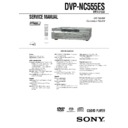Sony DVP-NC555ES Service Manual ▷ View online
1-8
34
Resuming Playback From
the Point Where You
Stopped the Disc
the Point Where You
Stopped the Disc
(Multi-disc
Resume)
The player stores the point where you stopped
the disc for up to 40 discs and resumes
playback the next time you insert the same
disc. The player remembers the stopped point
of the disc even after you play other discs in
the disc tray. When you store a resume
playback point for the 41th disc, the resume
playback point for the first disc is deleted.
the disc for up to 40 discs and resumes
playback the next time you insert the same
disc. The player remembers the stopped point
of the disc even after you play other discs in
the disc tray. When you store a resume
playback point for the 41th disc, the resume
playback point for the first disc is deleted.
1
While playing a disc, press
x to
stop playback.
“RESUME” appears on the front panel
display.
display.
2
Press
H.
The player starts playback from the point
where you stopped the disc in step 1.
where you stopped the disc in step 1.
z Hints
• To play from the beginning of the disc, press
• To play from the beginning of the disc, press
x
twice, then press
H.
• For DVD-RWs in VR mode, CDs, Super Audio
CDs, and DATA CDs, the player remembers the
resume playback point for the current disc.
The point where you stopped is cleared when:
– you press DISC SKIP or DISC SELECT.
– you opened the disc tray.
– you disconnect the power cord.
resume playback point for the current disc.
The point where you stopped is cleared when:
– you press DISC SKIP or DISC SELECT.
– you opened the disc tray.
– you disconnect the power cord.
– the player enters standby mode (DATA CD
only).
• To turn off the Multi-disc Resume function, set
“MULTI-DISC RESUME” in “CUSTOM
SETUP” to “OFF” (page 74). Playback restarts at
the resume point only for the current disc in the
player.
SETUP” to “OFF” (page 74). Playback restarts at
the resume point only for the current disc in the
player.
Notes
• “MULTI-DISC RESUME” in “CUSTOM
SETUP” must be set to “ON” (default) for this
function to work (page 74).
function to work (page 74).
• The resume playback point for the current disc is
cleared when:
– you change the play mode.
– you change the settings on the Setup Display.
– you change the play mode.
– you change the settings on the Setup Display.
• Resume Play does not work during Shuffle Play
and Program Play.
• This function may not work with some discs.
• If “MULTI-DISC RESUME” in “CUSTOM
• If “MULTI-DISC RESUME” in “CUSTOM
SETUP” is set to “ON” and you playback a
recorded disc such as DVD-RW, the player may
playback other recorded discs from the same
resume point. To play from the beginning, press
x twice and then press H.
recorded disc such as DVD-RW, the player may
playback other recorded discs from the same
resume point. To play from the beginning, press
x twice and then press H.
H
x
35
Pl
a
yi
ng D
is
cs
Using the DVD’s Menu
A DVD is divided into long sections of a
picture or a music feature called “titles.”
When you play a DVD which contains
several titles, you can select the title you want
using the TOP MENU button.
When you play DVDs that allow you to select
items such as the language for the subtitles
and the language for the sound, select these
items using the MENU button.
picture or a music feature called “titles.”
When you play a DVD which contains
several titles, you can select the title you want
using the TOP MENU button.
When you play DVDs that allow you to select
items such as the language for the subtitles
and the language for the sound, select these
items using the MENU button.
1
Press TOP MENU or MENU.
The disc’s menu appears on the TV
screen.
The contents of the menu vary from disc
to disc.
screen.
The contents of the menu vary from disc
to disc.
2
Press
C/X/x/c or the number
buttons to select the item you want
to play or change.
3
Press ENTER.
Selecting “ORIGINAL” or
“PLAY LIST” on a DVD-
RW Disc
“PLAY LIST” on a DVD-
RW Disc
Some DVD-RW discs in VR (Video
Recording) mode have two types of titles for
playback: originally recorded titles
(ORIGINAL) and titles that can be created on
recordable DVD players for editing (PLAY
LIST). You can select the type of titles to be
played.
Recording) mode have two types of titles for
playback: originally recorded titles
(ORIGINAL) and titles that can be created on
recordable DVD players for editing (PLAY
LIST). You can select the type of titles to be
played.
1
Press DISPLAY in stop mode.
The Control Menu appears.
2
Press
X/x to select
(ORIGINAL/PLAY LIST), then press
ENTER.
The options for “ORIGINAL/PLAY
LIST” appear.
LIST” appear.
Number
buttons
buttons
ENTER
MENU
TOP MENU
C/X/x/c
1
DISPLAY
X/x
ENTER
1 8 ( 3 4 )
1 2 ( 2 7 )
1
DVD-RW
PLAY LIST
PLAY LIST
ORIGINAL
STOP
c continued
36
3
Press
X/x to select the setting.
• PLAY LIST: plays the titles created
from “ORIGINAL” for editing.
• ORIGINAL: plays the titles originally
recorded.
4
Press ENTER.
To turn off the Control Menu
Press DISPLAY repeatedly until the Control
Menu is turned off.
Menu is turned off.
Selecting a Playback
Area for a Super Audio
CD Disc
Area for a Super Audio
CD Disc
Selecting a playback area on a 2
channel + Multi-channel Super
Audio CD
channel + Multi-channel Super
Audio CD
Some Super Audio CDs consist of a 2 channel
playback area and a multi-channel playback
area. You can select the playback area you
want to listen to.
playback area and a multi-channel playback
area. You can select the playback area you
want to listen to.
1
Press SACD MULTI/2CH in stop mode.
The following display appears.
2
Press SACD MULTI/2CH repeatedly to
select the item.
select the item.
• MULTI: plays a multi-channel
playback area.
• 2CH: plays a 2 channel playback area.
The MULTI CHANNEL indicator lights
up on the player when playing a multi-
channel playback area.
The MULTI CHANNEL indicator lights
up on the player when playing a multi-
channel playback area.
z Hint
You can also select “MULTI/2CH” from the
Control Menu (page 13).
You can also select “MULTI/2CH” from the
Control Menu (page 13).
SACD
MULTI/2CH
MULTI/2CH
SACD/CD
2CH
37
Pl
a
yi
ng D
is
cs
Selecting a playback layer when
playing a hybrid Super Audio CD
playing a hybrid Super Audio CD
Some Super Audio CDs consist of an HD
layer and a CD layer. You can select the
playback layer you want to listen to.
layer and a CD layer. You can select the
playback layer you want to listen to.
Press SACD/CD in stop mode.
Each time you press the button, an HD layer
or a CD layer is alternately selected. When
playing a CD layer, the “CD” indicator in the
front panel display lights up.
or a CD layer is alternately selected. When
playing a CD layer, the “CD” indicator in the
front panel display lights up.
Notes
• For details about Super Audio CD discs, see page
84.
• Each play mode function works only within the
selected layer or playback area (page 41).
Playing VIDEO CDs With
PBC Functions
PBC Functions
(PBC Playback)
PBC (Playback Control) allows you to play
VIDEO CDs interactively by following the
menu on the TV screen.
VIDEO CDs interactively by following the
menu on the TV screen.
1
Start playing a VIDEO CD with PBC
functions.
The menu for your selection appears.
2
Select the item number and track
you want using
you want using
X/x or the number
buttons.
3
Press ENTER.
4
Follow the instructions in the
menu for interactive operations.
Refer to the instructions supplied with the
disc, as the operating procedure may
differ depending on the VIDEO CD.
disc, as the operating procedure may
differ depending on the VIDEO CD.
To return to the menu
Press
O RETURN.
Number
buttons
buttons
H
x
ENTER
O
RETURN
RETURN
./>
X/x
c continued
1-9
38
z Hint
To play without using PBC, press
To play without using PBC, press
./> or the
number buttons on the remote (or turn the
./
> dial on the player) while the player is stopped
to select a track, then press
to select a track, then press
H or ENTER.
“Play without PBC” appears on the TV screen and
the player starts continuous play. You cannot play
still pictures such as a menu.
To return to PBC playback, press
the player starts continuous play. You cannot play
still pictures such as a menu.
To return to PBC playback, press
x twice then
press
H.
Notes
• Depending on the VIDEO CD, “Press ENTER” in
step 3 may appear as “Press SELECT” in the
instructions supplied with the disc. In this case,
press
instructions supplied with the disc. In this case,
press
H.
• The PBC functions of Super VCDs do not work
with this player. Super VCDs are played in
continuous play mode only.
continuous play mode only.
Playing an MP3 Audio
Track
Track
You can play DATA CDs (CD-ROMs/CD-
Rs/CD-RWs) recorded in MP3 (MPEG1
Audio Layer 3) format.
Rs/CD-RWs) recorded in MP3 (MPEG1
Audio Layer 3) format.
1
Press
Z and place a DATA CD on
the disc tray.
2
Press
H.
The disc tray closes, and the player starts
to play the first MP3 audio track in the
first album on the disc.
to play the first MP3 audio track in the
first album on the disc.
Notes
• The player can play MP3 audio tracks recorded in
the following sampling frequencies: 32 kHz,
44.1 kHz, 48 kHz.
44.1 kHz, 48 kHz.
• The playback order may be different from the
edited order. See “The playback order of MP3
audio tracks” (page 40) for details.
audio tracks” (page 40) for details.
Z
H
ENTER
O RETURN
MENU
C/X/x/c
39
Pl
a
yi
ng D
is
cs
Selecting an album and track
1
Press MENU.
The list of MP3 albums recorded on the
DATA CD appears.
DATA CD appears.
2
Select an album using
X/x and press
ENTER.
The list of tracks contained in the album
appears.
appears.
3
Select a track using
X/x and press
ENTER.
The selected track starts playing.
When a track or album is being played, its
title is shaded.
When a track or album is being played, its
title is shaded.
To go to the next or previous page
Press
c or C.
To return to the previous display
Press
O RETURN.
To turn off the display
Press MENU.
Notes
• Only the letters in the alphabet and numbers can
be used for album or track names. Anything else
is displayed as “
is displayed as “
*
.”
• ID3 tags cannot be displayed.
About MP3 audio tracks
You can play MP3 audio tracks on CD-ROMs
or CD-Rs/CD-RWs. However, the discs must
be recorded according to ISO9660 level 1,
level 2, or Joliet format for the player to
recognize the tracks.
You can also play discs recorded in Multi
Session.
See the instructions of the CD-R/CD-RW
device or recording software (not supplied)
for details on the recording format.
or CD-Rs/CD-RWs. However, the discs must
be recorded according to ISO9660 level 1,
level 2, or Joliet format for the player to
recognize the tracks.
You can also play discs recorded in Multi
Session.
See the instructions of the CD-R/CD-RW
device or recording software (not supplied)
for details on the recording format.
To play a Multi Session CD
This player can play Multi Session CDs when
an MP3 audio track is located in the first
session. Any subsequent MP3 audio tracks,
recorded in the later sessions, can also be
played back.
When audio tracks and images in music CD
format or video CD format are recorded in the
first session, only the first session will be
played back.
an MP3 audio track is located in the first
session. Any subsequent MP3 audio tracks,
recorded in the later sessions, can also be
played back.
When audio tracks and images in music CD
format or video CD format are recorded in the
first session, only the first session will be
played back.
Notes
• If you put the extension “.MP3” to data not in
MP3 format, the player cannot recognize the data
properly and will generate a loud noise which
could damage your speaker system.
properly and will generate a loud noise which
could damage your speaker system.
• The player cannot play audio tracks in MP3PRO
format.
1 ( 3 0 )
R O C K B E S T H I T
K A R A O K E
J A Z Z
R & B
M Y F A V O R I T E S O N G S
C L A S S I C A L
S A L S A O F C U B A
B O S S A N O V A
K A R A O K E
J A Z Z
R & B
M Y F A V O R I T E S O N G S
C L A S S I C A L
S A L S A O F C U B A
B O S S A N O V A
J A Z Z
1 ( 9 0 )
1 ( 9 0 )
0 1 S H E I S S P E C I A L
0 2 A L L Y O U N E E D I S . . .
0 3 S P I C Y L I F E
0 4 H A P P Y H O U R
0 5 R I V E R S I D E
0 6 5
0 7 T A K E T I M E , T A K E T I M E
0 2 A L L Y O U N E E D I S . . .
0 3 S P I C Y L I F E
0 4 H A P P Y H O U R
0 5 R I V E R S I D E
0 6 5
0 7 T A K E T I M E , T A K E T I M E
c continued
40
The playback order of MP3 audio tracks
The playback order of albums and tracks
recorded on a DATA CD is as follows.
◆Structure of disc contents
recorded on a DATA CD is as follows.
◆Structure of disc contents
When you insert a DATA CD and press
H,
the numbered tracks are played sequentially,
from
from
1
through
7
. Any sub-albums/tracks
contained within a currently selected album
take priority over the next album in the same
tree. (Example:
take priority over the next album in the same
tree. (Example:
C contains D so
4
is played
before
5
.)
When you press MENU and the list of MP3
albums appears (page 39), the albums are
arranged in the following order:
albums appears (page 39), the albums are
arranged in the following order:
A t B t
C t D t F t G. Albums that do not
contain tracks (such as album
contain tracks (such as album
E) do not
appear in the list.
z Hints
• If you add numbers (01, 02, 03, etc.) to the front
• If you add numbers (01, 02, 03, etc.) to the front
of the track names, the tracks will be played in
that order.
that order.
• Since a disc with many trees takes longer to start
playback, it is recommended that you create the
albums of no more than two trees.
albums of no more than two trees.
Notes
• Depending on the software you use to create the
DATA CD, the playback order may differ from
the illustration above.
the illustration above.
• The playback order above may not be applicable
if there are more than a total of 999 albums and
tracks in the DATA CD.
tracks in the DATA CD.
• The player can recognize up to 499 albums (the
player will count just albums, including albums
that do not contain MP3 audio tracks). The player
will not play any albums beyond the first 499
albums. Of the first 499 albums, the player will
play no more than a combined total of 999 albums
and tracks.
that do not contain MP3 audio tracks). The player
will not play any albums beyond the first 499
albums. Of the first 499 albums, the player will
play no more than a combined total of 999 albums
and tracks.
ROOT
Tree 1
Tree 2
Tree 3
Tree 4
Tree 5
album
track
41
Pl
a
yi
ng D
is
cs
Various Play Mode
Functions
Functions
(Program Play,
Shuffle Play, Repeat Play, A-B Repeat
Play)
You can set the following play modes:
• Program Play (page 41)
• Shuffle Play (page 43)
• Repeat Play (page 44)
• A-B Repeat Play (page 45)
• Program Play (page 41)
• Shuffle Play (page 43)
• Repeat Play (page 44)
• A-B Repeat Play (page 45)
Notes
• The play mode is canceled when:
– you open the disc tray.
– the player enters standby mode by pressing
– the player enters standby mode by pressing
[/1.
• Before setting a play mode for Super Audio CDs,
select the playback layer or area you want to listen
to (page 36). Each play mode function works only
within the selected layer or playback area.
to (page 36). Each play mode function works only
within the selected layer or playback area.
Selecting the disc mode (One
Disc or All Discs)
Disc or All Discs)
You can play one disc or all of the discs in the
player. Before setting Program Play, Shuffle
Play, or Repeat Play, you must select whether
to set those play mode on one disc or all of the
discs.
player. Before setting Program Play, Shuffle
Play, or Repeat Play, you must select whether
to set those play mode on one disc or all of the
discs.
1
Press DISPLAY once or twice.
The Control Menu appears.
2
Press
X/x to select
or
(ALL DISCS/ONE DISC) and
press ENTER.
The options for “ALL DISCS/ONE
DISC” appear.
DISC” appear.
3
Press
X/x to select the item.
• ALL DISCS: continuously plays all
discs.
• ONE DISC: plays the selected disc.
4
Press ENTER.
Creating your own program
(Program Play)
(Program Play)
You can play the contents of a disc in the
order you want by arranging the order of the
titles, chapters, or tracks on the disc to create
your own program.
You can program up to 99 items. By selecting
All Discs mode (page 41), you can create a
program for all of the discs in the player.
order you want by arranging the order of the
titles, chapters, or tracks on the disc to create
your own program.
You can program up to 99 items. By selecting
All Discs mode (page 41), you can create a
program for all of the discs in the player.
1
Press DISPLAY twice.
The Control Menu appears.
2
Press
X/x to select
(PROGRAM), then press ENTER.
The options for “PROGRAM” appear.
ENTER
DISPLAY
X/x
ALL DISCS
ALL DISCS
ONE DISC
ALL DISCS
ONE DISC
1 8 ( 3 4 )
1 2 ( 2 7 )
DVD VIDEO
STOP
DISPLAY
ENTER
CLEAR
Number
buttons
buttons
H
X/x/c
c continued
1-10
42
3
Press
X/x to select “SET t,” then
press ENTER.
The display for programming appears.
4
Press
c.
The player is ready to program the first
disc.
disc.
5
Select the disc you want to program
using the number buttons or
using the number buttons or
X/x, then
press ENTER.
The cursor moves to the title or track row
“T” (in this case, “01”).
“T” (in this case, “01”).
6
Select the title, chapter, or track you
want to program.
want to program.
◆ When playing a DVD VIDEO
For example, select chapter “03” of title
“02.”
Press
For example, select chapter “03” of title
“02.”
Press
X/x or the number buttons to select
“02” under “T,” then press ENTER.
Next, press
X/x or the number buttons to
select “03” under “C,” then press
ENTER.
ENTER.
◆ When playing a VIDEO CD, Super
Audio CD, or CD
For example, select track “02.”
Press
Audio CD, or CD
For example, select track “02.”
Press
X/x or the number buttons to select
“02” under “T,” then press ENTER.
The track number may be displayed in 3
digits for a Super Audio CD.
The track number may be displayed in 3
digits for a Super Audio CD.
7
To program other discs, titles,
chapters, or tracks, repeat steps 4 to
6.
chapters, or tracks, repeat steps 4 to
6.
OFF
OFF
SET
ON
OFF
SET
ON
1 8 ( 3 4 )
1 2 ( 2 7 )
DVD VIDEO
STOP
PROGRAM
– : – – – – –
1. – – – – –
ALL CLEAR
2. – – – – –
3. – – – – –
4. – – – – –
5. – – – – –
6. – – – – –
3. – – – – –
4. – – – – –
5. – – – – –
6. – – – – –
T
ALL
PROGRAM
– : – – – – –
1. – – – – –
ALL CLEAR
2. – – – – –
3. – – – – –
4. – – – – –
5. – – – – –
6. – – – – –
3. – – – – –
4. – – – – –
5. – – – – –
6. – – – – –
T
ALL
2. – – – – –
3. – – – – –
4. – – – – –
5. – – – – –
6. – – – – –
3. – – – – –
4. – – – – –
5. – – – – –
6. – – – – –
C
ALL
01
02
03
04
05
02
03
04
05
01
02
03
04
05
06
02
03
04
05
06
06
PROGRAM
3 : DVD
1. – – – – –
ALL CLEAR
T
ALL
Chapters recorded on a disc
Titles or tracks
recorded on a disc
recorded on a disc
Disc type
“?” appears when the player has not played
the disc.
the disc.
2. – – – – –
3. – – – – –
4. – – – – –
5. – – – – –
6. – – – – –
3. – – – – –
4. – – – – –
5. – – – – –
6. – – – – –
C
ALL
01
02
03
04
05
02
03
04
05
01
02
03
04
05
06
02
03
04
05
06
06
PROGRAM
3 : DVD
1. – – – – –
ALL CLEAR
T
ALL
1. 3DVD –T02 –C03
PROGRAM
– : – – – – –
ALL CLEAR
T
ALL
2. – – – – –
3. – – – – –
4. – – – – –
5. – – – – –
6. – – – – –
3. – – – – –
4. – – – – –
5. – – – – –
6. – – – – –
Selected disc, title, and chapter
1. 3DVD –T02 –C03
PROGRAM
– : – – – – –
ALL CLEAR
T
ALL
2. 2VCD –T02
3. – – – – –
4. – – – – –
5. – – – – –
6. – – – – –
3. – – – – –
4. – – – – –
5. – – – – –
6. – – – – –
0:15:30
Selected disc and track
43
Pl
a
yi
ng D
is
cs
The programmed discs, titles, chapters,
and tracks are displayed in the selected
order.
and tracks are displayed in the selected
order.
8
Press
H to start Program Play.
Program Play begins.
When the program ends, you can restart
the same program again by pressing
When the program ends, you can restart
the same program again by pressing
H.
To return to normal play
Press CLEAR, or select “OFF” in step 3.
To turn off the display
Press DISPLAY repeatedly until the display
is turned off.
is turned off.
To change or cancel a program
1
Follow steps 1 through 3 of “Creating
your own program (Program Play).”
your own program (Program Play).”
2
Select the program number of the disc,
title, chapter, or track you want to cancel
or change using
title, chapter, or track you want to cancel
or change using
X/x.
3
To cancel the program, press CLEAR.
To change the program, follow steps 4
through 6 for new programming.
To change the program, follow steps 4
through 6 for new programming.
To cancel all the discs, titles, chapters, or
tracks in the programmed order
tracks in the programmed order
1
Follow steps 1 through 3 of “Creating
your own program (Program Play).”
your own program (Program Play).”
2
Press
X and select “ALL CLEAR.”
3
Press ENTER.
z Hint
You can do Repeat Play or Shuffle Play of the
programmed titles, chapters, or tracks. During
Program Play, follow the steps of “Repeat Play”
(page 44) or “Shuffle Play” (page 43).
You can do Repeat Play or Shuffle Play of the
programmed titles, chapters, or tracks. During
Program Play, follow the steps of “Repeat Play”
(page 44) or “Shuffle Play” (page 43).
Notes
• You cannot use this function with VIDEO CDs
with PBC playback.
• When playing Super VCDs, the total time of the
programmed tracks does not appear on the screen.
Playing in random order (Shuffle
Play)
Play)
You can have the player “shuffle” titles,
chapters, or tracks. Subsequent “shuffling”
may produce a different playing order. By
selecting All Discs mode (page 41), you can
shuffle all of the discs in the player.
chapters, or tracks. Subsequent “shuffling”
may produce a different playing order. By
selecting All Discs mode (page 41), you can
shuffle all of the discs in the player.
1
Press SHUFFLE during playback.
The following display appears.
2
Press SHUFFLE repeatedly to select
the item to be shuffled.
the item to be shuffled.
◆ When playing a DVD VIDEO
• DISC*
• TITLE
• CHAPTER
◆ When playing a VIDEO CD, Super
Audio CD, or CD
• DISC*
• TRACK
◆ When playing a DVD-RW or DATA CD
• DISC*
◆ When Program Play is activated
•
• DISC*
• TITLE
• CHAPTER
◆ When playing a VIDEO CD, Super
Audio CD, or CD
• DISC*
• TRACK
◆ When playing a DVD-RW or DATA CD
• DISC*
◆ When Program Play is activated
•
ON: shuffles titles, chapters, or tracks
selected in Program Play.
selected in Program Play.
* You can select “DISC” in All Discs mode only.
CLEAR
H
SHUFFLE
DISC
c continued
44
To return to normal play
Press CLEAR, or select “OFF” in step 2.
z Hints
• You can set Shuffle Play while the player is
• You can set Shuffle Play while the player is
stopped. After selecting the “SHUFFLE” option,
press
press
H. Shuffle Play starts.
• Up to 96 chapters in a disc can be played in
random order when “CHAPTER” is selected.
• You can also select “SHUFFLE” from the Control
Menu (page 13).
Note
You cannot use this function with VIDEO CDs with
PBC playback.
PBC playback.
Playing repeatedly (Repeat Play)
You can play all of the titles, albums, or
tracks on a disc or a single title, chapter,
album, or track repeatedly.
You can use a combination of Shuffle or
Program Play modes. By selecting All Discs
mode (page 41), you can repeat all of the
discs in the player.
tracks on a disc or a single title, chapter,
album, or track repeatedly.
You can use a combination of Shuffle or
Program Play modes. By selecting All Discs
mode (page 41), you can repeat all of the
discs in the player.
1
Press REPEAT during playback.
The following display appears.
2
Press REPEAT repeatedly to select the
item to be repeated.
item to be repeated.
◆ When playing a DVD VIDEO
•
•
DISC: repeats all of the titles on the
current disc in One Disc mode, or all of
the discs in All Discs mode.
current disc in One Disc mode, or all of
the discs in All Discs mode.
•
TITLE: repeats the current title on a
disc.
disc.
•
CHAPTER: repeats the current
chapter.
chapter.
◆ When playing a DVD-RW
•
•
DISC: repeats all of the titles on the
selected type in One Disc mode, or all
of the discs in All Discs mode.
selected type in One Disc mode, or all
of the discs in All Discs mode.
•
TITLE: repeats the current title on a
disc.
disc.
•
CHAPTER: repeats the current
chapter.
chapter.
◆ When playing a VIDEO CD, Super
Audio CD, or CD
•
Audio CD, or CD
•
DISC: repeats all of the tracks on the
current disc in One Disc mode, or all of
the discs in All Discs mode.
current disc in One Disc mode, or all of
the discs in All Discs mode.
•
TRACK: repeats the current track.
◆ When playing a DATA CD (MP3 audio)
•
•
DISC: repeats all of the albums on the
current disc in One Disc mode, or all of
the discs in All Discs mode.
current disc in One Disc mode, or all of
the discs in All Discs mode.
•
ALBUM: repeats the current album.
•
TRACK: repeats the current track.
◆ When Program Play or Shuffle Play is
activated
•
activated
•
ON: repeats Program Play or Shuffle
Play.
Play.
To return to normal play
Press CLEAR, or select “OFF” in step 2.
z Hints
• You can set Repeat Play while the player is
• You can set Repeat Play while the player is
stopped. After selecting the “REPEAT” option,
press
press
H. Repeat Play starts.
• You can also select “REPEAT” from the Control
Menu (page 13).
Note
You cannot use this function with VIDEO CDs with
PBC playback.
PBC playback.
REPEAT
CLEAR
H
DISC
45
Pl
a
yi
ng D
is
cs
Repeating a specific portion (A-
B Repeat Play)
B Repeat Play)
You can play a specific portion of a title,
chapter or track repeatedly. (This function is
useful when you want to memorize lyrics, etc.)
chapter or track repeatedly. (This function is
useful when you want to memorize lyrics, etc.)
1
During playback, when you find the
starting point (point A) of the portion to
be played repeatedly, press A-B.
starting point (point A) of the portion to
be played repeatedly, press A-B.
The starting point (point A) is set.
2
When you reach the ending point
(point B), press A-B again.
(point B), press A-B again.
The set points are displayed and the
player starts repeating this specific
portion.
player starts repeating this specific
portion.
To return to normal play
Press CLEAR.
z Hint
You can also select “A-B REPEAT” from the
Control Menu (page 13).
You can also select “A-B REPEAT” from the
Control Menu (page 13).
Notes
• When you set A-B Repeat Play, the settings for
Shuffle Play, Repeat Play, and Program Play are
canceled.
canceled.
• A-B Repeat Play does not work for titles
containing still pictures on a DVD-RW in VR
mode.
mode.
• A-B Repeat Play does not work across multiple
titles (“ORIGINAL” or “PLAY LIST”) on a
DVD-RW in VR mode.
DVD-RW in VR mode.
CLEAR
A-B
A: 18 – 1 : 32 : 55
CHAPTER TIME
Set point B with .
ENTER
A-B REPEAT
1-11
46
Searching for a Scene
Searching for a
Particular Point on a
Disc
Particular Point on a
Disc
(Shuttle mode, Jog mode,
Freeze Frame)
You can quickly locate a particular point on a
disc by monitoring the picture or playing back
slowly.
disc by monitoring the picture or playing back
slowly.
Note
Depending on the DVD/VIDEO CD, you may not
be able to do some of the operations described.
be able to do some of the operations described.
Using the click shuttle on the
remote (Shuttle mode)
remote (Shuttle mode)
Turn the click shuttle on the remote. The
playback speed changes depending on the
turning direction and degree of rotation
shown below. Actual speeds may differ with
some discs.
playback speed changes depending on the
turning direction and degree of rotation
shown below. Actual speeds may differ with
some discs.
◆During playback
FF3
M Fast forward (DVD VIDEO/
DVD-RW/VIDEO CD only)
Y
FF2
M Fast forward
Y
FF1
M Fast forward
Y
u2
B (DVD VIDEO/Super Audio CD/CD
only)
Y
PLAY
N (normal speed)
Y
u2
b (DVD VIDEO only)
Y
FR1
m Fast reverse
Y
FR2
m Fast reverse
Y
FR3
m Fast reverse (DVD VIDEO/
DVD-RW/VIDEO CD only)
The “
u
2
B”/“
u
2
b” playback speed is about
twice the normal speed. The “FF3
M”/
“FR3
m” playback speed is faster than the
“FF2
M”/“FR2m” and the “FF2M”/
“FR2
m” playback speed is faster than
FF1
M”/FR1m.”
If you turn the click shuttle quickly, the
playback speed goes to “FF3
playback speed goes to “FF3
M” or
“FR3
m” immediately.
◆During pause mode (DVD VIDEO, DVD-RW,
VIDEO CD only)
VIDEO CD only)
SLOW1
(playback direction)
Y
SLOW2
(playback direction)
Y
PAUSE
X
Y
SLOW2
(opposite direction)
(DVD only)
Y
SLOW1
(opposite direction) (DVD
only)
The “SLOW2
y”/“SLOW2 ”
playback
speed is slower than “SLOW1
y”/“SLOW1
.”
To return to normal play
Press
H.
H
JOG
Click
shuttle
shuttle
Click
shuttle
shuttle
STEP
STEP
47
Sea
rch
in
in
g
fo
r a
Sc
ene
ene
Playing a disc frame by frame
using the click shuttle
(Jog mode)
using the click shuttle
(Jog mode)
1
Press JOG on the remote.
The JOG button lights up.
2
Turn the click shuttle.
Depending on the turning speed,
playback goes to frame-by-frame
playback in the direction that the click
shuttle is turned. Turn the click shuttle
clockwise to go forward, and
counterclockwise to go backwards (DVD
only). If you turn the click shuttle at a
constant speed for a while, the playback
speed goes to slow or normal.
playback goes to frame-by-frame
playback in the direction that the click
shuttle is turned. Turn the click shuttle
clockwise to go forward, and
counterclockwise to go backwards (DVD
only). If you turn the click shuttle at a
constant speed for a while, the playback
speed goes to slow or normal.
To return to normal play
Press
H.
To turn off the Jog mode
Press JOG again so that the JOG button turns
off.
off.
Playing one frame at a time
(Freeze Frame)
(Freeze Frame)
When the player is in the pause mode, press
STEP to go to the next frame. Press
STEP to go to the preceding frame
STEP to go to the preceding frame
(DVD only). If you hold the button down, you
can view the frames in succession. To return
to normal playback, press
can view the frames in succession. To return
to normal playback, press
H.
Searching for a Title/
Chapter/Track/Scene,
etc.
Chapter/Track/Scene,
etc.
You can search a DVD by title or chapter, and
you can search a VIDEO CD/Super Audio
CD/CD by track, index, or scene. As titles and
DATA CD tracks are assigned unique
numbers on the disc, you can select the
desired one by entering its number. Or, you
can search for a scene using the time code.
you can search a VIDEO CD/Super Audio
CD/CD by track, index, or scene. As titles and
DATA CD tracks are assigned unique
numbers on the disc, you can select the
desired one by entering its number. Or, you
can search for a scene using the time code.
1
Press DISPLAY.
The Control Menu appears.
2
Press
X/x to select the search
method.
◆ When playing a DVD VIDEO/DVD-RW
DISC
TITLE
CHAPTER
TIME/TEXT
TITLE
CHAPTER
TIME/TEXT
Select “TIME/TEXT” to search for a
starting point by inputting the time code.
◆ When playing a VIDEO CD without PBC
Playback
starting point by inputting the time code.
◆ When playing a VIDEO CD without PBC
Playback
DISC
TRACK
INDEX
TRACK
INDEX
Number
buttons
buttons
ENTER
CLEAR
DISPLAY
X/x
c continued
48
◆ When playing a VIDEO CD with PBC
Playback
Playback
DISC
SCENE
INDEX
SCENE
INDEX
◆ When playing a Super Audio CD/CD
DISC
TRACK
INDEX
TRACK
INDEX
◆ When playing a DATA CD (MP3 audio)
DISC
ALBUM
TRACK
ALBUM
TRACK
Example: when you select
CHAPTER
“** (**)” is selected (** refers to a number).
“** (**)” is selected (** refers to a number).
The number in parentheses indicates the total
number of titles, chapters, tracks, indexes or
scenes.
number of titles, chapters, tracks, indexes or
scenes.
3
Press ENTER.
“** (**)” changes to “-- (**).”
4
Press
X/x or the number buttons
to select the title, chapter, track,
index, or scene number you want
index, or scene number you want
to search.
If you make a mistake
Cancel the number by pressing CLEAR,
then select another number.
Cancel the number by pressing CLEAR,
then select another number.
5
Press ENTER.
The player starts playback from the
selected number.
selected number.
To search for a scene using the time code
(DVD VIDEO/DVD-RW only)
(DVD VIDEO/DVD-RW only)
1
In step 2, select
TIME/TEXT.
“T **:**:**” (playing time of the current
title) is selected.
2
Press ENTER.
“T **:**:**” changes to “T --:--:--.”
“T **:**:**” changes to “T --:--:--.”
3
Input the time code using the number
buttons, then press ENTER.
For example, to find the scene at 2 hours,
10 minutes, and 20 seconds after the
beginning, just enter “2:10:20.”
buttons, then press ENTER.
For example, to find the scene at 2 hours,
10 minutes, and 20 seconds after the
beginning, just enter “2:10:20.”
z Hints
• You can search for a chapter (DVD VIDEO/
• You can search for a chapter (DVD VIDEO/
DVD-RW) or track (CD/Super Audio CD/DATA
CD) by pressing the number buttons and ENTER.
CD) by pressing the number buttons and ENTER.
• You can display the first scene of titles, chapters
or tracks recorded on the disc on a screen divided
into 9 sections. You can start playback directly by
selecting one of the scenes. For details, see
“Searching by Scene (PICTURE
NAVIGATION)” (page 49).
into 9 sections. You can start playback directly by
selecting one of the scenes. For details, see
“Searching by Scene (PICTURE
NAVIGATION)” (page 49).
Notes
• You cannot search for a scene on a DVD+RW
using the time code.
• The title, chapter or track number displayed is the
same number recorded on the disc.
• You cannot search for a still picture on a DVD-
RW in VR mode.
DVD VIDEO
1 2 ( 2 7 )
1
T 1 : 3 2 : 5 5
PLAY
1 8 ( 3 4 )
Selected row
DVD VIDEO
PLAY
1 2 ( 2 7 )
1
T 1 : 3 2 : 5 5
– – (
3 4 )
49
Sea
rch
in
in
g
fo
r a
Sc
ene
ene
Searching by Scene
(PICTURE NAVIGATION)
You can divide the screen into 9 subscreens
and find the desired scene quickly.
and find the desired scene quickly.
1
Press PICTURE NAVI during
playback.
The following display appears.
2
Press PICTURE NAVI repeatedly to
select the item.
Refer to the explanations given for each
item in the following sections.
• CHAPTER VIEWER (for DVD
item in the following sections.
• CHAPTER VIEWER (for DVD
VIDEO only)
• TITLE VIEWER (for DVD VIDEO
only)
• TRACK VIEWER (for VIDEO CD
only)
3
Press ENTER.
To return to normal play
Press
O RETURN.
z Hint
You can also select “PICTURE NAVIGATION”
from the Control Menu (page 13).
You can also select “PICTURE NAVIGATION”
from the Control Menu (page 13).
Notes
• The “PICTURE NAVIGATION” is not available
when playing Super VCDs.
• Depending on the disc, you may not be able to
select all functions.
• The sound is muted when using this function.
Scanning the chapter, title, or
track (CHAPTER VIEWER, TITLE
VIEWER, TRACK VIEWER)
track (CHAPTER VIEWER, TITLE
VIEWER, TRACK VIEWER)
You can divide the screen into 9 subscreens
and display the first scene of chapters, titles,
or tracks.
and display the first scene of chapters, titles,
or tracks.
You can also play from the selected chapter,
title, or track. After performing step 3 of
“Searching by Scene (PICTURE
NAVIGATION)” above, select the scene
using
title, or track. After performing step 3 of
“Searching by Scene (PICTURE
NAVIGATION)” above, select the scene
using
C/X/x/c and press ENTER.
z Hint
If there are more than 9 chapters, titles, or tracks,
If there are more than 9 chapters, titles, or tracks,
V
is displayed at the bottom right.
To display the additional chapters, titles, or tracks,
select the bottom right scene (the position 9) and
press
To display the additional chapters, titles, or tracks,
select the bottom right scene (the position 9) and
press
x. To return to the previous scene, select the
top left scene (the position 1) and press
X.
ENTER
O RETURN
PICTURE
NAVI
NAVI
C/X/x/c
CHAPTER VIEWER
ENTER
1
4
7
2
5
8
3
6
9
Click on the first or last page to see other DVP-NC555ES service manuals if exist.